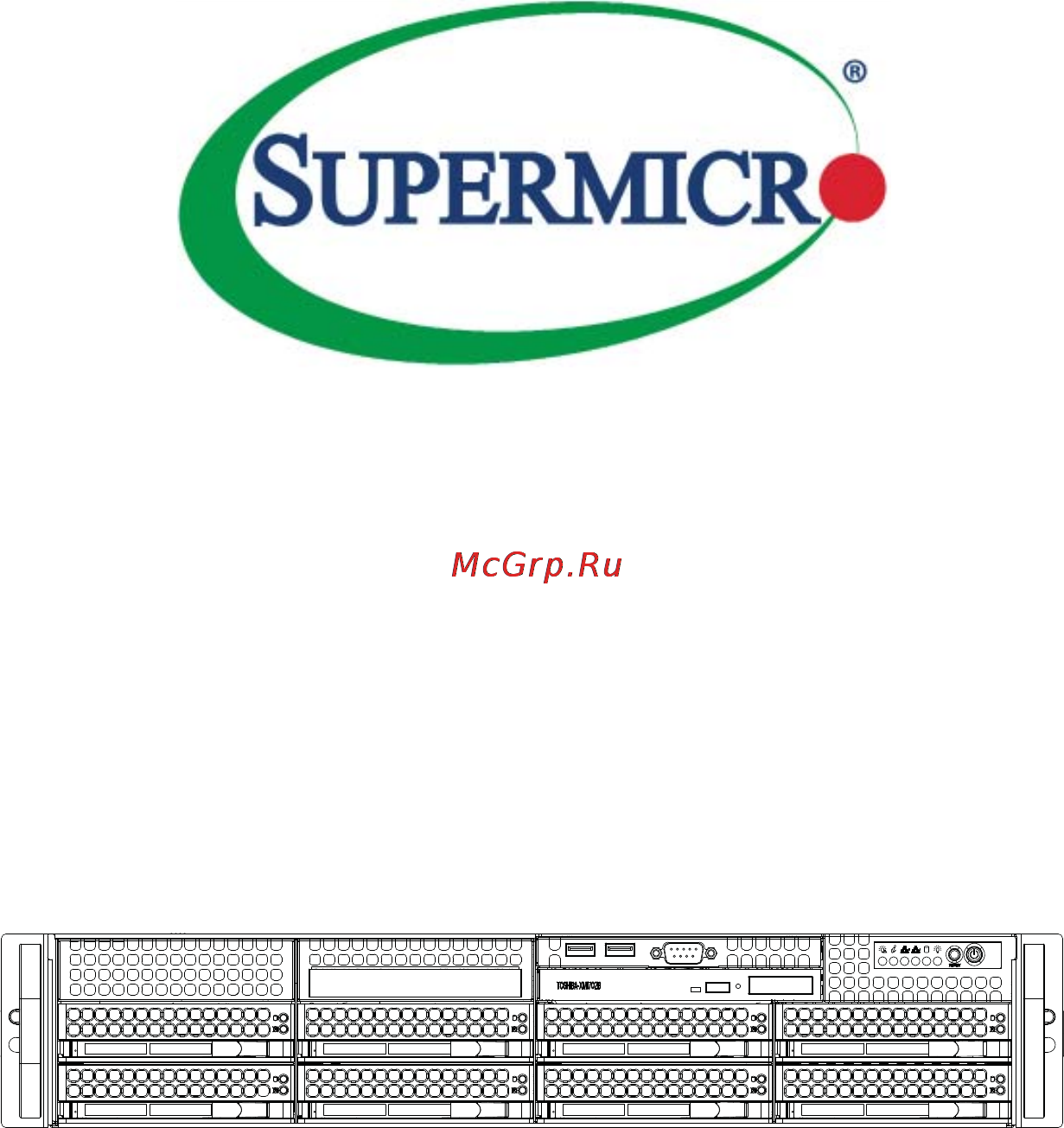Supermicro sys-6027r- wrf Инструкция по эксплуатации онлайн
Содержание
- R n3rf 6027r wrf 1
- Printed in the united states of america 2
- Warning handling of lead solder materials used in this product may expose you to lead a chemical known to the state of california to cause birth defects and other reproductive harm 2
- About this manual 3
- Manual organization 3
- Preface 3
- Chapter 1 introduction 6
- Chapter 2 server installation 6
- Table of contents 6
- Chapter 3 system interface 7
- Chapter 4 standardized warning statements for ac systems 7
- Chapter 5 advanced serverboard setup 8
- Chapter 6 advanced chassis setup 8
- Appendix a bios error beep codes 9
- Appendix b system specifi cations 9
- Chapter 7 bios 9
- 1 overview 11
- Chapter 1 11
- Introduction 11
- 2 serverboard features 12
- Memory 12
- Processors 12
- Sas 6027r n3rf server only 12
- Serial ata 12
- 3 server chassis features 13
- Graphics controller 13
- Hard drive subsystem 13
- Onboard controllers ports 13
- Other features 13
- Pci expansion slots 13
- System power 13
- 4 advanced power management 14
- Cooling system 14
- Front control panel 14
- I o backplane 14
- Intel intelligent power node manager nm 14
- Manageability engine me 14
- Chapter 1 introduction 15
- Figure 1 1 intel pch 606 602 chipset system block diagram note this is a general block diagram please see chapter 5 for details 15
- I350am2 15
- J1 right slot pcie 3 x16 15
- J3 left slot pcie 3 x16 x16 15
- Jlan1 rj45 jlan2 rj45 15
- Processor 15
- 5 contacting supermicro 16
- 1 overview 17
- 2 unpacking the system 17
- 3 preparing for setup 17
- Chapter 2 17
- Server installation 17
- 4 cautions 18
- Choosing a setup location 18
- Rack precautions 18
- Server precautions 18
- Ambient operating temperature 19
- Circuit overloading 19
- Mechanical loading 19
- Rack mounting considerations 19
- Reduced airfl ow 19
- 5 installing the system into a rack 20
- Installing the inner rail extension 20
- Reliable ground 20
- Separating the sections of the rack rails 20
- Outer rack rails 22
- 6 checking the serverboard setup 24
- 6 checking the drive bay setup 26
- 1 overview 27
- 3 4 6 5 1 2 27
- Chapter 3 27
- Chapter 3 system interface 27
- Figure 3 1 system interface 27
- Server interface buttons and leds 27
- System interface 27
- There are several leds on the control panel of the 6027r n3rf wrf server as well as others on the drive carriers to keep you constantly informed of the overall status of the system as well as the activity and health of specifi c components there are also two buttons on the chassis control panel 27
- 2 control panel buttons 28
- 3 control panel leds 29
- Information led 29
- Power fail 29
- 4 drive carrier leds 30
- Indicates network activity on the lan2 port when fl ashing 30
- Indicates power is being supplied to the system s power supply units this led should normally be illuminated when the system is operating 30
- On the superserver 6027r n3rf wrf this led indicates hard drive and or dvd rom drive activity when fl ashing 30
- Superserver 6027r n3rf wrf user s manual 30
- The chassis includes externally accessible sas sata drives each drive carrier displays two status leds on the front of the carrier 30
- 1 about standardized warning statements 31
- Chapter 4 31
- Standardized warning statements for ac systems 31
- Warning defi nition 31
- ןה תואבה תורהצהא ינפמ שמתשמה תא ריהזהל תנמ לע היישעתה ינקת יפ לע תורהז הלבח ןה תואבה תורהצהא ינפמ שמתשמה תא ריהזהל תנמ לע היישעתה ינקת יפ לע תורהז הלבח ה וא תולאש שיו הדימב תירשפא תיזיפי יהשלכ היעבב תולקתרוציל שי הכימת תקלחמ םע רשק רידגהל וא ןיקתהל םיאשר דבלב םיכמסומ םיאנכט ורקימרפוס לש תינכט תאה םיביכר אורקל שי ורקימרפוס יזראמב םיביכרה תרדגה וא תנקתה ינפל ואולמב חפסנה תא 32
- ןונקת תורהצהאהרהז 32
- ﻲﻓ ﻚﻧﺍ ﻥﺃ ﻦﻜﻤﻳ ﺔﻟﺎﺣ ﻲﻓ ﺐﺒﺴﺘﺗ ﺔﺑﺎﺻﺍ ﺔﻳﺪﺴﺟ ﺰﻣﺮﻟﺍ ﺍﺬﻫ ﻲﻨﻌﻳ ﺮﻄﺧ ﺮﻳﺬﺤﺗ ﻥﺃ ﻞﺒﻗ ﻱﺃ ﻰﻠﻋ ﻞﻤﻌﺗ ﺕﺍﺪﻌﻣ ﻛﻢﻠﻋ ﻰﻠﻋ ﻦ ﻦﻋ ﺔﻤﺟﺎﻨﻟﺍ ﺮﻁﺎﺨﻤﻟﺎﺑ ﺮﺋﺍﻭﺪﻟﺍ ﺔﻴﺋﺎﺑﺮﻬﻜﻟﺍ ﻛﻭﺔﻳﺍﺭﺩ ﻰﻠﻋ ﻦ ﺭﺎﻤﻤﻟﺎﺑﺕﺎﺳ ﺔﻴﺋﺎﻗﻮﻟﺍ ﻟ ﻊﻨﻤﻉﻮﻗﻭ ﻱﺃﺙﺩﺍﻮﺣ ﻢﻗﺭ ﻡﺪﺨﺘﺳﺍ ﻥﺎﻴﺒﻟﺍ ﺹﻮﺼﻨﻤﻟﺍ ﺔﻳﺎﻬﻧ ﻲﻓ ﺮﻳﺬﺤﺗ ﻞﻛ ﺭﻮﺜﻌﻠﻟ ﺎﻬﺘﻤﺟﺮﺗ 33
- Installation instructions 34
- אורקל שי רוקמל תכרעמה רוביח ינפל הנקתה תוארוה תאחתמ 34
- ﻟﺍ ﺕﺍﺩﺎﺷﺭﺇ ﺮﻗﺍﺐﻴﻛﺮﺘ ﻞﻴﺻﻮﺗ ﻞﺒﻗ ﻰﻟﺇ ﻡﺎﻈﻨﻟﺍ ﺔﻗﺎﻄﻠﻟ ﺭﺪﺼﻣ 34
- Circuit breaker 35
- לע ךמתסמ הז רצומנגהה תעינמל םינבמב תנקתומה יכ אדוול שי ילמשח רצק רצקה ינפמ ןגמה רישכמה ילמשחהמ רתוי אל אוה 35
- Power disconnection warning 36
- ﺞﺘﻨﻤﻟﺍ ﺍﺬﻫ ﻰﻠﻋ ﺪﻤﺘﻌﻳ ﺕﺍﺪﻌﻣ ﺔﻳﺎﻤﺤﻟﺍ ﺓﺮﻴﺼﻘﻟﺍﺮﺋﺍﻭﺪﻟﺍ ﻦﻣ ﺎﻬﺘﻴﺒﺜﺗ ﻢﺗ ﻲﺘﻟﺍ ﻲﻓ ﻰﻨﺒﻤﻟﺍ 36
- ﻦﻣ ﺪﻛﺄﺗ ﻥﺃ ﻢﻴﻴﻘﺗ ﺯﺎﻬﺠﻟﺍ ﻟﺍﻲﺋﺎﻗﻮ ﺲﻴﻟ ﻦﻣ ﺮﺜﻛﺃ 36
- הרהזא 37
- ילמשח קותינ ינפמ הרהזא 37
- למשחה תורוקמ לכמ תכרעמה תא קתנל שי ריסהל שיו קפסהמ ילמשחה לבכ תא נקתה ךרוצל זראמה לש ימינפה קלחל השיג ינפלת רסה ואת םיביכר 37
- ﻞﺼﻓ ﺐﺠﻳ ﻡﺎﻈﻨﻟﺍ ﻊﻴﻤﺟ ﻦﻣﺭﺩﺎﺼﻣ ﺔﻗﺎﻄﻟﺍ ﺔﻟﺍﺯﺇﻭ ءﺎﺑﺮﻬﻜﻟﺍ ﻚﻠﺳ ﻦﻣ ﺓﺪﺣﻭ ﺩﺍﺪﻣﺍ ﺔﻗﺎﻄﻟﺍ ﻞﺒﻗ ﻰﻟﺇ ﻝﻮﺻﻮﻟﺍ ﺔﻴﻠﺧﺍﺪﻟﺍ ﻖﻁﺎﻨﻤﻟﺍ ﻟﻞﻜﻴﻬﻠ ﺔﻟﺍﺯﺇ ﻭﺃ ﺖﻴﺒﺜﺘﻟ ﺕﺎﻧﻮﻜﻣ ﺯﺎﻬﺠﻟﺍ 37
- Equipment installation 38
- הרהזא שר דבלב ךמסומ תווצתא ףילחהל ןיקתהל יא דויצה רובע תוריש תתל וא דויצה 38
- ﻦﻴﺑﺭﺪﻤﻟﺍﻭ ﻭ ﺐﻴﻛﺮﺘﻟﻝﺍﺪﺒﺘﺳﺍ ﻭﺃ ﺔﻣﺪﺧ ﺯﺎﻬﺠﻟﺍ ﺍﺬﻫ ﺢﻤﺴﻳ ﻥﺃ ﺐﺠﻳ ﻂﻘﻓ ﻦﻴﻠﻫﺆﻤﻟﺍ ﻦﻴﻔﻅﻮﻤﻠﻟ 38
- Restricted area 39
- Battery handling 40
- הרהזא 40
- תלבגומ השיג םע רוזא 40
- תרזעב תנתינ השיגה השיג תלבגה םהב שיש םירוזאב הדיחיה תא ןיקתהל שי דכו לוענמ חתפמ דבלב החטבא ילכ 40
- ﺺﻴﺼﺨﺗ ﺓﺪﺣﻮﻟﺍ ﻩﺬﻫ ﻲﻓ ﺎﻬﺒﻴﻛﺮﺘﻟ ﻖﻁﺎﻨﻣ ﺓﺭﻮﻈﺤﻣ ﻢﺗ ﺻﻮﻟﺍ ﻦﻜﻤﻳﻰﻟﺇ ﻝﻮ ﺔﻘﻄﻨﻣ ﺓﺭﻮﻈﺤﻣ ﻂﻘﻓ ﻡﺍﺪﺨﺘﺳﺍ ﻝﻼﺧ ﻦﻣ ﺔﺻﺎﺧ ﺓﺍﺩﺃ ﻭﺃ ﻱﺃ ﻼﻟ ﻯﺮﺧﺃ ﺔﻠﻴﺳﻭﻥﺎﻣﻷ ﺡﺎﺘﻔﻣﻭ ﻞﻔﻗ 40
- הרהזא 41
- תנכס תמייקץוציפ הניקת אל ךרדב הפלחוהו הדימב הללוסה לש ףילחהל שי גוסב הללוסה תא מ םאותה תרבחלמומ ןרציתצ תוללוסה קוליס תושמושמה עצבל שי ןרציה תוארוה יפל 41
- ﺮﻄﺧ ﻙﺎﻨﻫ ﻦﻣ ﻝﺍﺪﺒﺘﺳﺍ ﺔﻟﺎﺣ ﻲﻓ ﺭﺎﺠﻔﻧﺍ ﺔﻳﺭﺎﻄﺒﻟﺍ ﺔﺤﻴﺤﺻ ﺮﻴﻏ ﺔﻘﻳﺮﻄﺑ ﻚﻴﻠﻌﻓ ﺔﻳﺭﺎﻄﺒﻟﺍ ﻝﺍﺪﺒﺘﺳﺍ ﻂﻘﻓ ﻉﻮﻨﻟﺍ ﺲﻔﻨﺑ ﺎﻬﻟﺩﺎﻌﻳ ﺎﻣ ﻭﺃ ﺎﻤﻛﺖﺻﻭﺃ ﺔﻌﻨﺼﻤﻟﺍ ﺔﻛﺮﺸﻟﺍ ﻪﺑ ﺕﺎﻳﺭﺎﻄﺒﻟﺍ ﻦﻣ ﺺﻠﺨﺗ ﻟ ﺎﻘﻓﻭ ﺔﻠﻤﻌﺘﺴﻤﻟﺍﺔﻌﻧﺎﺼﻟﺍ ﺔﻛﺮﺸﻟﺍ ﺕﺎﻤﻴﻠﻌﺘ 41
- Redundant power supplies 42
- דחא קפסמ רתוי םייק םא 42
- הרהזא 42
- קפס לש דחא רוביחמ רתוי שי הדחיל תא ריסהל שי ןקורל תנמ לע םירוביחה לכ חיה תאי הד 42
- Backplane voltage 43
- ﺪﻗ ﺍﺬﻬﻟ ﻥﻮﻜﻳ ﻟﺍﺯﺎﻬﺠ ﺕﻻﺎﺼﺗﺍ ﺓﺪﻋ ﺕﺍﺪﺣﻮﺑ ﺔﻗﺎﻄﻟﺍ ﺩﺍﺪﻣﺍ ﺔﻟﺍﺯﺇ ﺐﺠﻳ ﺕﻻﺎﺼﺗﻻﺍ ﺔﻓﺎﻛ ﻝﺰﻌﻟ ﻟﺍﺓﺪﺣﻮ ﻦﻋ ءﺎﺑﺮﻬﻜﻟﺍ 43
- Comply with local and national electrical codes 44
- זא הרה זא הרה ךלהמב רהזיהל שי תכרעמה לועפת ןמזב ירוחאה לנפב חתמ תנכס תמייק הדובעה 44
- ירוחאה לנפב חתמ 44
- ﻙﺎﻨﻫ ﺮﻄﺧ ﻦﻣ ﻲﺋﺎﺑﺮﻬﻜﻟﺍ ﺭﺎﻴﺘﻟﺍ ﻰﻠﻋ ﺓﺩﻮﺟﻮﻤﻟﺍ ﺔﻗﺎﻄﻟﺍﻭﺃ ﺔﺣﻮﻠﻟﺍ ﻥﻮﻜﻳ ﺎﻣﺪﻨﻋﻡﺎﻈﻨﻟﺍ ﻞﻤﻌﻳ ﺪﻨﻋ ﺍﺭﺬﺣ ﻦﻛ ﺔﻣﺪﺧ ﺯﺎﻬﺠﻟﺍ ﺍﺬﻫ 44
- Product disposal 45
- הרהזא הרהזא תנקתה םייצראהו םיימוקמה למשחה יקוחל תמאות תויהל תבייח דויצה 45
- יצראה למשחה יקוח םואית 45
- ﺕﺍﺪﻌﻤﻟﺍ ﺐﻴﻛﺮﺗ ﺔﻴﺋﺎﺑﺮﻬﻜﻟﺍ ﻠﻟ ﻞﺜﺘﻤﻳ ﻥﺃ ﺐﺠﻳ ﻦﻴﻧﺍﻮﻘﺔﻴﻨﻁﻮﻟﺍﻭ ﺔﻴﻠﺤﻤﻟﺍ ﺔﻘﻠﻌﺘﻤﻟﺍ ءﺎﺑﺮﻬﻜﻟﺎﺑ 45
- Hot swap fan warning 46
- הרהזא הרהזא ו תויחנהל םאתהב תויהל בייח הז רצומ לש יפוס קוליס הנידמה יקוח 46
- רצומה קוליס 46
- ﻲﺋﺎﻬﻨﻟﺍ ﺺﻠﺨﺘﻟﺍ ﻦﻣ ﺞﺘﻨﻤﻟﺍ ﺍﺬﻫ ﻪﻌﻣ ﻞﻣﺎﻌﺘﻟﺍ ﻲﻐﺒﻨﻳ ﻟ ﺎﻘﻓﻭ ﻊﻴﻤﺠﺔﻴﻨﻁﻮﻟﺍ ﺢﺋﺍﻮﻠﻟﺍﻭ ﻦﻴﻧﺍﻮﻘﻟﺍ ﺪﻨﻋ 46
- הרהזא יקלח תא םיריסמ רשאכ שי םידבוע ןיידע םיררוואמהו ןכתי זראמהמ ררוואמה קיחרהללררוואמה ךותב םיחתפהמ םינוש הדובע ילכו תועבצאה תא חוטב קחרמ 47
- ﻦﻜﻤﻤﻟﺍ ﻦﻣ ﺡﻭﺍﺮﻤﻟﺍ ﻥﺃ ﻝﺍﺰﺗ ﻻ ﺔﻟﺍﺯﺇ ﺪﻨﻋﺭﻭﺪﺗ ﺔﻠﺘﻛ ﺔﺣﻭﺮﻤﻟﺍ ﻞﻜﻴﻬﻟﺍ ﻦﻣ ﺐﺠﻳ ءﺎﻘﺑﺇ ﻊﺑﺎﺻﻷﺍ ﻭﻲﻏﺍﺮﺒﻟﺍ ﺕﺎﻜﻔﻣ ءﺎﻴﺷﻷﺍ ﻦﻣ ﺎﻫﺮﻴﻏﻭ ﺍﺪﻴﻌﺑ ﻦﻋ ﺕﺎﺤﺘﻔﻟﺍ ﻲﻓ ﺔﻠﺘﻛ ﺔﺣﻭﺮﻤﻟﺍ 47
- Power cable and ac adapter 48
- אתמו םיילמשחמ י 49
- ב וא 49
- הרהזא םימאתמו םיקפס םילבכב שמתשהל שי רצומה תא םיניקתמ רשאכ 49
- לש דוק םהילע עיפומ ראשכ 49
- רחא ילמשח רצומ לכ רובע דבלב ורקימקרפוס ידי לע ןיוצ אלש 49
- רשא וא הלקתל םורגל לוכי רחא םאתמ וא לבכ לכב שומיש ךכ םשל וקפוסו ודעונ טב יקוחו למשח ירישכמב שומיש יקוח יפ לע ילמשח רצק רוסיא םייק תוחי ב םיכמסומה םילבכב שמתשהל 49
- ﺐﻴﻛﺮﺗ ﺪﻨﻋ ﻡﺍﺪﺨﺘﺳﺍ ﺐﺠﻳ ﺯﺎﻬﺠﻟﺍ ﻭ ﻞﻴﺻﻮﺘﻟﺍ ﺕﻼﺑﺎﻛ ﺔﻴﺋﺎﺑﺮﻬﻜﻟﺍ ﺕﻼﺑﺎﻜﻟﺍ ﺕﻻﻮﺤﻣﻭ ﺩﺩﺮﺘﻤﻟﺍ ﺭﺎﻴﺘﻟﺍ ﻥﺃ ﻱﺃ ﻡﺍﺪﺨﺘﺳﺍ ﺕﻼﺑﺎﻛ ﺕﻻﻮﺤﻣﻭ ﻯﺮﺧﺃ ﺐﺒﺴﺘﻳ ﻲﻓ ﻞﻄﻋ ﺙﻭﺪﺣ ﻖﻳﺮﺣ ﻭﺃ ﻲﺘﻟﺍ ﻚﻟ ﺎﻫﺮﻴﻓﻮﺗ ﻢﺗ ﺞﺘﻨﻤﻟﺍ ﻊﻣ ul ﻭﺃ csa ﺔﻴﺋﺎﺑﺮﻬﻜﻟﺍ ﺓﺰﻬﺟﻷﺍ ﺩﺍﻮﻣﻭ ﻥﻮﻧﺎﻗ ﺔﻣﻼﺴﻟﺍ ﻡﺍﺪﺨﺘﺳﺍ ﺮﻈﺤﻳ ﺕﻼﺑﺎﻜﻟﺍ ﻞﺒﻗ ﻦﻣ ﺓﺪﻤﺘﻌﻣ 49
- ﺓﺰﻬﺟﺃ ﻯﺮﺧﺃ ﺔﻴﺋﺎﺑﺮﻬﻛ ﺮﻴﻏ ﺕﺎﺠﺘﻨﻤﻟﺍ ﺔﻨﻴﻌﻤﻟﺍ ﻞﺒﻗ ﻦﻣ ﻱﻷ 49
- ﻞﻤﺤﺗ ﻲﺘﻟﺍﺔﻣﻼ 49
- 1 handling the serverboard 51
- Advanced serverboard setup 51
- Chapter 5 51
- Precautions 51
- 2 processor and heatsink installation 52
- Superserve 52
- Superserve 54
- Chapter 5 advanced serverboard setup 55
- Close the load plate with the cpu inside the socket lock the lever labeled close 1st fi rst then lock the lever labeled open 1st second use your thumb to gently push the load levers down to the lever locks 55
- With the cpu inside the socket inspect the four corners of the cpu to make sure that the cpu is properly installed 55
- Installing a passive cpu heatsink 56
- Superserve 56
- Removing the heatsink 57
- 3 connecting cables 58
- Connecting data cables 58
- Connecting power cables 58
- Connecting the control panel 58
- Superserve 58
- 4 i o ports 59
- Chapter 5 advanced serverboard setup 59
- Figure 5 1 front control panel header pins jf1 59
- Figure 5 2 rear panel i o ports 59
- Rear i o ports 59
- The i o ports are in conformance with the pc 99 specifi cation see figure 5 2 below for the locations of the various i o ports 59
- 5 installing memory 60
- Memory support 60
- Superserve 60
- Chapter 5 advanced serverboard setup 61
- Cpu corresponding dimm modules 61
- Dimms populated per ddr channel rdimm type reg dimm por speeds in mhz ranks per dimm any combination 61
- Dimms populated per ddr channel udimm type unb dimm por speeds in mhz ranks per dimm any combination 61
- Number of cpus dimms cpu and memory population confi guration table for memory to work proper please install dimms in pairs 61
- Processor and memory module population 61
- Processors and their corresponding memory modules 61
- Rdimm support on the intel e5 2600 series processor platform 61
- Udimm support on the intel e5 2600 series processor platform 61
- 6 adding pci expansion cards 62
- Other notes and restrictions 62
- Superserve 62
- 7 serverboard details 63
- Chapter 5 advanced serverboard setup 63
- Figure 5 4 x9drw 3f if serverboard layout not drawn to scale 63
- Indicates the location of pin 1 63
- Jumpers led indicators not indicated are for testing only 63
- See section 5 9 for detailed information on jumpers i o ports and jf1 front panel connections 63
- The 6027r wrf server uses the x9drw if motherboard which does not include sas ports or components 63
- Jumper description default setting 64
- Led description state status 64
- R n3rf wrf user s manual 64
- Superserve 64
- X9drw 3f if quick reference 64
- Chapter 5 advanced serverboard setup 65
- Connector description 65
- Note 1 for sxb1a sxb1b sxb1c pci exp slots to work properly please use an smc proprietary riser card eg rsc riuw 2e16 in the slots 65
- Note 2 for sxb2 pci exp slot to work properly please use the smc proprietary riser card rsc r2uw 2ebr or rsc r1uw e8r in the slot 65
- Note 3 components not documented are reserved for internal use only 65
- 8 connector defi nitions 66
- A 24 pin main power supply connector jpw1 two 8 pin cpu power connectors jpw2 jpw3 and a 4 pin power connector are located on the motherboard these power connectors meet the ssi eps 12v specifi cation these power connectors must also be connected to your power supply see the table on the right for pin defi nitions 66
- Atx power 24 pin connector pin defi nitions jpw1 66
- Caution to prevent damage to the power supply or motherboard please use a power supply that contains a 24 pin two 8 pin and one 4 pin power connectors be sure to connect these power supply connectors to the 24 pin power connector jpw1 the two 8 pin power connectors jpw2 jpw3 and the one 4 pin power connector jpw4 on the motherboard failure in doing so will void the manufacturer warranty on your power supply and motherboard 66
- Power connectors 66
- R n3rf wrf user s manual 66
- Superserve 66
- V 8 pin pwr connector pin defi nitions jpw2 3 66
- Warning to provide adequate power supply to the motherboard be sure to connect the 24 pin atx pwr jpw1 two 8 pin pwr connectors jpw2 jpw3 and the 4 pin pwr connector jpw4 to the power supply failure to do so will void the manufacturer warranty on your power supply and motherboard 66
- Superserve 68
- Backplane usb 0 1 2 3 pin defi nitions 69
- Chapter 5 advanced serverboard setup 69
- Ethernet ports 69
- Four universal serial bus ports usb 0 1 2 3 are located on the i o back panel in addition one usb header located next to com2 port provides two front accessible usb connections usb 4 5 cables are not included see the tables on the right for pin defi nitions 69
- Fp usb 4 5 pin defi nitions 69
- Serial ports 69
- Table on the right for pin defi nitions 69
- Two com connections com1 com2 are located on the motherboard com1 is located on the backplane i o panel com2 located next to front accessible usb 4 5 is used to provide front access serial support see the 69
- Two gigabit ethernet ports lan1 2 are located on the i o backplane on the motherboard to provide internet connections in addition an ipmi_ dedicated lan located above usb 0 1 ports on the backplane provides kvm support for ipmi 2 all these ports accept rj45 type cables 69
- Universal serial bus usb 69
- Superserve 70
- A port 80 header located at jlpc1 provides port 80 support port 80 is an ask and respond port between a client machine and a host server port 80 allows the html hyper text markup language codes to be translated into web page displays so that you will see the web pages instead of the html codes when you browse the internet see the table on the right for pin defi nitions 72
- C connector 72
- Oh fan fail led status 72
- Overheat led fan fail 72
- Overheat led pin defi nitions joh1 72
- Port 80 header 72
- Port 80 header pin defi nitions 72
- Power smb 72
- Power system management bus i2c connector ji2c1 monitors power supply fan and system temperatures see the table on the right for pin defi nitions 72
- Pwr smb pin defi nitions ji2c1 72
- R n3rf wrf user s manual 72
- Superserve 72
- The joh1 header is used to connect an led indicator to provide warnings of chassis overheating and fan failure this led will blink when a fan failure occurs refer to the tables on right for pin defi nitions 72
- A power connector for sata dom disk_on_module devices is located at jsd1 connect an appropriate cable here to provide power support for your dom devices 73
- A system management bus header for ipmi 2 is located at jipmb1 connect the appropriate cable here to use the ipmb 73
- C connection on your system 73
- Chapter 5 advanced serverboard setup 73
- Dom power connector 73
- Dom power connector pin defi nitions 73
- Ipmb header pin defi nitions jipmb1 73
- Legacy wake on lan header jstby 73
- Legacy wake on lan header pin defi nitions jstby 73
- Sgpio header pin defi nitions t sgpio1 t sgpio2 73
- T sgpio 1 2 headers 73
- The onboard lan por ts do not need a wol header to support their wake on lan function instead the legacy wol header was preserved jstby to provide convenience for some embedded customers who need an internal power source from the board see the table on the right for pin defi nitions 73
- Two sgpio serial link general purpose input output headers are located on the motherboard these headers support serial_link interface for onboard sata connections see the table on the right for pin defi nitions 73
- Superserve 74
- 9 jumper settings 75
- Explanation of jumpers 75
- Superserve 76
- 10 onboard indicators 77
- A bmc heartbeat led is located at dm1 on the motherboard when dm1 is blinking bmc functions normally see the table at right for more information 77
- Bmc heartbeat led 77
- Bmc heartbeat led status 77
- Chapter 5 advanced serverboard setup 77
- Glan activity indicator right led settings 77
- Glan leds 77
- In addition to lan ports 1 2 an ipmi dedicated lan is also located on the i o backplane the amber led on the right indicates connection and activity while the green led on the left indicates the speed of the connection see the tables at right for more information 77
- Ipmi dedicated lan leds 77
- Ipmi lan link speed led left activity led right 77
- Lan connection speed indicator left led settings 77
- There are two lan ports lan1 2 on the motherboard each ethernet lan port has two leds the yellow led on the right indicates connection and activity the link led on the left side may be green amber or off to indicate the speed of the connection see the tables at right for more information 77
- 11 sata sas drive connections 78
- Superserve 78
- 12 installing software 79
- Superdoctor iii 80
- Superserve 80
- 13 serverboard battery 82
- Superserve 82
- 1 static sensitive devices 83
- Advanced chassis setup 83
- Chapter 6 83
- Precautions 83
- Unpacking 83
- 2 control panel 84
- Figure 6 1 front and rear chassis views 84
- See chapter 3 for details on the leds and the control panel buttons details on jf1 can be found in chapter 5 84
- Superserver 6027r n3rf wrf user s manual 84
- The control panel located on the front of the chassis must be connected to the jf1 connector on the serverboard to provide you with system status indications a ribbon cable has bundled these wires together to simplify the connection connect the cable from jf1 on the serverboard to the control panel pcb printed circuit board make sure the red wire plugs into pin 1 on both connectors pull all excess cabling out of the airfl ow path the leds inform you of system status 84
- 3 removing the chassis cover 85
- 4 system fans 86
- 5 installing the air shroud 87
- 6 drive bay installation removal 88
- Accessing the drive bays 88
- Hard drive installation 89
- 7 installing an optional fixed hard drive 92
- 8 dvd rom replacement or installation 93
- Replacing the dvd rom and front panel 93
- 9 power supply 94
- Power supply failure 94
- Replacing the power distributor 95
- 1 introduction 97
- 2 main menu 97
- Chapter 7 97
- Starting the setup utility 97
- 3 advanced settings menu 98
- Boot features 98
- System time system date 98
- Power confi guration 99
- Cpu confi guration 100
- Socket 1 cpu information socket 2 cpu information 100
- Cpu power management confi guration 102
- Chipset confi guration 104
- Integrated io confi guration 104
- North bridge 104
- Dimm confi guration 105
- Qpi confi guration 105
- Dimm information 106
- South bridge confi guration 108
- Sata confi guration 109
- Pcie pci pnp confi guration 110
- Scu storage control unit confi guration 110
- Serial port 1 confi guration 112
- Serial port 2 confi guration 112
- Super io confi guration 112
- Console redirection settings 113
- Serial port console redirection 113
- Acpi setting 115
- Trusted computing available when a tpm device is detected by the bios 115
- Intel txt lt sx confi guration 116
- Tpm enable status 116
- Add an attempt 117
- Change attempt order 117
- Commit changes and exit 117
- Delete attempts 117
- Discard changes and exit 117
- Intel me subsystem confi guration 117
- 3 event logs 118
- Change smbios event log settings 118
- Nic confi guration 118
- 4 ipmi 120
- System event log 120
- Bmc network confi guration 121
- 5 boot 122
- Delete boot options 122
- 6 security 123
- 7 save exit 123
- A 1 amibios error beep codes 125
- Appendix a 125
- Appendix a bios error beep codes 125
- Bios error beep codes 125
- During the post power on self test routines which are performed each time the system is powered on errors may occur 125
- Fatal errors are those which will not allow the system to continue the boot up procedure if a fatal error occurs you should consult with your system manufacturer for possible repairs 125
- Non fatal errors are those which in most cases allow the system to continue the boot up process the error messages normally appear on the screen 125
- These fatal errors are usually communicated through a series of audible beeps the numbers on the fatal error list on the following page correspond to the number of beeps for the corresponding error all errors listed with the exception of beep code 8 are fatal errors 125
- Appendix b 127
- Chipset 127
- Drive bays 127
- Expansion slots 127
- Memory capacity 127
- Processors 127
- Sas sata controller 127
- Serverboard 127
- System specifi cations 127
- Chassis 128
- Operating environment 128
- Power supply 128
- System cooling 128
- System input requirements 128
- Weight 128
- Regulatory compliance 129
- Superserver 6027r n3rf wrf user s manual 130
Похожие устройства
- Merrylock 5550A Инструкция по эксплуатации
- Merrylock 075 Инструкция по эксплуатации
- Merrylock 0115A Инструкция по эксплуатации
- Merrylock 015 Инструкция по эксплуатации
- Merrylock 095 Инструкция по эксплуатации
- Merrylock Cover Pro Auto III Инструкция по эксплуатации
- Merrylock 8350 Инструкция по эксплуатации
- Tatramat OVK 120 D Инструкция по эксплуатации
- Tatramat OVK 150 D Инструкция по эксплуатации
- Tatramat LOVK 120 D Инструкция по эксплуатации
- Tatramat LOVK 150 D Инструкция по эксплуатации
- Tatramat OVK 80/1 L Инструкция по эксплуатации
- Tatramat OVK 80/1 P Инструкция по эксплуатации
- Tatramat OVK 120/1 L Инструкция по эксплуатации
- Tatramat OVK 120/1 P Инструкция по эксплуатации
- Tomahawk LR-950LE Инструкция по эксплуатации
- Tatramat OVK 150/1 L Инструкция по эксплуатации
- Tatramat OVK 150/1 P Инструкция по эксплуатации
- Tatramat OVK 200/1 L Инструкция по эксплуатации
- Tatramat OVK 200/1 P Инструкция по эксплуатации