Loewe Centros 1102 [41/70] Using the audio photocard reader
![Loewe Centros 1102 [41/70] Using the audio photocard reader](/views2/1020596/page41/bg29.png)
41 -
Using photo
Displaying image fi les
Press the CARD button and the “Photo
card“ mode will display.
The photo menu appears on the screen.
JPEG Folder 01
Folder 02
Folder 03 Folder 04
Folder 05
Folder 08
Folder 06 Folder 07
Open
Delete
Photo
OK
MP3
SET
Mark
Select
TITLE
OK
OK
OK
OK
- Card
Use to select a folder, and then
press OK. The left half of the menu displays the
options that you can use on the selected item.
Select a JPEG fi le and press OK, then continue
from Point 6.
Note: If the
symbol appears in the photo
menu, these JPEG fi les cannot be displayed.
Use to select the “Open“ option,
and press OK.
The contents of the selected folder are displayed.
JPEG
Full View
4/20 Pic.
File 04.jpg
Photo
OK
OK
MP3
SET
Mark
Select
TITLE
OK
OK
OK
Delete
Slide Show
- Card
The options are displayed in the left half of the
menu.
Notes:
1.
2.
3.
4.
5.
Using the audio/photocard reader
a.) To go back from the fi le list to the folder
above, press / on the remote control to
mark the
symbol, and press OK.
b.) To see the television programme that the
DVD recorder is transmitting, or the images from
the devices attached to the AV inputs, press
DVD-AV/
EPG
. Use the DISC-M/ button to
go back to the menu.
c.) Press
or in the photo menu
to switch to the previous or next page.
d.) With mixed CDs (audio tracks, MP3 and JPEG
fi les), when you are in Stop mode you can switch
between the “Music MP3 card“ and “Photo
card“ menus by repeatedly pressing TITLE
.
Use / to select the “Full view“ option,
and press OK. Information and user guidance
regarding the current image is displayed in the
lower part of the screen. You can toggle this bar
on and off using OK.
4/20
File 03.jpg
90° 90°
Stop
Overview
END
OK
OK
OK
OK
Return to the overview using .
Note: To go to the folder above, use to
mark
, and press OK.
Accessing images one by one
In the full display, press / once to
display the next or previous fi le.
Rotating images
Press / to rotate an image that is being
displayed 90° clockwise or anti-clockwise.
Slide show
Select “Slide show“ in the photo menu.
6.
7.
1.
Press OK.
The “Slide show“ menu is displayed.
Start
Object
Speed
Slide Show
Cancel
All
Normal
Use to select the options.
Item: display selected fi les or all fi les. Speed: To
set the slide show speed (Slow, Normal or Fast).
Select “Start“ and press OK to begin the slide
show.
Press
to stop the slide show and go back
to the photo menu.
Note: You can use the
button to select
single fi les and make them into a slide show.
Deleting images or folders
Use to select the folder or fi le that
is to be deleted.
To delete more than one folder/fi le, fi rst use the
button to mark them.
Press OK and select “Delete“ from the photo
menu.
The “Delete“ menu is displayed.
No
Delete selected files?
Yes
Select “Yes“ if you want to permanently delete
the selected folders/fi les, and press OK. The
delete procedure on the memory card cannot be
reversed.
Note: You may need to ensure that, if the memory
card is write-protected, this is removed in advance.
2.
3.
4.
5.
6.
1.
2.
3.
32122 DVD Rec_Centros_GB.indb 41 32122 DVD Rec_Centros_GB.indb 41 26.04.2005 11:23:4226.04.2005 11:23:42
Содержание
- Centros 1102 p.1
- Centros 1172 p.1
- Operating manual p.1
- 32122 22 p.1
- Rc3 code list 63 p.2
- Technical specifi cations 61 p.2
- Service addresses 70 p.2
- Remote control rc3 dvd operation 3 p.2
- Recording fi rst steps 43 p.2
- Recording from external sources 46 p.2
- What to do if 59 p.2
- Programmed replay with audio cd and mp3 37 p.2
- Welcome 6 p.2
- Operating the audio cd and mp3 35 p.2
- Using the photo disc 38 p.2
- Operating additional devices with rc3 62 p.2
- Using the audio photocard reader 39 p.2
- List of country codes 69 p.2
- Using dvds and video cds 30 p.2
- Language code list 68 p.2
- Title list and chapter list vr 48 p.2
- Initial installation 12 p.2
- Title list and chapter list video 50 p.2
- Essential information 8 p.2
- Title and chapter editing 53 p.2
- Contents p.2
- Centros rear panel display 5 p.2
- Timer recordings with the showview system 45 p.2
- Centros front panel 4 p.2
- Timer recording 44 p.2
- Remote control rc3 dvd operation p.3
- Open close p.4
- Centros front panel p.4
- R w title tv tv trk chp bil st hq sq lq eq rec p.5
- Centros rear panel display p.5
- Caution do not touch the inner pins of connection sockets on the rear panel electrostatic discharge may cause permanent damage to the unit p.5
- S a vcd rw p.5
- Welcome p.6
- The unit p.6
- Thank you p.6
- Set up p.6
- Scope of delivery p.6
- Remote control batteries p.6
- Disposal p.6
- Cardboard box and packaging p.6
- Welcome p.7
- For your safety p.7
- Cleaning p.7
- Advantages of connection to a loewe tv set p.7
- Essential information p.8
- Dvd rw digital video disk rewritable p.8
- Dvd r digital video disk recordable p.8
- Writable discs p.8
- Regional code of the dvd recorder and dvds p.8
- Playable discs p.8
- Video cds not equipped with pbc version 1 p.9
- Video cds equipped with pbc version 2 p.9
- Types of video cds p.9
- Track video cd or audio cd only p.9
- Title dvd only p.9
- Symbols p.9
- Playback of writable discs on normal dvd players p.9
- How are dvd r and dvd rw discs different p.9
- Essential information p.9
- Dvd r and dvd rw discs p.9
- Disc related terms p.9
- Chapter dvd only p.9
- Disc types and recording formats modes and settings p.10
- What are recording modes p.10
- Vr mode recording p.10
- Video mode recording p.10
- Use of original and playlist p.10
- Recording on dvd rw discs p.10
- Recording on dvd r discs p.10
- Essential information p.10
- Dvd recordings p.10
- Dvd r and dvd rw discs p.10
- Essential information p.11
- Restrictions on video recording p.12
- Resetting the dvd recorder p.12
- Recording tv audio channels p.12
- Initial remote control setup p.12
- Initial installation p.12
- Copyright p.12
- Storing discs p.13
- Shipping the unit p.13
- Notes on discs p.13
- Initial installation p.13
- Handling discs p.13
- Connections general p.13
- Connecting to the aerial p.13
- Cleaning discs p.13
- Video connection p.14
- Scart connection e g loewe tv p.14
- S video connection p.14
- Initial installation p.14
- Connecting to the television p.14
- Connecting to a set top box satellite receiver p.14
- Component video connection p.14
- Audio connection left right p.14
- What is digital out p.14
- Initial installation p.15
- Digital multi channel sound p.15
- Connecting to an external decoder box p.15
- Connecting to an amplifi er equipped with two channel digital stereo pcm or to an audio video receiver equipped with a multi channel decoder dolby digital mpeg 2 or dts p.15
- Connecting to an amplifi er equipped with analog 2 channel stereo or dolby pro logic ii pro logic p.15
- Connecting to an amplifi er p.15
- Main menu p.16
- Initial installation p.16
- Connecting to audio video a v accessories p.16
- Connecting to a digital camcorder p.16
- Basic settings p.16
- Initial installation p.17
- Digital link plus p.17
- Automatic programming p.17
- Activating digital link p.17
- The general menu p.17
- Navigating in menus p.17
- Station rename p.18
- Program edit p.18
- Nicam auto off p.18
- Initial installation p.18
- Edit program p.18
- Delete p.18
- Decoder on off p.18
- Channel setting p.18
- Renaming stations p.19
- Moving programmes p.19
- Initial installation p.19
- Deleting a programme p.19
- Decoder on off p.19
- Initial installation p.20
- Tv aspect p.20
- Setting the clock p.20
- Nicam auto off p.20
- Manual setting of the date time p.20
- Screen mode p.21
- Playback control pbc p.21
- Menu language p.21
- Language menu p.21
- Initial installation p.21
- Factory settings p.21
- Disc languages p.21
- Av1 on decoder p.21
- Night mode p.22
- Initial installation p.22
- Dolby digital p.22
- Audio menu p.22
- Sampling frequency p.22
- Rating p.23
- Password p.23
- Lock menu p.23
- Karaoke audio p.23
- Initial installation p.23
- Have you forgotten the current password p.23
- Delete password p.23
- Recording quality p.24
- Recording menu p.24
- Initial installation p.24
- Country code for rating p.24
- Formatting p.25
- Dv audio p.25
- Disc menu p.25
- Automatic chapter p.25
- Tv audio p.25
- Recording format p.25
- Initial installation p.25
- Initial installation p.26
- Finalization p.26
- Disc name p.26
- Temporarily visible symbols p.27
- Initial installation p.27
- Displaying information when the dvd recorder is supplying the tv broadcast p.27
- Displaying disc information on the screen during disc playback p.27
- Disc protection p.27
- Additional screen menus p.27
- Initial installation p.28
- Initial installation p.29
- Playing back a dvd or video cd vcd svcd p.30
- General functions p.30
- Using dvds and video cds p.30
- Selecting a different title p.30
- Selecting a different chapter or track p.30
- Preparing for playback p.30
- Using dvds and video cds p.31
- Time play from p.31
- Slow motion p.31
- Searching p.31
- Repeating p.31
- Freeze frame and picture for picture playback p.31
- Using dvds and video cds p.32
- Title menu p.32
- Markers p.32
- Disc menus p.32
- Disc menu p.32
- Camera positions p.33
- Using dvds and video cds p.33
- Subtitles p.33
- Digital sound formats and fi lm language p.33
- D surround sound p.33
- Changing the audio channel p.33
- Using dvds and video cds p.34
- Storing the last disc settings p.34
- Pip picture in picture p.34
- Playing audio cds or mp3 discs p.35
- Options in the music menu p.35
- Operating the audio cd and mp3 p.35
- Program add p.36
- Operating the audio cd and mp3 p.36
- Folder p.36
- Copying fi les folders from a cd to an audio photo card p.36
- Advice on mp3 recording p.36
- Titles only p.36
- Programmed replay with audio cd and mp3 p.37
- Options in the programme list menu p.37
- Using the photo disc p.38
- Slide show p.38
- Rotating images p.38
- Playing a photo disc p.38
- Accessing images one by one p.38
- Using the audio photocard reader p.39
- Tested memory cards p.39
- Overview p.39
- Memory card capacity p.39
- Inserting removing memory cards p.39
- Data memory card compatibility p.39
- About the system p.39
- Rc3 remote control audio photo card reader functions p.40
- Using the audio photocard reader p.40
- Using the audio photocard reader p.41
- Using photo p.41
- Slide show p.41
- Rotating images p.41
- Displaying image fi les p.41
- Deleting images or folders p.41
- Accessing images one by one p.41
- When a folder is selected p.42
- Using the audio photocard reader p.42
- Using mp3 p.42
- Repeating p.42
- Playing mp3 fi les p.42
- Playing a different track p.42
- Options in the music mp3 card menu p.42
- Options in the music menu p.42
- Stopping the recording p.43
- Recording fi rst steps p.43
- Min free p.43
- Manual recording p.43
- Immediate timer recording p.43
- Continue p.43
- Timer recording p.44
- Timer recordings with the showview system p.45
- Edit a timer program p.45
- Deleting a timer program p.45
- Conditions that will prevent recording p.45
- Checking changing the timer recording details p.45
- Cancelling a timer recording p.45
- Recording from external components p.46
- General dv information p.46
- Dv messages p.46
- Troubleshooting p.46
- Recording from external sources p.46
- Recording from external sources p.47
- Recording from a digital camcorder p.47
- Title list and chapter list vr p.48
- The title list original menu p.48
- The chapter list original menu p.48
- Title list and chapter list vr p.49
- Title list p.49
- The title list playlists menu p.49
- The chapter list playlists menu p.49
- Rename p.49
- Delete part p.49
- Delete p.49
- Combine p.49
- Chapter list p.49
- Title list and chapter list video p.50
- The title list menu p.50
- Rename p.50
- Delete p.50
- Using the chapter list menu p.51
- Title list and chapter list p.51
- The title list menu p.51
- Using the chapter list menu p.52
- Title list and chapter list p.52
- The title list menu p.52
- Original lists and playlists p.53
- Delete p.53
- Creating a new playlist p.53
- Combine p.53
- Changing title thumbnails p.53
- Adding chapter markers p.53
- Titles chapters and parts p.53
- Title list p.53
- Title and chapter editing p.53
- Playlists p.53
- Title and chapter editing p.54
- Deleting a title chapter p.54
- Adding additional titles chapters to a playlist p.54
- Undoing the last deletion p.55
- Title and chapter editing p.55
- Rename p.55
- Protect p.55
- Playlists p.55
- Deleting a part p.55
- Delete part p.55
- Delete p.55
- Chapter list p.55
- Title and chapter editing p.56
- Renaming a title p.56
- Moving a chapter playlist p.56
- Combining two chapters into one p.56
- Title and chapter editing p.57
- Protecting a title p.57
- Hiding a title chapter p.57
- Dividing one title into two titles p.57
- Viewing title lists created on another dvd recorder p.58
- Playing your recordings on other dvd players p.58
- Overwriting a recording p.58
- Deleting a disc and starting new recording p.58
- Additional information p.58
- What to do if p.59
- Problem possible cause remedy p.59
- Problem possible cause remedy p.60
- What to do if p.60
- Outputs p.61
- Technical specifi cations p.61
- Recording p.61
- Playback p.61
- General p.61
- Using the remote s suggestions to set up remote control p.62
- Using the drive buttons in the tv and stb position for a vcr dvd or digital recorder p.62
- Using other loewe devices with the rc3 remote control p.62
- Using a code input to set the remote p.62
- Setting the remote to control devices made by other manufacturers p.62
- Operating additional devices with rc3 p.62
- Rc3 code list p.63
- Rc3 code list p.64
- Sat stb p.65
- Rc3 code list p.65
- Rc3 code list p.66
- Rc3 code list p.67
- Cable box stb p.67
- Language code list p.68
- Enter the appropriate code when fi rst setting up disc audio disc subtitles and or disc menu further information can be found under disc languages on page 21 p.68
- List of country codes p.69
- Key in the corresponding code when fi rst setting the country code see page 24 p.69
- Service addresses p.70
Похожие устройства
-
 Loewe Centros 1102 A00Инструкция по эксплуатации
Loewe Centros 1102 A00Инструкция по эксплуатации -
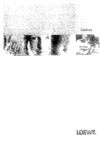 Loewe Centros 1102 D00Инструкция по эксплуатации
Loewe Centros 1102 D00Инструкция по эксплуатации -
 Loewe Concept L42Инструкция по эксплуатации
Loewe Concept L42Инструкция по эксплуатации -
 Loewe Centros 1172Инструкция по эксплуатации
Loewe Centros 1172Инструкция по эксплуатации -
 Samsung DVD-R150 KИнструкция по эксплуатации
Samsung DVD-R150 KИнструкция по эксплуатации -
 BBK DW 9918KИнструкция по эксплуатации
BBK DW 9918KИнструкция по эксплуатации -
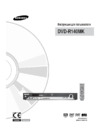 Samsung DVD-R140 MKИнструкция по эксплуатации
Samsung DVD-R140 MKИнструкция по эксплуатации -
 Samsung DVD-R130 KИнструкция по эксплуатации
Samsung DVD-R130 KИнструкция по эксплуатации -
 BBK DW 9918SИнструкция по эксплуатации
BBK DW 9918SИнструкция по эксплуатации -
 Samsung DVD-R120 KИнструкция по эксплуатации
Samsung DVD-R120 KИнструкция по эксплуатации -
 Toshiba D-R255 SGИнструкция по эксплуатации
Toshiba D-R255 SGИнструкция по эксплуатации -
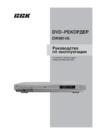 BBK DW9914SИнструкция по эксплуатации
BBK DW9914SИнструкция по эксплуатации
![Loewe Centros 1102 [41/70] Using the audio photocard reader](/img/pdf.png)