Loewe Centros 1102 [31/70] Using dvds and video cds
![Loewe Centros 1172 [31/70] Using dvds and video cds](/views2/1020596/page31/bg1f.png)
31 -
Searching
DVD Video VR VCD
Press
or during playback. The
recorder now switches to Search mode.
Press
or repeatedly to select the
speed you want:
toggles between x2, x4, x8, x16, x100
(backwards) or
x2, x4, x8, x16, x100 (forwards).
With a video CD, the search speed changes as
follows: x2, x4, x8 .
You can leave Search mode by pressing
.
Freeze-frame and Picture For Picture
playback
DVD Video VR VCD
During playback, press
.
The recorder now switches to PAUSE mode.
You can page backwards and forwards between
images by pressing / repeatedly or page
continuously by holding / down.
You can leave PAUSE mode by pressing
.
Notes: Paging back through images is not
supported by video CDs. You can page forward
through images by pressing
on the remote
control.
1.
2.
3.
1.
2.
Slow motion
DVD Video VR VCD
During playback, press
.
The recorder now switches to PAUSE mode.
In PAUSE mode, press
or . The
DVD recorder switches to Slow Motion mode.
Use the
or button to select the
speed you require by repeatedly pressing:
1/16, 1/8, 1/4, 1/2 (backwards) or
1/16, 1/8, 1/4, 1/2 (forwards).
With a video CD, the slow motion speed changes
as follows:
1/8, 1/4 or 1/2 (forwards).
You can leave Slow Motion mode by pressing
.
Note: Video CDs do not support slow motion
backwards playback.
Repeating
Chapter
DVD Video VR VCD
DVD discs - Repeating chapter/title/OFF
Press
to select the repeat mode that you
want:
Chapter: repeats the current chapter.
Title: repeats the current title.
All: repeats all the titles on the disc.
(VR mode - only DVD-RW discs)
OFF: no playback repeated.
Video CDs - repeat track/all/OFF
Press
to select the repeat mode that you
want.
Track: repeats the current track.
All: repeats all the tracks on the disc.
OFF: no playback repeated.
Note: On a video CD with PBC, you must set PBC
to OFF in the „Disc“ menu of the main menu in
1.
2.
3.
4.
•
•
•
•
•
•
•
order to use the Repeat function. Further informa-
tion can be found from page 21.
Time (Play from ...)
0:10:30
DVD Video VR
The “Time“ function enables you to select the time
that the disc begins to play.
During playback, press
twice. The Info bar
will appear on the television.
The elapsed playing time of the current disc
shows in the “Time“ fi eld.
Use / to select the “Time“ symbol.
“0:00:00“ displays in the “Time“ fi eld.
Use the number buttons to input the required
start time within 20 seconds. From left to right,
input the hour, the minutes and the seconds of
the disc‘s start time.
You cannot input an invalid start time. If you
have input incorrect fi gures, press / to
move the cursor (_) to the incorrect fi gure. Input
the correct numbers.
Press OK within 20 seconds to confi rm the start
time. Playback will start at the time selected.
1.
2.
3.
4.
Using DVDs and Video CDs
32122 DVD Rec_Centros_GB.indb 31 32122 DVD Rec_Centros_GB.indb 31 26.04.2005 11:23:3226.04.2005 11:23:32
Содержание
- Centros 1102 p.1
- Centros 1172 p.1
- Operating manual p.1
- 32122 22 p.1
- Rc3 code list 63 p.2
- Centros rear panel display 5 p.2
- Timer recordings with the showview system 45 p.2
- Centros front panel 4 p.2
- Timer recording 44 p.2
- Technical specifi cations 61 p.2
- Service addresses 70 p.2
- Remote control rc3 dvd operation 3 p.2
- Recording fi rst steps 43 p.2
- Recording from external sources 46 p.2
- What to do if 59 p.2
- Programmed replay with audio cd and mp3 37 p.2
- Welcome 6 p.2
- Operating the audio cd and mp3 35 p.2
- Using the photo disc 38 p.2
- Operating additional devices with rc3 62 p.2
- Using the audio photocard reader 39 p.2
- List of country codes 69 p.2
- Using dvds and video cds 30 p.2
- Language code list 68 p.2
- Title list and chapter list vr 48 p.2
- Initial installation 12 p.2
- Title list and chapter list video 50 p.2
- Essential information 8 p.2
- Title and chapter editing 53 p.2
- Contents p.2
- Remote control rc3 dvd operation p.3
- Open close p.4
- Centros front panel p.4
- S a vcd rw p.5
- R w title tv tv trk chp bil st hq sq lq eq rec p.5
- Centros rear panel display p.5
- Caution do not touch the inner pins of connection sockets on the rear panel electrostatic discharge may cause permanent damage to the unit p.5
- Cardboard box and packaging p.6
- Welcome p.6
- The unit p.6
- Thank you p.6
- Set up p.6
- Scope of delivery p.6
- Remote control batteries p.6
- Disposal p.6
- Welcome p.7
- For your safety p.7
- Cleaning p.7
- Advantages of connection to a loewe tv set p.7
- Regional code of the dvd recorder and dvds p.8
- Playable discs p.8
- Essential information p.8
- Dvd rw digital video disk rewritable p.8
- Dvd r digital video disk recordable p.8
- Writable discs p.8
- Video cds not equipped with pbc version 1 p.9
- Video cds equipped with pbc version 2 p.9
- Types of video cds p.9
- Track video cd or audio cd only p.9
- Title dvd only p.9
- Symbols p.9
- Playback of writable discs on normal dvd players p.9
- How are dvd r and dvd rw discs different p.9
- Essential information p.9
- Dvd r and dvd rw discs p.9
- Disc related terms p.9
- Chapter dvd only p.9
- Dvd recordings p.10
- Dvd r and dvd rw discs p.10
- Disc types and recording formats modes and settings p.10
- What are recording modes p.10
- Vr mode recording p.10
- Video mode recording p.10
- Use of original and playlist p.10
- Recording on dvd rw discs p.10
- Recording on dvd r discs p.10
- Essential information p.10
- Essential information p.11
- Restrictions on video recording p.12
- Resetting the dvd recorder p.12
- Recording tv audio channels p.12
- Initial remote control setup p.12
- Initial installation p.12
- Copyright p.12
- Connecting to the aerial p.13
- Cleaning discs p.13
- Storing discs p.13
- Shipping the unit p.13
- Notes on discs p.13
- Initial installation p.13
- Handling discs p.13
- Connections general p.13
- What is digital out p.14
- Video connection p.14
- Scart connection e g loewe tv p.14
- S video connection p.14
- Initial installation p.14
- Connecting to the television p.14
- Connecting to a set top box satellite receiver p.14
- Component video connection p.14
- Audio connection left right p.14
- Connecting to an amplifi er p.15
- Initial installation p.15
- Digital multi channel sound p.15
- Connecting to an external decoder box p.15
- Connecting to an amplifi er equipped with two channel digital stereo pcm or to an audio video receiver equipped with a multi channel decoder dolby digital mpeg 2 or dts p.15
- Connecting to an amplifi er equipped with analog 2 channel stereo or dolby pro logic ii pro logic p.15
- Main menu p.16
- Initial installation p.16
- Connecting to audio video a v accessories p.16
- Connecting to a digital camcorder p.16
- Basic settings p.16
- The general menu p.17
- Navigating in menus p.17
- Initial installation p.17
- Digital link plus p.17
- Automatic programming p.17
- Activating digital link p.17
- Station rename p.18
- Program edit p.18
- Nicam auto off p.18
- Initial installation p.18
- Edit program p.18
- Delete p.18
- Decoder on off p.18
- Channel setting p.18
- Renaming stations p.19
- Moving programmes p.19
- Initial installation p.19
- Deleting a programme p.19
- Decoder on off p.19
- Nicam auto off p.20
- Manual setting of the date time p.20
- Initial installation p.20
- Tv aspect p.20
- Setting the clock p.20
- Screen mode p.21
- Playback control pbc p.21
- Menu language p.21
- Language menu p.21
- Initial installation p.21
- Factory settings p.21
- Disc languages p.21
- Av1 on decoder p.21
- Sampling frequency p.22
- Night mode p.22
- Initial installation p.22
- Dolby digital p.22
- Audio menu p.22
- Delete password p.23
- Rating p.23
- Password p.23
- Lock menu p.23
- Karaoke audio p.23
- Initial installation p.23
- Have you forgotten the current password p.23
- Recording quality p.24
- Recording menu p.24
- Initial installation p.24
- Country code for rating p.24
- Recording format p.25
- Initial installation p.25
- Formatting p.25
- Dv audio p.25
- Disc menu p.25
- Automatic chapter p.25
- Tv audio p.25
- Initial installation p.26
- Finalization p.26
- Disc name p.26
- Temporarily visible symbols p.27
- Initial installation p.27
- Displaying information when the dvd recorder is supplying the tv broadcast p.27
- Displaying disc information on the screen during disc playback p.27
- Disc protection p.27
- Additional screen menus p.27
- Initial installation p.28
- Initial installation p.29
- Selecting a different chapter or track p.30
- Preparing for playback p.30
- Playing back a dvd or video cd vcd svcd p.30
- General functions p.30
- Using dvds and video cds p.30
- Selecting a different title p.30
- Using dvds and video cds p.31
- Time play from p.31
- Slow motion p.31
- Searching p.31
- Repeating p.31
- Freeze frame and picture for picture playback p.31
- Using dvds and video cds p.32
- Title menu p.32
- Markers p.32
- Disc menus p.32
- Disc menu p.32
- D surround sound p.33
- Changing the audio channel p.33
- Camera positions p.33
- Using dvds and video cds p.33
- Subtitles p.33
- Digital sound formats and fi lm language p.33
- Using dvds and video cds p.34
- Storing the last disc settings p.34
- Pip picture in picture p.34
- Playing audio cds or mp3 discs p.35
- Options in the music menu p.35
- Operating the audio cd and mp3 p.35
- Titles only p.36
- Program add p.36
- Operating the audio cd and mp3 p.36
- Folder p.36
- Copying fi les folders from a cd to an audio photo card p.36
- Advice on mp3 recording p.36
- Options in the programme list menu p.37
- Programmed replay with audio cd and mp3 p.37
- Using the photo disc p.38
- Slide show p.38
- Rotating images p.38
- Playing a photo disc p.38
- Accessing images one by one p.38
- Using the audio photocard reader p.39
- Tested memory cards p.39
- Overview p.39
- Memory card capacity p.39
- Inserting removing memory cards p.39
- Data memory card compatibility p.39
- About the system p.39
- Using the audio photocard reader p.40
- Rc3 remote control audio photo card reader functions p.40
- Accessing images one by one p.41
- Using the audio photocard reader p.41
- Using photo p.41
- Slide show p.41
- Rotating images p.41
- Displaying image fi les p.41
- Deleting images or folders p.41
- When a folder is selected p.42
- Using the audio photocard reader p.42
- Using mp3 p.42
- Repeating p.42
- Playing mp3 fi les p.42
- Playing a different track p.42
- Options in the music mp3 card menu p.42
- Options in the music menu p.42
- Immediate timer recording p.43
- Continue p.43
- Stopping the recording p.43
- Recording fi rst steps p.43
- Min free p.43
- Manual recording p.43
- Timer recording p.44
- Timer recordings with the showview system p.45
- Edit a timer program p.45
- Deleting a timer program p.45
- Conditions that will prevent recording p.45
- Checking changing the timer recording details p.45
- Cancelling a timer recording p.45
- Troubleshooting p.46
- Recording from external sources p.46
- Recording from external components p.46
- General dv information p.46
- Dv messages p.46
- Recording from external sources p.47
- Recording from a digital camcorder p.47
- Title list and chapter list vr p.48
- The title list original menu p.48
- The chapter list original menu p.48
- Title list and chapter list vr p.49
- Title list p.49
- The title list playlists menu p.49
- The chapter list playlists menu p.49
- Rename p.49
- Delete part p.49
- Delete p.49
- Combine p.49
- Chapter list p.49
- Rename p.50
- Delete p.50
- Title list and chapter list video p.50
- The title list menu p.50
- Using the chapter list menu p.51
- Title list and chapter list p.51
- The title list menu p.51
- Using the chapter list menu p.52
- Title list and chapter list p.52
- The title list menu p.52
- Title and chapter editing p.53
- Playlists p.53
- Original lists and playlists p.53
- Delete p.53
- Creating a new playlist p.53
- Combine p.53
- Changing title thumbnails p.53
- Adding chapter markers p.53
- Titles chapters and parts p.53
- Title list p.53
- Title and chapter editing p.54
- Deleting a title chapter p.54
- Adding additional titles chapters to a playlist p.54
- Undoing the last deletion p.55
- Title and chapter editing p.55
- Rename p.55
- Protect p.55
- Playlists p.55
- Deleting a part p.55
- Delete part p.55
- Delete p.55
- Chapter list p.55
- Moving a chapter playlist p.56
- Combining two chapters into one p.56
- Title and chapter editing p.56
- Renaming a title p.56
- Title and chapter editing p.57
- Protecting a title p.57
- Hiding a title chapter p.57
- Dividing one title into two titles p.57
- Viewing title lists created on another dvd recorder p.58
- Playing your recordings on other dvd players p.58
- Overwriting a recording p.58
- Deleting a disc and starting new recording p.58
- Additional information p.58
- What to do if p.59
- Problem possible cause remedy p.59
- What to do if p.60
- Problem possible cause remedy p.60
- Outputs p.61
- General p.61
- Technical specifi cations p.61
- Recording p.61
- Playback p.61
- Using the remote s suggestions to set up remote control p.62
- Using the drive buttons in the tv and stb position for a vcr dvd or digital recorder p.62
- Using other loewe devices with the rc3 remote control p.62
- Using a code input to set the remote p.62
- Setting the remote to control devices made by other manufacturers p.62
- Operating additional devices with rc3 p.62
- Rc3 code list p.63
- Rc3 code list p.64
- Sat stb p.65
- Rc3 code list p.65
- Rc3 code list p.66
- Cable box stb p.67
- Rc3 code list p.67
- Language code list p.68
- Enter the appropriate code when fi rst setting up disc audio disc subtitles and or disc menu further information can be found under disc languages on page 21 p.68
- List of country codes p.69
- Key in the corresponding code when fi rst setting the country code see page 24 p.69
- Service addresses p.70
Похожие устройства
-
 Loewe Centros 1102 A00Инструкция по эксплуатации
Loewe Centros 1102 A00Инструкция по эксплуатации -
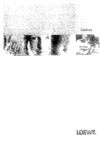 Loewe Centros 1102 D00Инструкция по эксплуатации
Loewe Centros 1102 D00Инструкция по эксплуатации -
 Loewe Concept L42Инструкция по эксплуатации
Loewe Concept L42Инструкция по эксплуатации -
 Loewe Centros 1172Инструкция по эксплуатации
Loewe Centros 1172Инструкция по эксплуатации -
 Samsung DVD-R150 KИнструкция по эксплуатации
Samsung DVD-R150 KИнструкция по эксплуатации -
 BBK DW 9918KИнструкция по эксплуатации
BBK DW 9918KИнструкция по эксплуатации -
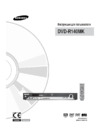 Samsung DVD-R140 MKИнструкция по эксплуатации
Samsung DVD-R140 MKИнструкция по эксплуатации -
 Samsung DVD-R130 KИнструкция по эксплуатации
Samsung DVD-R130 KИнструкция по эксплуатации -
 BBK DW 9918SИнструкция по эксплуатации
BBK DW 9918SИнструкция по эксплуатации -
 Samsung DVD-R120 KИнструкция по эксплуатации
Samsung DVD-R120 KИнструкция по эксплуатации -
 Toshiba D-R255 SGИнструкция по эксплуатации
Toshiba D-R255 SGИнструкция по эксплуатации -
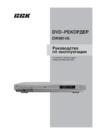 BBK DW9914SИнструкция по эксплуатации
BBK DW9914SИнструкция по эксплуатации
![Loewe Centros 1102 [31/70] Using dvds and video cds](/img/pdf.png)