Loewe Centros 1102 — инструкция по эксплуатации DVD-рекордера: советы и рекомендации [6/70]
![Loewe Centros 1102 [6/70] The unit](/views2/1020596/page6/bg6.png)
- 6
Welcome
Thank you
for choosing a Loewe product. We are happy to
welcome you as our customer.
At Loewe we combine the highest standards
of technology, design and user friendliness. This is
equally true of TV, DVD, video, audio and acces-
sories.
Neither technology nor design is an end
in itself, but both are intended to provide our
customers with the best possible audio and visual
experience.
Our design is not infl uenced by short-term,
fashionable trends. You have, after all, purchased
a high-quality piece of equipment which you do
not want to get tired of looking at tomorrow or the
day after.
Scope of delivery
Loewe Centros DVD recorder
RC3 remote control with 2 batteries
Euro AV cable (Scart cable)
Audio cinch cable
Video cinch cable
Antenna cable
1x DVD-RW disc
this operating manual
You can use the remote control to operate four
units: as well as this DVD recorder, a Loewe televi-
sion, a Loewe video recorder and a set-top box
(STB).
Set up
Place the DVD recorder on a fi rm, level base.
Do not place the DVD recorder in the vicinity of
sources of intense heat or in direct sunlight.
When installing in a cabinet or enclosed shelf:
Leave about 2.5cm free space around the DVD
player for unhindered air circulation to prevent
build-up of heat.
•
•
•
•
•
•
•
•
•
•
•
There can be interference to the images and
sound of any nearby television, video recorder or
radio. If this occurs, do not place the unit near
to a television, video recorder or radio, or switch
the unit off after removing the disc.
Install the DVD recorder where there is nothing
to obstruct the remote control‘s infrared signal
from reaching the DVD recorder display.
Do not place strong artifi cial light sources in
front of the device. This may affect infrared
reception.
If there is an electrical storm, disconnect the
antenna and mains plug. Power surges caused
by lightning strikes can damage the unit through
the antenna system or the mains.
The antenna and mains should also be discon-
nected if the unit is to remain unsupervised for a
long period of time.
The mains plug must be easily accessible so that
the unit can be disconnected at any time.
Lay the cable in such a way that it cannot get
damaged. The power cable should not be kinked
or laid over sharp edges, not stood upon or
exposed to chemicals - the latter also applies to
the device as a whole. A mains cable with dam-
aged insulation can cause electric shocks and is
a fi re hazard.
When removing the power plug, pull the body
of the plug, and not the cable. Otherwise, the
wires in the plug could get damaged and cause
a short circuit the next time it is plugged in.
You should also read and follow the safety advice
on the following pages.
•
•
•
•
•
•
•
•
Disposal
Cardboard box and packaging
You have opted for a durable and techni-
cally sophisticated product. In line with national
regulations regarding the disposal of packaging
materials, we pay a fee to authorised recyclers
who collect packaging from dealers. However, we
recommend that you keep the original cardboard
box and the rest of the packaging materials so that
the unit can, if necessary, be transported in the
safest possible conditions.
The unit
Important: The EU Directive
2002/96/EG governs the proper
re-acceptance, handling and
recycling of used electronic ap-
pliances.
Old electronic appliances must therefore be
disposed of separately. Never throw this set in the
normal domestic waste. You can hand in your old
set free of charge at identifi ed collection points or
at your dealer if you buy a similar new set. Other
details about re-acceptance (also for non-EU coun-
tries) are available from your local administration
.
.
Remote control batteries
The batteries provided contain no harmful materi-
als such as cadmium, lead or mercury.
Regulations concerning used batteries mean
that batteries may no longer be thrown out with
the household rubbish. You can dispose of used
batteries free of charge at the collection points in
commercial outlets. Your dealer will also have a
collection point for used batteries.
32122 DVD Rec_Centros_GB.indb 6 32122 DVD Rec_Centros_GB.indb 6 26.04.2005 11:23:1026.04.2005 11:23:10
Содержание
- Centros 1102 p.1
- Centros 1172 p.1
- Operating manual p.1
- 32122 22 p.1
- Rc3 code list 63 p.2
- Using dvds and video cds 30 p.2
- Language code list 68 p.2
- Title list and chapter list vr 48 p.2
- Initial installation 12 p.2
- Title list and chapter list video 50 p.2
- Essential information 8 p.2
- Title and chapter editing 53 p.2
- Contents p.2
- Timer recordings with the showview system 45 p.2
- Centros rear panel display 5 p.2
- Timer recording 44 p.2
- Centros front panel 4 p.2
- Technical specifi cations 61 p.2
- Service addresses 70 p.2
- Remote control rc3 dvd operation 3 p.2
- Recording fi rst steps 43 p.2
- Recording from external sources 46 p.2
- What to do if 59 p.2
- Programmed replay with audio cd and mp3 37 p.2
- Welcome 6 p.2
- Operating the audio cd and mp3 35 p.2
- Using the photo disc 38 p.2
- Operating additional devices with rc3 62 p.2
- Using the audio photocard reader 39 p.2
- List of country codes 69 p.2
- Remote control rc3 dvd operation p.3
- Open close p.4
- Centros front panel p.4
- S a vcd rw p.5
- R w title tv tv trk chp bil st hq sq lq eq rec p.5
- Centros rear panel display p.5
- Caution do not touch the inner pins of connection sockets on the rear panel electrostatic discharge may cause permanent damage to the unit p.5
- Set up p.6
- Scope of delivery p.6
- Remote control batteries p.6
- Disposal p.6
- Cardboard box and packaging p.6
- Welcome p.6
- The unit p.6
- Thank you p.6
- Welcome p.7
- For your safety p.7
- Cleaning p.7
- Advantages of connection to a loewe tv set p.7
- Writable discs p.8
- Regional code of the dvd recorder and dvds p.8
- Playable discs p.8
- Essential information p.8
- Dvd rw digital video disk rewritable p.8
- Dvd r digital video disk recordable p.8
- Dvd r and dvd rw discs p.9
- Disc related terms p.9
- Chapter dvd only p.9
- Video cds not equipped with pbc version 1 p.9
- Video cds equipped with pbc version 2 p.9
- Types of video cds p.9
- Track video cd or audio cd only p.9
- Title dvd only p.9
- Symbols p.9
- Playback of writable discs on normal dvd players p.9
- How are dvd r and dvd rw discs different p.9
- Essential information p.9
- Use of original and playlist p.10
- Recording on dvd rw discs p.10
- Recording on dvd r discs p.10
- Essential information p.10
- Dvd recordings p.10
- Dvd r and dvd rw discs p.10
- Disc types and recording formats modes and settings p.10
- What are recording modes p.10
- Vr mode recording p.10
- Video mode recording p.10
- Essential information p.11
- Restrictions on video recording p.12
- Resetting the dvd recorder p.12
- Recording tv audio channels p.12
- Initial remote control setup p.12
- Initial installation p.12
- Copyright p.12
- Notes on discs p.13
- Initial installation p.13
- Handling discs p.13
- Connections general p.13
- Connecting to the aerial p.13
- Cleaning discs p.13
- Storing discs p.13
- Shipping the unit p.13
- What is digital out p.14
- Video connection p.14
- Scart connection e g loewe tv p.14
- S video connection p.14
- Initial installation p.14
- Connecting to the television p.14
- Connecting to a set top box satellite receiver p.14
- Component video connection p.14
- Audio connection left right p.14
- Digital multi channel sound p.15
- Connecting to an external decoder box p.15
- Connecting to an amplifi er equipped with two channel digital stereo pcm or to an audio video receiver equipped with a multi channel decoder dolby digital mpeg 2 or dts p.15
- Connecting to an amplifi er equipped with analog 2 channel stereo or dolby pro logic ii pro logic p.15
- Connecting to an amplifi er p.15
- Initial installation p.15
- Main menu p.16
- Initial installation p.16
- Connecting to audio video a v accessories p.16
- Connecting to a digital camcorder p.16
- Basic settings p.16
- The general menu p.17
- Navigating in menus p.17
- Initial installation p.17
- Digital link plus p.17
- Automatic programming p.17
- Activating digital link p.17
- Edit program p.18
- Delete p.18
- Decoder on off p.18
- Channel setting p.18
- Station rename p.18
- Program edit p.18
- Nicam auto off p.18
- Initial installation p.18
- Renaming stations p.19
- Moving programmes p.19
- Initial installation p.19
- Deleting a programme p.19
- Decoder on off p.19
- Tv aspect p.20
- Setting the clock p.20
- Nicam auto off p.20
- Manual setting of the date time p.20
- Initial installation p.20
- Disc languages p.21
- Av1 on decoder p.21
- Screen mode p.21
- Playback control pbc p.21
- Menu language p.21
- Language menu p.21
- Initial installation p.21
- Factory settings p.21
- Sampling frequency p.22
- Night mode p.22
- Initial installation p.22
- Dolby digital p.22
- Audio menu p.22
- Lock menu p.23
- Karaoke audio p.23
- Initial installation p.23
- Have you forgotten the current password p.23
- Delete password p.23
- Rating p.23
- Password p.23
- Recording quality p.24
- Recording menu p.24
- Initial installation p.24
- Country code for rating p.24
- Tv audio p.25
- Recording format p.25
- Initial installation p.25
- Formatting p.25
- Dv audio p.25
- Disc menu p.25
- Automatic chapter p.25
- Initial installation p.26
- Finalization p.26
- Disc name p.26
- Temporarily visible symbols p.27
- Initial installation p.27
- Displaying information when the dvd recorder is supplying the tv broadcast p.27
- Displaying disc information on the screen during disc playback p.27
- Disc protection p.27
- Additional screen menus p.27
- Initial installation p.28
- Initial installation p.29
- Using dvds and video cds p.30
- Selecting a different title p.30
- Selecting a different chapter or track p.30
- Preparing for playback p.30
- Playing back a dvd or video cd vcd svcd p.30
- General functions p.30
- Repeating p.31
- Freeze frame and picture for picture playback p.31
- Using dvds and video cds p.31
- Time play from p.31
- Slow motion p.31
- Searching p.31
- Using dvds and video cds p.32
- Title menu p.32
- Markers p.32
- Disc menus p.32
- Disc menu p.32
- Using dvds and video cds p.33
- Subtitles p.33
- Digital sound formats and fi lm language p.33
- D surround sound p.33
- Changing the audio channel p.33
- Camera positions p.33
- Pip picture in picture p.34
- Using dvds and video cds p.34
- Storing the last disc settings p.34
- Playing audio cds or mp3 discs p.35
- Options in the music menu p.35
- Operating the audio cd and mp3 p.35
- Titles only p.36
- Program add p.36
- Operating the audio cd and mp3 p.36
- Folder p.36
- Copying fi les folders from a cd to an audio photo card p.36
- Advice on mp3 recording p.36
- Programmed replay with audio cd and mp3 p.37
- Options in the programme list menu p.37
- Rotating images p.38
- Playing a photo disc p.38
- Accessing images one by one p.38
- Using the photo disc p.38
- Slide show p.38
- Using the audio photocard reader p.39
- Tested memory cards p.39
- Overview p.39
- Memory card capacity p.39
- Inserting removing memory cards p.39
- Data memory card compatibility p.39
- About the system p.39
- Using the audio photocard reader p.40
- Rc3 remote control audio photo card reader functions p.40
- Slide show p.41
- Rotating images p.41
- Displaying image fi les p.41
- Deleting images or folders p.41
- Accessing images one by one p.41
- Using the audio photocard reader p.41
- Using photo p.41
- When a folder is selected p.42
- Using the audio photocard reader p.42
- Using mp3 p.42
- Repeating p.42
- Playing mp3 fi les p.42
- Playing a different track p.42
- Options in the music mp3 card menu p.42
- Options in the music menu p.42
- Stopping the recording p.43
- Recording fi rst steps p.43
- Min free p.43
- Manual recording p.43
- Immediate timer recording p.43
- Continue p.43
- Timer recording p.44
- Timer recordings with the showview system p.45
- Edit a timer program p.45
- Deleting a timer program p.45
- Conditions that will prevent recording p.45
- Checking changing the timer recording details p.45
- Cancelling a timer recording p.45
- Troubleshooting p.46
- Recording from external sources p.46
- Recording from external components p.46
- General dv information p.46
- Dv messages p.46
- Recording from external sources p.47
- Recording from a digital camcorder p.47
- The title list original menu p.48
- The chapter list original menu p.48
- Title list and chapter list vr p.48
- Title list and chapter list vr p.49
- Title list p.49
- The title list playlists menu p.49
- The chapter list playlists menu p.49
- Rename p.49
- Delete part p.49
- Delete p.49
- Combine p.49
- Chapter list p.49
- Title list and chapter list video p.50
- The title list menu p.50
- Rename p.50
- Delete p.50
- Title list and chapter list p.51
- The title list menu p.51
- Using the chapter list menu p.51
- Using the chapter list menu p.52
- Title list and chapter list p.52
- The title list menu p.52
- Titles chapters and parts p.53
- Title list p.53
- Title and chapter editing p.53
- Playlists p.53
- Original lists and playlists p.53
- Delete p.53
- Creating a new playlist p.53
- Combine p.53
- Changing title thumbnails p.53
- Adding chapter markers p.53
- Deleting a title chapter p.54
- Adding additional titles chapters to a playlist p.54
- Title and chapter editing p.54
- Undoing the last deletion p.55
- Title and chapter editing p.55
- Rename p.55
- Protect p.55
- Playlists p.55
- Deleting a part p.55
- Delete part p.55
- Delete p.55
- Chapter list p.55
- Title and chapter editing p.56
- Renaming a title p.56
- Moving a chapter playlist p.56
- Combining two chapters into one p.56
- Hiding a title chapter p.57
- Dividing one title into two titles p.57
- Title and chapter editing p.57
- Protecting a title p.57
- Viewing title lists created on another dvd recorder p.58
- Playing your recordings on other dvd players p.58
- Overwriting a recording p.58
- Deleting a disc and starting new recording p.58
- Additional information p.58
- What to do if p.59
- Problem possible cause remedy p.59
- What to do if p.60
- Problem possible cause remedy p.60
- Outputs p.61
- Technical specifi cations p.61
- Recording p.61
- Playback p.61
- General p.61
- Using the remote s suggestions to set up remote control p.62
- Using the drive buttons in the tv and stb position for a vcr dvd or digital recorder p.62
- Using other loewe devices with the rc3 remote control p.62
- Using a code input to set the remote p.62
- Setting the remote to control devices made by other manufacturers p.62
- Operating additional devices with rc3 p.62
- Rc3 code list p.63
- Rc3 code list p.64
- Sat stb p.65
- Rc3 code list p.65
- Rc3 code list p.66
- Rc3 code list p.67
- Cable box stb p.67
- Language code list p.68
- Enter the appropriate code when fi rst setting up disc audio disc subtitles and or disc menu further information can be found under disc languages on page 21 p.68
- Key in the corresponding code when fi rst setting the country code see page 24 p.69
- List of country codes p.69
- Service addresses p.70
Похожие устройства
-
 Loewe Centros 1102 A00Инструкция по эксплуатации
Loewe Centros 1102 A00Инструкция по эксплуатации -
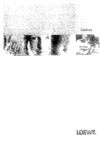 Loewe Centros 1102 D00Инструкция по эксплуатации
Loewe Centros 1102 D00Инструкция по эксплуатации -
 Loewe Concept L42Инструкция по эксплуатации
Loewe Concept L42Инструкция по эксплуатации -
 Loewe Centros 1172Инструкция по эксплуатации
Loewe Centros 1172Инструкция по эксплуатации -
 Samsung DVD-R150 KИнструкция по эксплуатации
Samsung DVD-R150 KИнструкция по эксплуатации -
 BBK DW 9918KИнструкция по эксплуатации
BBK DW 9918KИнструкция по эксплуатации -
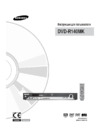 Samsung DVD-R140 MKИнструкция по эксплуатации
Samsung DVD-R140 MKИнструкция по эксплуатации -
 Samsung DVD-R130 KИнструкция по эксплуатации
Samsung DVD-R130 KИнструкция по эксплуатации -
 BBK DW 9918SИнструкция по эксплуатации
BBK DW 9918SИнструкция по эксплуатации -
 Samsung DVD-R120 KИнструкция по эксплуатации
Samsung DVD-R120 KИнструкция по эксплуатации -
 Toshiba D-R255 SGИнструкция по эксплуатации
Toshiba D-R255 SGИнструкция по эксплуатации -
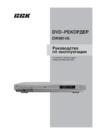 BBK DW9914SИнструкция по эксплуатации
BBK DW9914SИнструкция по эксплуатации
Узнайте, как правильно установить и использовать DVD-рекордер для достижения наилучшего качества звука и изображения. Следуйте нашим рекомендациям по безопасности и уходу.
![Loewe Centros 1102 — инструкция по эксплуатации DVD-рекордера: советы и рекомендации [6/70]](/img/pdf.png)