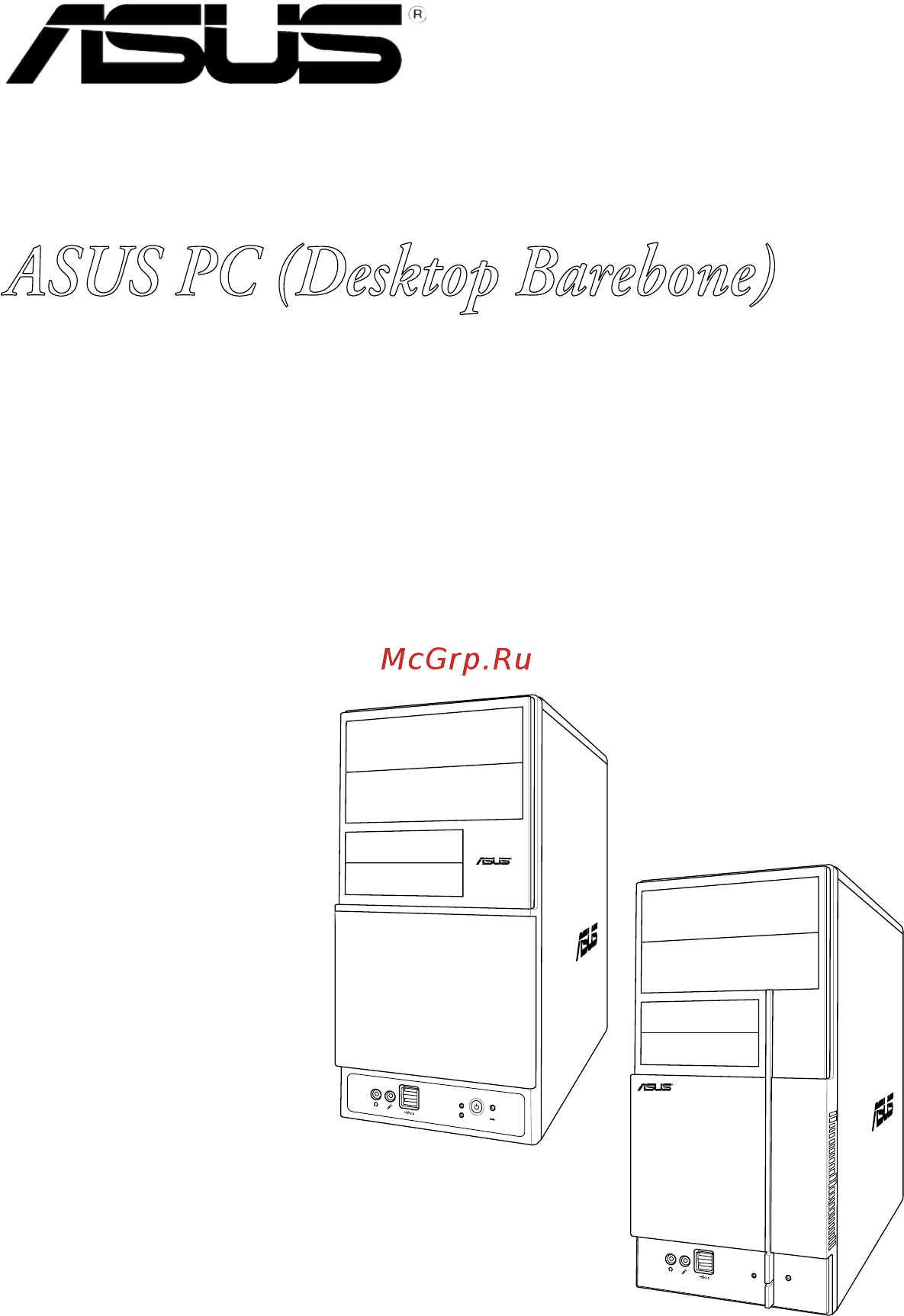Asus V2-P5945GC Инструкция по эксплуатации онлайн
Содержание
- First edition v1 may 2007 2
- Chapter 1 system introduction 3
- Chapter 2 basic installation 3
- Table of contents 3
- Chapter 3 starting up 4
- Chapter 4 motherboard info 4
- Chapter 5 bios information 4
- Table of contents 4
- Table of contents 5
- Canadian department of communications statement 6
- Federal communications commission statement 6
- Notices 6
- Class 1 laser product 7
- Electrical safety 7
- Operation safety 7
- Safety information 7
- About this guide 8
- Audience 8
- How this guide is organized 8
- Conventions used in this guide 9
- Where to find more information 9
- Check your v series p5945gc system package for the following items 10
- If any of the items is damaged or missing contact your retailer immediately 10
- System package contents 10
- Chapter 1 11
- System introduction 11
- Front panel 12
- Welcome 12
- Audio 2 4 or 6 channel configuration 14
- Rear panel 14
- Audio 2 4 or 6 channel configuration 15
- Rear panel 15
- Voltage selector 16
- Internal components 17
- Basic installation 19
- Chapter 2 19
- Basic components to install 20
- Before you proceed 20
- Preparation 20
- Remove the cover screws on the rear panel 2 pull the side cover toward the rear panel until its hooks disengage from the chassis tab holes set the side cover aside 3 locate the front panel assembly hooks then lift them until they disengage from the chassis 4 swing the front panel assembly to the right until the hinge like tabs on the right side of the assembly are exposed 5 remove the front panel assembly then set aside 21
- Removing the side cover and front panel assembly 21
- Central processing unit cpu 22
- Core 2 duo desktop processors 65w and well verified any other processor family higher than 65w may trigger the cpu throttle protection 22
- Installing cpu 22
- Locate the cpu socket on the motherboard 22
- Overview 22
- Press the load lever with your thumb a then move it to the left b until it is released from the retention tab 22
- Processors in the 775 land package this system is designed for inte 22
- The motherboard comes with a surface mount lga775 socket supporting inte 22
- To install a cpu 22
- Apply thermal interface material on the cpu before closing the load plate 24
- Close the load plate a then push the load lever b until it snaps into the retention tab 24
- Installing the cpu fan and heatsink assembly 24
- Lga775 processor requires a specially designed heatsink and fan assembly to ensure optimum thermal condition and performance 24
- Pentiu 24
- The inte 24
- Installing a dimm 26
- Memory configurations 26
- Pin ddr2 dimm sockets 26
- The following figure illustrates the location of the sockets 26
- The system motherboard comes with two double data rate 2 ddr2 dual inline memory module dimm sockets 26
- You may install up to 2 gb system memory using 256 mb 512 mb 1 gb unbuffered non ecc ddr2 dimms 26
- 9 asus v series p5945gc 27
- Continued on the next page 27
- Ddr2 533 qualified vendors list 27
- Ddr2 qualified vendors list 27
- Make sure to choose the right qvls qualified vendors list from asus website according to the version of your mother board refer to your printed circuit board pcb for version information 27
- The following table lists the memory modules that have been tested and qualified for use with this motherboard visit the asus website www asus com for the latest ddr2 dimm modules for this motherboard 27
- 10 chapter 2 basic installation 28
- Continued on the next page 28
- Ddr2 667 qualified vendors list 28
- 11 asus v series p5945gc 29
- B supports one pair of modules inserted into the yellow slots as one pair of dual channel memory configuration 29
- Configuration 29
- Dimm support a supports one module inserted into either slot in a single channel memory 29
- Side s ss single sided ds double sided 29
- Visit the asus website www asus com for the latest memory qualified vendor list qvl make sure to choose the right qvls according to the version of your mother board refer to your printed circuit board pcb for version information 29
- Installing a ddr2 dimm 30
- Removing a ddr2 dimm 30
- Configuring an expansion card 31
- Expansion slots 31
- Installing an expansion card 31
- 14 chapter 2 basic installation 32
- Irq assignments for this motherboard 32
- Standard interrupt assignments 32
- These irqs are usually available for isa or pci devices 32
- When using pci cards on shared slots ensure that the drivers support share irq or that the cards do not need irq assignments otherwise conflicts will arise between the two pci groups making the system unstable and the card inoperable 32
- Pci express x1 slot 33
- Pci express x16 slot 33
- Pci slots 33
- Installing an optical drive 34
- Installing a hard disk drive 35
- Installing the card reader 37
- Installingafloppydiskdrive 39
- Connect the reset button power switch power led and hdd led cables to their respective leads in the system panel connector on the motherboard 40
- Led cables 40
- Re connecting cables 40
- System panel connector 40
- You may have disconnected some cables when you were installing components you must re connect these cables before you replace the chassis cover 40
- Removing the bay covers and reinstalling the front panel assembly and side cover 41
- Chapter 3 42
- Starting up 42
- Installing an operating system 43
- Powering up 43
- Press the system power button to enter the os 43
- Support cd information 43
- The barebone system supports window 43
- The support cd that came with the system contains useful software and several utility drivers that enhance the system features 43
- Xp operating systems os always install the latest os version and corresponding updates so you can maximize the features of your hardware 43
- Attansic l2 fast ethernet 44
- Intel chipset inf update program 44
- Intel graphics accelerator driver 44
- Realtek audio driver 44
- Running the support cd 44
- Asus pc probe ii 45
- Asus update 45
- Utilities menu 45
- Adobe acrobat reader v7 46
- Asus contact information 46
- Corel snapfire plus se 46
- Microsoft directx 9 c 46
- Symantec norton internet security 46
- Windvd copy5 trial 46
- Asus pc probe ii 47
- Installing pc probe ii 47
- Launching pc probe ii 47
- Software information 47
- Using pc probe ii 47
- Preferences 48
- Sensor alert when a system sensor detects a problem the main window right handle turns red as the illustrations below show 48
- When displayed the monitor panel for that sensor also turns red refer to the monitor panels section for details 48
- You can customize the application using the preference section in the main window click the box before each preference to activate or deactivate 48
- Hardware monitor panels 49
- Dmi browser 50
- Wmi browser 50
- Pci browser 51
- Configuring pc probe ii 52
- Chapter 4 53
- Motherboard introduction 53
- 2 chapter 4 motherboard info 54
- Intel ich 54
- Introduction 54
- Mch 945gc 54
- Motherboard layout 54
- Parallel port 54
- Ps 2kbms 54
- T mouse b keyboard 54
- The vintage v series p5945gc barebone system comes with an asus motherboard this chapter provides technical information about the motherboard for future upgrades or system reconfiguration 54
- Clear rtc ram 55
- Jumpers 55
- Ps2_usbpwr 56
- Usb device wake up 56
- Connectors 57
- Floppy 57
- Floppy disk drive connector 57
- 6 chapter 4 motherboard info 58
- Ide connector 58
- Ide connectors 40 1 pin pri_ide 58
- If any device jumper is set as cable select make sure all other device jumpers have the same setting 58
- Pin 20 on the ide connector is removed to match the covered hole on the ultra dma cable connector this prevents incorrect insertion when you connect the ide cable 58
- Pri_ide 58
- The onboard ide connectors are for ultra dma 100 66 33 signal cables there are three connectors on each ultra dma 100 66 33 signal cable blue black and gray connect the blue connector to the motherboard s ide connector then select one of the following modes to configure your device s 58
- Use the 80 conductor ide cable for ultra dma 100 66 33 ide devices 58
- 7 asus v series p5945gc 59
- Connect the right angle side of sata signal cable to sata device or you may connect the right angle side of sata cable to the onboard sata port to avoid mechanical conflict with a long card in pci2 slot 59
- Right angle side 59
- Sata connectors 59
- Sata1 2 red master boot disk 59
- Sata3 4 black slave data disk 59
- Serial ata connectors 7 pin sata1 sata2 sata3 sata4 59
- Serial ata hard disk drive connection 59
- These connectors are for the serial ata signal cables for serial ata hard disk drives 59
- When using the connectors in standard ide mode connect the primary boot hard disk drive to the sata1 2 connector refer to the table below for the recommended sata hard disk drive connections 59
- Cha_fan 60
- Cpu_fan 60
- Digital audio connector 60
- Fan connectors 60
- Spdif_out 60
- Enable the cd in function in the audio utility when using this connector 61
- Internal audio connector 61
- Optical drive audio connector 4 pin cd 61
- These connectors are for usb 2 ports connect the usb module cable to any of these connectors then install the module to a slot opening at the back of the system chassis these usb connectors comply with usb 2 specification that supports up to 480 mbps connection speed 61
- This connector allows you to receive stereo audio input from sound sources such as a cd rom tv tuner or mpeg card 61
- Usb 2 connectors 61
- Usb connectors 10 1 pin usb56 usb78 61
- Atx power connector 62
- Atx power connectors 24 pin eatxpwr and 4 pin atx12v 62
- Atx12v 62
- Eatxpwr 62
- These connectors are for atx power supply plugs the power supply plugs are designed to fit these connectors in only one orientation find the proper orientation and push down firmly until the connectors completely fit 62
- 11 asus v series p5945gc 63
- 5vsb_mb 63
- Azalia compliant 63
- By default the pins labeled chassis signal and ground are shorted with a jumper cap remove the jumper caps only when you intend to use the chassis intrusion detection feature 63
- By default this connector is set to ac97 audio if you want to connect a high definition front panel audio module to this connector set the front panel support type item in the bios to hd audio see section 2 onboard device configuration for details 63
- Chassis 63
- Chassis intrusion connector 4 1 pin chassis 63
- Chassis signal 63
- Front panel audio connector 63
- Front panel audio connector 10 1 pin aafp 63
- Gnd default 63
- Intrusion connector 63
- Legacy ac 9 compliant 63
- Pin definition 63
- This connector is for a chassis mounted front panel audio i o module that supports either hd audio or legacy ac 97 audio standard 63
- This connector is for a chassis mounted intrusion detection sensor or switch connect one end of the chassis intrusion sensor or switch cable to this connector the chassis intrusion sensor or switch sends a high level signal to this connector when a chassis component is removed or replaced the signal is then generated as a chassis intrusion event 63
- We recommend that you connect a high definition front panel audio module to this connector to avail of the motherboard s high definition audio capability 63
- F_panel 64
- Hd led reset 64
- Pwr led pwr btn 64
- System panel connector 64
- Bios setup 65
- Chapter 5 65
- Creatingabootablefloppydisk 66
- Managing and updating your bios 66
- Asus ez flash utility 67
- Afudos utility 68
- Copying the current bios 68
- Afudos ifilename afudos ifilename 69
- Asus v series p5945gc 5 5 69
- Boot the system in dos mode then at the prompt type 69
- Copy the afudos utility afudos exe from the motherboard support cd to the bootable floppy disk you created earlier 69
- Do not shut down or reset the system while updating the bios to prevent system boot failure 69
- Make sure to choose the right bios files from asus website according to the version of your mother board refer to your printed circuit board pcb for version information 69
- The utility returns to the dos prompt after the bios update process is completed reboot the system from the hard disk drive 69
- The utility verifies the file and starts updating the bios 69
- To update the bios file using the afudos utility 69
- Updatingthebiosfile 69
- Visit the asus website www asus com and download the latest bios file for the motherboard save the bios file to a bootable floppy disk 69
- Where filename is the latest or the original bios file on the bootable floppy disk 69
- Write the bios filename on a piece of paper you need to type the exact bios filename at the dos prompt 69
- Asus crashfree bios 2 utility 70
- Recoveringthebiosfromafloppydisk 70
- Recovering the bios from the support cd 71
- Asus update utility 72
- Installing asus update 72
- Updating the bios through the internet 73
- Updatingthebiosthroughabiosfile 74
- Bios setup program 75
- 12 chapter 5 bios setup 76
- Advanced for changing the advanced system settings 76
- At the bottom right corner of a menu screen are the navigation keys for that particular menu use the navigation keys to select items in the menu and change the settings 76
- Bios menu screen 76
- Boot for changing the system boot configuration 76
- Configurationfields menu items 76
- Exit for selecting the exit options and loading default settings 76
- General help menu bar 76
- Main for changing the basic system configuration 76
- Menu bar 76
- Navigation keys 76
- Power for changing the advanced power management apm configuration 76
- Some of the navigation keys differ from one screen to another 76
- Sub menu items 76
- The menu bar on top of the screen has the following main items 76
- To select an item on the menu bar press the right or left arrow key on the keyboard until the desired item is highlighted 76
- Configurationfields 77
- General help 77
- Menu items 77
- Pop up window 77
- Scroll bar 77
- Sub menu items 77
- 14 chapter 5 bios setup 78
- Allows you to set the system date 78
- Allows you to set the system time 78
- Legacy diskette a 1 4m 3 in 78
- Main menu 78
- Refer to section 2 bios menu screen for information on the menu screen items and how to navigate through them 78
- Sets the type of floppy drive installed configuration options disabled 360k 5 5 in 1 m 5 5 in 720k 3 in 1 4m 3 in 2 8m 3 in 78
- System date day xx xx xxxx 78
- System time xx xx xx 78
- When you enter the bios setup program the main menu screen appears giving you an overview of the basic system information 78
- Asus v series p5945gc 5 15 79
- Primary third and fourth ide master slave 79
- Selects the type of ide drive setting to auto allows automatic selection of the appropriate ide device type select cdrom if you are specifically configuring a cd rom drive select armd atapi removable media device if your device is either a zip ls 120 or mo drive configuration options not installed auto cdrom armd 79
- The bios automatically detects the values opposite the dimmed items device vendor size lba mode block mode pio mode async dma ultra dma and smart monitoring these values are not user configurable these items show n a if no ide device is installed in the system 79
- To display the ide device information 79
- Type auto 79
- Dma mode auto 80
- Ide detect time out sec 35 80
- Ideconfiguration 80
- Onboard ide operate mode enhanced mode 80
- Pio mode auto 80
- Ami bios 81
- Asus v series p5945gc 5 1 81
- Displays the auto detected bios information 81
- Displays the auto detected cpu specification 81
- Displays the auto detected system memory 81
- Processor 81
- System information 81
- System memory 81
- This menu gives you an overview of the general system specifications the bios automatically detects the items in this menu 81
- Advanced menu 82
- Ai overclocking auto 82
- Allows selection of cpu frequency and auto adjustment of relevant parameters frequencies higher than cpu manufacturer recommends are not guaranteed to be stable if the system becomes unstable return to the default configuration options manual auto overclock profile 82
- Jumperfreeconfiguration 82
- The advanced menu items allow you to change the settings for the cpu and other system devices 82
- Allows you to configure the usb 2 controller in hispeed 480 mbps or full speed 12 mbps configuration options fullspeed hispeed 83
- Allows you to enable or disable support for usb devices on legacy operating systems os setting to auto allows the system to detect the presence of usb devices at startup if detected the usb controller legacy mode is enabled if no usb device is detected the legacy usb support is disabled configuration options disabled enabled auto 83
- Allows you to enable or disable the usb 2 controller configuration options enabled disabled 83
- Allows you to enable or disable the usb function configuration options disabled enabled 83
- Allows you to enable support for operating systems without an ehci hand off feature configuration options disabled enabled 83
- Asus v series p5945gc 5 19 83
- Bios ehci hand off disabled 83
- Legacy usb support auto 83
- The module version and usb devices enabled items show the auto detected values if no usb device is detected the item shows none 83
- To display the configuration options 83
- Usb 2 controller enabled 83
- Usb 2 controller mode hispeed 83
- Usb function enabled 83
- Usbconfiguration 83
- 20 chapter 5 bios setup 84
- Adjacent cache line prefetch enabled 84
- Configuration options auto manual 84
- Configuration options disabled enabled 84
- Cpu ratio adjustment auto 84
- Cpu tm function enabled 84
- Cpuconfiguration 84
- Enable this item to boot legacy operating systems that cannot support cpus with extended cpuid functions 84
- Hardware prefetcher enabled 84
- Max cpuid value limit disabled 84
- The items in this menu show the cpu related information that the bios automatically detects 84
- Asus v series p5945gc 5 21 85
- Chipset 85
- Configuration options disabled disabled 85
- Configuration options enabled disabled 85
- Execute disable bit enabled 85
- Single logical processor mode disabled 85
- To display the sub menu 85
- Boot graphic adapter priority pci express int vga 86
- Configuredramtimingbyspdenabled 86
- Dram throttling threshold auto 86
- Hyper path 3 auto 86
- Internal graphics mode select enabled 8mb 86
- Boot display device auto 87
- Dvmt mode select dvmt mode 87
- Hdtv output auto 87
- High priority port select disabled 87
- Link latency auto 87
- Peg buffer length auto 87
- Peg root control auto 87
- Slot power auto 87
- Tv connector auto 87
- Tv standard vbios default 87
- 24 chapter 5 bios setup 88
- Allows you to enable or disable the onboard pciex 10 100mb lan controller configuration options enabled disabled 88
- Allows you to enable or disable the option rom in the onboard lan controller this item appears only when the onboard lan item is set to enabled configuration options disabled enabled 88
- Allows you to select the parallel port base addresses configuration options disabled 378 278 3bc 88
- Allows you to select the serial port1 base address configuration options disabled 3f8 irq4 2f8 irq3 3e8 irq4 2e8 irq3 88
- Allows you to set the front panel audio connector aafp mode to legacy ac 97 or high definition audio depending on the audio standard that the front panel audio module supports configuration options ac97hd audio 88
- Configuration options enabled disabled 88
- Enables or disables the azalia ac 9 codec 88
- Front panel support type ac97 88
- Hd audio controller enabled 88
- Lan option rom disabled 88
- Onboard pciex 10 100mb lan enabled 88
- Onboarddevicesconfiguration 88
- Parallel port address 378 88
- Serial port1 address 3f8 irq4 88
- Parallel port mode ecp 89
- 2 chapter 5 bios setup 90
- Allocate irq to pci vga yes 90
- Allows you to select the value in units of pci clocks for the pci device latency timer register configuration options 32 64 96 128 160 192 224 248 90
- Palette snooping disabled 90
- Pci latency timer 64 90
- Pci pnp 90
- Plug and play o s no 90
- Take caution when changing the settings of the pci pnp menu items incorrect field values can cause the system to malfunction 90
- The pci pnp menu items allow you to change the advanced settings for pci pnp devices the menu includes setting irq and dma channel resources for either pci pnp or legacy isa devices and setting the memory size block for legacy isa devices 90
- When set to enabled the pallete snooping feature informs the pci devices that an isa graphics device is installed in the system so that the latter can function correctly configuration options disabled enabled 90
- When set to no bios configures all the devices in the system when set to yes and if you install a plug and play operating system the operating system configures the plug and play devices not required for boot configuration options no yes 90
- When set to yes bios assigns an irq to pci vga card if the card requests for an irq when set to no bios does not assign an irq to the pci vga card even if requested configuration options yes no 90
- Acpi 2 support disabled 91
- Acpi apic support enabled 91
- Irq xx assigned to pci device 91
- Power menu 91
- Suspend mode auto 91
- 2 chapter 5 bios setup 92
- Allows the system to go into on off mode or suspend mode when the power button is pressed configuration options on off suspend 92
- Allows you to enable or disable rtc to generate a wake event when this item is set to enabled the items rtc alarm date rtc alarm hour rtc alarm minute and rtc alarm second appear with set values configuration options disabled enabled 92
- Apmconfiguration 92
- Power button mode on off 92
- Power on by external modems disabled 92
- Power on by rtc alarm enabled 92
- Restore on ac power loss power off 92
- The computer cannot receive or transmit data until the computer and applications are fully running thus connection cannot be made on the first try turning an external modem off and then back on while the computer is off causes an initialization string that turns the system power on 92
- This allows either settings of enabled or disabled for powering up the computer when the external modem receives a call while the computer is in soft off mode configuration options disabled enabled 92
- When set to power off the system goes into off state after an ac power loss when set to power on the system goes on after an ac power loss when set to last state the system goes into either off or on state whatever the system state was before the ac power loss configuration options power off power on last state 92
- Power on by pci devices disabled 93
- Power on by pcie devices disabled 93
- Power on by ps 2 keyboard disabled 93
- Power on by ps 2 mouse disabled 93
- 30 chapter 5 bios setup 94
- Allows you to enable or disable the asus q fan feature that smartly adjusts the fan speeds for more efficient system operation 94
- Chassis fan speed xxxxrpm or n a or ignored 94
- Configuration options disabled enabled 94
- Cpu fan speed xxxxrpm or n a or ignored 94
- Cpu q fan control disabled 94
- Cpu temperature xxxc xxxf 94
- Hardware monitor 94
- The onboard hardware monitor automatically detects and displays the chassis fan speed in rotations per minute rpm if the fan is not connected to the chassis the specific field shows n a configuration options ignored n a 94
- The onboard hardware monitor automatically detects and displays the cpu fan speed in rotations per minute rpm if the fan is not connected to the motherboard the field shows n a configuration options ignored xxxrpm 94
- The onboard hardware monitor automatically detects and displays the motherboard and cpu temperatures select ignored if you do not wish to display the detected temperatures configuration options ignored xxxc xxxf 94
- The onboard hardware monitor automatically detects the voltage output through the onboard voltage regulators 94
- Vcore voltage 3 v voltage 5v voltage 12v voltage 94
- Boot device priority 95
- Boot menu 95
- St xxth boot device 1st floppy drive 95
- These items specify the boot device priority sequence from the available devices the number of device items that appears on the screen depends on the number of devices installed in the system configuration options xxxxx drive disabled 95
- To display the sub menu 95
- 32 chapter 5 bios setup 96
- Add on rom display mode force bios 96
- Allows you to enable or disable support for ps 2 mouse configuration options disabled enabled auto 96
- Allows you to select the power on state for the numlock configuration options off on 96
- Bootsettingsconfiguration 96
- Bootup num lock on 96
- Enabling this item allows the bios to skip some power on self tests post while booting to decrease the time needed to boot the system when set to disabled bios performs all the post items configuration options disabled enabled 96
- Full screen logo enabled 96
- Hit del message display enabled 96
- Ps 2 mouse support auto 96
- Quick boot enabled 96
- Set this item to enabled to use the asus mylogo feature 96
- Sets the display mode for option rom configuration options force bios keep current 96
- This allows you to enable or disable the full screen logo display feature configuration options disabled enabled 96
- Wait for f1 if error enabled 96
- When set to enabled the system displays the message press del to run setup during post configuration options disabled enabled 96
- When set to enabled the system waits for the f1 key to be pressed when error occurs configuration options disabled enabled 96
- Change supervisor password 97
- Interrupt 19 capture disabled 97
- Security 97
- Change user password 98
- Clear user password 98
- User access level full access 98
- Exit menu 99
- Exit save changes 99
- Password check setup 99
- Discard changes 100
- Exit discard changes 100
- Load setup defaults 100
Похожие устройства
- Asus V2-P5G31 Инструкция по эксплуатации
- Asus V3-M2V890 Инструкция по эксплуатации
- Asus V3-P5945GC Инструкция по эксплуатации
- Asus V3-P5G31 Инструкция по эксплуатации
- Asus V3-P5G33 Инструкция по эксплуатации
- Asus V3-M2A690G Инструкция по эксплуатации
- Asus V4-P5G45 Инструкция по эксплуатации
- Asus V6-M4A3000E Инструкция по эксплуатации
- Asus V6-P5G41E Инструкция по эксплуатации
- Asus V6-P8H61E Инструкция по эксплуатации
- Asus V6-P8H61ELX Инструкция по эксплуатации
- Asus V7-P5G41E Инструкция по эксплуатации
- Asus V7-P8H67E Инструкция по эксплуатации
- Asus V7-M4A3000E Инструкция по эксплуатации
- Asus V8-P8H67E Инструкция по эксплуатации
- Asus EEEBOX PC EB1007 Инструкция по эксплуатации
- Asus EEEBOX PC EB1012 Инструкция по эксплуатации
- Asus EEEBOX PC EB1012P Инструкция по эксплуатации
- Asus EEEBOX PC EB1012U Инструкция по эксплуатации
- Asus EEEBOX PC EB1020 Инструкция по эксплуатации