Foxconn rs-338, 250 w, black/silver Инструкция по эксплуатации онлайн
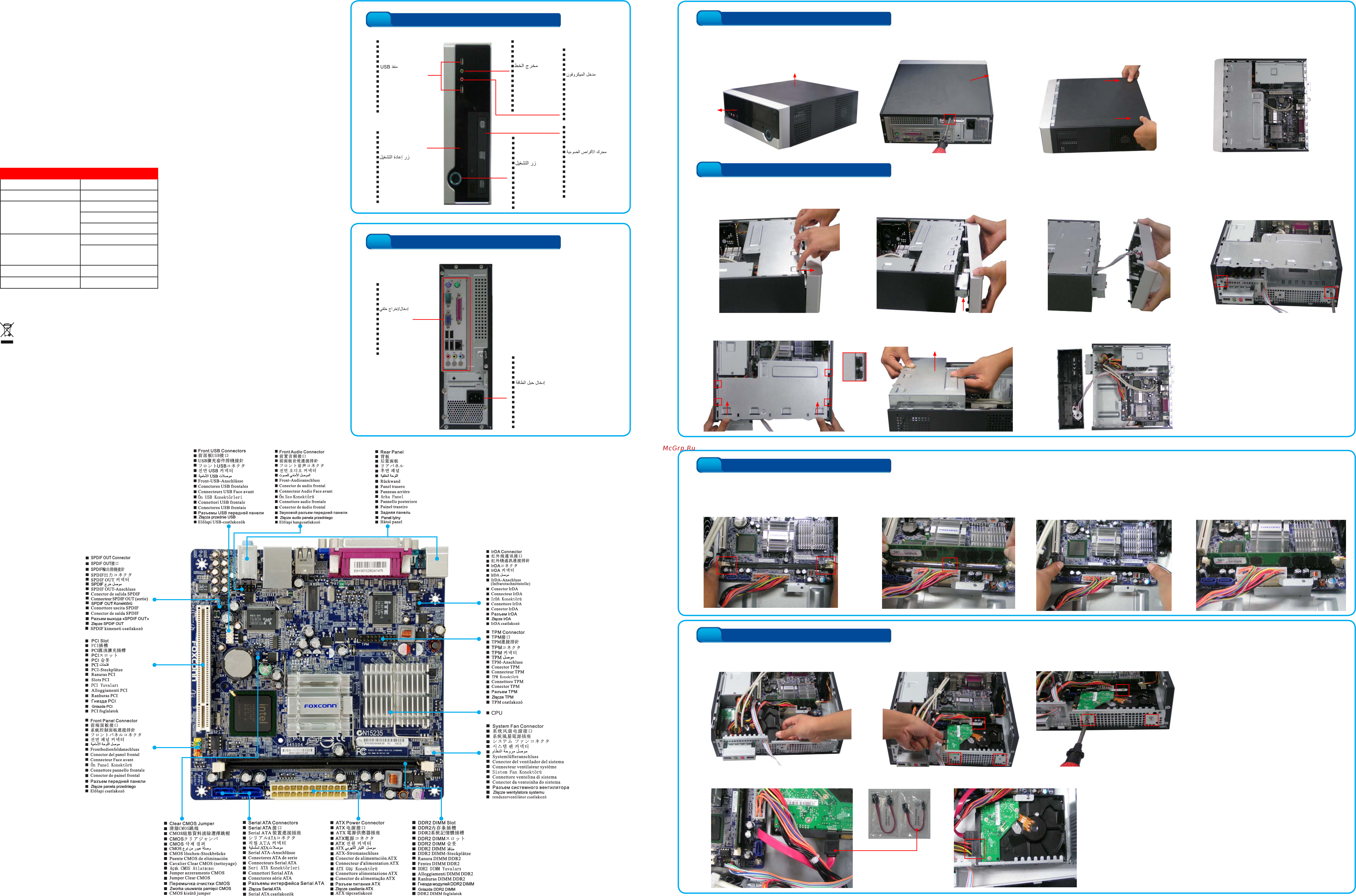
3
Install Memory
4. The clips at both ends of the socket will
snap into place when the memory module
is securely inserted.
3. Place the memory module onto the
socket, then push it down rmly and
seat it vertically into the memory
socket.
1. Spread the clips at both ends of theSpread the clips at both ends of the
memory socket.
2. Memory module has asymmetric pin
counts in its two sides separated by a
notch in the middle, so it can only t in
one direction.
4
Install Hard Disk Drive (HDD)
1. Put the HDD into the chassis as depictedPut the HDD into the chassis as depicted
in the picture.
3. Fasten the HDD with three screws.Fasten the HDD with three screws.2. Move the HDD to align with threeove the HDD to align with three
screw holes.
4. Use provided shorter SATA cable to
connect motherboard and HDD.
5. Connect power cable to HDD.
Chassis Quick Installation
WEEE:
The use of this symbol indicates that this product may not be treated as household waste. By ensuring this product
is disposed of correctly, you will help prevent potential negative consequences for the environment and human
health, which could otherwise be caused by inappropriate waste handling of this product. For more detailed
information about recycling of this product, please contact your local city ofce, your household waste disposal
service or the shop where you purchased this product.
All image are for reference only, please refer to the physical chassis for specic features.
SPECIFICATION
M/B Conguration Mini ITX MB
Dimension (W/H/D) 283*282*95 (mm)
Drive Bays
1*5.25" External
1*3.5" External
1*3.5" Internal
Front I/O Ports
2*USB2.0
1* Micphone,
1*Earphone
SPS TFX 150W
Fan 80*80*20mm
3. Remove the top cover by pushing it toward
real panel, and lift it.
4. Check there are motherboard, power
supply and driver bay inside.
2. Remove the top cover screw on theRemove the top cover screw on the
real panel.
1. Take the chassis out of its packing.
Top cover
Front
Panel
Top cover (or Side Panel)
1
Open the case
2
Remove Bezel and Driver Bay
1. Release four clips on the bezel top. 2. Hold the bezel with both hands, lift
left hand side to release two bottom
clips.
3.
Lift right hand side to release another
bottom clip.
4. Remove two screws to detach
the driver bay.
5. Push driver bay toward real panel and lift it
to remove.
6. Now, you can start the installations of
memory, hard drive and optical disk drive.
*
Bezel View
USB Port
USB接口
USB埠
USBポット
USB포트
USB-Anschluss
Puerto de USB
Port USB
USB Bağlantı Noktası
Porta USB
Porta USB
Порт USB
Port USB
USB csatlakozó
Reset Button
重启按钮
重啟開關
リセットボタン
재설정 버튼
Reset-Taste
Botón de reinicio
Bouton de remise
Sıfırlama Düğmesi
Tasto Reset(Ripristino)
Botão Reiniciar
Кнопка Reset
przycisk resetowania
Alaphelyzet gomb
Power Button
电源开关
電源開關
パワーボタン
전원 버튼
Power-Taste
Botón de encendido
Bouton de puissance
Güç Düğmesi
Tasto Power
Botão Alimentação
Кнопка питания
przycisk zasilania
Üzemkapcsoló gomb
Line Out
音频输出端口
音源輸出
ラインアウト
라인 출력
Line-Ausgang
linea de Salida
Sortie ligne
HatÇıkışı
Uscita linea
Saída de linha
Линейный выход
wyjście liniowe
Vonalszintű kimenet
Microphone In
音频输入端口
音源輸入
マイク入力
마이크 입력
Mikrofon-Eingang
Entrada de micrófono
Entrée microphone
Mikrofon Girişi
Ingresso microfono
Entrada microfone
Вход микрофона
wejście mikrofonu
Mikrofon bemenet
Optical Disk Drive
光驱
光碟機
光学ディスクドライブ
옵티컬 디스크 드라이브
Optisches Laufwerk
Unidad de disco Optico
l’unité de disques optique
Mikrofon Girişi Optik Disk Sürücü
unità disco ottico
Drive do disco óptico
Оптический привод
stacja dysków optycznych
Optikai lemezmeghajtó
*
Rear Panel View
Rear I/O
后面板接口
後面板
リアI/O
후면 I/O
Rückwärtige I/O
I/O trasero
Rear I/O
Arka G/Ç
I/O posteriore
E/S de trás
Вход/выход задней панели
tylne wejście/wyjście (I/O)
Hátsó I/O csatlakozók
Power Cord Input
电源接口
電源輸入
電源コード入力
전원 코드 입력
Stromkabel Eingang
Cable de alimentación de entrada
Cordon d’alimentation d’entrée
Güç Kablosu Girişi
ingresso cavo d’alimentazione
Entrada do cabo de alimentação
Вход штура питания
wejście kabla zasilającego
Tápkábel bemenet
Small Form Factor Barebone-RS
Содержание
- Bezel view 1
- Chassis quick installation 1
- Install hard disk drive hdd 1
- Install memory 1
- Open the case 1
- Rear panel view 1
- Remove bezel and driver bay 1
- Small form factor barebone rs 1
- Ali n four screw holes on the bottom side of ali n four screw holes on the bottom side of the o with those on the driver bay 2
- Asten driver bay and chassis with two asten driver bay and chassis with two screws 2
- Asten the o with four bottom screws or two side asten the o with four bottom screws or two side screws on the driver bay 2
- Install optical disk drive odd 2
- Install the driver bay as depicted in the picture install the driver bay as depicted in the picture 3 connect another end of ata cable and 2
- One end to the motherboard 2
- Power cable to o 2
- Push the driver bay to bezel s push the driver bay to bezel s direction 2
- Put the o into the driver bay as depicted in the put the o into the driver bay as depicted in the picture 2
- Reinstall chassis 2
- Reinstall driver bay 2
- Reinstall top or side panel to its reinstall top or side panel to its position 2
- Remove o panel from bezel put bezel back remove o panel from bezel put bezel back and fix it onto the chassis 2
- Screw to fix the top panel screw to fix the top panel 4 installation is completed installation is completed 2
- Stand introduction optional 2
- Use provided lon er ata cable connect its 2
- 光碟機卡槽重定 6 將光碟機卡槽垂直放入機箱卡扣處 6 推動光碟機卡槽 使其固定 6 將較長s ata 資料線的另一端連接在光碟機上 並連接光碟機電源 6 擰緊固定光碟機卡槽的兩個螺絲 2
- 光驱卡槽复位 6 将光驱卡槽垂直放入机箱卡扣处 6 推动光驱卡槽 使其 6 将较长 ata 数据线 另一端连接在光驱上 并连接光驱电源 6 紧 光驱卡槽 两个 2
- 双手后推松开卡扣 垂直向上取 面板 1 现在可看到产品 内部结构 2
- 取 前面板和光驱卡槽 2 抠开前面板 四个卡扣 2 双手拿住前面板 右手 不动 左手上抬松开底部 两个卡扣 2 右手上抬松开另一个卡扣 取 前面板 2 光驱卡槽 两个 2 双手后推光驱卡槽 然后垂直向上将其取 2 机箱拆卸完毕 现在可以安装其他部件 2
- 取下前面板和光碟機卡槽 2 摳開前面板的四個卡扣 2 雙手拿住前面板 右手固定不動 左手上抬鬆開底部的兩個卡扣 2 右手上抬鬆開另一個卡扣 取下前面板 2 擰下固定光碟機卡槽的兩個螺絲 2 雙手後推光碟機卡槽 然後垂直向上將其取下 2 機箱拆卸完畢 現在可以安裝其他部件 2
- 安装光驱 o 5 将光驱以正确方向 按图所示方式 放入光驱卡槽内 5 将光驱放置在光驱卡槽 正确位置 对准 孔位 5 紧卡槽背面 四个 或卡槽 面 两个 来 光驱 5 将较长 ata 数据线 一端连接到主板 ata 接口上 2
- 安装内存 3 扳开内存槽两端 卡扣 3 将内存条以正确方向放置在插槽上 金手指缺口对准插槽 凸起点 3 用手指垂直向 按压内存条 使其 3 内存条正确插入后 两端卡扣会自动卡上 2
- 安装硬盘 4 将硬盘以正确方向 按图所示方式 放入机箱内 4 将硬盘放置在硬盘卡槽 正确位置 对准 孔位 4 紧 硬盘 三颗 4 使用包装中较短 ata 数据线 连接硬盘和主板 ata 接口 4 然后连接硬盘 电源线 2
- 安裝光碟機 o 5 將光碟機以正確方向 按圖所示方式 放入光碟機卡槽內 5 將光碟機放置在光碟機卡槽的正確位置 對準螺絲孔位 5 擰緊卡槽背面的四個螺絲或卡槽側面的兩個螺絲來固定光碟機 5 將較長 ata 資料線的一端連接到主板 ata 介面上 2
- 安裝硬碟 4 將硬碟以正確方向 按圖所示方式 放入機箱內 4 將硬碟放置在硬碟卡槽的正確位置 對準螺絲孔位 4 擰緊固定硬碟的三顆螺絲 4 使用包裝中較短的 ata 資料線 連接硬碟和主板的 ata 介面 4 然後連接硬碟的電源線 2
- 安裝記憶體 3 扳開記憶體槽兩端的卡扣 3 將記憶體條以正確方向放置在插槽上 金手指缺口對準插槽的凸起 點 3 用手指垂直向下按壓記憶體條 使其固定 3 記憶體條正確插入後 兩端卡扣會自動卡上 2
- 打开机箱 1 将产品从包装中取出 1 机箱 面板 机箱 面板 2
- 打開機箱 1 將產品從包裝中取出 1 擰下固定機箱側面板的螺絲 1 雙手後推鬆開卡扣 垂直向上取下側面板 1 現在可看到產品的內部結構 2
- 机箱复位 7 拿掉前面板上 光驱挡板 再将前面板装回机箱 7 将机箱 面板盖上并前推 使其 7 上 机箱 面板 7 机箱安装完毕 可平放或竖放使用 2
- 機箱復位 7 拿掉前面板上的光碟機擋板 再將前面板裝回機箱 7 將機箱側面板蓋上並前推 使其固定 7 擰上固定機箱側面板的螺絲 7 機箱安裝完畢 可平放或豎放使用 2
Похожие устройства
- Foxconn rs-233, 250 w, black/silver Инструкция по эксплуатации
- Foxconn ks-288, 400 w, black Инструкция по эксплуатации
- Falcon Eye fe-ipc-dl200p Инструкция по эксплуатации
- Falcon Eye fe-ipc-dl100p Инструкция по эксплуатации
- Falcon Eye fe-ipc-bl200p Инструкция по эксплуатации
- Falcon Eye fe-ipc-bl100p Инструкция по эксплуатации
- Falcon Eye fe-4chp2 + вызывная панель avp-505 Инструкция по эксплуатации
- Falcon Eye magic touch Инструкция по эксплуатации
- Falcon Eye fe-mtr300bl-p2p Инструкция по эксплуатации
- Falcon Eye fe-0104h Инструкция по эксплуатации
- Falcon Eye fe-mtr300wt-p2p Инструкция по эксплуатации
- Falcon Eye fe-ve03 silver Инструкция по эксплуатации
- Falcon Eye mc-xl Инструкция по эксплуатации
- Falcon Eye mc-vizit Инструкция по эксплуатации
- Faura nfc260 aqua Инструкция по эксплуатации
- Fellowes microshred 62mc Инструкция по эксплуатации
- Fellowes microshred 450m Инструкция по эксплуатации
- Fellowes powershred 11c Инструкция по эксплуатации
- Fellowes powershred m-8c Инструкция по эксплуатации
- Fellowes powershred m-7c Инструкция по эксплуатации
