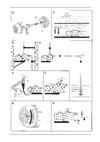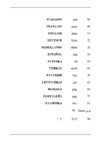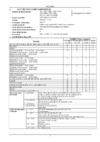Mackie 1402 VLZ 3 [3/28] Adjusting input levels chs 1 6 only
![Mackie 1402 VLZ 3 [3/28] Adjusting input levels chs 1 6 only](/views2/1222415/page3/bg3.png)
3
Owner’s Manual
Owner’s Manual
Part No. 0019815 Rev. A
©2006 LOUD Technologies Inc. All Rights Reserved.
Printed on enviro-friendly, self-perpetuating, thinly-sliced sheets of fossilized
Albatross guano, eco-harvested from the wooded slopes of Mount Woodinville.
Other Nuggets of Wisdom
For optimum sonic performance, the channel faders
and MAIN MIX faders should be set near the “U” (unity
gain) markings.
Always turn the MAIN MIX and CONTROL ROOM/
SUBMIX faders down before making connections to and
from your 1402-VLZ3.
If you shut down your equipment, turn off your ampli-
fi er fi rst. When powering up, turn on your amplifi er last.
Save the shipping box! You may need it someday.
Instant Mixing
Here’s how to get going right away, assuming you have
a microphone and a keyboard:
1. Plug your microphone into channel 1’s MIC
input.
2. Turn on the 1402-VLZ3.
3. Perform the Level-Setting Procedure.
4. Connect cords from the MAIN OUTS (XLR, 1⁄4"
or RCA, your choice) to your amplifi er.
5. Hook up speakers to the amp and turn it on.
6. Turn up the 1402-VLZ3’s channel 1 fader to the
U mark, and the MAIN MIX fader one quarter of
the way up.
7. Sing like a canary!
8. Plug your keyboard into stereo channel 7-8.
9. Turn that channel’s fader to the U mark.
10. Play like a madman and sing like a canary!
It’s your fi rst mix!
Read This Page!
We realize that you must be dying to
try out your new 1402-VLZ3. All we ask
is that you read this page NOW, and the
rest later — you’ll be glad you did.
WARNING: Before you plug the AC power
cord into the mixer, make sure the VOLTAGE
SELECTOR switch is set to the same voltage
as your local AC mains supply (see page 12).
Level-Setting Procedure
Message to seasoned pros: do not set levels using the
old “Turn the GAIN up until the clip light comes on,
then back off a hair” trick. When a Mackie mixer clip
light comes on, you really are about to clip. We worked
and slaved to come up with a better system, one that
provides low noise and high headroom.
Adjusting input levels (Chs. 1–6 only)
On the fi rst six channels, it’s not even necessary to
hear what you’re doing to set optimal levels. But if you’d
like to: Plug headphones into the PHONES jack, then
move the CONTROL ROOM/SUBMIX fader up a little.
The following steps must be performed one channel at
a time:
1. Turn the GAIN, AUX SEND knobs and FADERS
fully down.
2. Set the EQ knobs at the center detent.
3. Connect the signal source to the input.
4. Engage (push in) the channel's SOLO switch.
5. Engage the AFL/PFL switch in the master sec-
tion. A green LEVEL SET light will turn on.
6. Play something into the selected input. This
could be an instrument, a singing or speaking
voice, or a line input such as a CD player or
tape recorder output. Be sure that the volume
of the input is the same as it would be during
normal use. If it isn’t, you may have to readjust
these levels during the middle of the set.
7. Adjust the channel’s GAIN control so that the
display on the LED meters stays around “0” and
never goes higher than “+7.”
8. If you apply some EQ, repeat step 7.
9. Disengage that channel’s SOLO switch.
10. Repeat for channels 1 through 6.
Please write your serial number here for future
reference (i.e., insurance claims, tech support,
return authorization, make dad proud, etc.)
Purchased at:
Date of purchase:
Содержание
- Channel mic line mixer 1
- Owner s manual 1
- Important safety instructions 2
- Warning to reduce the risk of fi re or electric shock do not expose this apparatus to rain or moisture 2
- Adjusting input levels chs 1 6 only 3
- Instant mixing 3
- Level setting procedure 3
- Other nuggets of wisdom 3
- Owner s manual 3
- Read this page 3
- Email us at techmail mackie com 4
- Introduction 4
- Need help with your new mixer 4
- Telephone 1 800 898 3211 to speak with one of our splendid technical support representatives monday through friday from 7 a m to 5 p m pst 4
- Visit www mackie com and click support to fi nd faqs frequently asked questions manuals addendums and user forums 4
- Contents 5
- Owner s manual 5
- Hookup diagrams 6
- Live stereo pa system 7
- Owner s manual 7
- Aux send 8
- Line in 1 line in 2 8
- Line in 3 8
- Line in 4 8
- Line in 5 line in 6 8
- Line in 7 8 line in 9 10 line in 11 12 line in 13 14 8
- Line inputs channels 1 6 8
- Main out 8
- Mic inputs channels 1 6 8
- Patchbay description 8
- Phantom power 8
- Right left 8
- Tape input tape output 8
- 4 10 level stereo channels only 9
- Effects serial or parallel 9
- Gain channels 1 6 9
- Low cut channels 1 6 9
- Owner s manual 9
- Stereo line inputs channels 7 8 9 10 11 12 and 13 14 9
- 4 main outs 10
- 9 10 11 10
- Aux send 1 2 10
- Stereo returns 10
- Tape input 10
- Tape output 10
- 15 16 17 11
- Alt 3 4 output 11
- Channel insert channels 1 6 11
- Control room 11
- Owner s manual 11
- Phones 11
- Xlr main output level switch 11
- Xlr main outs 11
- Phantom switch 12
- Power connection 12
- Power switch 12
- Voltage selector 12
- Channel fader 13
- Channel strip description 13
- Mute alt 3 4 13
- Owner s manual 13
- U like unity gain 13
- Band eq 14
- Constant loudness 14
- Low eq 14
- Mid eq 14
- Aux 1 and 30 aux 2 send 15
- Moderation during eq 15
- Owner s manual 15
- Control room source matrix 16
- Control room submix 16
- Main mix faders 16
- Output section 16
- Assign to main mix 17
- Meters many displays in one 17
- Owner s manual 17
- Rude solo light 17
- Solo mode afl pfl 17
- A word about aux 18
- Aux 1 master 18
- Pre post aux 1 18
- Stereo returns 18
- Jack normalling 19
- Owner s manual 19
- Return to aux 1 19
- Appendix a service information 20
- Bad channel 20
- Bad output 20
- Repair 20
- Troubleshooting 20
- Warranty service 20
- Appendix b connections 21
- Owner s manual 21
- Phone jacks 21
- Switched 21
- Trs phone plugs and jacks 21
- Ts phone plugs and jacks 21
- Xlr connectors 21
- Rca plugs and jacks 22
- Special mackie connections 22
- Trs send receive insert jacks 22
- Unbalancing a line 22
- Using the send only on an insert jack 22
- Mackie stereo inputs and returns mono stereo whatever 23
- Mults and y s 23
- Owner s manual 23
- Appendix c technical information 24
- Specifications 24
- Specifi cations 24
- Block diagram 25
- Owner s manual 25
- Alt 3 4 26
- Aux send 26
- C r source 26
- Left right 26
- Line in 1 line in 2 26
- Line in 3 26
- Line in 4 26
- Line in 5 line in 6 26
- Line in 7 8 line in 9 10 line in 11 12 line in 13 14 26
- Main mix 26
- Main out 26
- Right left 26
- Submix 26
- Tape input tape output 26
- Track sheet 26
- Owner s manual 27
- Please keep your sales receipt in a safe place 27
- Vlz3 limited warranty 27
Похожие устройства
- One For All urc1914, для телевизоров panasonic Инструкция по эксплуатации
- One For All urc1913, для телевизоров philips Инструкция по эксплуатации
- One For All urc1912, для телевизоров sony Инструкция по эксплуатации
- One For All urc1911, для телевизоров lg Инструкция по эксплуатации
- One For All urc1910, для телевизоров samsung Инструкция по эксплуатации
- Oneplus 3 graphite, черный Инструкция по эксплуатации
- Oneplus 2 64 gb black, черный Инструкция по эксплуатации
- Onnline ultra c 500/90, 10 секций, теплоотдача 1 секции 181 вт Инструкция по эксплуатации
- Onnline ultra c 500/90, 8 секций, теплоотдача 1 секции 181 вт Инструкция по эксплуатации
- Onnline ultra c 500/90, 4 секции, теплоотдача 1 секции 181 вт Инструкция по эксплуатации
- Onnline bimetal 500/95, 12 секций, теплоотдача 1 секции 175 вт Инструкция по эксплуатации
- Onnline bimetal 500/95, 4 секции, теплоотдача 1 секции 175 вт Инструкция по эксплуатации
- Oregon Scientific rmr262-b Инструкция по эксплуатации
- Oregon Scientific bar368p Инструкция по эксплуатации
- Oregon Scientific bar268hg-b Инструкция по эксплуатации
- Auditor RIP 165 C Тех характеристики
- Auditor RIP 165 C Брошюра
- Racio R200 Руководство пользователя
- Racio R100 Руководство пользователя
- Racio R300 Руководство пользователя
Скачать
Случайные обсуждения
![Mackie 1402 VLZ 3 [3/28] Adjusting input levels chs 1 6 only](/img/pdf.png)