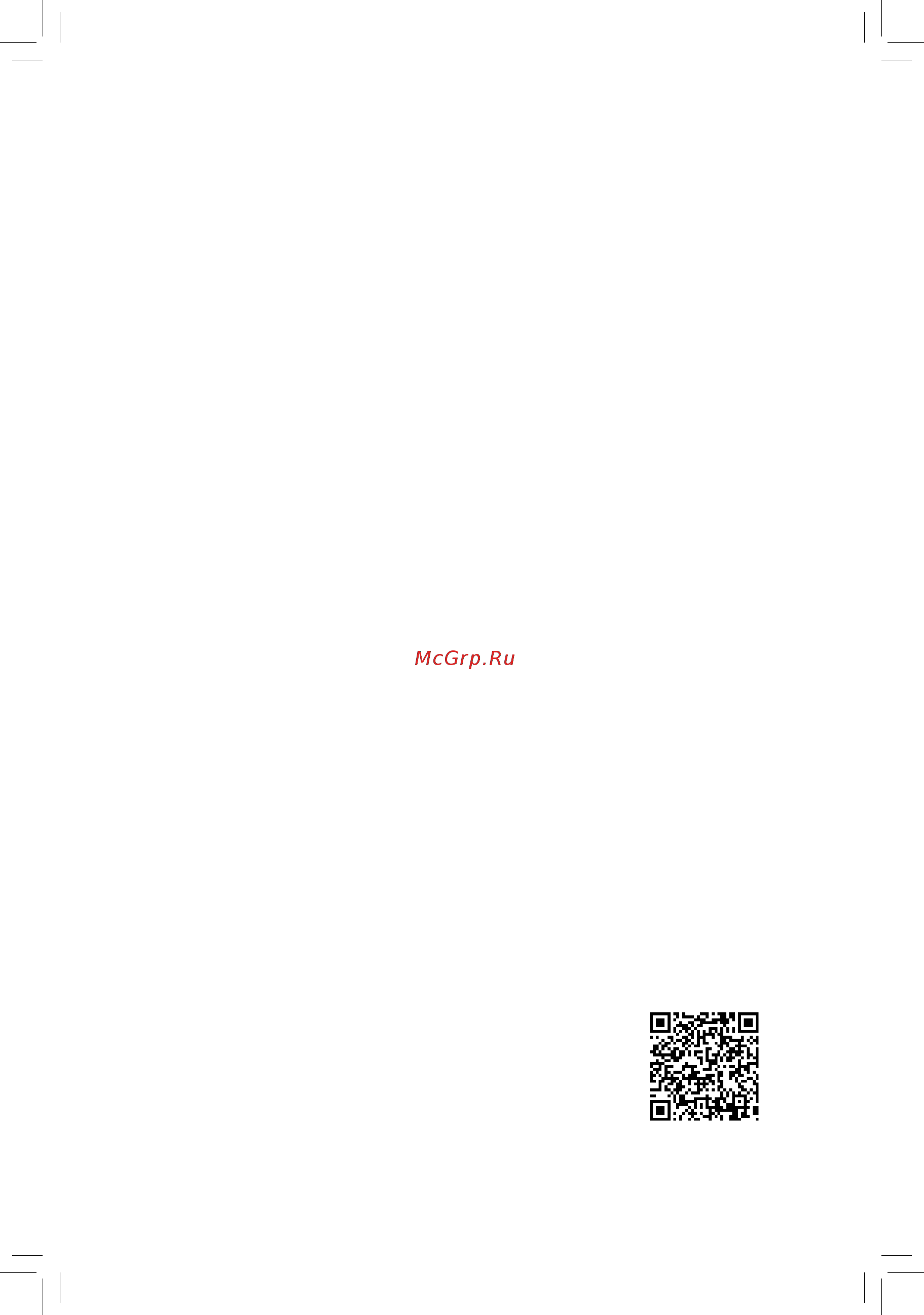Gigabyte GA-Z97N-Gaming 5 Руководство пользователя онлайн
Содержание
- Ga z97n gaming 5 1
- User s manual 1
- Apr 7 2014 2
- Ga z97n gaming 5 2
- Motherboard 2
- See the latest safety and regulatory documents at gigabyte s website 2
- Wireless module country approvals 2
- Copyright 3
- Disclaimer 3
- Documentation classifications 3
- Identifying your motherboard revision 3
- Box contents optional items ga z97n gaming 5 motherboard layout ga z97n gaming 5 motherboard block diagram 4
- Chapter 1 hardware installation 4
- Chapter 2 bios setup 1 4
- Table of contents 4
- Chapter 4 appendix 3 5
- Chapter3configuringsataharddrive s 7 5
- Box contents 6
- Optional items 6
- Ga z97n gaming 5 7
- Ga z97n gaming 5 motherboard layout 7
- Ga z97n gaming 5 motherboard block diagram 8
- 1 installation precautions 9
- Chapter 1 hardware installation 9
- 2 product specifications 10
- 2 productspecifications 10
- 3 1 installing the cpu 13
- 3 installing the cpu and cpu cooler 13
- 3 2 installing the cpu cooler 15
- 4 1 dual channel memory configuration 16
- 4 1 dualchannelmemoryconfiguration 16
- 4 installing the memory 16
- 4 2 installing a memory 17
- 5 installing an expansion card 18
- 6 back panel connectors 19
- Dvi i port 19
- Hdmi port 19
- Optical s pdif out connector 19
- Ps 2 keyboard mouse port 19
- Sma antenna connectors 2t2r 19
- Usb 2 1 port 19
- Center subwoofer speaker out jack 20
- Displayport 20
- Esata 6gb s connecto 20
- Line in jack 20
- Rear speaker out jack 20
- Rj 45 lan port 20
- Side speaker out jack 20
- Triple displayconfigurationsfortheonboardgraphics 20
- Usb 3 2 port 20
- Line out jack 21
- Mic in jack 21
- 7 internal connectors 22
- 2 atx_12v_2x4 atx 2x4 12v power connector and 2x12 main power connector 23
- 23 hardware installation 23
- The 12v power connector mainly supplies power to the cpu if the 12v power connector is not connected the 12v power connector mainly supplies power to the cpu if the 12v power connector is not connected the computer will not start 23
- With the use of the power connector the power supply can supply enough stable power to all the components onthemotherboard beforeconnectingthepowerconnector firstmakesurethepowersupplyisturned off and all devices are properly installed the power connector possesses a foolproof design connect the power supply cable to the power connector in the correct orientation 23
- 4 cpu_fan sys_fan fan headers 24
- Bat battery 24
- 25 hardware installation 25
- Araid0orraid1configurationrequiresatleasttwoharddrives ifmorethantwoharddrives 25
- Araid10configurationrequiresfourharddrives to enable hot plugging for the sata ports refer to chapter 2 bios setup peripherals sata 25
- Araid5configurationrequiresatleastthreeharddrives thetotalnumberofharddrivesdoes 25
- Are to be used the total number of hard drives must be an even number 25
- Chipset supports raid 0 raid 1 raid5 andraid10 refertochapter3 configuringsataharddrive s forinstructionsonconfiguring a raid array 25
- Configuration formoreinformation 25
- F_audio front panel audio header 25
- Nothavetobeanevennumber 25
- Of a single plug for information about connecting the front panel audio module that has different wire assignments please contact the chassis manufacturer 25
- Sata3 0 1 2 3 4 sata 6gb s connectors 25
- The front panel audio header supports hd audio by default audio signals will be present on both of the front and back panel audio connections simultaneously some chassis provide a front panel audio module that has separated connectors on each wire instead 25
- The sata connectors conform to sata 6gb s standard and are compatible with sata 3gb s and sata 1 gb s standard each sata connector supports a single sata device the inte 25
- Thefrontpanelaudioheadersupportsintelhighdefinitionaudio hd andac 97audio youmayconnect your chassis front panel audio module to this header make sure the wire assignments of the module connector match the pin assignments of the motherboard header incorrect connection between the module connector and the motherboard header will make the device unable to work or even damage it 25
- F_panel front panel header 26
- 27 hardware installation 27
- F_usb30 usb 3 2 header 27
- Prior to installing the usb front panel be sure to turn off your computer and unplug the power cord from the power outlet to prevent damage to the usb front panel 27
- Spdif_o s pdif out header 27
- Theheaderconformstousb3 2 specificationandcanprovidetwousbports forpurchasingthe optional 3 front panel that provides two usb 3 2 ports please contact the local dealer 27
- Thisheadersupportsdigitals pdifoutandconnectsas pdifdigitalaudiocable providedbyexpansion cards fordigitalaudiooutputfromyourmotherboardtocertainexpansioncardslikegraphicscardsand sound cards for example some graphics cards may require you to use a s pdif digital audio cable for digital audio output from your motherboard to your graphics card if you wish to connect an hdmi display to the graphics card and have digital audio output from the hdmi display at the same time for information about connecting the s pdif digital audio cable carefully read the manual for your expansion card 27
- Aftersystemrestart gotobiossetuptoloadfactorydefaults selectloadoptimizeddefaults or 28
- Always turn off your computer and unplug the power cord from the power outlet before clearing 28
- Clr_cmos clear cmos jumper 28
- Donotplugtheieee1394bracket 2x5 pin cableintotheusb2 1 header prior to installing the usb bracket be sure to turn off your computer and unplug the power cord 28
- F_usb usb 2 1 header 28
- From the power outlet to prevent damage to the usb bracket 28
- Hardware installation 28 28
- Manuallyconfigurethebiossettings refertochapter2 biossetup forbiosconfigurations 28
- The cmos values 28
- Theheaderconformstousb2 1 specification eachusbheadercanprovidetwousbportsviaan optional usb bracket for purchasing the optional usb bracket please contact the local dealer 28
- Usethisjumpertoclearthebiosconfigurationandresetthecmosvaluestofactorydefaults toclear the cmos values use a metal object like a screwdriver to touch the two pins for a few seconds 28
- 29 hardware installation 29
- Ci chassis intrusion header 29
- This motherboard provides a chassis detection feature that detects if the chassis cover has been removed this function requires a chassis with chassis intrusion detection design 29
- Chapter 2 bios setup 31
- 1 startup screen 32
- 2 the main menu 33
- A startup guide default 33
- B st mode smart tweak mode 33
- C classic setup 34
- Classic setup function keys 34
- Sample bios version f1 34
- 3 m i t 36
- Advanced frequency settings 37
- Cpu base clock 37
- Host clock value 37
- Host pcie clock frequency 37
- M i t current status 37
- Performance upgrad 37
- Processor base clock gear ratio 37
- Processor graphics clock 37
- Spread spectrum contro 37
- Advanced cpu core settings 38
- Cpu clock ratio 38
- Cpu clock ratio cpu frequency 38
- Cpu frequency 38
- Cpu pll selection 38
- Cpu upgrad 38
- Filter pll level 38
- Intel r turbo boost technology 38
- Uncore frequency 38
- Uncore ratio 38
- C3 state support 39
- C6 c7 state support 39
- Core current limit amps 39
- Cpu eist function 39
- Cpu enhanced halt c1e 39
- Cpu thermal monitor 39
- Hyper threading technology 39
- No of cpu cores enabled 39
- Turbo power limit watts 39
- Turbo ratio 1 core active 4 core active 39
- Advanced memory settings 40
- Extremememoryprofile x m p 40
- Memory boot mode 40
- Memory frequency mhz 40
- Memoryoverclockingprofiles 40
- System memory multiplier 40
- System memory multiplier memory frequency mhz 40
- Channel interleaving 41
- Memory enhancement settings 41
- Memory timing mode 41
- Profileddrvoltage 41
- Rank interleaving 41
- Advanced voltage settings 42
- Case open 43
- Cpu fan speed control 43
- Cpu system fan speed 43
- Cpu system temperature 43
- Cpu vcore cpu vrin dram voltage 3 v 5v 12v cpu vaxg 43
- Fan speed percentage 43
- Pc health status 43
- Reset case open status 43
- 3dmark01 boost 44
- Dmi gen2 speed 44
- Fan speed percentage 44
- Miscellaneous settings 44
- Pcieslotconfiguration 44
- System fan speed control 44
- 4 system information 45
- Access level 45
- System date 45
- System language 45
- System time 45
- 5 bios features 46
- Boot option priorities 46
- Bootup numlock state 46
- Fast boot 47
- Full screen logo show 47
- Limit cpuid maximu 47
- Network stack driver support 47
- Next boot after ac power loss 47
- Ps2 devices support 47
- Security option 47
- Usb support 47
- Vga support 47
- Boot mode selection 48
- Csm support 48
- Dynamic storage accelerator 48
- Execute disable bi 48
- Intel txt lt support 48
- Intel virtualization technology 48
- Lan pxe boot option rom 48
- Storage boot option control 48
- Windows 8 features 48
- Administrator password 49
- Ipv4 pxe support 49
- Ipv6 pxe support 49
- Network stack 49
- Other pci device rom priority 49
- User password 49
- 6 peripherals 50
- Initial display output 50
- Xhci mode 50
- Audio controller 51
- Audio led 51
- Dvmt total memory size 51
- Ehci hand off 51
- Intel processor graphics 51
- Intel processor graphics memory allocation 51
- Intel r rapid start technology 51
- Legacy usb support 51
- Onboard lan controller 51
- Two layer kvm switch 51
- Usb storage devices 51
- Xhci hand off 51
- External sata 52
- Hot plug 52
- Integrated sata controller 52
- Intel r smart connect technology 52
- Isct support 52
- Port 0 1 2 3 4 5 52
- Sata mode selection 52
- Sataconfiguration 52
- Serial ata port 0 1 2 3 4 5 52
- 7 power management 53
- Ac back 53
- Power loading 53
- Rc6 render standby 53
- Resume by alarm 53
- Soft off by pwr bttn 53
- Cpu dmi link aspm control 54
- Pch dmi link aspm control 54
- Pcie aspm 54
- Peg aspm 54
- Platform power management 54
- Power on by keyboard 54
- Power on by mouse 54
- Power on password 54
- 8 save exit 55
- Boot override 55
- Exit without saving 55
- Load optimized defaults 55
- Loadprofiles 55
- Save exit setup 55
- Saveprofiles 55
- 1 configuring sata controllers 57
- 1 configuringsatacontrollers 57
- A installing sata hard drive s in your computer 57
- Before you begin please prepare the following items 57
- Chapter 3 configuring sata hard drive s 57
- Chapter3 configuringsataharddrive s 57
- Raid levels 57
- Toconfiguresataharddrive s followthestepsbelow 57
- B configuringsatacontrollermodeinbiossetup 58
- C 1 uefiraidconfiguration 59
- 63 configuring sata hard drive s 63
- C 2 configuringlegacyraidrom 63
- Enter the inte 63
- Figure 10 63
- Figure 9 63
- Legacyraidbiossetuputilitytoconfigurearaidarray skipthisstepandproceedwiththe installationofwindowsoperatingsystemforanon raidconfiguration 63
- The main menu screenwillappear figure10 63
- Toentertheraidconfigurationutility 63
- Configuring sata hard drive s 64 64
- Figure 11 64
- Figure 12 64
- Toproceed 64
- 65 configuring sata hard drive s 65
- Figure 13 65
- Figure 14 65
- Now you can proceed to install the sata raid ahci driver and operating system 65
- Or select 6 exit in main menu 65
- To cancel figure13 65
- When completed you can see detailed information about the raid array in the disk volume information section includingtheraidlevel stripeblocksize arrayname andarraycapacity etc figure14 65
- Before you begin 66
- Configuring sata hard drive s 66 66
- Figure 15 66
- Figure 16 66
- Figure15 66
- Figure16 66
- Rapid recover technology provides data protection by allowing users to easily restore data and system operation using a designated recovery drive with the rapid recovery technology which employs raid 1 functionality userscancopythedatafromthemasterdrivetotherecoverydrive ifneeded thedataonthe recovery drive can be restored back to the master drive 66
- Recovery volume options inte 66
- The recovery drive must have equal or greater capacity than the master drive a recovery volume can be created with two hard drives only a recovery volume and a raid array cannot co exist in the system at the same time that is if you have already created a recovery volume you are unable to create a raid array bydefault onlythemasterdrivecanbeviewedintheoperatingsystem therecoverydriveishidden 66
- 67 configuring sata hard drive s 67
- Figure 17 67
- Figure 18 67
- On the create volume item to begin creating the recovery volume and follow the on screen instructions to complete 67
- Rapid storage technology utility in the operating system on request also allows users to restore the master drive to a previous state 67
- Step 4 under sync select continuous or on request figure18 whensetto continuous changes made to the data on the master drive will be automatically and continuously copied to the recovery drive when both hard drives are installed in the system on request allows users to update data from the master drive to the recovery drive manually using the inte 67
- Toconfirm figure17 67
- Acceleration options thisoptionallowsyoutoviewthestatusofyouraccelerateddrive volume figure20 createdusingtheinte 68
- Configuring sata hard drive s 68 68
- Figure 19 68
- Figure 20 68
- Irst utility in case you are unable to run the inte 68
- Toabort 68
- Toconfirm 68
- 2 installing the sata raid ahci driver and operating system 69
- A installing the operating system 69
- B rebuilding an array 70
- Configuring sata hard drive s 70 70
- Rebuilding is the process of restoring data to a hard drive from other drives in the array rebuilding applies only to fault tolerant arrays such as raid 1 raid 5 or raid 10 arrays the procedures below assume a new drive isaddedtoreplaceafaileddrivetorebuildaraid1array note thenewdrivemusthaveequalorgreater capacitythantheoldone 70
- The following screen appears indicating that an automatic rebuild will be performed after you enter the operating system if you do not enable automaticrebuildonthisstage youhavetomanuallyrebuildthearrayintheoperatingsystem seethenext pageformoredetails 70
- Toentertheraid configurationutility thefollowingscreenappearsafteryouentertheraidconfigurationutility 70
- Turn off your computer and replace the failed hard drive with a new one restart your computer 70
- Configuring sata hard drive s 72 72
- Raidconfigurationutility onthe recovery volumes options menu select enable only recovery disk to show the recovery drive in theoperatingsystem followtheon screeninstructionstocompleteandexittheraidconfigurationutility 72
- Restoring the master drive to a previous state for recovery volume only when two hard drives are set to recovery volume in update on request mode you can restore the master drive data to the last backup state when needed for example in case the master drive detects a virus you can restore the recovery drive data to the master drive 72
- Step 1 select 4 recovery volume options in the main menu of the inte 72
- Step 2 go to the manage menu of the intel rapid storage technology utility and click recover data in manage volume 72
- Step 3 click yes to begin the data recovery 72
- Step 4 after the recovery volume is completed the status will display as normal 72
- The status item on the left of the screen displays the rebuild progress 72
- Chapter 4 appendix 73
- Drivers installation 73
- Our commitment to preserving the environment 74
- Regulatory notices 74
- Regulatory statements 74
- Restriction of hazardous substances rohs directive statement 74
- Waste electrical electronic equipment weee directive statement 74
- Weee symbol statement 74
- Canada industry canada ic 75
- Fcc notice u s a only 75
- European community directive r tte directive compliance statement 76
- Appendix 77 77
- Japan wireless statement 77
- Korea kcc ncc wireless statement 77
- Taiwan ncc wireless statements 無線設備警告聲明 77
- Appendix 79 79
- Contact us 79
- Appendix 80 80
- Gigabyte global service system 80
- Tosubmitatechnicalornon technical sales marketing question please link to http ggts gigabyte com tw then select your language to enter the system 80
Похожие устройства
- Gigabyte GA-Z97X-Game Plus Руководство пользователя
- Gigabyte GA-Z97X-Gaming 5 Руководство пользователя
- Gigabyte GA-Z97X-Gaming GT Руководство пользователя
- Gigabyte GA-Z97X-SLI Руководство пользователя
- Gigabyte GA-Z97X-SOC Force Руководство пользователя
- Gigabyte GA-A320M-DS2 Руководство пользователя
- Gigabyte GA-AX370-Gaming Руководство пользователя
- Instrumax element 2d green im0119 Инструкция по эксплуатации
- Instrumax sniper 50 plus im0116 Инструкция по эксплуатации
- Instrumax sniper 30 im0115 Инструкция по эксплуатации
- Instrumax 3d im0113 Инструкция по эксплуатации
- Instrumax element 2d set im0111 Инструкция по эксплуатации
- Instrumax element 2d im0110 Инструкция по эксплуатации
- Instrumax 360 im0112 Инструкция по эксплуатации
- Instrumax sniper 50 im0107 Инструкция по эксплуатации
- Instrumax mark 4d im0102 Инструкция по эксплуатации
- Instrumax mark 2d im0101 Инструкция по эксплуатации
- Gigabyte GA-AX370-Gaming 5 Руководство пользователя
- Instrumax constructor 4d im0104 Инструкция по эксплуатации
- Instrumax sniper 20 im0105 Инструкция по эксплуатации