Gigabyte GA-880GA-UD3H (rev. 3.0) Инструкция по эксплуатации онлайн
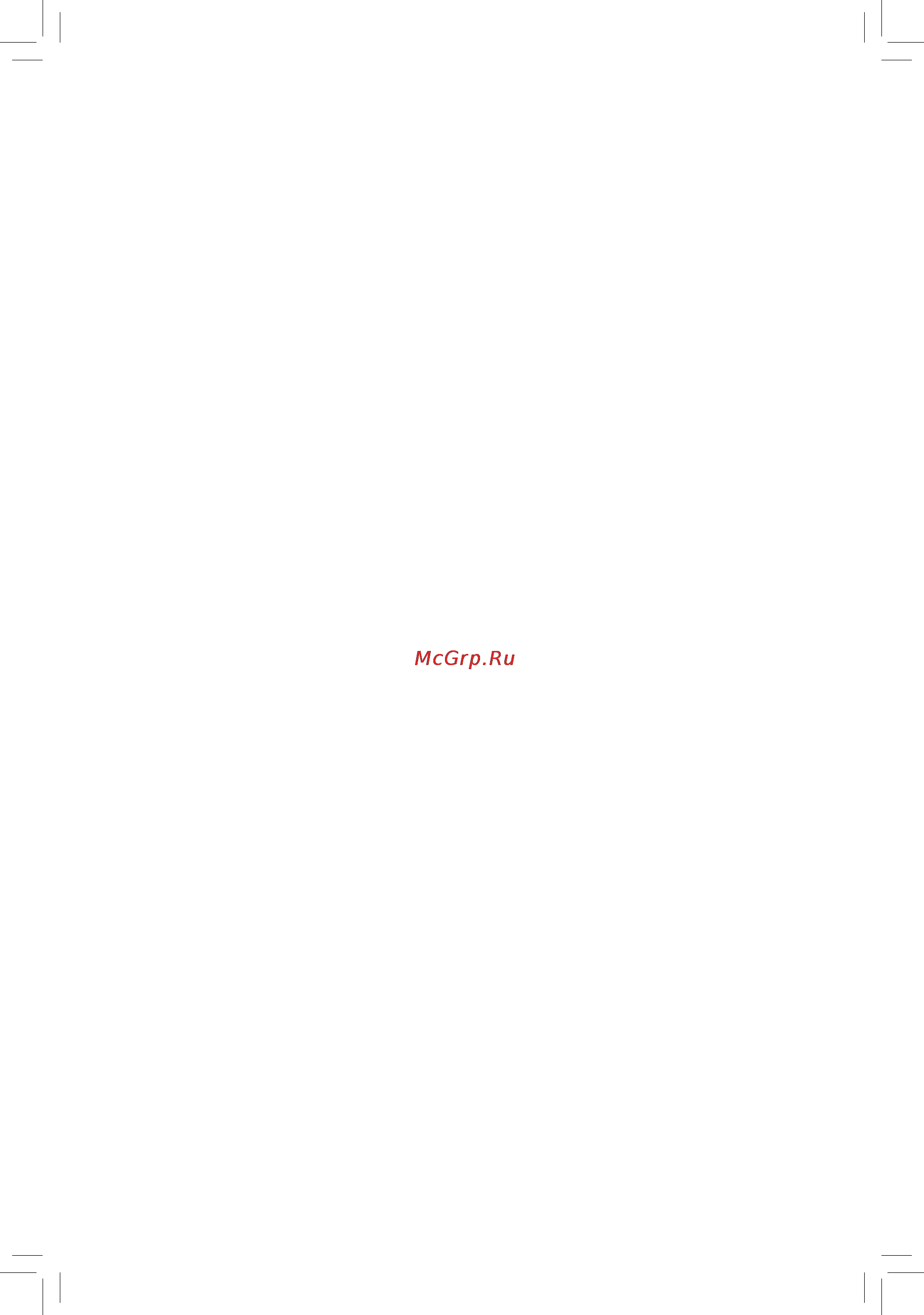
GA-880GA-UD3H
AM3 socket motherboard for
AMD Phenom
™
II processor/AMD Athlon
™
II processor
User's Manual
Rev. 3001
12ME-880GA3H-3001R
Содержание
- Ga 880ga ud3h 1
- User s manual 1
- Copyright 3
- Disclaimer 3
- Documentation classifications 3
- Identifying your motherboard revision 3
- Box contents optional items 4
- Chapter 1 hardware installation 4
- Chapter 2 bios setup 3 4
- Ga 880ga ud3h motherboard layout ga 880ga ud3h motherboard block diagram 4
- Table of contents 4
- Chapter 3 drivers installation 9 5
- Chapter 4 unique features 3 5
- Chapter 5 appendix 7 5
- Box contents 6
- Optional items 6
- Ga 880ga ud3h 7
- Ga 880ga ud3h motherboard layout 7
- Note the pciex1_2 slot shares bandwidth with the pciex4 slot when the pciex4 slot is populated with a x4 card the pciex1_2 slot becomes unavailable 7
- Ga 880ga ud3h motherboard block diagram 8
- 1 installation precautions 9
- Chapter 1 hardware installation 9
- 2 product specifications 10
- 3 1 installing the cpu 13
- 3 installing the cpu and cpu cooler 13
- 3 2 installing the cpu cooler 15
- 4 1 dual channel memory configuration 16
- 4 installing the memory 16
- 4 2 installing a memory 17
- 5 installing an expansion card 18
- 6 setup of the ati hybrid crossfire 19
- 6 setup of the ati hybrid crossfirex configuration 19
- A system requirements 19
- B connecting the graphics cards 19
- C bios setup 19
- Configuration 19
- D configuring the graphics driver 19
- 7 back panel connectors 20
- D sub port 20
- Dvi d por 20
- Hdmi por 20
- Optical s pdif out connector 20
- Ps 2 keyboard or ps 2 mouse port 20
- Usb 2 1 port 20
- A dual display configurations 21
- B playback of hd dvd and blu ray discs 21
- Ieee 1394a port 21
- Rj 45 lan port 21
- Usb 3 2 port 21
- Center subwoofer speaker out jack orange 22
- Line in jack blue 22
- Line out jack green 22
- Mic in jack pink 22
- Rear speaker out jack black 22
- Side speaker out jack gray 22
- 8 internal connectors 23
- 2 atx_12v atx 2x4 12v power connector and 2x12 main power connector 24
- Hardware installation 24 24
- To meet expansion requirements it is recommended that a power supply that can withstand high power consumption be used 500w or greater if a power supply is used that does not provide the required power the result can lead to an unstable or unbootable system 24
- With the use of the power connector the power supply can supply enough stable power to all the com ponents on the motherboard before connecting the power connector first make sure the power supply is turned off and all devices are properly installed the power connector possesses a foolproof design connect the power supply cable to the power connector in the correct orientation the 12v power con nector mainly supplies power to the cpu if the 12v power connector is not connected the computer will not start 24
- 25 hardware installation 25
- 4 5 cpu_fan sys_fan1 sys_fan2 pwr_fan fan headers 25
- Be sure to connect fan cables to the fan headers to prevent your cpu and system from over 25
- Fdd floppy disk drive connector 25
- Headers 25
- Heating overheating may result in damage to the cpu or the system may hang 25
- The motherboard has a 4 pin cpu fan header cpu_fan a 3 pin sys_fan2 and a 4 pin sys_ fan1 system fan headers and a 3 pin power fan header pwr_fan most fan headers possess a foolproof insertion design when connecting a fan cable be sure to connect it in the correct orientation the black connector wire is the ground wire the motherboard supports cpu fan speed control which requires the use of a cpu fan with fan speed control design for optimum heat dissipation it is recom mended that a system fan be installed inside the chassis 25
- These fan headers are not configuration jumper blocks do not place a jumper cap on the 25
- This connector is used to connect a floppy disk drive the types of floppy disk drives supported are 360 kb 720 kb 1 mb 1 4 mb and 2 8 mb before connecting a floppy disk drive be sure to locate pin 1 of the connector and the floppy disk drive cable the pin 1 of the cable is typically designated by a stripe of different color for purchasing the optional floppy disk drive cable please contact the local dealer 25
- A raid 0 or raid 1 configuration requires at least two hard drives if more than two hard 26
- A raid 10 configuration requires four hard drives 26
- A raid 5 configuration requires at least three hard drives the total number of hard drives 26
- Does not have to be an even number 26
- Drives are to be used the total number of hard drives must be an even number 26
- Hardware installation 26 26
- Ide ide connector 26
- Sata3_0 1 2 3 4 5 sata 6gb s connectors controlled by amd sb850 26
- The ide connector supports up to two ide devices such as hard drives and optical drives before attach ing the ide cable locate the foolproof groove on the connector if you wish to connect two ide devices remember to set the jumpers and the cabling according to the role of the ide devices for example master or slave for information about configuring master slave settings for the ide devices read the instructions from the device manufacturers 26
- The sata connectors conform to sata 6gb s standard and are compatible with sata 3gb s and sata 1 gb s standards each sata connector supports a single sata device the amd sb850 controller supports raid 0 raid 1 raid 5 raid 10 and jbod refer to chapter 5 configuring sata hard drive s for instructions on configuring a raid array 26
- 27 hardware installation 27
- A raid 0 or raid 1 configuration requires two hard drives 27
- Always turn off your computer and unplug the power cord before replacing the battery replace the battery with an equivalent one danger of explosion if the battery is replaced with 27
- An incorrect model 27
- Bat battery 27
- Contact the place of purchase or local dealer if you are not able to replace the battery by your 27
- Gsata2_6 7 sata 3gb s connectors controlled by gigabyte sata2 27
- Of the battery the positive side should face up 27
- Self or uncertain about the battery model 27
- The battery provides power to keep the values such as bios configurations date and time information in the cmos when the computer is turned off replace the battery when the battery voltage drops to a low level or the cmos values may not be accurate or may be lost 27
- The sata connectors conform to sata 3gb s standard and are compatible with sata 1 gb s standard each sata connector supports a single sata device the gigabyte sata2 supports raid 0 raid 1 and jbod refer to chapter 5 configuring sata hard drive s for instructions on configuring a raid array 27
- Used batteries must be handled in accordance with local environmental regulations 27
- When installing the battery note the orientation of the positive side and the negative side 27
- F_panel front panel header 28
- 29 hardware installation 29
- Audio signals will be present on both of the front and back panel audio connections simultane 29
- Cd_in cd in connector 29
- F_audio front panel audio header 29
- Front panel audio module refer to the instructions on how to activate ac 97 functionality via the audio software in chapter 5 configuring 2 4 5 7 channel audio 29
- Instead of a single plug for information about connecting the front panel audio module that has different wire assignments please contact the chassis manufacturer 29
- Ously if you want to mute the back panel audio only supported when using an hd front panel audio module refer to chapter 5 configuring 2 4 5 7 channel audio 29
- Some chassis provide a front panel audio module that has separated connectors on each wire 29
- The front panel audio header supports hd audio by default if your chassis provides an ac 97 29
- The front panel audio header supports intel high definition audio hd and ac 97 audio you may connect your chassis front panel audio module to this header make sure the wire assignments of the module con nector match the pin assignments of the motherboard header incorrect connection between the module connector and the motherboard header will make the device unable to work or even damage it 29
- You may connect the audio cable that came with your optical drive to the header 29
- Spdif_in s pdif in header 30
- Spdif_out s pdif out header 30
- 31 hardware installation 31
- Cord from the power outlet to prevent damage to the usb bracket 31
- Do not plug the ieee 1394 bracket 2x5 pin cable into the usb header prior to installing the usb bracket be sure to turn off your computer and unplug the power 31
- Do not plug the usb bracket cable into the ieee 1394a header prior to installing the ieee 1394a bracket be sure to turn off your computer and unplug the 31
- F_1394_1 f_1394_2 ieee 1394a headers 31
- F_usb1 f_usb2 f_usb3 f_usb4 usb headers 31
- Power cord from the power outlet to prevent damage to the ieee 1394a bracket 31
- The headers conform to ieee 1394a specification the ieee 1394a header can provide one ieee 1394a port via an optional ieee 1394a bracket for purchasing the optional ieee 1394a bracket please con tact the local dealer 31
- The headers conform to usb 2 1 specification each usb header can provide two usb ports via an optional usb bracket for purchasing the optional usb bracket please contact the local dealer 31
- Then attach the other end of the cable to the ieee 1394a device ensure that the cable is se curely connected 31
- To connect an ieee 1394a device attach one end of the device cable to your computer and 31
- When the system is in s4 s5 mode only the usb ports routed to the f_usb1 header can sup port the on off charge function 31
- After clearing the cmos values and before turning on your computer be sure to remove the 32
- After system restart go to bios setup to load factory defaults select load optimized de 32
- Always turn off your computer and unplug the power cord from the power outlet before clear 32
- Clr_cmos clearing cmos jumper 32
- Com serial port header 32
- Faults or manually configure the bios settings refer to chapter 2 bios setup for bios configurations 32
- Hardware installation 32 32
- Ing the cmos values 32
- Jumper cap from the jumper failure to do so may cause damage to the motherboard 32
- The com header can provide one serial port via an optional com port cable for purchasing the op tional com port cable please contact the local dealer 32
- Use this jumper to clear the cmos values e g date information and bios configurations and reset the cmos values to factory defaults to clear the cmos values place a jumper cap on the two pins to temporarily short the two pins or use a metal object like a screwdriver to touch the two pins for a few seconds 32
- Chapter 2 bios setup 33
- 1 startup screen 34
- A the logo screen default 34
- B the post screen 34
- 2 the main menu 35
- Bios setup program function keys 35
- Sample bios version f3b 35
- Advanced bios features 36
- Exit without saving 36
- Integrated peripherals 36
- Keys for the main menu only 36
- Load fail safe defaults 36
- Load optimized defaults 36
- Mb intelligent tweaker m i t 36
- Pc health status 36
- Pnp pci configurations 36
- Power management setup 36
- Save exit setup 36
- Set supervisor password 36
- Set user password 36
- Standard cmos features 36
- 3 mb intelligent tweaker m i t 37
- 37 bios setup 37
- Dent on your overall system configurations incorrectly doing overclock overvoltage may result in damage to cpu chipset or memory and reduce the useful life of these components this page is for advanced users only and we recommend you not to alter the default settings to prevent system instability or other unexpected results inadequately altering the settings may result in system s failure to boot if this occurs clear the cmos values and reset the board to default values 37
- System voltage control item to auto to optimize the system voltage settings 37
- When the system voltage optimized item blinks in red it is recommended that you set the 37
- Whether the system will work stably with the overclock overvoltage settings you made is depen 37
- Igx configuration 38
- Internal graphics mode 38
- Onboard vga output connect 38
- Surround view 38
- Uma frame buffer size 38
- Vga core clock control 38
- Vga core clock mhz 38
- Cpu clock ratio 39
- Cpu frequency mhz 39
- Cpu host clock control 39
- Cpu northbridge freq 39
- Ht link frequency 39
- Ht link width 39
- Memory clock 39
- Pcie clock mhz 39
- Pcie spread spectrum 39
- Set memory clock 39
- Allows you to set memory control mode 40
- Bios setup 40 40
- Cas latency 40
- Dcts mode 40
- Ddr3 timing items 40
- Dram configuration 40
- Ganged ganged sets memory control mode to single dual channel 40
- Manual allows all ddr3 timing items below to be configurable 40
- Options are auto default 4t 12t 40
- Options are auto default 5t 12t 40
- Options are auto default manual options are auto default manual 40
- Ras to cas r w delay 40
- Unganged unganged sets memory control mode to two single channel default 40
- Addr cmd drive strength 41
- Cke drive strength 41
- Cs odt drive strength 41
- Data drive strength 41
- Dqs drive strength 41
- Memclk drive strength 41
- Minimum ras active time 41
- Precharge time 41
- Procodt ohms 41
- Ras to ras delay 41
- Row cycle time 41
- Row precharge time 41
- T 2t command timing 41
- Trfc0 for dimm1 41
- Trfc1 for dimm3 41
- Trfc2 for dimm2 41
- Trfc3 for dimm4 41
- Twtr command delay 41
- Write recovery time 41
- Bank interleaving 42
- Channel interleave 42
- Cpu nb vid control 42
- Cpu pll voltage control 42
- Ddr vtt voltage control 42
- Dram voltage control 42
- Nb pcie pll voltage control 42
- Nb voltage control 42
- System voltage control 42
- Cpu voltage control 43
- Normal cpu vcore 43
- 4 standard cmos features 44
- Bios setup 44 44
- Configure your ide sata devices by using one of the two methods below configure your ide sata devices by using one of the two methods below 44
- Date mm dd yy 44
- Ide channel 0 1 master slave 44
- Ide channel 0 1 master slave ide channel 0 1 master slave 44
- Ide hdd auto detection 44
- Sets the system date the date format is week read only month date and year select the desired field and use the up arrow or down arrow key to set the date 44
- Sets the system time for example 1 p m is 13 0 0 select the desired field and use the up arrow or down arrow key to set the time 44
- Time hh mm ss 44
- To autodetect the parameters of the ide sata device on this channel 44
- Drive a 45
- Floppy 3 mode support 45
- Halt on 45
- Ide channel 2 4 5 master slave 45
- Memory 45
- 5 advanced bios features 46
- Allows you to determine whether to manually enable disable cpu core 1 2 3 4 5 46
- Allows you to determine whether unlock hidden cpu cores default disabled 46
- Amd c1e support 46
- Amd k8 cool quiet control 46
- Auto auto lets the bios to enable all cpu cores number of cores available depends on the 46
- Auto lets the amd cool n quiet driver dynamically adjust the cpu clock and vid to 46
- Bios setup 46 46
- Cpu being used default cpu being used default 46
- Cpu core 0 46
- Cpu core 1 2 3 4 46
- Cpu core control 46
- Cpu unloc 46
- Default disabled default disabled 46
- Disabled disabled disables this function 46
- Enables or disables cpu core 1 2 3 4 5 default enabled 46
- Enables or disables the c1e cpu power saving function in system halt state when enabled the cpu core frequency and voltage will be reduced during system halt state to decrease power consumption default disabled 46
- Igx configuration 46
- Manual manual allows you to individually enable disable cpu core 1 2 3 4 5 46
- Note this item is present only if you install a cpu that supports this feature 46
- Reduce heat output from your computer and its power consumption default reduce heat output from your computer and its power consumption default 46
- The settings in this submenu are synchronous to those under the same items on the mb intelligent tweaker m i t main menu 46
- This setting is fixed cpu core 0 is always enabled 46
- Virtualization 46
- Virtualization allows a platform to run multiple operating systems and applications in independent parti tions with virtualization one computer system can function as multiple virtual systems 46
- Away mode 47
- Backup bios image to hdd 47
- First second third boot device 47
- Full screen logo show 47
- Hard disk boot priority 47
- Hdd s m a r t capability 47
- Init display first 47
- Password check 47
- 6 integrated peripherals 48
- Ahci ahci configures the sata controllers to ahci mode advanced host controller interface 48
- Ahci is an interface specification that allows the storage driver to enable advanced ahci is an interface specification that allows the storage driver to enable advanced 48
- As sata type the mode depends on the as sata type the mode depends on the onchip sata type settings 48
- Bios setup 48 48
- Configures the operating mode of the integrated sata3_0 sata3_3 controller 48
- Enable native ide mode if you wish to install operating systems that support native enable native ide mode if you wish to install operating systems that support native 48
- Enables or disables raid 5 support for the sata controller integrated in the amd sb850 south bridge this option is configurable only when onchip sata type is set to raid 48
- Enables or disables the ide and sata controller integrated in the gigabyte sata2 chip default en abled 48
- Enables or disables the integrated sata controller default enabled 48
- Enables or disables the sata 6gb s function integrated in the chipset when set to disabled the sata controller will operate in sata 3gb s mode default enabled 48
- Ide ide disables raid for the sata controller and configures the sata controller to pata 48
- Mode default mode default 48
- Mode mode 48
- Native ide native ide allows the sata controller to operate in native ide mode default 48
- Onboard sata ide ctrl gigabyte sata2 chip ide and gsata2_6 7 connectors 48
- Onchip sata controller amd sb850 sata3_0 sata3_5 connectors 48
- Onchip sata port4 5 type amd sb850 sata3_4 sata3_5 connectors 48
- Onchip sata raid5 support amd sb850 sata3_0 sata3_5 connectors 48
- Onchip sata type amd sb850 sata3_0 sata3_3 connectors 48
- Onchip sata3 support amd sb850 sata3_0 sata3_5 connectors 48
- Raid raid enables raid for the sata controller 48
- Serial ata features such as native command queuing and hot plug serial ata features such as native command queuing and hot plug 48
- This option is configurable only when onchip sata type is set to raid or ahci configures the oper ating mode of the integrated sata3_4 sata3_5 connectors 48
- Onboard lan boot rom 49
- Onboard lan function 49
- Onboard sata ide ctrl mode gigabyte sata2 chip gsata2_6 7 connectors 49
- Smart lan lan cable diagnostic function 49
- Onboard 1394 function 50
- Onboard audio function 50
- Onboard serial port 1 50
- Onboard usb 3 controller renesas d720200 usb controller 50
- Usb controllers 50
- Usb legacy function 50
- Usb storage function 50
- 51 bios setup 51
- 7 power management setup 51
- Acpi suspend type 51
- Allows the system to be awakened from acpi s3 sleep state by a wake up signal from the installed usb device default enabled 51
- Allows the system to be awakened from an acpi sleep state by a wake up signal from a modem that supports wake up function default disabled 51
- Allows the system to be awakened from an acpi sleep state by a wake up signal from a pci or pcie de vice note to use this function you need an atx power supply providing at least 1a on the 5vsb lead default enabled 51
- Button is pressed for less than 4 seconds the system will enter suspend mode button is pressed for less than 4 seconds the system will enter suspend mode 51
- Configures the way to turn off the computer in ms dos mode using the power button 51
- Delay 4 sec delay 4 sec press and hold the power button for 4 seconds to turn off the system if the power 51
- In s1 sleep state the system appears suspended and stays in a low power mode in s1 sleep state the system appears suspended and stays in a low power mode 51
- In s3 sleep state the system appears to be off and consumes less power than in in s3 sleep state the system appears to be off and consumes less power than in 51
- Instant off instant off press the power button and then the system will be turned off instantly default 51
- Its working state exactly where it was left off its working state exactly where it was left off 51
- Modem ring resume 51
- Note supported on windows 7 vista operating system only 51
- Pme event wake up 51
- S1 pos s1 pos enables the system to enter the acpi s1 power on suspend sleep state 51
- S3 str s3 str enables the system to enter the acpi s3 suspend to ram sleep state default 51
- Soft off by power button 51
- Specifies the acpi sleep state when the system enters suspend 51
- The s1 state when signaled by a wake up device or event the system resumes to the s1 state when signaled by a wake up device or event the system resumes to 51
- The system can be resumed at any time the system can be resumed at any time 51
- Usb wake up from s3 51
- Ac back function 52
- Erp support 52
- Hpet suppor 52
- Kb power on password 52
- Power on by alarm 52
- Power on by keyboard 52
- Power on by mouse 52
- 4 5 7 9 10 11 12 14 15 3 4 5 7 9 10 11 12 14 15 assigns irq 3 4 5 7 9 10 11 12 14 15 to the first pci slot 53
- 4 5 7 9 10 11 12 14 15 3 4 5 7 9 10 11 12 14 15 assigns irq 3 4 5 7 9 10 11 12 14 15 to the second pci slot 53
- 53 bios setup 53
- 8 pnp pci configurations 53
- Auto bios auto assigns irq to the first pci slot default 53
- Auto bios auto assigns irq to the second pci slot default 53
- Pci1 irq assignment 53
- Pci2 irq assignment 53
- 9 pc health status 54
- Bios setup 54 54
- Case opened 54
- Displays the detection status of the chassis intrusion detection device attached to the motherboard ci header if the system chassis cover is removed this field will show yes otherwise it will show no to clear the chassis intrusion status record set reset case open status to enabled save the settings to the cmos and then restart your system 54
- Enables or disables the cpu overheating protection function when enabled the cpu core voltage and ratio will be reduced when the cpu is overheated default enabled 54
- Hardware thermal control 54
- Keeps or clears the record of previous chassis intrusion status enabled clears the record of previous chassis intrusion status and the case opened field will show no at next boot default disabled 54
- Reset case open status 54
- Cpu smart fan control 55
- Cpu smart fan mode 55
- Cpu system power fan fail warning 55
- Cpu warning temperature 55
- Current cpu system power fan speed rpm 55
- Current system cpu temperature 55
- Current voltage v vcore ddr3 1 v 3 v 12v 55
- System smart fan control 55
- 10 load fail safe defaults 56
- 11 load optimized defaults 56
- Bios setup 56 56
- Key to load the optimal bios default settings the bios defaults settings help the system to operate in optimum state always load the optimized defaults after updating the bios or after clearing the cmos values 56
- Key to load the safest bios default settings in case system instability occurs you may try to load fail safe defaults which are the safest and most stable bios settings for the motherboard 56
- 12 set supervisor user password 57
- 57 bios setup 57
- Again the message password disabled will appear indicating the password has been can celled 57
- Supervisor password 57
- The bios setup program allows you to specify two separate passwords 57
- User password 57
- When a system password is set and the when a system password is set and the password check item in advanced bios features is set to setup you must enter the supervisor password for entering bios setup and making bios changes 57
- When the when the password check item is set to system you must enter the supervisor password or user password at system startup and when entering bios setup 57
- When the when the password check item is set to system you must enter the supervisor password or user password at system startup to continue system boot in bios setup you must enter the supervisor password if you wish to make changes to bios settings the user password only allows you to view the bios settings but not to make changes 57
- 13 save exit setup 58
- 14 exit without saving 58
- Bios setup 58 58
- To return to the bios setup main menu 58
- 1 installing chipset drivers 59
- Chapter 3 drivers installation 59
- 2 application software 60
- 3 technical manuals 60
- 4 contact 61
- 5 system 61
- 6 download center 62
- 7 new utilities 62
- 1 xpress recovery2 63
- Before you begin 63
- Chapter 4 unique features 63
- Installation and configuration 63
- System requirements 63
- 2 1 updating the bios with the q flash utility 66
- 2 bios update utilities 66
- A before you begin 66
- 67 unique features 67
- B updating the bios 67
- Do not turn off or restart the system when the system is reading updating the bios do not remove the floppy disk usb flash drive or hard drive when the system is updat 67
- Ing the bios 67
- Key during the post to access q flash 67
- Make sure the bios update file matches your motherboard model 67
- Step 3 when the update process is complete press any key to return to the main menu 67
- The save main bios to drive option allows you to save the current bios file q flash only supports usb flash drive or hard drives using fat32 16 12 file system if the bios update file is saved to a hard drive in raid ahci mode or a hard drive attached to 67
- To begin the bios update the monitor will display the update process 67
- When updating the bios choose the location where the bios file is saved the following procedure as sumes that you save the bios file to a floppy disk 67
- To exit q flash and reboot the system as the system boots you should see the new bios version is present on the post screen 68
- To load bios defaults 68
- To load bios defaults system will re detect all peripheral devices after a bios update so we recommend that you reload bios defaults 68
- To save settings to cmos and exit bios setup the proce dure is complete after the system restarts 68
- Unique features 68 68
- 2 2 updating the bios with the bios utility 69
- A before you begin 69
- B using bios 69
- C after updating the bios 69
- 3 easytune 6 70
- Gigabyte s easytune 6 is a simple and easy to use interface that allows users to fine tune their system settings or do overclock overvoltage in windows environment the user friendly easytune 6 interface also includes tabbed pages for cpu and memory information letting users read their system related information without the need to install additional software 70
- Tab function 70
- Tabs information 70
- The easytune 6 interface 70
- Unique features 70 70
- 4 easy energy saver 71
- Meter mode button information table 71
- The easy energy saver interface a meter mode 71
- B total mode 72
- C stealth mode 72
- Total mode button information table 72
- 5 q share 73
- Directions for using q share 73
- Options descriptions 73
- 6 smart recovery 74
- 7 auto green 75
- 75 unique features 75
- Auto green is an easy to use tool that provides users with simple options to enable system power savings via a bluetooth cell phone when the phone is out of the range of the computer s bluetooth receiver the sys tem will enter the specified power saving mode 75
- Configuring other bluetooth settings 75
- Configuring the bluetooth cell phone key 75
- Selecting a system energy saving mode 75
- The configuration dialog box 75
- 8 cloud oc 76
- A launching cloud oc 76
- And logging in to the cloud oc server you can easily access three major functions of cloud oc including tuner system tweaking system info system monitoring and control system status control 76
- B directions for us 76
- Bluetoot 76
- Cloud o 76
- Is an easy to use overclocking utility designed for system overclock ing via virtually any internet connected device such as a smart phone iphone note book pc etc by simply connecting to an internet browser via lan wireless lan or 76
- Unique features 76 76
- 1 1 configuring amd sb850 sata controller 77
- 1 configuring sata hard drive s 77
- A installing sata hard drive s in your computer 77
- Before you begin 77
- Chapter 5 appendix 77
- To configure sata hard drive s follow the steps below 77
- Appendix 78 78
- B configuring sata controller mode in bios setup 78
- Figure 1 78
- Make sure to configure the sata controller mode correctly in system bios setup 78
- Step 2 save changes and exit bios setup 78
- The bios setup menus described in this section may differ from the exact settings for your moth erboard the actual bios setup menu options you will see shall depend on the motherboard you have and the bios version 78
- To enter bios setup during the post power on self test make sure onchip sata controller is enabled to enable raid for the sata3_0 1 2 3 connectors set on chip sata type to raid to enable raid for the sata3_4 5 connectors set onchip sata type to raid and set onchip sata port4 5 type to as sata type figure 1 to enable support for raid 5 set onchip sata raid5 support to enabled 78
- C configuring raid set in raid bios 79
- Appendix 80 80
- Figure 4 80
- Figure 5 80
- In the ld define menu use the up or down arrow key to move to an item for further configuration figure 5 80
- To access the ld define menu 80
- Appendix 82 82
- Delete an array the delete array menu option allows for deletion of disk array assignments 82
- Deleting an existing disk array could result in loss of data record all array information including the array type the disk members and stripe block size in case you wish to undo a deletion 82
- Figure 10 82
- Figure 9 82
- If you are sure to delete the array or other keys to abort 82
- In the main menu to enter the delete ld menu then highlight the array you 82
- The view ld defination menu will appear as shown in figure 10 showing which drives are assigned to 82
- To return to main menu 82
- View drive assignments the view drive assignments option in the main menu displays whether the attached hard drives are as signed to a disk array or are unassigned under the assignment column drives are labeled with their as signed disk array or shown as free if unassigned 82
- 1 2 configuring gigabyte sata2 sata controller 83
- 83 appendix 83
- A installing sata hard drive s in your computer 83
- Attach one end of the sata signal cable to the rear of the sata hard drive and the other end to available sata port on the motherboard see the table below for the sata controllers and their corresponding sata ports then connect the power connector from your power supply to the hard drive 83
- B configuring sata controller mode in bios setup 83
- Figure 1 83
- Make sure to configure the sata controller mode correctly in system bios setup 83
- Step 2 save changes and exit bios setup 83
- The bios setup menus described in this section may differ from the exact settings for your moth erboard the actual bios setup menu options you will see shall depend on the motherboard you have and the bios version 83
- To enter bios setup during the post power on self test make sure onchip sata ide ctrl under the integrated peripherals menu is enabled figure 1 to create raid set onchip sata ide ctrl mode to raid ide default ide 83
- Appendix 84 84
- C configuring a raid array in raid bios 84
- Enter the raid bios setup utility to configure a raid array skip this step and proceed to the installation of windows operating system for a non raid configuration 84
- Figure 2 84
- Figure 3 84
- To enter the raid setup util ity 84
- To see detailed information about the selected hard drive 84
- 85 appendix 85
- Figure 4 85
- Figure 5 85
- On the create raid disk drive item then the create new raid screen appears figure 4 85
- Select raid mode under the level item use up or down arrow key to select raid 0 stripe raid 1 85
- Steps 1 enter array name under the name item enter an array name with 1 16 letters letters cannot be special 85
- The create new raid block displays all the items that need to be set for creating an array figure 5 85
- To move onto the next step 85
- 6 confirm creation after all of the items above are configured the selection bar automatically jumps to the 86
- Appendix 86 86
- Assign array disks after a raid mode is selected raid bios automatically assigns the two hard drives 86
- Figure 6 86
- Figure 7 86
- Installed as the raid drives 86
- Set block size raid 0 only under the block item use the up or down arrow key to select the stripe 86
- To abort 86
- 87 appendix 87
- A small window dis playing the array information will appear in the center of the screen figure 9 87
- Figure 8 87
- Figure 9 87
- When finished the new raid array will be displayed in the raid disk drive list block figure 8 87
- Appendix 88 88
- Figure 10 88
- Figure 11 88
- Now you may proceed to create the sata raid ahci driver diskette and the installation of the sata raid ahci driver and operating system 88
- Save and exit setup after configuring the raid array select the save and exit setup item in the main 88
- To cancel 88
- 1 3 making a sata raid ahci driver diskette 89
- Required for ahci and raid mode 89
- 1 4 installing the sata raid ahci driver and operating system 91
- 91 appendix 91
- A installing windows xp 91
- As soon as you see the mes sage press f6 if you need to install a 3rd party scsi or raid driver figure 1 a screen will then appear asking you to specify additional device 91
- Figure 1 91
- Figure 2 91
- With the sata raid ahci driver diskette and correct bios settings you are ready to install windows vista xp onto your hard drive s the followings are examples of windows xp and vista installation 91
- Appendix 92 92
- Figure 3 92
- To continue the driver installation after the driver installation you can pro ceed with the windows xp installation 92
- B installing windows vista 93
- Appendix 98 98
- For the gigabyte sata2 turn off your computer and replace the failed hard drive with a new one use either the raid setup utility or the gigabyte raid configurer utility in the operating system to perform the rebuild 98
- To start the raid rebuilding process the rebuilding progress is displayed at the bottom of the screen when done the status of the array will display as normal 98
- 2 1 configuring 2 4 5 7 channel audio 100
- 2 configuring audio input and output 100
- A configuring speakers 100
- B configuring sound effect 101
- C activating an ac 97 front panel audio module 101
- D muting the back panel audio for hd audio only 101
- 2 2 configuring s pdif in out 102
- A s pdif in 102
- B s pdif out 103
- 2 3 enabling the dolby home theater function 104
- 2 4 configuring microphone recording 105
- Enabling stereo mix 106
- 2 5 using the sound recorder 107
- A recording sound 107
- B playing the recorded sound 107
- 3 1 frequently asked questions 108
- 3 troubleshooting 108
- Appendix 108 108
- To read more faqs for your motherboard please go to the support downloads faq page on gigabyte s website 108
- 109 appendix 109
- 3 2 troubleshooting procedure 109
- If you encounter any troubles during system startup follow the troubleshooting procedure below to solve the problem 109
- Appendix 110 110
- If the procedure above is unable to solve your problem contact the place of purchase or local deal er for help or go to the support downloads technical support page to submit your question our customer service staff will reply you as soon as possible 110
- 115 appendix 115
- Contact us 115
- Appendix 116 116
- Gigabyte global service system 116
- To submit a technical or non technical sales market ing question please link to http ggts gigabyte com tw then select your language to enter the system 116
Похожие устройства
- Yamaha YPT-320 Инструкция по эксплуатации
- Texet TX-D7600 Black/Orange Инструкция по эксплуатации
- Gigaset A220 HF AM Инструкция по эксплуатации
- Bosch WAA20160OE Инструкция по эксплуатации
- Gigabyte GA-880GA-UD3H (rev. 3.1) Инструкция по эксплуатации
- Gigaset A120 DUO Инструкция по эксплуатации
- Daewoo Electronics KR25G5-MT Инструкция по эксплуатации
- Texet TX-222 Blue/Metal Инструкция по эксплуатации
- Gigabyte GA-880G-USB3 (rev. 3.1) Инструкция по эксплуатации
- Samsung RL28DAT* Инструкция по эксплуатации
- Gigaset S820 Инструкция по эксплуатации
- Gigabyte GA-870A-USB3L (rev. 3.1) Инструкция по эксплуатации
- Texet TX-222 Black Инструкция по эксплуатации
- JVC XV-N652S Инструкция по эксплуатации
- Gigaset A120 White Инструкция по эксплуатации
- Gigabyte GA-870A-USB3 (rev. 3.0) Инструкция по эксплуатации
- Texet TX-203 White Инструкция по эксплуатации
- Rover RoverMedia Aria M10 Инструкция по эксплуатации
- Gigaset A220 Duo Black Инструкция по эксплуатации
- Gigabyte GA-870A-USB3 (rev. 3.1) Инструкция по эксплуатации
