Biostar A32M2 Версия 6.0 Инструкция онлайн
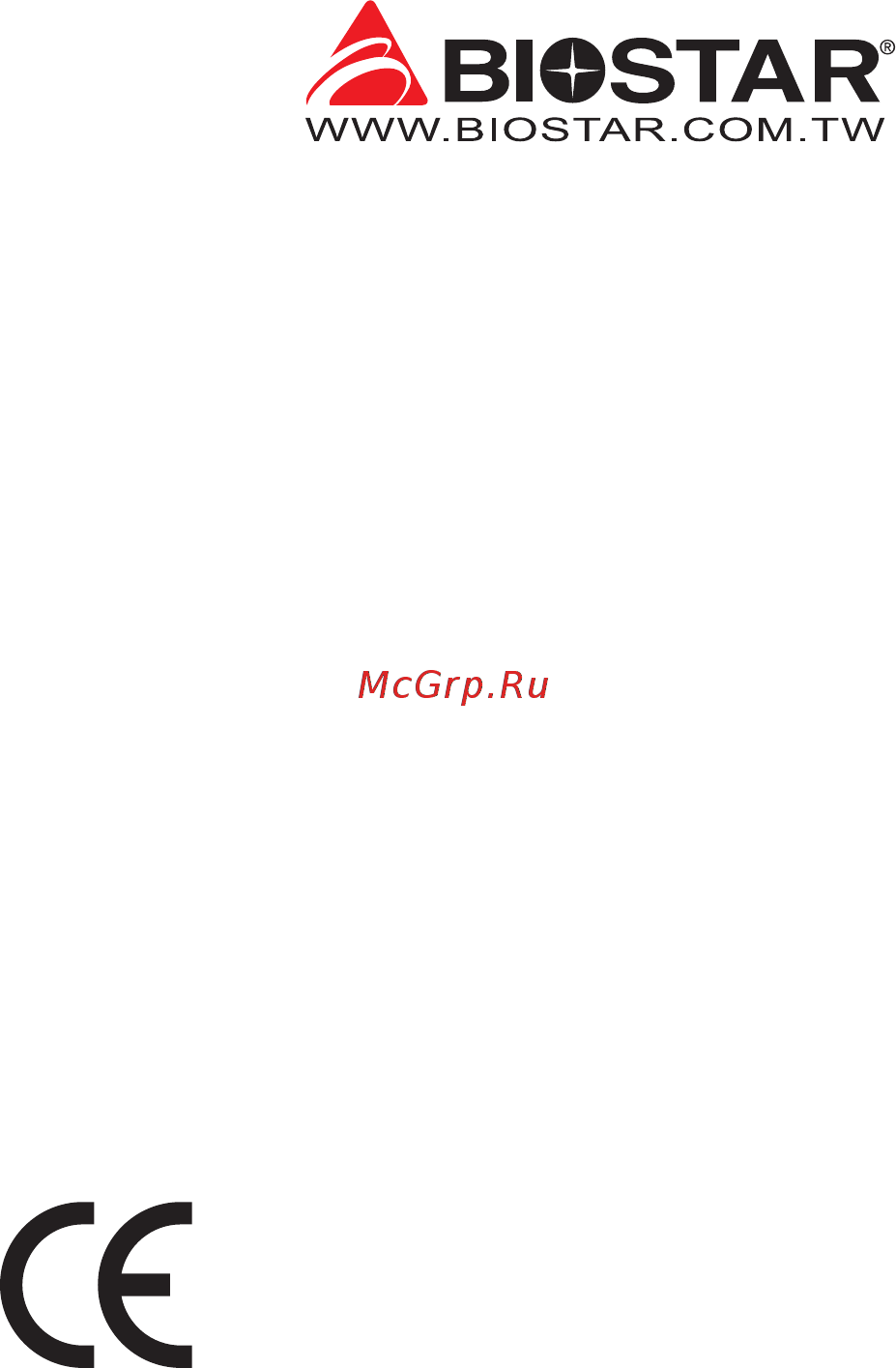
FCC Informaon and Copyright
This equipment has been tested and found to comply with the limits of a Class B digital device,
pursuant to Part 15 of the FCC Rules. These limits are designed to provide reasonable protecon
against harmful interference in a residenal installaon. This equipment generates, uses, and can
radiate radio frequency energy and, if not installed and used in accordance with the instrucons,
may cause harmful interference to radio communicaons. There is no guarantee that interference
will not occur in a parcular installaon.
The vendor makes no representaons or warranes with respect to the contents here and
specially disclaims any implied warranes of merchantability or tness for any purpose. Further
the vendor reserves the right to revise this publicaon and to make changes to the contents here
without obligaon to nofy any party beforehand.
Duplicaon of this publicaon, in part or in whole, is not allowed without rst obtaining the
vendor’s approval in wring.
The content of this user’s manual is subject to be changed without noce and we will not be
responsible for any mistakes found in this user’s manual. All the brand and product names are
trademarks of their respecve companies.
Dichiarazione di conformità sinteca
Ai sensi dell’art. 2 comma 3 del D.M. 275 del
30/10/2002
Si dichiara che questo prodoo è conforme
alle normave vigen e soddisfa i requisi
essenziali richies dalle direve
2004/108/CE, 2006/95/CE e 1999/05/CE
quando ad esso applicabili
Short Declaraon of conformity
We declare this product is complying with the
laws in force and meeng all the essenal
requirements as specied by the direcves
2004/108/CE, 2006/95/CE and 1999/05/CE
whenever these laws may be applied
Содержание
- Fcc information and copyright 1
- Appendix i specifications in other languages 29 2
- Chapter 1 introduction 3 2
- Chapter 2 hardware installation 7 2
- Chapter 3 uefi bios software 18 2
- Chapter 4 useful help 23 2
- Fcc information and copyright 1 2
- Table of contents 2
- 1 before you start 3
- Chapter 1 introduction 3
- Package checklist 3
- 3 specifications 4
- Chapter 1 introduction 4
- Chapter 1 introduction 5 5
- Rear panel connectors 5
- Chapter 1 introduction 6
- Motherboard layout 6
- Chapter 2 hardware installation 7
- Install central processing unit cpu 7
- Install a heatsink 8
- Chapter 2 hardware installation 10
- Connect cooling fans 10
- Cpu_fan1 cpu fan header 10
- Cpu_fan1 sys_fan1support4 pinand3 pinheadconnectors whenconnectingwithwiresonto connectors pleasenotethattheredwireisthepositiveandshouldbeconnectedtopin 2 andthe blackwireisgroundandshouldbeconnectedtopin 1 gnd 10
- Ddr4 modules 10
- Install system memory 10
- Sys_fan1 system fan header 10
- These fan headers support cooling fans built in the computer the fan cable and connector may be different according to the fan manufacturer 10
- Chapter 2 hardware installation 11 11
- Dual channel memory installation 11
- Memory capacity 11
- O means memory installed x means memory not installed 11
- Please refer to the following requirements to activate dual channel function install memory module of the same density in pairs shown in the table 11
- Step 1 unlock a dimm slot by pressing the retaining clips outward align a dimm on the slot such that the notch on the dimm matches the break on the slot 11
- Step 2 insert the dimm vertically and firmly into the slot until the retaining clips snap back in step 2 insert the dimm vertically and firmly into the slot until the retaining clips snap back in place and the dimm is properly seated 11
- Chapter 2 hardware installation 12
- Ryzen ddr maximum frequency support table 12
- Ryzen pinnacle ridge 12
- Ryzen raven ridge 12
- Ryzen summit ridge 12
- Expansion slots 13
- Install an expansion card 13
- Pcie m2 m m key slot 13
- Pex16_1 pci express gen3 x16 slot the bandwidth is depended on cpu 13
- Pex1_1 1_2 pci express gen2 x1 slot 13
- Jcmos1 clear cmos jumper 14
- Jumper switch setting 14
- Atxpwr1 atx power source connector 15
- Atxpwr2 atx power source connector 15
- Beforeyoupoweronthesystem pleasemakesurethatbothatxpwr1andatxpwr2connectors havebeenplugged in insufficientpowersuppliedtothesystemmayresultininstabilityortheperipheralsnotfunctioning properly useofapsuwithahigherpoweroutputisrecommendedwhenconfiguringasystemwith morepower consumingdevices 15
- Chapter 2 hardware installation 15 15
- For better compatibility we recommend to use a standard atx 24 pin power supply for this connector make sure to find the correct orientation before plugging the connector 15
- Headers connectors 15
- Panel1 front panel header 15
- The connector provides 12v to the cpu power circuit if the cpu power plug is 4 pin please plug it into pin 1 2 5 6 of atxpwr2 15
- This 16 pin header includes power on reset hdd led power led and speaker connection 15
- Chapter 2 hardware installation 16
- F_audio1 front panel audio header 16
- F_usb1 f_usb2 header for usb 2 ports at front panel 16
- Itisrecommendedthatyouconnectahigh definitionfrontpanelaudiomoduletothisconnectorto availofthemotherboard shighdefinitionaudiocapability pleasetrytodisablethe frontpaneljackdetection ifyouwanttouseanac 97frontaudiooutput cable thefunctioncanbefoundviao s audioutility 16
- Sata1 sata2 sata3 sata4 serial ata 6 gb s connectors 16
- These connectors connect to sata hard disk drives via sata cables 16
- This header allows user to add additional usb ports on the pc front panel and also can be connected with a wide range of external peripherals 16
- This header allows user to connect the chassis mount front panel audio i o which supports hd and ac 97 audio standards 16
- Chapter 2 hardware installation 17 17
- J_com1 serial port connector 17
- The motherboard has a serial port header for connecting rs 232 port 17
- Bios update 18
- Chapter 3 uefi bios software 18
- Uefi bios setup 18
- Installing software 22
- Launching software 22
- Software 22
- Chapter 4 useful help 23
- Driver installation 23
- Ami bios beep code 24
- Ami bios post code 24
- Boot block beep codes 24
- Chapter 4 useful help 24
- Post bios beep codes 24
- Chapter 4 useful help 25 25
- After confirmed please follow steps below to relief the cpu protection function 1 remove the power cord from power supply for seconds 2 wait for seconds 3 plug in the power cord and boot up the system 26
- Chapter 4 useful help 26
- Cpu overheated if the system shutdown automatically after power on system for seconds that means the cpu protection function has been activated 26
- In this case please double check 1 the cpu cooler surface is placed evenly with the cpu surface 2 cpu fan is rotated normally 3 cpu fan speed is fulfilling with the cpu speed 26
- Or you can 1 clear the cmos data see close cmos header jcmos1 section 2 wait for seconds 3 power on the system again 26
- Troubleshooting 26
- When the cpu is over heated the motherboard will shutdown automatically to avoid a damage of the cpu and the system may not power on again 26
- Raid definitions 27
- Raid functions 27
- Appendix i specifications in other languages 29
- Appendix i specifications in other languages 29 29
- Arabic 29
- ﺔﻳﺰآﺮﻤﻟا ﺔﺠﻟﺎﻌﻤﻟا ةﺪﺣو ﻰﻠﻋ ﺪﻤﺘﻌﻳ يددﺮﺘﻟا قﺎﻄﻨﻟا ضﺮﻋ 29
- Appendix i specifications in other languages 30
- German 30
- Appendix i specifications in other languages 31 31
- Russian 31
- Спецификации 31
- Appendix i specifications in other languages 32
- Spanish 32
- Appendix i specifications in other languages 33 33
- Appendix i specifications in other languages 34
- Fcc조항 35
- 면책 설명 35
- 정전기방지 조작 규칙 35
- 있으므로이를피하기위하여설비를컴퓨터케이스에삽입하거나제거할때전원 이꺼진상태인지반드시확인하시기바랍니다 당사는본 조작 규칙이나 안전 사항을준수하지않음으로발생한메인보드의손상에대해책임을지지않습니다 36
- 목차 37
- 챕터 1 들어가는 글 4 37
- 챕터 2 하드웨어 설치 8 37
- 챕터 3 uefi 바이오스 소프트웨어 19 37
- 챕터 4 유용한 도움말 24 37
- 1 시작하기에 앞서 38
- 2 패키지 체크리스트 38
- 챕터 1 들어가는 글 38
- 3 사양 39
- 챕터 1 들어가는 글 5 39
- 4 후면 패널 커넥터 40
- 챕터 1 들어가는 글 40
- 5 마더보드 레이아웃 41
- 챕터 1 들어가는 글 7 41
- 1 cpu 설치 42
- 챕터 2 하드웨어 설치 42
- 2 cpu 쿨러 설치 43
- 3 쿨링 팬 연결 45
- 4 시스템 메모리 설치 45
- Cpu_fan1 cpu 팬 헤더 45
- Cpu_fan1 sys_fan1 은4 pin과3 pin 헤드 커넥터를 지원합니다 커넥터에 전선을 연결할 때 붉은 색 전선이 플러스 이고 핀 2에 반드시 연결되도록 주의하여 주십시오 검은 색 전선은 그라운드이고 핀 1 gnd 에 연결되어야 합니다 45
- Ddr4 모듈 45
- Sys_fan1 시스템 팬 헤더 45
- 챕터 2 하드웨어 설치 11 45
- 쿨링 팬 헤더에 쿨링 팬을 연결하여 컴퓨터에 장착하게 됩니다 팬 케이블과 커넥터는 팬 제조사에 따라 달라질 수 있습니다 45
- O는 메모리가 설치된 상태를 x는 메모리가 설치되지 않은 상태를 의미합니다 46
- 단계 고정 클립을 눌러 바깥으로 향하게 하여 메모리를 설치할 수 있게 dimm 슬롯을 열어줍니다 메모리 홈의 위치가 슬롯 홈의 위치와 일치하도록 확인합니다 46
- 단계 슬롯에 메모리를 수직으로 밀어 넣어 단단하게 장착하고 고정 클립에서 딸깍 소리가 나는지확인하여 메모리가 적합하게 자리를 잡은 것인지확입합니다 46
- 듀얼 채널 기능을 활성화 하기 위해서는 다음의요구사항을 참조하시기 바랍니다 동일 용량의 메모리 한 짝 2개를 아래의표와 같이 설치하여 주십시오 46
- 듀얼 채널 메모리 설치 46
- 메모리 용량 46
- 챕터 2 하드웨어 설치 46
- Ryzen ddr maximum frequency support table 47
- Ryzen pinnacle ridge 47
- Ryzen raven ridge 47
- Ryzen summit ridge 47
- 챕터 2 하드웨어 설치 13 47
- 5 확장 슬롯 48
- Pcie m2 m 2 m key 슬롯 48
- Pex16_1 pci express 3세대 x16 슬롯 대역폭은 cpu에 따라 다릅니다 48
- Pex1_1 pex1_2 pci express 2세대 x1 슬롯 48
- 확장 카드 설치 48
- 6 점퍼 스위치 설정 49
- Jcmos1 cmos 클리어 점퍼 49
- 7 헤더 커넥터 50
- Atxpwr1 atx 전원 커넥터 50
- Atxpwr2 atx 전원 커넥터 50
- 더 나은 호환성을 위해 표준 24 핀 전원 공급장치의 사용을 추천합니다 커넥터를 연결하기 전에 올바른 방향인지 확인하여 주십시오 50
- 시스템을 켜기 전 atxpwr1 과 atxpwr2 커넥터가 모두 잘 연결되어 있는지 확인하여 주십시오 시스템에 충분치 못한 전력이 공급된다면 적절하게 주변기기가 동작하지 않거나 불안정해질 수 있습니다 시스템이 소비하는 전력보다 더 높은 출력의 전원 공급 장치를 사용하는 것을 권장합니다 50
- 이 커넥터는 cpu 전력 회로로 12v를 공급합니다 cpu 전력 플러그가 4핀이라면 atxpwr2의 1 2 5 6핀에 꽂아주십시오 50
- 챕터 2 하드웨어 설치 50
- F_usb1 f_usb2 전면 패널 usb 2 0 포트용 헤더 51
- Panel1 전면 패널 헤더 51
- Sata1 sata2 sata3 sata4 시리얼 ata 커넥터 51
- 이 16핀 헤더는 파워 온 리셋 hdd led 파워 led 스피커 연결을 포함하고 있습니다 51
- 이 커넥터들은 sata 케이블을 통해 sata 하드 디스크 드라이브에 연결됩니다 51
- 이 헤더는 사용자에게 pc 전면 패널에 usb 포트를 추가할 수 있게 하며 광범위한 외장 장치들과 연결할 수 있습니다 51
- 챕터 2 하드웨어 설치 17 51
- F_audio1 전면 패널 오디오 헤더 52
- J_com1 직렬포트 52
- 본 메인 보드는 1개의 직렬포트가 있으며rs 232커넥터를 연결할 수 있습니다 52
- 이 헤더는 사용자로 하여금 hd 그리고 ac 97 오디오 표준을 지원하는 케이스 전면 패널 오디오 입 출력 포트와 연결할 수 있게 합니다 52
- 전면 hd 오디오 잭을 사용하여 헤드셋을 연결할 때 후면 사운드는 자동으로 나오지 않습니다 메인보드의 hd 오디오를 사용하기 위해 hd 전면 패널 오디오 모듈을 이 커넥터에 연결하는 것을 권장합니다 ac 97 전면 오디오 출력 케이블을 사용하기를 원한다면 전면 패널 잭 감지 기능을 해제하여 주십시오그 기능은 o s 오디오 유틸리티에서 발견할 수 있습니다 52
- 챕터 2 하드웨어 설치 52
- 1 uefi 바이오스 설정 53
- 2 바이오스 업데이트 53
- 챕터 3 uefi 바이오스 소프트웨어 53
- 3 소프트웨어 57
- 소프트웨어의 설치 57
- 소프트웨어의 실행 57
- 1 드라이버 설치 58
- 챕터 4 유용한 도움말 58
- 2 ami 바이오스 비프 코드 59
- 3 ami 바이오스 포스트 코드 59
- Post 바이오스 비프 코드 59
- 부트 블록 비프 코드 59
- 챕터 4 유용한 도움말 25 59
- 챕터 4 유용한 도움말 60
- 4 문제 해결 61
- 5 raid 기능 63
- Fcc條款 65
- 免責說明 65
- 防靜電操作規則 65
- 目錄 66
- 第一章 主板介绍 3 66
- 第三章 uefi bios和軟體 18 66
- 第二章 硬體安装 7 66
- 第四章 幫助訊息 23 66
- 附錄 產品中有毒有害物質或元素的名稱及含量 29 66
- 1 前言 67
- 2 包裝配件 67
- 第一章 主板介绍 67
- 3 主板特性 68
- 第一章 主板介绍 68
- 4 後側面板介面 69
- 第一章 主板介绍 5 69
- 5 主板結構圖 70
- 第一章 主板介绍 70
- 1 中央處理器 cpu 71
- 第二章 硬體安裝 71
- 2 散热片 72
- 3 風扇接頭 74
- 4 系統記憶體 74
- Cpu_fan sys_fan1支援4個針腳和3針腳接頭 接線時請注意紅線是正級需接到第二個針 腳 黑線接地需接到接地針腳 74
- Cpu_fan1 cpu風扇接頭 74
- Ddr4記憶體模組 74
- Sys_fan1 系統風扇接頭 74
- 此風扇接頭支援電腦上設定的冷卻風扇 風扇電纜和連接器可能因風扇製造商而有差 異 74
- 第二章 硬體安裝 74
- O 表示記憶體已安裝 x 表示記憶體未安裝 75
- 步驟1 向外按壓固定夾以解鎖dimm插槽 對準插槽上的dimm 以使dimm上的槽口 與插槽上的缺口符合 75
- 步驟2 垂直將dimm牢固地插入插槽 直到固定夾扣跳回原位 並且dimm正確就位 75
- 為啓動主板雙通道功能 使用記憶體模組必須符合以下要求 成對安裝相同密度的記憶 體模組 如下表所示 75
- 第二章 硬體安裝 11 75
- 記憶體容量 75
- 雙通道記憶安裝 75
- Ryzen ddr最高频率支持表 76
- Ryzen pinnacle ridge 76
- Ryzen raven ridge 76
- Ryzen summit ridge 76
- 第二章 硬體安裝 76
- 5 擴充插槽 77
- Pcie m2 m 2 m key 插槽 77
- Pex16_1 pci express gen3 x16 插槽 帶寬取決於cpu 77
- Pex1_1 pex1_2 pci express gen2 x1 插槽 77
- 安裝擴充卡 77
- 6 跳線設定 78
- Jcmos1 清空cmos 跳線 78
- 7 接頭和插槽 79
- Atxpwr1 atx電源插槽 79
- Atxpwr2 atx電源插槽 79
- Panel1 前置面板接頭 79
- 此16針腳接頭包含開機 重新啓動 硬碟指示燈 電源指示燈和喇叭 79
- 此插槽為cpu電路提供 12v電壓 若cpu電源插頭為4針腳 請將其插入atxpwr2的 1 2 5 6針腳 79
- 為了更好的相容性 我們建議使用標準的atx24 pin電源供應此插槽的電源 79
- 第二章 硬體安裝 15 79
- 開機前 請確保atxpwr1和atxpwr2插槽都已插上電源 電壓不足可能會導致系統不穩或外接設備無法正常運轉 當配置具有大功耗設備的系統時 建議 您使用具有更高功率輸出的電源供應器 79
- F_audio1 前置面板音效接頭 80
- F_usb1 f_usb2 前置面板usb 2 0接頭 80
- Sata1 sata2 sata3 sata4 serial ata 6 0 gb s接頭 80
- 此接頭可連接音效輸出數據線 支援hd 高解析 音效和ac 97 80
- 此接頭通過sata數據線連接sata硬碟 80
- 此接頭連接器允許用戶在pc前置面板上添加usb接頭 並且可與各種外部外接設備取得 連接 80
- 當使用前置hd音效插孔並插入耳機 麥克風時 後置聲音將自動禁用 建議您連接前置高解析音效插孔 即可使用主板高解析音效功能 如果要連接使用ac 97前置音效輸出數據線 請關閉 前置面板插孔檢測功能 此功能在系統 音效工具中可見 80
- 第二章 硬體安裝 80
- J_com1 序列埠接頭 81
- 此主板提供序列埠接頭可接rs 232接頭 81
- 第二章 硬體安裝 17 81
- 1 uefi bios設定 82
- 2 更新bios 82
- 第三章 uefi bios和軟體 82
- 3 軟體 86
- 啓動軟體 86
- 安裝軟體 86
- 1 驅動程式安裝注意事項 87
- 第四章 幫助訊息 87
- 2 ami bios 提示音代碼 88
- 3 ami bios 開機自檢代碼 88
- Bios 開機自檢提示音代碼 88
- 啓動區塊模組提示音代碼 88
- 第四章 幫助訊息 88
- 第四章 幫助訊息 25 89
- 4 問題解答 90
- 5 raid 功能 91
- Raid 定義 91
- 附录 产品中有毒有害物质或元素的名称及含量 93
- 附录 产品中有毒有害物质或元素的名称及含量 29 93
Похожие устройства
- Biostar A320MD PRO Версия 6.x Инструкция
- Biostar A320MD PRO Версия 6.x Инструкция BIOS
- Biostar A320MH PRO Версия 6.x Инструкция
- Biostar A320MH PRO Версия 6.x Инструкция BIOS
- Biostar TA320-BTC Версия 6.x Инструкция BIOS
- Biostar TA320-BTC Версия 6.x Инструкция
- Biostar B45M2 Версия V6.x Инструкция
- Biostar B45M2 Версия V6.x Инструкция BIOS
- Biostar TB350-BTC Версия 6.x Инструкция BIOS
- Biostar TB350-BTC Версия 6.x Инструкция
- Biostar A58MD Версия 1.0 Инструкция
- Biostar A58MD Версия 1.0 Инструкция BIOS
- Biostar A58ML Версия 2.0 Инструкция
- Biostar A58ML Версия 2.0 Инструкция BIOS
- Biostar A58M Версия 6.2 Инструкция
- Biostar A58M Версия 6.2 Инструкция BIOS
- Biostar A58MDP Версия 6.2 Инструкция
- Biostar A58MDP Версия 6.2 Инструкция BIOS
- Biostar A58ML2 Версия 7.1 Инструкция
- Biostar A58ML2 Версия 7.1 Инструкция BIOS
