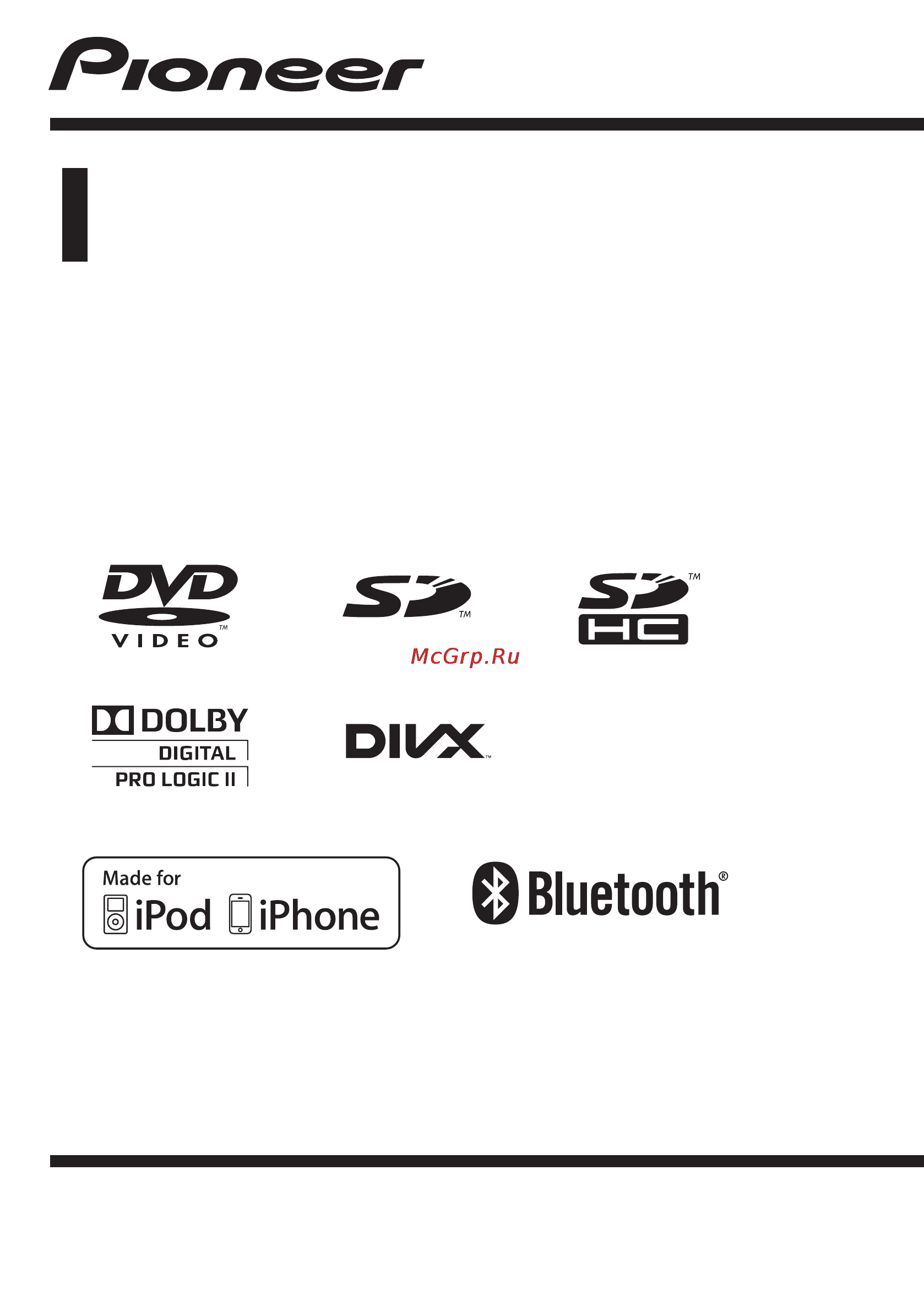Pioneer AVH-3300BT Инструкция по эксплуатации онлайн
Содержание
- Contents 2
- Table of contents 2
- Thank you for purchasing this pioneer product 2
- To ensure proper use please read through this manual before using this product it is especially important that you read and observe warning s and caution s in this manual please keep the manual in a safe and accessible place for future refer ence 2
- Contents 3
- Important safeguards 4
- Please read all of these instructions regarding your display and retain them for future refer ence 4
- Precautions 4
- To ensure safe driving 4
- Warning 4
- When you attempt to watch a video image while driving the warning viewing of front seat video source while driving is strictly prohibited will appear on the front display 4
- Precautions 5
- To avoid battery exhaustion 5
- When using a display connected to v out 5
- When using the rear view camera 5
- About this unit 6
- Before you start 6
- Caution 6
- Dvd video disc region numbers 6
- Operating environment 6
- Adjusting the response positions of the touch panels touch panel calibration 7
- Before you start 7
- Demo mode 7
- In case of trouble 7
- Resetting the microprocessor 7
- 5 4 5 6 8
- Head unit 8
- Optional remote control 8
- What s what 8
- Basic operations 9
- Rear view 9
- Activating the touch panel keys 10
- Basic operations 10
- Operating the scroll bar and the scrubber bar 10
- Scroll icon appears when selectable items are hidden 2 scrubber bar appears when the playback point can be spe cified or set by dragging 10
- Touch panel keys perform various operations by touching the panel 2 open close keys control the touch panel key area by touching these keys 10
- Adjusting the lcd panel angle 11
- Basic operations 11
- Caution 11
- Common operations for menu settings lists 11
- Ejecting a disc 11
- Ejecting an sd 11
- Basic operations 12
- Ejecting an sd 12
- Setting the clock 12
- Introduction of tuner operations 13
- Avh 3300bt if an ipod with video capabilities is con nected to this unit using an interface cable such as the cd iu50v sold separately you can enjoy the video contents of the ipod as an ipod source touch panel keys 14
- Avh p4300dvd if an ipod with video capabilities is con nected to this unit using an interface cable such as the cd iu200v sold separately you can enjoy the video contents of the ipod as an ipod source 14
- Introduction of video playback operations 14
- Playing moving images 14
- You can view dvd dvd r dvd rw cd cd r cd rw usb sd ipod 14
- Playing moving images 15
- Return 15
- Notes this dvd player can play back a divx file re corded on cd r rw or dvd r rw please see the following section for files that can be played back refer to page 84 do not insert anything other than a dvd r rw or cd r rw into the disc loading slot if the bookmark function is on dvd playback resumes from the selected point for more de 16
- Playing moving images 16
- Tails refer to resume playback bookmark on page 32 some operations may not be available while watching a dvd due to the programming of the disc in such cases the icon appears on the screen to ensure proper operation connect the dock connector cable from the ipod directly to this unit while the ipod is connected to this unit the ipod cannot be turned on or off however the ipod can be turned on or off when you select an sd as the source 16
- A b 3 4 5 17
- H c d e 17
- Introduction of sound playback operations 17
- Playing audio 17
- Artwork display 18
- Notes when playing back files recorded as vbr variable bit rate files the play time will not be correctly displayed if fast forward or reverse operations are used to ensure proper operation connect the dock connector cable from the ipod directly to this unit while the ipod is connected to this unit the ipod cannot be turned on or off however the ipod can be turned on or off when you select an sd as the source if the characters recorded on the disc are not compatible with this unit those characters will not be displayed text information may not be correctly dis played depending on the recorded environ ment disconnect the usb portable audio player usb memory when you are done using it when you select clock or speana on select ing the background display on page 69 the art work is not displayed 18
- Playing audio 18
- Text information 18
- Introduction of still image playback operations 19
- Playing still images 19
- Introduction of still image playback as a slideshow operations 20
- Playing still images 20
- Select the device containing the files that you want to display 20
- Start slideshow when listening to an other source refer to common operations for menu set tings lists on page 11 20
- The table below shows the controls for viewing a slideshow touch panel keys touch any of the following touch panel keys to select the function to be adjusted 20
- You can view still images saved in cd r cd rw usb sd as a slideshow when listening to another source 20
- B a 9 2 21
- Bluetooth telephone 21
- Introduction of bluetooth telephone operations 21
- Before you can use the hands free phoning function you must set up the unit for use with your cellular phone this entails establishing a bluetooth wireless connection between this unit and your phone registering your phone with this unit and adjusting the volume level 22
- Bluetooth telephone 22
- Setting up for hands free phoning 22
- Introduction of tv tuner operations 23
- Tv tuner 23
- 6 7 8 9 24
- Introduction of bluetooth telephone operations 24
- Text scroll 24
- Touch panel keys 24
- Using bluetooth wireless technology 24
- You can control the bluetooth telephone if you connect a bluetooth adapter such as the cd btb200 sold separately to the avh p4300dvd but the available features are limited 24
- Bluetooth audio operations 25
- Setting up for hands free phoning 25
- Using bluetooth wireless technology 25
- Setting up for bluetooth audio 26
- Using bluetooth wireless technology 26
- Detailed instructions 27
- Displaying radio text 27
- Storing and recalling radio text 27
- Storing and recalling stations 27
- Storing the strongest stations 27
- Tuning in to strong signals 27
- Detailed instructions 28
- Pty list 28
- Receiving traffic announcements 28
- Searching for an rds station by pty information 28
- Using news program interruption 28
- Using pty functions 28
- Detailed instructions 29
- Operating the dvd menu 29
- Operating this unit s ipod function from your ipod 29
- Switching the media file type 29
- Using the arrow keys 29
- Detailed instructions 30
- Playing all songs in random order shuffle all 30
- Random play shuffle 30
- Repeating playback 30
- Browsing for a video music on the ipod 31
- Detailed instructions 31
- Playing videos from your ipod 31
- Searching for a video music by category 31
- Searching the list by alphabet 31
- Detailed instructions 32
- Frame by frame playback 32
- Resume playback bookmark 32
- Searching for the part you want to play 32
- Slow motion playback 32
- Changing audio language during playback multi audio 33
- Changing the subtitle language during playback multi subtitle 33
- Changing the viewing angle during playback multi angle 33
- Detailed instructions 33
- Return to the specified scene 33
- Selecting audio output 33
- Detailed instructions 34
- Pbc playback 34
- Selecting files from the file name list 34
- Selecting tracks from the track title list 34
- Using advanced sound retriever 34
- Capture an image in jpeg files 35
- Changing audiobook speed 35
- Detailed instructions 35
- Displaying lists related to the currently playing song link search 35
- Playing div 35
- Vod content 35
- Calling a number in the phone book 36
- Capture the image refer to introduction of still image playback op erations on page 19 refer to introduction of still image playback as a slideshow operations on page 20 36
- Changing the wide screen mode 36
- Detailed instructions 36
- Display the screen mode refer to introduction of video playback opera tions on page 14 refer to introduction of still image playback op erations on page 19 refer to introduction of still image playback as a slideshow operations on page 20 36
- Function of avh 3300bt the phone book in your cellular phone will be transferred automatically when the phone is connected to this unit after finding the number you want to call in the phone book you can select the entry and make the call 36
- Select the phone number list the detailed phone number list of the selected entry is displayed 36
- Switch to phone book mode refer to introduction of bluetooth telephone op erations on page 21 the phone book display appears 36
- Touch the desired wide mode setting 36
- When do you save this image is dis played touch yes while storing the image to this unit saving the image don t switch off the battery is displayed when the process is finished image saved is displayed 36
- You can select a desired mode for enlarging a 4 3 picture to a 16 9 picture 36
- Detailed instructions 37
- Selecting a number by alphabet search mode 37
- Using the missed received and dialed call lists 37
- Adjusting the other party s listening volume 38
- Detailed instructions 38
- Setting automatic answering 38
- Switching the ring tone 38
- Using the missed received and dialed call lists on the optional bluetooth adapter 38
- Using the preset dial lists 38
- Detailed instructions 39
- Making a call by entering phone number 39
- Pairing from this unit 39
- Setting the private mode 39
- Detailed instructions 40
- Display the bluetooth connection menu refer to introduction of bluetooth telephone op erations on page 21 40
- Function of avh 3300bt if you cannot open the connection between your bluetooth device and this unit from your bluetooth device you can use this function to establish a connection 40
- Touch a device name to select the de vice you want to connect to while connecting pairing is displayed if the connection is established paired is displayed 40
- Touch special device to select the spe cial device 40
- Touch the special device list to open the connection this unit is now on standby for a connection with the bluetooth device 40
- Use your bluetooth device to establish a connection the connection method is different depending on the bluetooth device refer to the manual for your bluetooth device to establish a con nection while connecting pair your phone is dis played if the connection is established paired is displayed 40
- Using a bluetooth device to pair 40
- Connecting to a bluetooth device automatically 41
- Detailed instructions 41
- Displaying bluetooth device address 41
- Entering pin code for bluetooth wireless connection 41
- Switching visible unit 41
- Using a cellular phone to initiate a connection 41
- Connecting a bluetooth audio player 42
- Connecting to a bluetooth device automatically 42
- Detailed instructions 42
- Registering a connected cellular phone 42
- Voice recognition 42
- Detailed instructions 43
- Displaying bluetooth device address 43
- Display menus refer to common operations for menu set tings lists on page 11 44
- Introduction of menu operations 44
- Menu operations 44
- Touch any of the following touch panel keys to select the menu to be adjusted 44
- Audio adjustments 45
- Menu operations 45
- Using fader balance adjustment 45
- Using the equalizer 45
- Adjusting loudness 46
- Menu operations 46
- Using sonic center control 46
- Using subwoofer output 46
- Using the auto equalizer 46
- Adjusting source levels 47
- Boosting the bass 47
- Menu operations 47
- Using the high pass filter 47
- Digital signal processor 48
- Introduction of dsp adjustments 48
- Menu operations 48
- Using fader balance adjustment 48
- Using the position selector 48
- Adjusting source levels 49
- Menu operations 49
- Using sound field control 49
- Adjusting the music mode 50
- Menu operations 50
- Using direct control 50
- Using dolby pro logic ii 50
- Using dynamic range control 50
- Using the down mix function 50
- Correcting the subwoofer s phase 51
- Menu operations 51
- Setting the speaker setting 51
- Adjusting the speaker output levels 52
- Menu operations 52
- Selecting a cross over frequency 52
- Adjusting the speaker output levels using a test tone 53
- Adjusting time alignment 53
- Menu operations 53
- Using time alignment 53
- Adjusting the 3 band parametric equalizer 54
- Menu operations 54
- Recalling equalizer curves 54
- Using the equalizer 54
- Auto ta and eq auto time alignment and auto equalizing 55
- Caution 55
- Menu operations 55
- Using the auto equalizer 55
- Warning 55
- Before operating the auto ta and eq function 56
- Menu operations 56
- Performing auto ta and eq 56
- Menu operations 57
- A language code input display is shown when others is selected refer to language code chart for dvd on page 90 58
- Display the video setup menu refer to introduction of menu operations on page 44 58
- Menu operations 58
- Registering the code 58
- Setting the audio language 58
- Setting the menu language 58
- Setting the subtitle language 58
- Setting up the dvd player 58
- Stop playback refer to introduction of video playback opera tions on page 14 58
- Touch 0 to 9 to input the language code 58
- Touch audio language on the video setup menu an audio language menu is displayed 58
- Touch menu language on the video setup menu a menu language menu is displayed 58
- Touch subtitle language on the video setup menu a subtitle language menu is displayed 58
- Touch the desired language the audio language is set 58
- Touch the desired language the menu language is set 58
- Touch the desired language the subtitle language is set 58
- When you select others 58
- You can set a desired subtitle language when available the subtitles will be displayed in the selected language 58
- You can set the preferred audio language 58
- You can set the preferred language in which the menus recorded on a disc are displayed 58
- Menu operations 59
- Setting parental lock 59
- Setting the aspect ratio 59
- Setting the code number and level 59
- Setting the multi angle dvd display 59
- Setting the slide show interval 59
- Changing the level 60
- Display the video setup menu refer to introduction of menu operations on page 44 60
- If you forget your code number 60
- Menu operations 60
- Press reset 60
- Registering the code 60
- Setting the divx subtitle file 60
- The code number is set and the level can now be set 60
- This sets the code number and the level can now be changed 60
- Touch 0 to 9 to input a four digit code number 60
- Touch 0 to 9 to input the registered code number 60
- Touch 1 to 8 to select the desired level 60
- Touch divx subtitle on the video setup menu to select the desired subtitle setting 60
- Touch enter the new parental lock level is set 60
- Touch enter the parental lock level is set 60
- Touch parental on the video setup menu 60
- You can change the set parental lock level 60
- You can select whether or not to display divx external subtitles the divx subtitles will be displayed even when custom is selected if no divx exter nal subtitle files exist 60
- Automatic playback of dvds 61
- Displaying the deregistration code 61
- Displaying the div 61
- Menu operations 61
- Setting for digital output 61
- Vod registration code 61
- Menu operations 62
- Setting av input 62
- Setting the fm tuning step 62
- Setting the rear output and subwoofer controller 62
- Switching the auxiliary setting 62
- System settings 62
- Limiting stations to regional programming 63
- Menu operations 63
- Rds setting 63
- Selecting alternative frequencies 63
- Switching auto pi seek 63
- Switching sound muting attenuation 63
- Clearing bluetooth memory 64
- Displaying the bluetooth system version 64
- Menu operations 64
- Selecting the menu language 64
- Updating bluetooth connection software 64
- Caution 65
- Menu operations 65
- Selecting the video format 65
- Setting the rear view camera back up camera 65
- Setting the video signal 65
- Auto eq auto equalizing 66
- Before operating the auto eq function 66
- Caution 66
- Menu operations 66
- Selecting the area group 66
- Warning 66
- Menu operations 67
- Performing auto eq 67
- Correcting distorted sound 68
- Menu operations 68
- Resetting the audio functions 68
- Entertainment settings 69
- Menu operations 69
- Selecting the background display 69
- Selecting the illumination color 69
- Selecting the osd color 69
- Customizing menus 70
- Menu operations 70
- Changing the picture adjustment 71
- Other functions 71
- Rear view 71
- Setting rear monitor output 71
- Source 71
- About aux connection methods 72
- Adjusting the response positions of the touch panels touch panel calibration 72
- Mini pin plug cable aux 72
- Other functions 72
- Using an aux source 72
- Basic operations 73
- Other functions 73
- Using an external unit 73
- Additional information 74
- Common 74
- Troubleshooting 74
- Additional information 75
- Additional information 76
- Bluetooth 76
- Error messages 76
- Multi channel processor 76
- Video cd 76
- When you contact your dealer or your nearest pioneer service center be sure to note the error message 76
- Additional information 77
- External storage device usb sd 77
- Additional information 78
- Additional information 79
- Understanding auto eq auto ta and eq error messages 79
- When correct measurement of the car s inter ior acoustic characteristics is not possible using auto ta and eq an error message may appear on the display in such cases refer to the table below to see what the problem is and how it may be corrected after checking try again 79
- Additional information 80
- Area 1 80
- Indicator list 80
- Understanding messages 80
- Additional information 81
- Additional information 82
- Discs and player 82
- Handling guidelines 82
- Additional information 83
- External storage device usb sd 83
- Sd memory card 83
- Usb storage device 83
- Additional information 84
- Cd r cd rw discs 84
- Divx video files 84
- Dualdiscs 84
- Dvd r dvd rw discs 84
- Important 84
- Jpeg picture files 84
- When naming a jpeg image file add the cor responding filename extension jpg jpeg jpe or jfif this unit plays back files with these filename extensions jpg jpeg jpe or jfif as a jpeg image file to prevent malfunctions do not use these extensions for files other than jpeg image files 84
- Additional information 85
- Compressed audio compatibility disc usb sd 85
- Additional information 86
- Caution 86
- Create a file name that includes numbers that specify the playback sequence e g 001xxx mp3 and 099yyy mp3 2 put those files into a folder 3 save the folder that contains the files to the external storage device usb sd 86
- Disc folder selection sequence or other operation may differ depending on the encoding or writ ing software 86
- Example of a hierarchy 86
- External storage device usb sd the playback sequence is the same as the re corded sequence in the external storage de vice usb sd to specify the playback sequence the follow ing method is recommended 86
- However depending on the system environ ment you may not be able to specify the play back sequence for usb portable audio players the sequence is different and depends on the player 86
- Ipod compatibility 86
- Pioneer accepts no responsibility for data lost on the ipod even if that data is lost while this unit is used 86
- Pioneer accepts no responsibility for data lost on the usb memory usb portable audio player sd memory card even if that data is lost while using this unit do not leave the discs external storage device usb sd or ipod in places with high temperatures 86
- Sequence of audio files 86
- The user cannot assign folder numbers and specify playback sequences with this unit 86
- Additional information 87
- Handling the display 87
- Keeping the display in good condition 87
- Led light emitting diode backlight 87
- Liquid crystal display lcd screen 87
- Using the display correctly 87
- Additional information 88
- Copyright and trademark 88
- Additional information 89
- Additional information 90
- Language code chart for dvd 90
- Additional information 91
- Display 91
- Dvd player 91
- General 91
- Specifications 91
- Additional information 92
- Bluetooth 92
- Fm tuner 92
- Lw tuner 92
- Mw tuner 92
- Note specifications and the design are subject to mod ifications without notice 92
- 1 shin ogura saiwai ku kawasaki shi kanagawa 212 0031 japan 96
- Pioneer corporation 96
- Qrb3111 b 96
Похожие устройства
- Mackie ONYX 1220 Инструкция по эксплуатации
- Pioneer AVH-5300DVD Инструкция по эксплуатации
- Nilfisk Alto AERO 20-11 302002320 Инструкция по эксплуатации
- JVC RV-B550 RD Инструкция по эксплуатации
- Karcher K 3.80 MD Garden EU Инструкция по эксплуатации
- Mackie HR824 THX Инструкция по эксплуатации
- Pioneer AVH-6300BT Инструкция по эксплуатации
- Festool CTL MIDI 583371 Инструкция по эксплуатации
- JVC RV-B550 BU Инструкция по эксплуатации
- Karcher K 3.800 eco!ogic EU Инструкция по эксплуатации
- Mackie M1400 Инструкция по эксплуатации
- Pioneer AVD-W1100V Инструкция по эксплуатации
- Энкор Корвет-363 10363 Инструкция по эксплуатации
- Karcher K 3.65 MD EU Инструкция по эксплуатации
- JVC RS-WP1WT Инструкция по эксплуатации
- Mackie M4000 Инструкция по эксплуатации
- Texet TN-606 Инструкция по эксплуатации
- JVC RC-W302 Инструкция по эксплуатации
- Brandt WTC1299SF Инструкция по эксплуатации
- Sparky VC 1650MS Инструкция по эксплуатации
Скачать
Случайные обсуждения