Roland TM-2 Trigger Module Руководство по эксплуатации онлайн
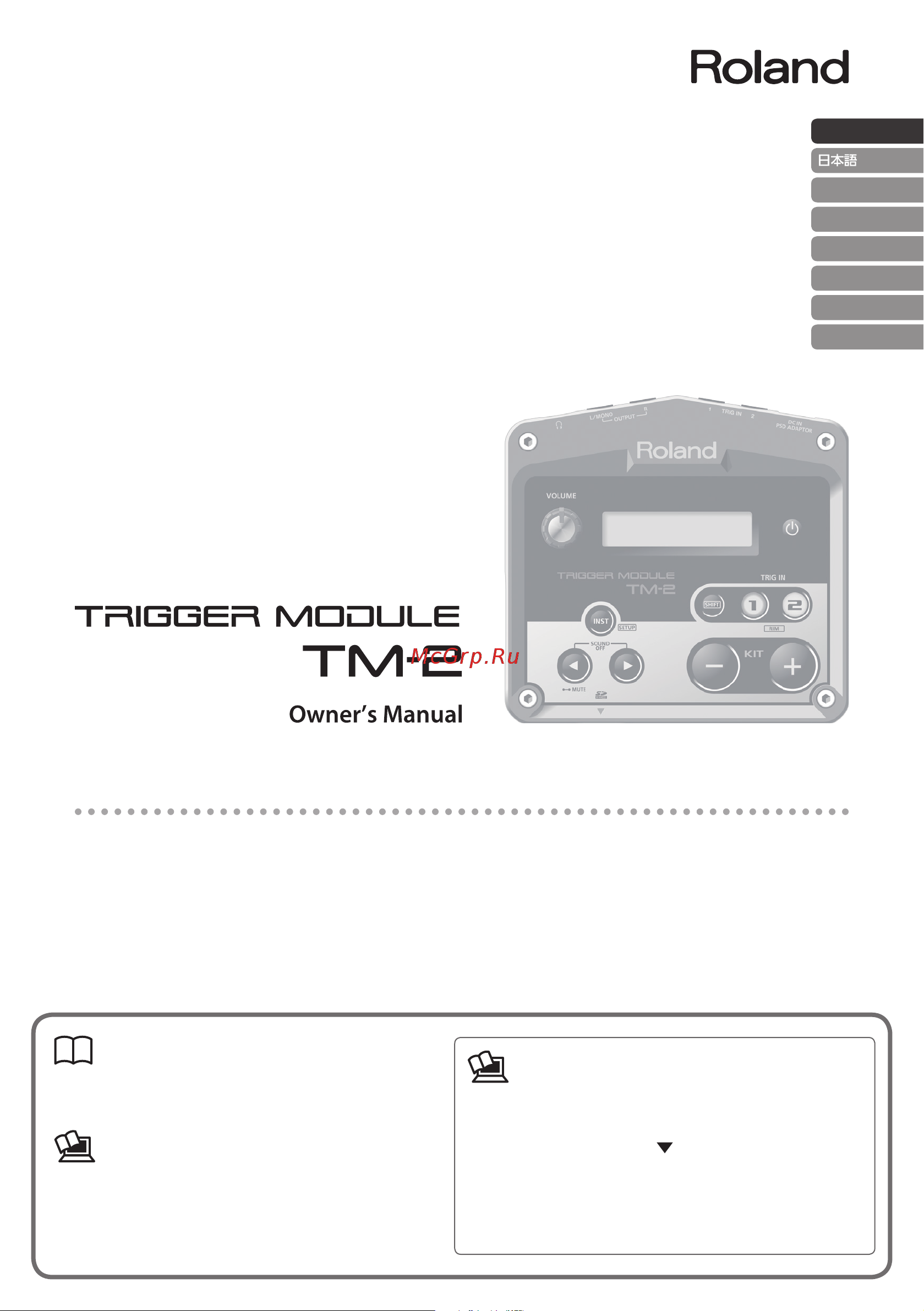
Owner’s Manual (this document)
Read this rst. It explains the basic things you need to
know in order to use the TM-2.
PDF Manual (download from the Web)
• Sound List
This lists the TM-2’s internal sounds and the eect
parameters.
To obtain the PDF manual
1.
Enter the following URL in your computer.
http://www.roland.com/manuals/
2.
Choose “TM-2” as the product name.
Look what you can do with the TM-2
By using the TM-2 in conjunction with separately sold pads or acoustic drum triggers, you can easily play the
internal sounds or your own audio les.
• Use with acoustic drums to play electronic sounds or percussion
• Enhance an acoustic kick, or layer claps onto a snare
• Play songs or loops
• Connect the TM-2 via MIDI with your V-Drums, and play your favorite drum sounds (WAV les)
English
Deutsch
Français
Italiano
Español
Português
Nederlands
Содержание
- Choose tm 2 as the product name 1
- Enter the following url in your computer 1
- Look what you can do with the tm 2 1
- Owner s manual this document 1
- Pdf manual download from the web 1
- To obtain the pdf manual 1
- A wide variety of pads are supported 2
- Advanced 2
- Basics 2
- Battery operation 2
- Contents 2
- Main features 2
- Others 2
- Play wav files 2
- Preparations 2
- Connect amplified speakers p 6 3
- Connect the ac adaptor install batteries 3
- Connect your pads acoustic drum triggers p 7 3
- Make settings for your pads or acoustic drum triggers p 7 3
- Play audio files p 10 3
- Quick start 3
- Select a kit and play it p 8 3
- Turn the power on p 6 3
- By using the mounting plate included and the all purpose clamp apc 33 sold separately you can attach the tm 2 to a hi hat stand or cymbal stand 4
- Change the battery type setting to match the type of batteries that you installed p 14 4
- Install rechargeable ni mh batteries or alkaline batteries four aa batteries 4
- Installing batteries 4
- Open the battery compartment cover located on the bottom panel 4
- Remove the mounting plate when installing or removing batteries 4
- The approximate remaining battery life is shown in the kit screen 4
- Using the mounting plate 4
- Buttons 5
- Display 5
- Inst button 5
- Panel descriptions 5
- Power button 5
- Sd card slot 5
- Shift button 5
- Trig in 1 2 buttons 5
- Volume knob 5
- Connecting your equipment 6
- Dc in jack 6
- Hold down the power button until the power turns on or off 6
- Midi in out connectors 6
- Output jacks 6
- Phones jack 6
- Security slot 6
- Trig in 1 2 jacks 6
- Turning the power on off 6
- Button 7
- Connecting pads 7
- Connecting two pads to one trig in jack 7
- Hold down the shift button and press the inst button 7
- Pad settings 7
- Press the button 7
- Press the inst button several times to return to the kit screen 7
- Press the trig in 1 or 2 button to select the pad for which you want to make settings 7
- Use the buttons to select padx2 7
- Use the buttons to select the type of the pad that s connected 7
- Use the trig in 1 2 buttons to select the trig in jack to which you connected the two pads 7
- Kit 01 8
- Press the buttons 8
- Preview 8
- Selecting a kit 8
- Sound off 8
- Assigning instruments to pads 9
- Kit 01 9
- Kit 99 9
- No card and no wave 9
- Playing sounds instruments 9
- Press the inst button 9
- Press the inst button to return to the kit screen 9
- Saving the settings you ve edited 9
- Strike a pad to select the pad head or rim to which you want to assign an instrument 9
- Strike the pads to play the sounds 9
- Use buttons to select a kit 9
- Use the buttons to select the instrument that you want to play 9
- Assign audio files to pads as described in the procedure playing sounds instruments p 9 10
- Connect the sd card to your computer 10
- If you re using an sd card for the first time insert the sd card into the tm 2 and format it p 17 10
- Insert the sd card into the tm 2 s sd card slot 10
- Place the audio files wav in the roland tm 2 wave folder of the sd card 10
- Placing audio files on an sd card 10
- Playing audio files 10
- Preparations 10
- Buttons to select a parameter 11
- Contents of the edit screen 11
- Editing the instruments 11
- Press the inst button 11
- Press the inst button to return to the kit screen 11
- Strike a pad to select the pad head or rim that you want to edit 11
- The inst screen will appear 11
- Use the buttons to edit the value 11
- Use the buttons to select a kit 11
- You can adjust a variety of settings parameters such as the instrument s volume and pitch this process is called editing you can also edit the audio files on an sd card in the same way 11
- You can also use the trig in 1 2 buttons to select a pad 11
- Button to select an effect parameter and use the buttons to adjust the value 12
- Button to select the kit effect type 12
- Kit 01 12
- Kit 99 12
- Press the inst button 12
- Selecting the effect type 12
- Use the buttons to select a kit 12
- Use the buttons to select type 12
- Using a kit effect 12
- Copying a kit instrument settings 13
- Copying exchanging instrument settings 13
- Copying exchanging kits 13
- Naming a kit 13
- A confirmation screen will appear once again 14
- A confirmation screen will appear to cancel the operation press the inst button to return 14
- All settings are returned to their factory set condition 14
- Buttons to select a parameter that you want to edit 14
- Buttons to select factory reset and press the button 14
- Buttons to select system and press the button 14
- Here s how to make overall settings that apply to the entire tm 2 such as display and midi channel 14
- Hold down the shift button and press the inst button 14
- Overall settings for the tm 2 14
- Press the button 14
- Press the inst button several times to return to the kit screen 14
- Press the trig in 2 button 14
- Restoring the factory settings 14
- This restores the tm 2 to the original factory settings 14
- Use the buttons to change a value 14
- Deleting a backup 15
- Loading a backup 15
- Saving a backup 15
- Saving a backup to the sd card 15
- Adjusting parameters for each pad 16
- Adjusting the connected pads 16
- Buttons to select a parameter that you want to change 16
- Buttons to select trigger setup and press the button 16
- Hold down the shift button and press the inst button 16
- Use the buttons to change the value 16
- Adjusting the connected pads 17
- Button to select sd card format and press the button 17
- Confirmation screen will appear again 17
- Confirmation screen will appear to cancel the operation press the inst button to return 17
- Formatting an sd card 17
- Here s how to format initialize an sd card 17
- Hold down the shift button and press the inst button 17
- Press the button 17
- Press the trig in 2 button again 17
- Sd card will be formatted 17
- Error messages 18
- Troubleshooting 18
- Main specifications 19
- Roland tm 2 trigger module 19
- Additional precautions 20
- Caution 20
- Handle batteries carefully 20
- Important notes 20
- Keep small items out of the reach of children 20
- Maintenance 20
- Placement 20
- Please read this in conjunction with the leaflet using the unit safely 20
- Power supply 20
- Power supply use of batteries 20
- Repairs and data 20
- To completely turn off power to the unit pull out the plug from the outlet 20
- Use only the supplied ac adaptor and the correct voltage 20
- Using the unit safely 20
- Warning 20
- Federal communications commission radio frequency interference statement 21
- 产品中有害物质的名称及含量 21
- 有害物质 21
- 本表格依据sj t 11364的规定编制 表示该有害物质在该部件所有均质材料中的含量均在gb t 26572 规定的限量要求以下 表示该有害物质至少在该部件的某一均质材料中的含量超出gb t 26572的限量要求 企业可在此处 根据实际情况对上表中打 的技术原因进行进一步说明 21
- Federal communications commission radio frequency interference statement 22
- 产品中有害物质的名称及含量 22
- 有害物质 22
- 本表格依据sj t 11364的规定编制 表示该有害物质在该部件所有均质材料中的含量均在gb t 26572 规定的限量要求以下 表示该有害物质至少在该部件的某一均质材料中的含量超出gb t 26572的限量要求 企业可在此处 根据实际情况对上表中打 的技术原因进行进一步说明 22
- Center or authorized roland distributor in your country 23
- Deutsch 23
- English 23
- Español 23
- Français 23
- Http roland cm service 23
- Italiano 23
- Nederlands 23
- Português 23
- Roland service centers and distributors roland service centers and distributors 23
- When you need repair service access this url and fnd your nearest roland service 23
Похожие устройства
- Roland TD-1DMK Руководство по эксплуатации
- ECO by VOLTA U-1H 520.10 Руководство по эксплуатации
- Roland TD-17KV Руководство по эксплуатации
- Roland RP102-BK Руководство по эксплуатации
- Roland SH-01A Руководство по эксплуатации
- Roland RUBIX22 Руководство по эксплуатации
- Tascam GT-R1 Руководство по эксплуатации
- Roland Mobile BA Руководство по эксплуатации
- Tascam iXRTP Руководство по эксплуатации
- Tascam MiNiSTUDIO CREATOR US-42 Руководство по эксплуатации
- Tascam iXR Руководство по эксплуатации
- Tannoy OCV 6-WH Руководство по эксплуатации
- Tascam DR-05 version 2 Руководство по эксплуатации
- Soundking KG05 Руководство по эксплуатации
- Soundking KG06 Руководство по эксплуатации
- Soundking FPH12A-1 Руководство по эксплуатации
- Soundcraft Ui24R Руководство по эксплуатации
- Soundking SKD130 Руководство по эксплуатации
- Soundcraft Signature 10 Руководство по эксплуатации
- Soundcraft Signature 12 Руководство по эксплуатации
