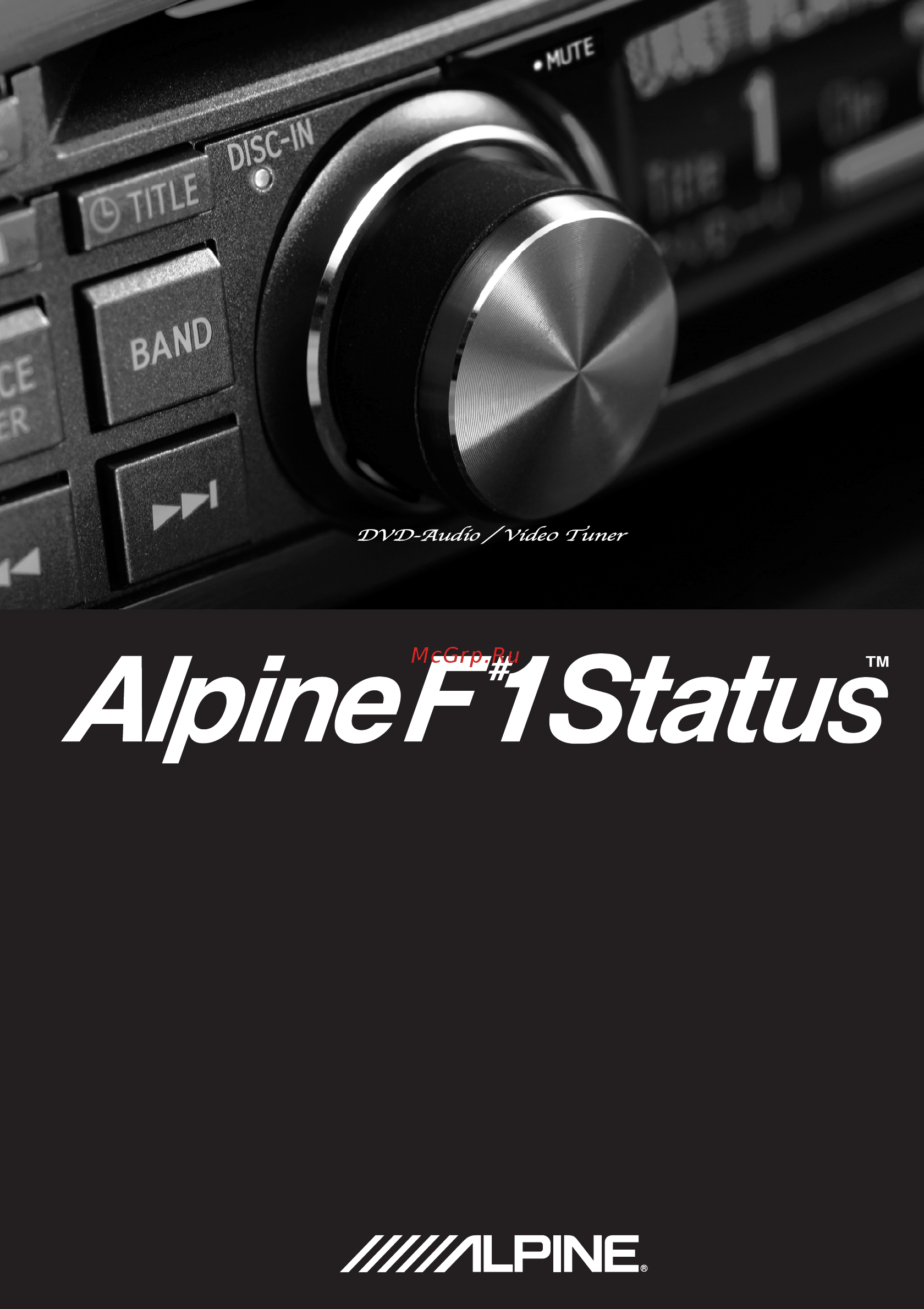Alpine DVI-9990R Инструкция по эксплуатации онлайн
Содержание
- Dvd audio video tuner 2
- Dvi 9990r 2
- Alpine cd changers give you more 3
- Alpines cd växlare ger mer 3
- Cha s634 cha 1214 3
- Changeurs de cd alpine vous avez le choix 3
- Fler musikval mer variation större bekvämlighet 3
- I caricatori cd alpine danno di più 3
- If you connect this unit with a changer the ai net ionbus converter kci 500b sold separately is necessary 3
- Los cambiadores alpine de cd le ofrecen más 3
- Mehr musikauswahl mehr vielseitigkeit mehr komfort 3
- More musical selections more versatility more convenience 3
- Más selecciones musicales más versatilidad y más ventajas 3
- Più scelta più versatilità più comodità 3
- Plus de sélections musicales plus de souplesse plus de confort 3
- Von alpine cd wechslern haben sie mehr 3
- Basic operation 4
- Contents 4
- Dvd audio dvd video video cd 4
- Mp3 wma 4
- Other functions 4
- About the monitor display 5
- Changer optional 5
- Contents 5
- Dab optional 5
- Dvd setup 5
- General setup 5
- Information 5
- Remote control operation 5
- Caution 6
- Do not disassemble or alter 6
- Do not mix new batteries with old batteries insert with the correct battery polarity 6
- Do not operate any function that takes your attention away from safely driving your vehicle 6
- Do not place hands fingers or foreign objects in insertion slots or gaps 6
- Halt use immediately if a problem appears 6
- Keep small objects such as batteries out of the reach of children 6
- Keep the volume at a level where you can still hear outside noise while driving 6
- Use the correct ampere rating when replacing fuses 6
- Use this product for mobile 12v applications 6
- Warning 6
- Damaged disc 7
- Inserting discs 7
- Maintenance 7
- Moisture condensation 7
- Never attempt the following 7
- New discs 7
- Precautions 7
- Product cleaning 7
- Temperature 7
- Warning 7
- Correct handling 8
- Disc accessories 8
- Disc cleaning 8
- Installation location 8
- Irregular shaped discs 8
- Discs playable on this unit 9
- Dvd roms dvd rams dvd rs dvd rws cd roms excluding mp3 wma files photo cds etc 9
- Flawed discs discs with fingerprints discs exposed to extreme temperatures or sunlight e g left in the car or this unit discs recorded under unstable conditions discs on which a recording failed or a re recording was attempted copy protected cds which do not conform to the audio cd industry standard 9
- If you use unspecified compact discs correct performance cannot be guaranteed you can play cd rs cd recordable cd rws cd rewritable which have been recorded only on audio devices you can also play cd rs cd rws containing mp3 wma formatted audio files 9
- Playable discs 9
- Some of the following discs may not play on this unit 9
- This dvd head unit is compatible with playback control pbc compatible video cds version 2 pbc is a function by which you can use menu screens recorded on the disc to find the scene you want to watch and view various types of information in dialog style 9
- To customers using cd r cd rw if a cd r cd rw cannot be played back make sure the last recording session was closed finalized finalize the cd r cd rw if necessary and attempt playback again 9
- Two layer dvd disc compatible 9
- Use discs with mp3 wma files written in a format compliant with this unit for details see page 122 and 123 9
- Tips for making your own cds 10
- Using dvd rs dvd rws 10
- Dvd audio dvd video video cd 11
- Using this manual 11
- Basic operation 12
- Detaching the front panel 12
- Source power 12
- Attaching the front panel 13
- Basic operation 13
- Initial system start up 14
- Press source power to turn on the unit 14
- Source powe 14
- Turning power on or off 14
- Adjusting the volume balance between left and right fader between front and rear defeat 15
- Basic operation 15
- Rotary encoder 15
- Volume 15
- About multi function 16
- Changing the multi function mode 16
- Lowering volume quickly 16
- Multi function display example 16
- Cd 28db 17
- Dvd player 17
- Playback 17
- Source 17
- Source power disc in indicator 17
- Aux is displayed in the dvi 9990r if aux on is set in the aux setup operation in the multimedia manager pxi h990 sold separately 18
- Cd 28db 18
- Dvd player 18
- Scanning programs 19
- Each time this is pressed m i x mode toggles between on and off 20
- M i x random play 20
- Multi function all m i x all the tracks on all the cds in the current magazine will be included in the random playback sequence 20
- Multi function disc m i x track are played back in random sequence 20
- Multi function off m i x mode off 20
- Press any one of the multi function buttons 1 to 3 the func indicator switches off and the multi function mode is displayed 20
- Press multi function m i x within 5 sec onds and the m i x indicator lights up the tracks on the disc will be played back in random sequence 20
- Repeat play 21
- Multi function disc rpt a disc is repeatedly played back 22
- Multi function off repeat mode off 22
- Multi function one rpt only a track is repeatedly played back 22
- Disc in indicator 23
- Dvd player 23
- Mp3 28db 23
- Mp3 wma 23
- Playing mp3 wma files 23
- Source 23
- Source power 23
- The disc in indicator will light up and the playback will begin 23
- When a disc is already inserted press source power to switch to the dvd player mode the mode will change every time the button is pressed 23
- Press fast backward press and hold advancing to the begining of the next file press fast forward press and hold 24
- Press or to select the desired file 24
- Supplement 24
- To eject the disc press 24
- To pause playback press pressing again will resume playback 24
- Mp3 wma 25
- Selecting folders 25
- During mp3 wma playback press any one of the multi function buttons 1 to 3 the func indicator switches off and the multi function mode is displayed 26
- Folder file search 26
- Folder search for the folder you want from all the folders on the disc file search the files in the current folder being played 26
- Press 1 or 5 and select to play folder name or file name 26
- Press 2 ent the first track in the folder or the selected file is played back 26
- Press multi function folder or multi function file as you require within 5 seconds and enter search mode the folder name or file name is displayed 26
- Press multi function search within 5 seconds the multi function display is changed 26
- Select the file you want with the joystick and press enter 26
- Select the folder you want with the joystick and press enter 26
- The folder search screen is displayed 26
- Mp3 wma 27
- Scanning programs 27
- 1 press any one of the multi function buttons 1 to 3 2 press 28
- If you find a track that you want to hear press any one of the multi function buttons 1 to 3 within 5 seconds the track playback continues 28
- Setup within 5 seconds 3 press multi function scan within 5 seconds the multi function mode display is changed 4 28
- The first 10 seconds of each file will be played back in succession only the tracks on the disc you have chosen are scanned 5 if you find a track that you want to hear after performing steps 1 to 3 press multi function off within 5 seconds the scan mode is switched off 28
- M i x random play 29
- Mp3 wma 29
- Continued 30
- During changer mode 30
- During playback press any one of the multi function buttons 1 to 3 the func indicator switches off and the multi function mode is displayed 30
- Each time this is pressed repeat mode changes 30
- Multi function one rpt only a file is repeatedly played back multi function folder rpt only files in a folder are repeatedly played back multi function off repeat play is cancelled and return to normal playback 30
- Press f 30
- Press multi function repeat within 5 seconds the mode changes to repeat mode display 30
- Press the required repeat mode 30
- Repeat play 30
- Setup within 5 seconds the multi function mode display is changed 30
- Mp3 wma 31
- Multi function one rpt only a file is repeatedly played back multi function folder rpt only files in a folder are repeatedly played back multi function disc rpt a disc is repeatedly played back multi function off repeat play is cancelled and return to normal playback 31
- Description 32
- Related page 32
- Dvd audio dvd video video cd 33
- Playing dvd audio dvd video video cd 33
- Dvd a dvd v 34
- Dvd menu 34
- If a menu screen appears 34
- Video cd 34
- Video cd menu 34
- Display the top menu screen 35
- Dvd audio dvd video video cd 35
- Display the menu screen 36
- Pre stop 36
- Stopping playback pre stop 36
- Dvd a dvd v 37
- Dvd audio dvd video video cd 37
- Dvd player 37
- Dvd v 28db 37
- Fast forwarding fast reversing 37
- Playback starts from the beginning when is performed pressed while playback is stopped 37
- Stopping playback 37
- The following operation is with the supplied remote control 37
- Times speed and 8 times speed are just approxima tions these values are different depending on the disc 37
- Video cd 37
- During playback press or the chapter track switches each time the button is pressed and playback of the selected chapter track starts 38
- Dvd a dvd v 38
- Finding the beginnings of chapters or tracks 38
- Press this to start playback from the beginning of the current chapter or track 38
- Press this to start playback from the beginning of the following chapter or track 38
- Release or to return to normal play back 38
- Video cd 38
- Dvd a dvd v 39
- Dvd audio dvd video video cd 39
- Frame by frame playback 39
- Playing still frames pausing 39
- Video cd 39
- Press to resume normal playback 40
- Release to pause and press to playback 40
- Slow motion playback 40
- When is pressed and held in while in the pause mode the 1 8th speed slow motion playback mode is set when held in for 5 more seconds the slow motion speed switches to 1 2 the normal speed 40
- Dvd audio dvd video video cd 41
- Searching by title number 41
- Searching by group number 42
- Searching directly by chapter or track number 42
- Chapter track title repeat playback 43
- Dvd a dvd v 43
- Dvd audio dvd video video cd 43
- Func indicator 43
- Multi function buttons 1 to 3 43
- Video cd 43
- One rpt the track is played repeatedly disc rpt the disc is played repeatedly off the mode returns to normal playback 44
- Select the required repeat type within 5 seconds by using any one of the multi function buttons 1 to 3 44
- Dvd audio dvd video video cd 45
- Playing back the tracks out of sequence m i x 45
- Each press switches the scan mode on off 46
- If you find a track that you want to hear press any one of the multi function buttons 1 to 3 the track playback continues 46
- Playing back a track s intro only scan 46
- Press any one of the multi function buttons 1 to 3 the func indicator switches off and the multi function mode is displayed 46
- Press multi function scan within 5 seconds about 10 seconds of each track is played back 46
- Dvd audio dvd video video cd 47
- Func indicator 47
- Multi function buttons 1 to 3 47
- Next previous page 47
- See page 52 for supplementary information 47
- During playback press and hold audio 48
- During playback press any one of the multi function buttons 1 to 3 the func indicator switches off and the multi function mode is displayed 48
- Dvd a dvd v 48
- Dvd audio video cd video cds with multi ple languages recorded on them the left and right chan nels will be output as shown in the figure below each time the button is pressed 48
- Dvd video the sound switches between the alternate audio tracks recorded on the disc each time the button is pressed 48
- Press f 48
- Press multi function audio within 5 seconds each time multi function audio is pressed the alternate audio tracks recorded on the disc changes 48
- See page 52 for supplementary information 48
- Setup within 5 seconds the multi function mode display is changed 48
- Switching the audio tracks 48
- Video cd 48
- Angle subt 49
- Dvd a dvd v 49
- Dvd audio dvd video video cd 49
- Enter joystick 49
- Menu setup 49
- Supplement 49
- Switching the angle 49
- Top m disp 49
- Switching the subtitles subtitle language 50
- Displaying the disc status 51
- Dvd audio dvd video video cd 51
- Press title once more to turn the display off 52
- Description 53
- Dvd audio dvd video video cd 53
- Continued 54
- Description 54
- Related page 54
- Description 55
- Dvd audio dvd video video cd 55
- Description 56
- Related page 56
- Listening to the radio 57
- Preset buttons 1 through 6 57
- Source band 57
- Source power band 57
- Dx seek distance mode 58
- Manual storing of station presets 58
- Press or to move downward or upward one step respectively until the desired station frequency is displayed 58
- See page 57 for supplementary information 58
- Seek local mode 58
- Select the radio band and tune in a desired radio station you wish to store in the preset memory 58
- Supplement 58
- When the func indicator is red press and hold for at least 2 seconds one of preset buttons 1 through 6 into which you want to store the station the selected station is stored the display shows the band preset no and station frequency memorized 58
- Automatic memory of station presets 59
- After selecting the desired band and when the func indicator is red press the preset button that has your desired radio station in memory the display shows the band preset number and frequency of the station selected 60
- Description 60
- Tuning to preset stations 60
- Setting rds reception mode and receiving rds stations 61
- Press 1 af again to deactivate the rds mode 62
- Press f 62
- Setup the func indicator lights up red and the mode changes to normal mode 62
- The rds digital data includes the following pi programme identification ps programme service name af list of alternative frequencies tp traffic programme ta traffic announcement pty programme type eon enhanced other networks 62
- Recalling preset rds stations 63
- Receiving traffic information 64
- Pty programme type tuning 65
- Pty t info 65
- Receiving traffic information while playing cd or radio 66
- Priority pty programme type 67
- Displaying radio text 68
- Display text track name display text disc name 69
- Display time 69
- Display track number elapsed time 69
- Displaying the title text 69
- Other functions 69
- Other functions 71
- Titling discs stations 71
- Erasing disc titles station titles 73
- Other functions 73
- Blackout mode on and off 74
- Description 75
- Other functions 75
- Description 76
- Related page 76
- Dvd setup operation 77
- The following are displayed on the monitor screen 77
- Setting of the audio language 79
- Setting of the menu language 79
- Setting of the subtitle language 79
- Changing the country code setting 80
- To play in a language other than those displayed 80
- Setting of the rating level parental lock 81
- Changing the password 82
- Changing the tv screen settings 83
- Dvd audio playback settings 84
- Playing mp3 wma data 84
- General setup operation 85
- The following are displayed on the main unit front panel display 85
- Continued 86
- Press 1 or 5 change the settings and press 2 ent 86
- Press 1 or 5 select the general setup and press 2 ent the mode changes to general setup mode 86
- Press 1 or 5 select the required group from the general setup mode and press 2 ent 86
- Press 1 or 5 select the required setting item and press 2 ent 86
- Press and hold f 86
- Setup for more than 3 seconds 86
- Adjusting the picture brightness 87
- Changing lighting color 87
- Dimmer control 87
- Setting the time 87
- Changing the calendar display 88
- Changing the picture output 88
- Setting daylight saving time 88
- Setting the date 88
- Time display format 12h 24h 88
- The following are displayed on the main unit front panel display 89
- Tuner setup operation 89
- Continued 90
- Press 1 or 5 change the settings and press 2 ent 90
- Press 1 or 5 select the required group from the tuner setup mode and press 2 ent 90
- Press 1 or 5 select the required setting item and press 2 ent 90
- Press 1 or 5 select the tuner setup and press 2 ent the mode changes to tuner setup mode 90
- Press and hold f 90
- Setup for more than 3 seconds 90
- Adjusting source signal levels 91
- Pi seek setting 91
- Receiving rds regional local stations 91
- Setting the sound quality of the tuner 91
- Description 92
- Related page 92
- Changer optional 93
- Controlling cd changer optional 93
- Press any one of the multi function buttons 1 to 3 the func indicator switches off and the multi function mode is displayed 94
- Press either multi function fol or multi function fol within 5 seconds and select the folder no 94
- Select folder number when connected with a mp3 compatible changer 94
- Dab optional 95
- Source power band 95
- Using dab receiver for the ensemble seek tuning optional 95
- Channel no display the channel numbers of received stations are displayed 96
- Component label display the ensemble label is displayed for 2 seconds then the service label is displayed for 2 seconds and then the display is changed to the component label after receiving the broadcasting station 96
- Dynamic label display the ensemble label is displayed for 2 seconds then the service label is displayed for 2 seconds and then the display is changed to the dynamic label after receiving the broadcasting station 96
- Ensemble label display the ensemble label of received station is displayed 96
- Frequency display the frequency of received stations are displayed 96
- If you press and hold or while receiv ing dab1 2 or 3 it starts searching for ensemble automatically by selecting the mode in the changing the display mode page 104 the display shows the status of the broadcasting stations that have been received as follows 96
- Press and hold or 96
- Service label display the ensemble label is displayed for 2 seconds and then the service label is displayed after receiving the broadcasting station 96
- Changing the service 97
- Dab optional 97
- Multi function buttons 1 to 3 97
- Changing the service component 98
- Dab optional 99
- Memorizing the service 99
- Preset buttons 1 through 6 99
- Channel no display the channel numbers of received stations are displayed 100
- Component label display the ensemble label is displayed for 2 seconds then the service label is displayed for 2 seconds and then the display is changed to the component label after receiving the broadcasting station 100
- Dynamic label display the ensemble label is displayed for 2 seconds then the service label is displayed for 2 seconds and then the display is changed to the dynamic label after receiving the broadcasting station 100
- Ensemble label display the ensemble label of received station is displayed 100
- Frequency display the frequency of received stations are displayed 100
- Press band to select your desired band 100
- Press one of the preset buttons 1 through 6 while the func indicator lights red the selected service is received by selecting the mode in the changing the display mode page 104 the display shows the status of the broadcasting stations that have been received as follows 100
- Receiving the memorized service 100
- Service label display the ensemble label is displayed for 2 seconds and then the service label is displayed after receiving the broadcasting station 100
- Dab optional 101
- Memorizing the ensemble automatically 101
- Dab optional 103
- Pty programme type tuning 103
- After selecting a programme type press any one of the multi function buttons 1 to 3 104
- Press 2 ent to set the program type 104
- Press multi function seek within 5 seconds the selected program type search starts 104
- Press t info to set on off for the traffic news you can also set the rds stations at the same time 104
- Turning on off traffic news announcement 104
- When the station is received the received programme type is displayed for 5 seconds if no station is found no pty is displayed for 5 seconds 104
- Dab optional 105
- Setting the announcement select mode 105
- Announcement all select traffic news travel news warning news weather event special event radio info sports news financial news announcement 106
- Press 1 or 5 to select your desired announcement 106
- Press 2 ent to set on off for the selected announcement repeat steps 3 and 4 to set more 106
- Setup for at least 3 seconds 106
- To set the announcement select mode off press and hold f 106
- Changing the display mode 107
- Dab optional 107
- Receiving announcement information of dab local stations 108
- Dab optional 109
- Setting for automatic change from dab to rds 109
- Dab optional 111
- Setting on off for drc dynamic range control 111
- About the monitor display 113
- Agk _ kit 113
- Alpine 113
- Cd no text 113
- Cd with text 113
- D v d p l a y e r 113
- Mp3 wma 113
- Alpine 114
- Alpine net 114
- Alpine world news 114
- Dvd audio dvd video video cd 114
- Battery replacement 115
- Notes on using remote control 115
- Remote control 115
- Remote control operation 115
- Operating the monitor tv tuner sold separately 116
- Warning 116
- Operating for the dvi 9990r 117
- Remote control operation 117
- Operating the navigation sold separately 119
- Remote control operation 119
- Dolby digital 120
- Dolby pro logic ii 120
- Information 120
- Linear pcm audio lpcm 120
- Rating levels parental lock 120
- Terminology 120
- For details see pages 76 121
- Information 121
- List of language codes 121
- Continued 122
- For details see page 77 122
- List of country codes 122
- For details see page 77 123
- Information 123
- List of country codes 123
- About dvds 124
- Multi angle functio 124
- Multi story function 124
- Multiple audio page 45 124
- Page 46 124
- Subtitles function page 47 124
- About mp3 wma 125
- Caution 125
- Id3 tags wma tags 125
- Information 125
- Method for creating mp3 wma files 125
- Producing mp3 wma discs 125
- Supported playback sampling rates and bit rates 125
- What is mp3 125
- What is wma 125
- Corresponding file systems 126
- Formats supported 126
- Media supported 126
- Order of tracks 126
- Terminology 126
- Cd mp3 wma dvd video cd 127
- In case of difficulty 127
- Information 127
- Cd r cd rw playback not possible 128
- Disc playback sound skips due to vibration 128
- Disc playback sound skips without vibration 128
- Error displays 128
- Image stops sometimes 128
- Mp3 or wma is not played back 128
- No picture is produced 128
- Picture is unclear or noisy 128
- Playback does not start 128
- Unit does not operate 128
- Hi temp 129
- Indication for cd mp3 wma 129
- Information 129
- No disc 129
- Disc error 130
- Hi temp 130
- Indication for dvd audio dvd video video cd 130
- No disc 130
- Ap hi temp 131
- Error 01 131
- Error 02 131
- High temp 131
- Indication for cd changer 131
- Indication for others 131
- Information 131
- No disc 131
- No magazine 131
- Cd dvd section 132
- Fm tuner section 132
- Lw tuner section 132
- Mw tuner section 132
- Pickup 132
- Remote control 132
- Specifications 132
- Caution 133
- Chassis size 133
- Class 1 133
- General 133
- Information 133
- Laser product 133
- Nosepiece size 133
- Power unit 133
- Alpine electronics of u k ltd 134
Похожие устройства
- Alpine CDA-9885R Инструкция по эксплуатации
- Alpine CDA-9857R Инструкция по эксплуатации
- Alpine SXE-1725S Инструкция по эксплуатации
- Alpine SXE-1325S Инструкция по эксплуатации
- Alpine SXE-1750S Инструкция по эксплуатации
- Alpine SXE-0825S Инструкция по эксплуатации
- Alpine SXE-1350S Инструкция по эксплуатации
- Alpine SPR-60C Инструкция по эксплуатации
- Alpine SXE-5725S Инструкция по эксплуатации
- Alpine SXE-4625S Инструкция по эксплуатации
- Alpine SXE-1025S Инструкция по эксплуатации
- Alpine SXE-6925S Инструкция по эксплуатации
- Alpine SPR-60 Инструкция по эксплуатации
- Alpine SPR-50 Инструкция по эксплуатации
- Alpine SPR-69 Инструкция по эксплуатации
- Alpine SPR-50C Инструкция по эксплуатации
- Alpine SPS-110TW Инструкция по эксплуатации
- Alpine SPR-17C Инструкция по эксплуатации
- Alpine SPR-13S Инструкция по эксплуатации
- Alpine SPR-13C Инструкция по эксплуатации