Loewe Concept L42 [12/24] Sound menu
![Loewe Concept L42 [12/24] Sound menu](/views2/1020608/page12/bgc.png)
12
Sound Menu
You can make settings relating to the sound
in the “Sound” menu (exception: volume and
personal sound).
Press
.
The “Sound” menu is displayed.
OK
MENU
END
Sound
Listening mode
Sound adjust
Balance
Auto. Volume Control
Max. startup volume
End
Back
Panorama
Personal sound
0
On
4
Select an option with v / V and change the
selection if necessary with b / B
Listening mode: You can choose the fol-
lowing:
“Stereo”, “Panorama” or “Sound1”,
“Sound2” or “Mono”, “Pseudo-Stereo”.
Sound adjust: You can choose the following:
“Normal”, “Pop”, “Classic”, “Vocal”,
“Rock”, “Jazz”, “Personal sound”.
Balance: Setting of loudspeaker balance.
Auto. Volume Control: Reduction of the
volume differences (dynamic) between differ-
ent stations (on / off).
Max. startup volume: Limiting of the
maximum volume when switching on.
Note: The settings in the menus are saved
automatically when exiting.
1.
2.
Picture Menu
The settings relating to the picture in the TV,
AV1...AV7 mode can be made in the “Picture”
menu (exception: user tint). The settings are then
saved separately for the respective operating
mode.
Press
.
The “Picture” menu is displayed.
OK
MENU
END
Picture
Contrast
Picture adjust
Colour
Brightness
Sharpness
Tint
Picture format
DNC
Photo CD
End
Back
78
Normal
14
62
4
Warm
Panorama
6
Off
Select an option with v / V and change the
selection if necessary with b / B
Contrast: Setting the picture contrast.
Picture adjust: You can choose the follow-
ing: “Normal”, “Soft” and “Intensive”.
Colour: Setting the colour saturation.
Brightness: Setting the brightness.
Sharpness: Setting the picture sharpness.
Tint: Setting the tint.
You can choose the following: “Normal”,
“Warm”, Cold”, “Personal Tint”.
Picture format: You can select
“4:3”,“16:9”, “Personal Zoom”, “Panorama”,
“Zoom”, when the “Auto Zoom” function
is switched off. Otherwise this setting is not
available.
DNC: Setting the “Dynamic Noise Control” to
improve the picture when the signal is weak.
Photo CD: Picture improvement for freeze
frames (on / off).
1.
2.
Call up factory settings
You can call up the sound and picture settings
set ex-factory.
OK
MENU
END
Settings
End
Back
Sleep Timer
Call up factory settings
Personal settings
System info
Language
Off
English
Press
MENU
. The “TV menu” is displayed.
Press v / V, to select the “Settings” option
and press B.
Select the “Call up factory settings” option
with v / V .
Press OK. The factory settings are reset.
Press
END
to exit the menu.
1.
2.
3.
4.
5.
Initial installation
32241 Concept L42_Buch_GB.indd 1232241 Concept L42_Buch_GB.indd 12 11.02.2005 14:09:26 Uhr11.02.2005 14:09:26 Uhr
Содержание
- Operating instructions p.1
- Concept l 42 p.1
- 32241 20 p.1
- Service addresses 24 p.2
- Remote control rc4 tv operation 3 p.2
- Operation of additional equipment 20 p.2
- Operation of additional equipment 18 p.2
- Operating concept l 42 4 p.2
- Initial installation 8 p.2
- Displaying pc images dvi vga 17 p.2
- Daily handling 14 p.2
- Contents p.2
- Connections concept l 42 rearpanel 5 p.2
- What to do when 23 p.2
- Welcome 6 p.2
- Technical specifi cations 22 p.2
- Remote control rc4 tv operation p.3
- Operating concept l 42 p.4
- Connections concept l 42 rearpanel p.5
- Welcome p.6
- Unpacking p.6
- Thank you p.6
- Set up p.6
- Scope of delivery p.6
- Please note p.6
- For your safety p.7
- Disposal p.7
- Cleaning p.7
- Cardboard box and packaging p.7
- Welcome p.7
- The unit p.7
- Remote control batteries p.7
- Installation possibilities p.8
- Initial remote control setup p.8
- Initial installation p.8
- Connection p.8
- Antenna p.8
- Switch on p.9
- Set menu language p.9
- Navigation in the menu p.9
- Initial installation p.9
- Initial installation p.10
- Automatic station search p.10
- Initial installation p.11
- Delete stations p.11
- Sort stations p.11
- Manual station adjust p.11
- Sound menu p.12
- Picture menu p.12
- Initial installation p.12
- Call up factory settings p.12
- Personal settings p.13
- Making personal settings p.13
- Initial installation p.13
- Call up personal settings p.13
- Setting picture format p.14
- Selecting channels p.14
- Freeze picture p.14
- Daily handling p.14
- Change channels p.14
- Call up audio video programmes p.14
- The station list p.14
- Switch back and forth between two channels p.14
- Sound off on p.14
- Setting volume p.14
- Standard pip p.15
- Split screen p.15
- Selecting the pip station p.15
- Pip settings p.15
- Picture in picture pip p.15
- Interchanging pip image tv image p.15
- Daily handling p.15
- Automatic switch off p.15
- Page selection with the numeric buttons p.16
- Page selection with the coloured buttons p.16
- Other functions p.16
- Daily handling p.16
- Teletext mode p.16
- Select sub pages p.16
- Scroll pages p.16
- Dvi mode p.17
- Displaying pc images dvi vga p.17
- Connecting the pc p.17
- Analogue rgb mode vga p.17
- Setting the tv set to the video recorder p.18
- Operation of additional equipment p.18
- Connecting video recorders via antenna cable p.18
- Connecting hi fi amplifi er system p.18
- Connecting a video recorder to the tv antenna input vhf uhf p.18
- Settings at the av sockets av1 5 p.19
- Selection options for av sockets p.19
- Operation of additional p.19
- Connecting a dvd player vcr via av cable p.19
- Select decoder stations p.20
- Operation of additional equipment p.20
- Connecting a decoder p.20
- You can switch over the remote control of the tv set to operate loewe video recorders and loewe dvd players you can operate these units directly p.21
- The following loewe video recorders can be operated in the vcr mode viewvision 8106h 8136h 8176h 6306h 6336h 6376h 6396h 4306h 4376h 2102m 2302m 4206 4236 4276 p.21
- Switch back to tv operation press the tv button p.21
- Select the device to be operated p.21
- Operation of additional equipment p.21
- Operating loewe dvds vcrs with the rc4 remote control p.21
- Functions for loewe video recorders p.21
- Functions for loewe dvd players the following dvd players can be operated in the dvd mode xemix 6122do 8122da and 6222ps please use the original remote control for other loewe units than those listed p.21
- Functions for loewe dvd players p.21
- For video recorders press the vcr button the indicator above it lights up for about 5 seconds and every time the but ton is pressed p.21
- For dvd players press the dvd button the indicator above it lights up for about 5 seconds and every time the button is pressed p.21
- General p.22
- Connections p.22
- Tv functions p.22
- Technical specifi cations p.22
- Screen p.22
- Pc modes p.22
- What to do when p.23
- Problem possible cause remedy p.23
- Service addresses p.24
Похожие устройства
-
 Loewe Centros 1102 A00Инструкция по эксплуатации
Loewe Centros 1102 A00Инструкция по эксплуатации -
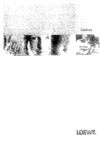 Loewe Centros 1102 D00Инструкция по эксплуатации
Loewe Centros 1102 D00Инструкция по эксплуатации -
 Loewe Centros 1172Инструкция по эксплуатации
Loewe Centros 1172Инструкция по эксплуатации -
 Loewe Centros 1102Инструкция по эксплуатации
Loewe Centros 1102Инструкция по эксплуатации -
 Samsung DVD-R150 KИнструкция по эксплуатации
Samsung DVD-R150 KИнструкция по эксплуатации -
 BBK DW 9918KИнструкция по эксплуатации
BBK DW 9918KИнструкция по эксплуатации -
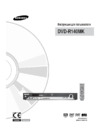 Samsung DVD-R140 MKИнструкция по эксплуатации
Samsung DVD-R140 MKИнструкция по эксплуатации -
 Samsung DVD-R130 KИнструкция по эксплуатации
Samsung DVD-R130 KИнструкция по эксплуатации -
 BBK DW 9918SИнструкция по эксплуатации
BBK DW 9918SИнструкция по эксплуатации -
 Samsung DVD-R120 KИнструкция по эксплуатации
Samsung DVD-R120 KИнструкция по эксплуатации -
 Toshiba D-R255 SGИнструкция по эксплуатации
Toshiba D-R255 SGИнструкция по эксплуатации -
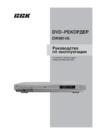 BBK DW9914SИнструкция по эксплуатации
BBK DW9914SИнструкция по эксплуатации
![Loewe Concept L42 [12/24] Sound menu](/img/pdf.png)