Loewe Concept L42 — управление телевизором: смена каналов и настройки звука [14/24]
![Loewe Concept L42 [14/24] The station list](/views2/1020608/page14/bge.png)
14
Change channels
Selecting channels
With the ring buttons
P+
OK
P–
V– V+
Switch over to the next/previous
channel with P+ / P- .
With the buttons for forward/back
switches one channel forward.
switches one channel back.
With the numeric keys of the remote
control
1 digit channels
Keep the button
...
wxyz
pressed
for half a second, the channel then changes
immediately.
or press button
...
wxyz
briefl y,
and the channel will change after two
seconds.
2 digit channels
Press the second numeric button (within two
seconds after the fi rst digit), the channel then
changes immediately.
With the station list - see right column
Switch back and forth between two
channels
You go back to the channel you were watching
last with the yellow coloured button
.
Call up audio/video
programmes
By repeated pressing of
AV
you can switch
to the various AV inputs (AV1... AV7) and back
to TV reception one after another.
1.
2.
3.
•
•
•
4.
The Station List
The station list helps you select a station. You
can select a station directly from this list.
OK
Show the station list with OK.
OK
MENU
END
Station list
End
Back
Select and press OK
to change station
AV7 - PC DVI
AV6 - PC RGB
AV5 - YUV
AV4 - VIDEO
AV3 - S-VIDEO
AV2 - SCART2
AV1 - SCART1
1 ARD
2 ZDF
3 SAT1
4 KABEL
5 RTL2
6 PRO7
7 RTL
8 VOX
9 3SAT
10 WDR3
11 BR
12 NDR
13 VIVA
The current station is marked by
a white bar.
OK
Select the station or ...
OK
change columns.
OK
Switch to the selected station
with OK, the station list is
closed.
Daily handling
Setting volume
P+
OK
P–
V– V+
You set the volume with
V+ / V-.
Sound off/on
You switch the sound off with .
TV - 2 - ZDF
Sound off
An appropriate message appears briefl y on the
screen.
You switch the sound back on by pressing
or V+ / V- again.
Setting picture format
With you can set the picture formats
“4:3”, “16:9”, “Personal Zoom”, “Panorama”,
and “Zoom” (see page 12).
TV - 2 - ZDF
Panorama
An appropriate message appears briefl y on the
screen.
Freeze picture
You can freeze the current TV picture. Press the
red coloured button
or or
during TV/AV mode.
To continue TV mode press
or .
Important: Prolonged showing of freeze frame
(longer than 10 minutes) should be avoided
because the picture contours may remain vis-
ible on the screen even after the set has been
switched off. Refer to page 6.
32241 Concept L42_Buch_GB.indd 1432241 Concept L42_Buch_GB.indd 14 11.02.2005 14:09:31 Uhr11.02.2005 14:09:31 Uhr
Содержание
- Operating instructions p.1
- Concept l 42 p.1
- 32241 20 p.1
- Daily handling 14 p.2
- Contents p.2
- Connections concept l 42 rearpanel 5 p.2
- What to do when 23 p.2
- Welcome 6 p.2
- Technical specifi cations 22 p.2
- Service addresses 24 p.2
- Remote control rc4 tv operation 3 p.2
- Operation of additional equipment 20 p.2
- Operation of additional equipment 18 p.2
- Operating concept l 42 4 p.2
- Initial installation 8 p.2
- Displaying pc images dvi vga 17 p.2
- Remote control rc4 tv operation p.3
- Operating concept l 42 p.4
- Connections concept l 42 rearpanel p.5
- Set up p.6
- Scope of delivery p.6
- Please note p.6
- Welcome p.6
- Unpacking p.6
- Thank you p.6
- Welcome p.7
- The unit p.7
- Remote control batteries p.7
- For your safety p.7
- Disposal p.7
- Cleaning p.7
- Cardboard box and packaging p.7
- Installation possibilities p.8
- Initial remote control setup p.8
- Initial installation p.8
- Connection p.8
- Antenna p.8
- Initial installation p.9
- Switch on p.9
- Set menu language p.9
- Navigation in the menu p.9
- Initial installation p.10
- Automatic station search p.10
- Sort stations p.11
- Manual station adjust p.11
- Initial installation p.11
- Delete stations p.11
- Sound menu p.12
- Picture menu p.12
- Initial installation p.12
- Call up factory settings p.12
- Making personal settings p.13
- Initial installation p.13
- Call up personal settings p.13
- Personal settings p.13
- The station list p.14
- Switch back and forth between two channels p.14
- Sound off on p.14
- Setting volume p.14
- Setting picture format p.14
- Selecting channels p.14
- Freeze picture p.14
- Daily handling p.14
- Change channels p.14
- Call up audio video programmes p.14
- Pip settings p.15
- Picture in picture pip p.15
- Interchanging pip image tv image p.15
- Daily handling p.15
- Automatic switch off p.15
- Standard pip p.15
- Split screen p.15
- Selecting the pip station p.15
- Teletext mode p.16
- Select sub pages p.16
- Scroll pages p.16
- Page selection with the numeric buttons p.16
- Page selection with the coloured buttons p.16
- Other functions p.16
- Daily handling p.16
- Dvi mode p.17
- Displaying pc images dvi vga p.17
- Connecting the pc p.17
- Analogue rgb mode vga p.17
- Connecting hi fi amplifi er system p.18
- Connecting a video recorder to the tv antenna input vhf uhf p.18
- Setting the tv set to the video recorder p.18
- Operation of additional equipment p.18
- Connecting video recorders via antenna cable p.18
- Settings at the av sockets av1 5 p.19
- Selection options for av sockets p.19
- Operation of additional p.19
- Connecting a dvd player vcr via av cable p.19
- Select decoder stations p.20
- Operation of additional equipment p.20
- Connecting a decoder p.20
- Operating loewe dvds vcrs with the rc4 remote control p.21
- Functions for loewe video recorders p.21
- Functions for loewe dvd players the following dvd players can be operated in the dvd mode xemix 6122do 8122da and 6222ps please use the original remote control for other loewe units than those listed p.21
- Functions for loewe dvd players p.21
- For video recorders press the vcr button the indicator above it lights up for about 5 seconds and every time the but ton is pressed p.21
- For dvd players press the dvd button the indicator above it lights up for about 5 seconds and every time the button is pressed p.21
- You can switch over the remote control of the tv set to operate loewe video recorders and loewe dvd players you can operate these units directly p.21
- The following loewe video recorders can be operated in the vcr mode viewvision 8106h 8136h 8176h 6306h 6336h 6376h 6396h 4306h 4376h 2102m 2302m 4206 4236 4276 p.21
- Switch back to tv operation press the tv button p.21
- Select the device to be operated p.21
- Operation of additional equipment p.21
- Tv functions p.22
- Technical specifi cations p.22
- Screen p.22
- Pc modes p.22
- General p.22
- Connections p.22
- What to do when p.23
- Problem possible cause remedy p.23
- Service addresses p.24
Похожие устройства
-
 Loewe Centros 1102 A00Инструкция по эксплуатации
Loewe Centros 1102 A00Инструкция по эксплуатации -
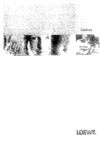 Loewe Centros 1102 D00Инструкция по эксплуатации
Loewe Centros 1102 D00Инструкция по эксплуатации -
 Loewe Centros 1172Инструкция по эксплуатации
Loewe Centros 1172Инструкция по эксплуатации -
 Loewe Centros 1102Инструкция по эксплуатации
Loewe Centros 1102Инструкция по эксплуатации -
 Samsung DVD-R150 KИнструкция по эксплуатации
Samsung DVD-R150 KИнструкция по эксплуатации -
 BBK DW 9918KИнструкция по эксплуатации
BBK DW 9918KИнструкция по эксплуатации -
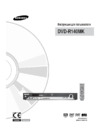 Samsung DVD-R140 MKИнструкция по эксплуатации
Samsung DVD-R140 MKИнструкция по эксплуатации -
 Samsung DVD-R130 KИнструкция по эксплуатации
Samsung DVD-R130 KИнструкция по эксплуатации -
 BBK DW 9918SИнструкция по эксплуатации
BBK DW 9918SИнструкция по эксплуатации -
 Samsung DVD-R120 KИнструкция по эксплуатации
Samsung DVD-R120 KИнструкция по эксплуатации -
 Toshiba D-R255 SGИнструкция по эксплуатации
Toshiba D-R255 SGИнструкция по эксплуатации -
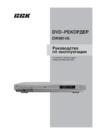 BBK DW9914SИнструкция по эксплуатации
BBK DW9914SИнструкция по эксплуатации
Узнайте, как легко переключать каналы, настраивать звук и использовать список станций на вашем телевизоре. Полезные советы для комфортного просмотра.
![Loewe Concept L42 — управление телевизором: смена каналов и настройки звука [14/24]](/img/pdf.png)