Loewe Concept L42 [18/24] Setting the tv set to the video recorder
![Loewe Concept L42 [18/24] Setting the tv set to the video recorder](/views2/1020608/page18/bg12.png)
18
You will fi nd various sockets for auxiliary equip-
ment on the back of the TV set.
For example you can connect: video recorders
and camcorders of the systems VHS, 8mm Video,
SVHS and Hi8, Pay-TV-Decoder, SET-TOP-Box,
satellite receivers, video cameras, DVD players
and much more besides.
Connecting hi-fi amplifi er/
system
TUNER AUX 2
WARNING: THIS APPARATUS MUST BE EARTHED
FUSE TYPE: T3.15 A
INPUT: 230V~ 50/60 Hz
POWER CONSUMPTION: 500VA MAX.
L
R
L
R
OUT
-
TAPE 1
-
INOUT
-
TAPE 2
-
IN
RIGHT SPEAKERS LEFT
POWER IN
PRE OUT
L
R
AUX 1 CD
L
R
REFER TO
MANUAL
REMOTE
IN OUT
FM INPUT
75 OHMS
RL
HiFi
Concept L 42
120-240V
50/60Hz
SERVICE
RF OUT
Patch Cord
RF IN
AV6 / 7
L
LINE
OUT
AV4/5
NC AV6/7 AV3
LINE IN
R
VU
AV5
AV 2
I
0
ANTENNA IN
PC (RGB / DVI)
SUB
OUT
AV 1
(RGB)
AV3
S-VIDEO
AV4
CVBS/Y
Connecting video
recorders via antenna
cable
Connecting a video recorder to the
TV antenna input VHF/UHF
Disadvantages of this type of connection:
A poorer picture and sound quality in play-
back.
No stereo sound reproduction.
120-240V
50/60Hz
SERVICE
RF OUT
Patch Cord
RF IN
AV6 / 7
L
LINE
OUT
AV4/5
NC AV6/7 AV3
LINE IN
R
VU
AV5
AV 2
Concept L 42
ARIAL
RF–OUT
VCR / DVD-R
I
0
ANTENNA IN
PC (RGB / DVI)
SUB
OUT
AV 1
(RGB)
AV3
S-VIDEO
AV4
CVBS/Y
Setting the TV set to the video
recorder
First you have to store the video recorder at a TV
station slot (e.g. 99).
Switch on the VCR.
Set the test picture on the VCR or insert a
recorded tape and switch to Play.
Press
MENU
.
The "TV menu" is displayed.
Select the option “Programmes” with v / V
and press B.
Select the option “Manual station adjust”
with v / V and press B.
Select the station slot for the VCR, e.g. 99,
with
AV
...
wxyz
or b / B.
With
AV
...
wxyz
or b / B select
the channel on which the VCR transmits, e.g.
channel 36 (or look in the VCR manual). You
should now see a picture and hear the sound
on the TV.
•
•
1.
2.
3.
4.
5.
6.
7.
Operation of additional equipment
Press
END
to exit the menu and save the
settings.
OK
MENU
END
Manual station adjust
End
Back
Store at preset
Range
Channel
Frequency
Name
TV standard
Via decoder
2
VHF/UHF
7
189.25 MHz
ZDF
PAL BG
No
You have to switch to this stored station slot to
see the VCR signals.
8.
32241 Concept L42_Buch_GB.indd 1832241 Concept L42_Buch_GB.indd 18 11.02.2005 14:09:40 Uhr11.02.2005 14:09:40 Uhr
Содержание
- Operating instructions p.1
- Concept l 42 p.1
- 32241 20 p.1
- Technical specifi cations 22 p.2
- Service addresses 24 p.2
- Remote control rc4 tv operation 3 p.2
- Operation of additional equipment 20 p.2
- Operation of additional equipment 18 p.2
- Operating concept l 42 4 p.2
- Initial installation 8 p.2
- Displaying pc images dvi vga 17 p.2
- Daily handling 14 p.2
- Contents p.2
- Connections concept l 42 rearpanel 5 p.2
- What to do when 23 p.2
- Welcome 6 p.2
- Remote control rc4 tv operation p.3
- Operating concept l 42 p.4
- Connections concept l 42 rearpanel p.5
- Welcome p.6
- Unpacking p.6
- Thank you p.6
- Set up p.6
- Scope of delivery p.6
- Please note p.6
- Remote control batteries p.7
- For your safety p.7
- Disposal p.7
- Cleaning p.7
- Cardboard box and packaging p.7
- Welcome p.7
- The unit p.7
- Installation possibilities p.8
- Initial remote control setup p.8
- Initial installation p.8
- Connection p.8
- Antenna p.8
- Switch on p.9
- Set menu language p.9
- Navigation in the menu p.9
- Initial installation p.9
- Initial installation p.10
- Automatic station search p.10
- Manual station adjust p.11
- Initial installation p.11
- Delete stations p.11
- Sort stations p.11
- Sound menu p.12
- Picture menu p.12
- Initial installation p.12
- Call up factory settings p.12
- Personal settings p.13
- Making personal settings p.13
- Initial installation p.13
- Call up personal settings p.13
- Setting volume p.14
- Setting picture format p.14
- Selecting channels p.14
- Freeze picture p.14
- Daily handling p.14
- Change channels p.14
- Call up audio video programmes p.14
- The station list p.14
- Switch back and forth between two channels p.14
- Sound off on p.14
- Standard pip p.15
- Split screen p.15
- Selecting the pip station p.15
- Pip settings p.15
- Picture in picture pip p.15
- Interchanging pip image tv image p.15
- Daily handling p.15
- Automatic switch off p.15
- Scroll pages p.16
- Page selection with the numeric buttons p.16
- Page selection with the coloured buttons p.16
- Other functions p.16
- Daily handling p.16
- Teletext mode p.16
- Select sub pages p.16
- Dvi mode p.17
- Displaying pc images dvi vga p.17
- Connecting the pc p.17
- Analogue rgb mode vga p.17
- Setting the tv set to the video recorder p.18
- Operation of additional equipment p.18
- Connecting video recorders via antenna cable p.18
- Connecting hi fi amplifi er system p.18
- Connecting a video recorder to the tv antenna input vhf uhf p.18
- Settings at the av sockets av1 5 p.19
- Selection options for av sockets p.19
- Operation of additional p.19
- Connecting a dvd player vcr via av cable p.19
- Connecting a decoder p.20
- Select decoder stations p.20
- Operation of additional equipment p.20
- You can switch over the remote control of the tv set to operate loewe video recorders and loewe dvd players you can operate these units directly p.21
- The following loewe video recorders can be operated in the vcr mode viewvision 8106h 8136h 8176h 6306h 6336h 6376h 6396h 4306h 4376h 2102m 2302m 4206 4236 4276 p.21
- Switch back to tv operation press the tv button p.21
- Select the device to be operated p.21
- Operation of additional equipment p.21
- Operating loewe dvds vcrs with the rc4 remote control p.21
- Functions for loewe video recorders p.21
- Functions for loewe dvd players the following dvd players can be operated in the dvd mode xemix 6122do 8122da and 6222ps please use the original remote control for other loewe units than those listed p.21
- Functions for loewe dvd players p.21
- For video recorders press the vcr button the indicator above it lights up for about 5 seconds and every time the but ton is pressed p.21
- For dvd players press the dvd button the indicator above it lights up for about 5 seconds and every time the button is pressed p.21
- Pc modes p.22
- General p.22
- Connections p.22
- Tv functions p.22
- Technical specifi cations p.22
- Screen p.22
- What to do when p.23
- Problem possible cause remedy p.23
- Service addresses p.24
Похожие устройства
-
 Loewe Centros 1102 A00Инструкция по эксплуатации
Loewe Centros 1102 A00Инструкция по эксплуатации -
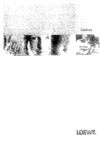 Loewe Centros 1102 D00Инструкция по эксплуатации
Loewe Centros 1102 D00Инструкция по эксплуатации -
 Loewe Centros 1172Инструкция по эксплуатации
Loewe Centros 1172Инструкция по эксплуатации -
 Loewe Centros 1102Инструкция по эксплуатации
Loewe Centros 1102Инструкция по эксплуатации -
 Samsung DVD-R150 KИнструкция по эксплуатации
Samsung DVD-R150 KИнструкция по эксплуатации -
 BBK DW 9918KИнструкция по эксплуатации
BBK DW 9918KИнструкция по эксплуатации -
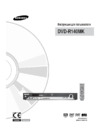 Samsung DVD-R140 MKИнструкция по эксплуатации
Samsung DVD-R140 MKИнструкция по эксплуатации -
 Samsung DVD-R130 KИнструкция по эксплуатации
Samsung DVD-R130 KИнструкция по эксплуатации -
 BBK DW 9918SИнструкция по эксплуатации
BBK DW 9918SИнструкция по эксплуатации -
 Samsung DVD-R120 KИнструкция по эксплуатации
Samsung DVD-R120 KИнструкция по эксплуатации -
 Toshiba D-R255 SGИнструкция по эксплуатации
Toshiba D-R255 SGИнструкция по эксплуатации -
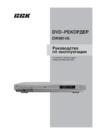 BBK DW9914SИнструкция по эксплуатации
BBK DW9914SИнструкция по эксплуатации
![Loewe Concept L42 [18/24] Setting the tv set to the video recorder](/img/pdf.png)