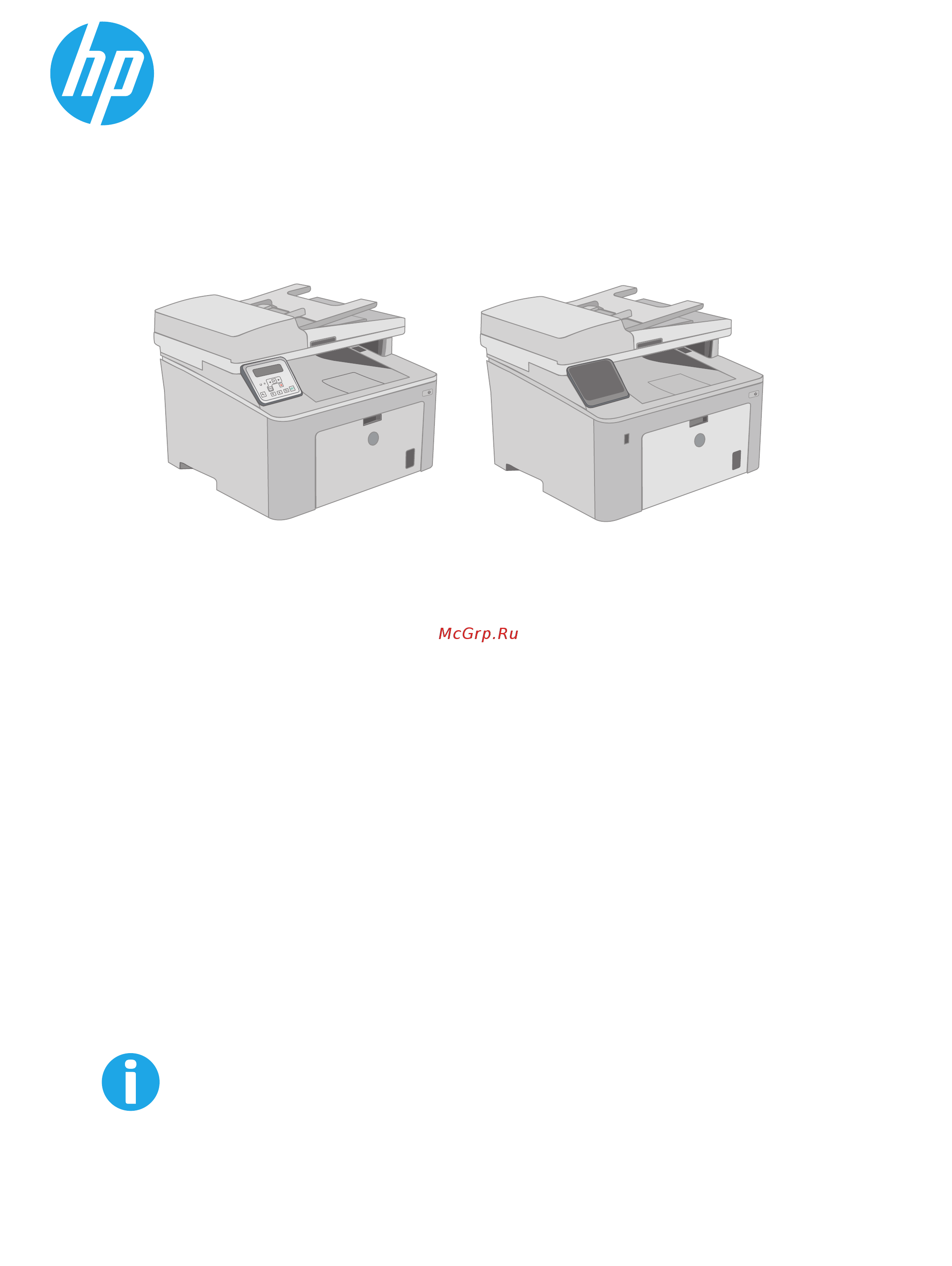HP laserjet pro mfp m227sdn Инструкция по эксплуатации онлайн
Содержание
- Laserjet pro mfp m227 1
- User guide 1
- Table of contents 5
- Printer overview 13
- 2 line lcd control panel view m227sdn models 14
- Chapter 1 printer overview enww 14
- Interface ports 14
- Printer back view 14
- Printer front view 14
- Printer views 14
- Touchscreen control panel view m227fdw models 14
- Enww printer views 3 15
- Printer back view 15
- Chapter 1 printer overview enww 16
- Interface ports 16
- 8 9 10 17
- Enww printer views 5 17
- Line lcd control panel view m227sdn models 17
- Chapter 1 printer overview enww 18
- Cancel button appears on the touchscreen this permits users to cancel a process before the printer completes it 19
- Enww printer views 7 19
- Note while the control panel does not have a standard cancel button during many printer processes a 19
- Touchscreen control panel view m227fdw models 19
- Chapter 1 printer overview enww 20
- Home screen layout 20
- Enww printer views 9 21
- How to use the touchscreen control panel 21
- Use the following actions to use the printer touchscreen control panel 21
- Printer specifications 22
- Supported operating systems 22
- Technical specifications 22
- Enww printer specifications 11 23
- Note for a current list of supported operating systems go to www hp com support ljm227mfp for hp s all inclusive help for the printer 23
- Note for details on client and server operating systems and for hp upd pcl6 and upd ps driver support for this printer go to www hp com go upd and click the specifications tab 23
- Mobile printing solutions 24
- Printer dimensions 24
- Caution power requirements are based on the country region where the printer is sold do not convert operating voltages this will damage the printer and void the printer warranty 25
- Enww printer specifications 13 25
- Operating environmental range 25
- Power consumption electrical specifications and acoustic emissions 25
- See www hp com support ljm227 for current information 25
- Table 1 1 operating environmental range 25
- Printer hardware setup and software installation 26
- Paper trays 27
- Introduction 28
- Load the priority input tray 28
- Chapter 2 paper trays enww 30
- Priority input tray paper orientation 30
- Introduction 31
- Load the main input tray 31
- Chapter 2 paper trays enww 34
- Main input tray paper orientation 34
- Introduction 35
- Load and print envelopes 35
- Print envelopes 35
- Chapter 2 paper trays enww 36
- Envelope orientation 36
- Introduction 37
- Load and print labels 37
- Manually feed labels 37
- Chapter 2 paper trays enww 38
- Label orientation 38
- Supplies accessories and parts 39
- Chapter 3 supplies accessories and parts enww 40
- Customer self repair csr parts are available for many hp laserjet printers to reduce repair time more information about the csr program and benefits can be found at www hp com go csr support and www hp com go csr faq 40
- Customer self repair parts 40
- Genuine hp replacement parts can be ordered at www hp com buy parts or by contacting an hp authorized service or support provider when ordering one of the following will be needed part number serial number found on back of printer product number or printer name 40
- Order supplies accessories and parts 40
- Ordering 40
- Parts listed as mandatory self replacement are to be installed by customers unless you are willing to pay hp service personnel to perform the repair for these parts on site or return to depot support is not provided under the hp product warranty 40
- Parts listed as optional self replacement can be installed by hp service personnel at your request for no additional charge during the printer warranty period 40
- Supplies and accessories 40
- Configure the hp toner cartridge protection supply settings 41
- Enable or disable the cartridge policy feature 41
- Introduction 41
- Use the printer control panel to disable the cartridge policy feature 41
- Use the printer control panel to enable the cartridge policy feature 41
- Use the hp embedded web server ews to disable the cartridge policy feature 42
- Use the hp embedded web server ews to enable the cartridge policy feature 42
- Enable or disable the cartridge protection feature 43
- Troubleshoot cartridge policy control panel error messages 43
- Use the printer control panel to disable the cartridge protection feature 43
- Use the printer control panel to enable the cartridge protection feature 43
- Use the hp embedded web server ews to disable the cartridge protection feature 44
- Use the hp embedded web server ews to enable the cartridge protection feature 44
- Click the apply button 45
- Enww configure the hp toner cartridge protection supply settings 33 45
- From the cartridge protection drop down list select off 45
- Troubleshoot cartridge protection control panel error messages 45
- Introduction 46
- Replace the toner cartridge 46
- Toner cartridge information 46
- Remove and replace the toner cartridge 47
- Imaging drum information 51
- Introduction 51
- Replace the imaging drum 51
- Remove and replace the imaging drum 52
- How to print windows 58
- Print tasks windows 58
- Automatically print on both sides windows 60
- Manually print on both sides windows 60
- Print multiple pages per sheet windows 61
- Select the paper type windows 61
- Additional print tasks 62
- Automatically print on both sides os x 63
- How to print os x 63
- Manually print on both sides os x 63
- Print tasks os x 63
- Print multiple pages per sheet os x 64
- Select the paper type os x 64
- Additional print tasks 65
- Introduction 66
- Mobile printing 66
- Wi fi direct and nfc printing wireless models only 66
- Enable or disable wi fi direct 67
- Change the printer wi fi direct name 68
- Hp eprint via email 68
- Airprint 70
- Hp eprint software 70
- Android embedded printing 71
- Introduction 72
- Option one print documents 72
- Step one access usb files on the printer 72
- Step two print usb documents 72
- Use walk up usb printing touchscreen models only 72
- Option two print photos 73
- Make a copy 76
- Copy on both sides duplex 78
- Copy on both sides manually 78
- Additional copy tasks 80
- Scan by using the hp scan software windows 82
- Scan by using the hp easy scan software os x 83
- Before you begin 84
- Introduction 84
- Method one use the scan to email wizard windows 84
- Set up the scan to e mail feature touchscreen models only 84
- Method two set up the scan to email feature via the hp embedded web server windows 86
- Step one access the hp embedded web server ews 86
- Step two configure the scan to e mail feature 86
- Step four configure the default e mail options 88
- Step three add contacts to the e mail address book 88
- Set up the scan to e mail feature on a mac 89
- Step one access the hp embedded web server ews 89
- Step two configure the scan to e mail feature 89
- Step four configure the default e mail options 91
- Step three add contacts to the e mail address book 91
- Before you begin 93
- Introduction 93
- Method one use the scan to network folder wizard windows 93
- Set up the scan to network folder feature touchscreen models only 93
- Method two set up the scan to network folder feature via the hp embedded web server windows 95
- Step one access the hp embedded web server ews 95
- Step two configure the scan to network folder feature 96
- Set up the scan to network folder feature on a mac 97
- Step one access the hp embedded web server ews 97
- Step two configure the scan to network folder feature 97
- Scan to a usb flash drive touchscreen models only 99
- Scan to email touchscreen models only 100
- Scan to a network folder touchscreen models only 101
- Additional scan tasks 102
- Before starting 104
- Set up to send and receive faxes 104
- Step 1 identify the phone connection type 104
- Dedicated phone line 105
- Step 2 set up the fax 105
- Shared voice fax line 106
- Shared voice fax line with an answering machine 107
- Hp fax setup wizard 108
- Step 3 configure the fax time date and header 108
- Hp embedded web server ews and hp device toolbox windows 109
- Printer control panel 109
- Step 4 run a fax test 110
- Fax from the flatbed scanner 111
- Send a fax 111
- Fax from the document feeder 112
- Use speed dials and group dial entries 112
- Send a fax from a third party software program such as microsoft word 113
- Send a fax from the software 113
- Additional fax tasks 114
- Manage the printer 115
- Use hp web services applications touchscreen models only 116
- Change the printer connection type windows 117
- Advanced configuration with hp embedded web server ews and hp device toolbox windows 118
- 2 line control panels on the printer control panel press the button open the network setup menu and then select show ip address to display the ip address or host name 119
- Enww advanced configuration with hp embedded web server ews and hp device toolbox windows 107 119
- Fi on button to display the ip address or host name 119
- Note if the web browser displays a message indicating that accessing the website might not be safe select the option to continue to the website accessing this website will not harm the computer 119
- Open a web browser and in the address line type the ip address or host name exactly as it displays on the printer control panel press the enter key on the computer keyboard the ews opens 119
- Touchscreen control panels from the home screen on the printer control panel touch the connection information button and then touch the network connected button or the network wi 119
- Chapter 8 manage the printer enww 120
- Enww advanced configuration with hp embedded web server ews and hp device toolbox windows 109 121
- Advanced configuration with hp utility for os x 122
- Hp utility features 122
- Open hp utility 122
- Enww advanced configuration with hp utility for os x 111 123
- Configure ip network settings 124
- Introduction 124
- Printer sharing disclaimer 124
- View or change network settings 124
- Rename the printer on a network 125
- Manually configure ipv4 tcp ip parameters from the control panel 126
- Link speed and duplex settings 127
- Assign or change the system password using the embedded web server 129
- Introduction 129
- Printer security features 129
- Lock the formatter 130
- Configure the quiet print mode settings 131
- Introduction 131
- Method one configure the quiet print mode settings from the printer control panel 131
- Method two configure the quiet print mode settings from hp embedded web server ews 132
- Energy conservation settings 133
- Introduction 133
- Print with economode 133
- Set the sleep auto off after inactivity setting 133
- Set the shut down after inactivity delay and configure the printer to use 1 watt or less of power 134
- Set the delay shut down setting 135
- Method one update the firmware using the control panel 136
- Update the firmware 136
- Method two update the firmware using the firmware update utility 137
- Solve problems 139
- Chapter 9 solve problems enww 140
- Customer support 140
- Control panel help system touchscreen models only 141
- Restore the factory set defaults 142
- A cartridge is low or cartridge is very low message displays on the printer control panel 143
- Change the very low settings 143
- For printers with fax capability 144
- Order supplies 144
- Introduction 145
- Printer does not pick up paper or misfeeds 145
- The printer does not pick up paper 145
- The printer picks up multiple sheets of paper 146
- The document feeder jams skews or picks up multiple sheets of paper 147
- Clear paper jams 149
- Introduction 149
- Jam locations 149
- Experiencing frequent or recurring paper jams 150
- Clear jams in the document feeder 152
- Clear jams in the main input tray 155
- Clear jams in the toner cartridge area 160
- Clear jams in the output bin 164
- Clear jams in the duplexer 167
- Clean the adf replaceable film assembly 171
- Check the paper type setting for the print job 173
- Check the paper type setting windows 173
- Improve print quality 173
- Introduction 173
- Print from a different software program 173
- Check the paper type setting os x 174
- Check toner cartridge status 174
- Clean the printer 175
- Print a cleaning page 175
- Check the scanner glass for dirt and smudges 176
- Visually inspect the toner cartridge and imaging drum 176
- Check paper and the printing environment 177
- Step one use paper that meets hp specifications 177
- Step three set the individual tray alignment 177
- Step two check the environment 177
- Try a different print driver 178
- Check the economode settings 179
- Adjust print density 180
- Check the scanner glass for dirt and smudges 181
- Improve copy and scan image quality 181
- Introduction 181
- Check the paper settings 182
- Optimize for text or pictures 183
- Clean the pickup rollers and separation pad in the document feeder 184
- Edge to edge copying 184
- Check the scanner glass for dirt and smudges 186
- Improve fax image quality 186
- Introduction 186
- Check the send fax resolution settings 187
- Check the error correction settings 188
- Check the fit to page setting 189
- Clean the pickup rollers and separation pad in the document feeder 190
- Check the sender s fax machine 191
- Send to a different fax machine 191
- Introduction 192
- Poor physical connection 192
- Solve wired network problems 192
- The computer is unable to communicate with the printer 192
- The computer is using the incorrect ip address for the printer 192
- New software programs might be causing compatibility problems 193
- The computer or workstation might be set up incorrectly 193
- The printer is disabled or other network settings are incorrect 193
- The printer is using incorrect link speed and duplex settings for the network 193
- Introduction 194
- Solve wireless network problems 194
- Wireless connectivity checklist 194
- Cannot connect more computers to the wireless printer 195
- The printer does not print after the wireless configuration completes 195
- The printer does not print and the computer has a third party firewall installed 195
- The wireless connection does not work after moving the wireless router or printer 195
- Perform a wireless network diagnostic test 196
- The network does not appear in the wireless networks list 196
- The wireless network is not functioning 196
- The wireless printer loses communication when connected to a vpn 196
- Reduce interference on a wireless network 197
- Fax troubleshooting checklist 198
- Introduction 198
- Solve fax problems 198
- Faxes are sending slowly 199
- Solve general fax problems 199
- Fax quality is poor 200
- Fax cuts off or prints on two pages 201
Похожие устройства
- HP laserjet pro mfp m132fw Инструкция по эксплуатации
- HP laserjet pro mfp m132fn Инструкция по эксплуатации
- HP laserjet pro mfp m132nw Инструкция по эксплуатации
- HP laserjet pro mfp m132a Инструкция по эксплуатации
- HP omen 17-w100ur, x9x96ea Инструкция по эксплуатации
- HP 15-ay515ur, y6f69ea Инструкция по эксплуатации
- HP 15-ay514ur, y6f68ea Инструкция по эксплуатации
- HP 15-ay513ur, y6f67ea Инструкция по эксплуатации
- HP 15-ay511ur, y6f65ea Инструкция по эксплуатации
- HP 15-ay512ur, y6f66ea Инструкция по эксплуатации
- HP 15-ay502ur, y5k70ea Инструкция по эксплуатации
- HP 15-ba502ur, y5m19ea Инструкция по эксплуатации
- HP 15-ba503ur, x5d86ea Инструкция по эксплуатации
- HP 15-ba506ur, y6f18ea Инструкция по эксплуатации
- HP 15-ba504ur, x5d88ea Инструкция по эксплуатации
- HP 15-ba507ur, y6f19ea Инструкция по эксплуатации
- HP envy x360 15-aq100ur, x9x87ea Инструкция по эксплуатации
- HP omen 17-w006ur, x3l30ea Инструкция по эксплуатации
- HP probook 430, w4n77ea Инструкция по эксплуатации
- HP prodesk 600 mini pc, j4u76ea Инструкция по эксплуатации