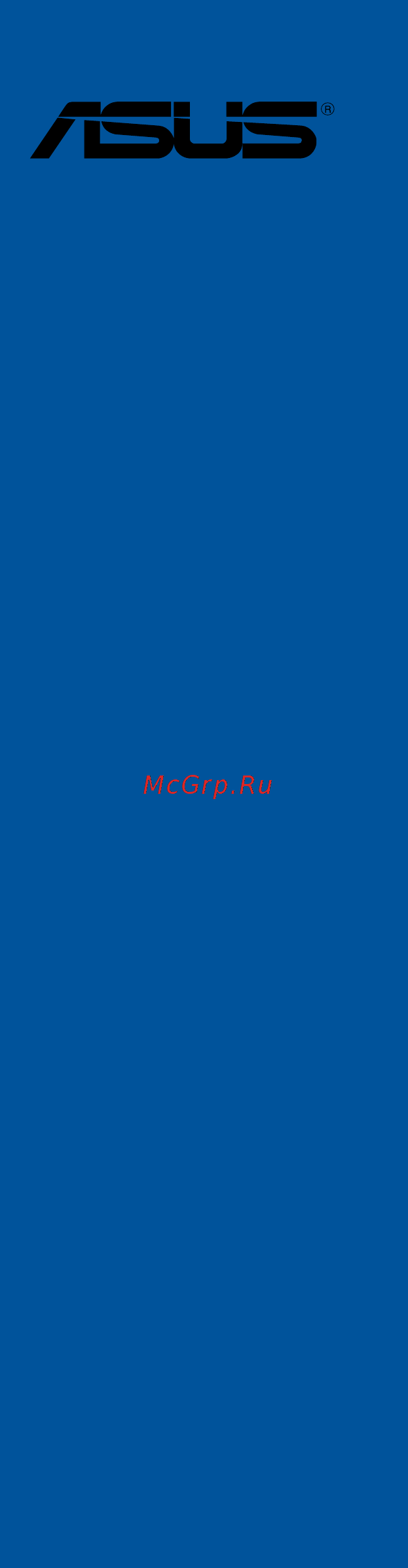Asus TUF X299 MARK 2 Руководство пользователя онлайн
Содержание
- Motherboard 1
- E12906 first edition june 2017 2
- Chapter 1 product introduction 3
- Chapter 2 basic installation 3
- Contents 3
- Chapter 3 bios setup 4
- Appendix 5
- Chapter 4 raid support 5
- Electrical safety 6
- Operation safety 6
- Safety information 6
- About this guide 7
- How this guide is organized 7
- Where to find more information 7
- Conventions used in this guide 8
- Typography 8
- Tuf x299 mark 2 specifications summary 9
- Tuf x299 mark 2 specifications summary 10
- Tuf x299 mark 2 specifications summary 11
- Tuf x299 mark 2 specifications summary 12
- Tuf x299 mark 2 specifications summary 13
- Package contents 14
- Installation tools and components 15
- The tools and components in the table above are not included in the motherboard package 15
- Before you proceed 17
- Chapter 1 17
- Motherboard overview 17
- Product introduction 17
- Chapter 1 18
- Chapter 1 product introduction 18
- Motherboard layout 18
- Chapter 1 19
- Layout contents 19
- Central processing unit cpu 20
- Chapter 1 20
- Chapter 1 product introduction 20
- Core x seriesprocessors 20
- Themotherboardcomeswithasurfacemountlga2066socketdesignedfortheinte 20
- Chapter 1 21
- Recommended memory configurations 21
- System memory 21
- Chapter 1 22
- Chapter 1 product introduction 22
- Core x series processors 4 core 22
- Memory configurations 22
- Youmayinstall2gb 4gb 8gband16gbunbufferedandnon eccddr4dimmsinto thedimmsockets 22
- Chapter 1 23
- Expansion slots 23
- Chapter 1 24
- Asus tuf x299 mark 2 25
- Chapter 1 25
- Installingdimmsthatarenotcompatiblewiththemotherboardmaycausesystemboot failure ifthesystemfailstobootduringpoststageandthedram_lednearthe memok buttonlightscontinuously pressthememok buttonuntilthedram_led startsblinking systemwillbeginautomaticmemorycompatibilitytuningandrebootfor successfulboot 25
- Memok button 25
- Onboard buttons and switches 25
- Onboardbuttonsandswitchesallowyoutofine tuneperformancewhenworkingonabareor open casesystem thisisidealforoverclockersandgamerswhocontinuallychangesettings toenhancesystemperformance 25
- Chapter 1 26
- Jumpers and holes 26
- Chapter 1 27
- Chapter 1 28
- Onboard leds 28
- Chapter 1 29
- Internal connectors 29
- Chapter 1 30
- Asus tuf x299 mark 2 31
- Chapter 1 31
- Theseconnectorsallowyoutoconnectausb3 gen1moduleforadditionalusb 3 gen1frontorrearpanelports withaninstalledusb3 gen1module youcan enjoyallthebenefitsofusb3 gen1includingfasterdatatransferspeedsofupto 5gb s fasterchargingtimeforusb chargeabledevices optimizedpowerefficiency andbackwardcompatibilitywithusb2 31
- Usb 3 gen 1 connectors 20 1 pin u31g1_12 u31g1_34 31
- Chapter 1 32
- Asus tuf x299 mark 2 33
- Chapter 1 33
- Connectthefancablestothefanconnectorsonthemotherboard ensuringthatthe blackwireofeachcablematchesthegroundpinoftheconnector 33
- Cpu cpu optional aio pump water pump high amp extension m and chassis fan connectors 4 pin cpu_fan 4 pin cpu_opt 4 pin aio_pump 4 pin w_pump 4 pin h_amp_fan 4 pin m _fan 5 pin ext_fan 4 pin cha_fan1 2 33
- Atx power connectors 24 pin eatxpwr 8 pin eatx12v_1 4 pin eatx12v_2 34
- Chapter 1 34
- Chapter 1 product introduction 34
- Theseconnectorsareforatxpowersupplyplugs thepowersupplyplugsare designedtofittheseconnectorsinonlyoneorientation findtheproperorientationand pushdownfirmlyuntiltheconnectorscompletelyfit 34
- Chapter 1 35
- Chapter 1 36
- Asus tuf x299 mark 2 37
- Chapter 1 37
- M sockets m _1 socket3 m _2 socket3 37
- Thesesocketsallowyoutoinstallm ssdmodules 37
- Chapter 1 38
- Chapter 1 product introduction 38
- Basic installation 39
- Building your pc system 39
- Chapter 2 39
- Motherboard installation 39
- Chapter 2 40
- Asus tuf x299 mark 2 41
- Chapter 2 41
- Cpu installation 41
- Chapter 2 42
- Chapter 2 basic installation 42
- Asus tuf x299 mark 2 43
- Chapter 2 43
- Cpu heatsink and fan assembly installation 43
- To install the cpu heatsink and fan assembly 43
- Chapter 2 44
- Asus tuf x299 mark 2 45
- Atx power connection 45
- Chapter 2 45
- Or and 45
- Chapter 2 46
- Chapter 2 47
- Front i o connector 47
- Chapter 2 48
- Asus tuf x299 mark 2 49
- Chapter 2 49
- M installation 49
- Chapter 2 50
- Motherboard rear and audio connections 50
- Rear i o connection 50
- Audio 2 4 6 or 8 channel configuration 51
- Chapter 2 51
- Lan ports led indications 51
- Audio i o connections 52
- Chapter 2 52
- Chapter 2 53
- Chapter 2 54
- Starting up for the first time 54
- Turning off the computer 54
- An error message appears on the screen during the system bootup and requests you to run the bios setup 55
- Asus tuf x299 mark 2 55
- Bios basic input and output system stores system hardware settings such as storage device configuration overclocking settings advanced power management and boot device configuration that are needed for system startup in the motherboard cmos in normal circumstances the default bios settings apply to most conditions to ensure optimal performance do not change the default bios settings except in the following circumstances 55
- Bios setup 55
- Chapter 3 55
- Knowing bios 55
- You have installed a new system component that requires further bios settings or update 55
- Bios menu screen 56
- Bios setup program 56
- Chapter 3 56
- Chapter 3 bios setup 56
- Entering bios at startup 56
- Entering bios setup after post 56
- Hotkey 56
- Key to enter bios 56
- Post continues with its routines 56
- Press the power button to turn the system off then back on do this option only if you failed to enter bios setup using the first two options 56
- Press the reset button on the system chassis 56
- Simultaneously 56
- To enter bios setup after post 56
- Use the bios setup to update the bios or configure its parameters the bios screen include navigation keys and brief onscreen help to guide you in using the bios setup program 56
- Asus tuf x299 mark 2 57
- Chapter 3 57
- Ez mode 57
- Hotkey for the advanced bios settings 57
- The boot device options vary depending on the devices you installed to the system 57
- The default screen for entering the bios setup program can be changed refer to the setup mode item in section boot menu for details 57
- Advanced mode 58
- Chapter 3 58
- Chapter 3 bios setup 58
- Hotkey 58
- The advanced mode provides advanced options for experienced end users to configure the bios settings the figure below shows an example of the advanced mode refer to the following sections for the detailed configurations 58
- Chapter 3 59
- Ez tuning wizard f11 59
- Language 59
- Menu bar 59
- Menu items 59
- My favorites f3 59
- Q fan control f6 59
- Submenu items 59
- Chapter 3 60
- Configuration fields 60
- General help 60
- Hot keys 60
- Last modified button 60
- Scroll bar 60
- Search on faq 60
- Asus tuf x299 mark 2 61
- Chapter 3 61
- Qfan control 61
- The qfan control allows you to set a fan profile or manually configure the operating speed of your cpu and chassis fans 61
- Chapter 3 62
- Configuring fans manually 62
- Chapter 3 63
- Ez tuning wizard 63
- Oc tuning 63
- Chapter 3 64
- Creating raid 64
- Chapter 3 65
- Chapter 3 66
- My favorites 66
- Adding items to my favorites 67
- Chapter 3 67
- Ai overclock tuner 68
- Ai tweaker menu 68
- Allows you to select the cpu overclocking options to achieve the desired cpu internal frequency configuration options 68
- Auto loads the optimal settings for the system 68
- Bclk frequency 68
- Chapter 3 68
- Chapter 3 bios setup 68
- Main menu 68
- Manual allows you to individually set overclocking parameters 68
- Security 68
- The extreme tweaker menu items allow you to configure overclocking related items 68
- The main menu screen appears when you enter the advanced mode of the bios setup program the main menu provides you an overview of the basic system information and allows you to set the system date time language and security settings 68
- The security menu items allow you to change the system security settings 68
- To adjust the value 68
- X m p if you install memory modules supporting the extreme memory profile x m p technology choose this item to set the profiles supported by your memory modules for optimizing the system performance 68
- Asus multicore enhancement 69
- Bclk frequency dram frequency ratio 69
- Chapter 3 69
- Cpu core ratio 69
- Dram frequency 69
- Internal cpu power management 69
- Advanced menu 70
- Chapter 3 70
- Cpu configuration 70
- Cpu power management configuration 70
- Hyper threading 70
- Platform misc configuration 70
- System agent sa configuration 70
- Chapter 3 71
- Pch configuration 71
- Pch storage configuration 71
- Pci express configuration 71
- Sata controller s 71
- Sata mode selection 71
- Sata6g_1 sata6g_8 71
- Smart self test 71
- Apm configuration 72
- Chapter 3 72
- Cpu storage configuration 72
- Erp ready disabled 72
- Hd audio controller 72
- Intel lan controller 72
- Onboard devices configuration 72
- Rgb led lighting 72
- Asus tuf x299 mark 2 73
- Chapter 3 73
- Configuration options thunderbolt disabled pcie16_1 pcie16_2 pcie16_3 pcie4_1 73
- Hdd ssd smart information 73
- Network stack configuration 73
- Tbt root port selector 73
- The items in this menu allow you to change the usb related features 73
- The items in this menu allow you to configure ipv4 ipv6 pxe support 73
- The items in this menu allow you to configure thunderbolt settings 73
- This item allows you to enable or disable the individual usb ports 73
- This item allows you to select the thunder root port 73
- This menu displays the smart information of the connected devices 73
- Thunderbolt tm configuration 73
- Usb configuration 73
- Usb single port control 73
- Boot menu 74
- Chapter 3 74
- Fast boot 74
- Monitor menu 74
- Pch fw configuration 74
- Q fan configuration 74
- Boot configuration 75
- Chapter 3 75
- Csm compatibility support module 75
- Secure boot 75
- Asus ez flash 3 utility 76
- Boot option priorities 76
- Boot override 76
- Chapter 3 76
- Setup animator 76
- Tool menu 76
- Asus tuf x299 mark 2 77
- Chapter 3 77
- Secure erase 77
- Secure erase on the advanced mode menu 77
- Ssd speeds may lower over time as with any storage medium due to data processing secure erase completely and safely cleans your ssd restoring it to factory performance levels 77
- Asus overclocking profile 78
- Asus spd information 78
- Bus interface 78
- Chapter 3 78
- Gpu post 78
- Graphics card information 78
- Load from profile 78
- Load save profile from to usb drive 78
- Profile name 78
- Save to profile 78
- Chapter 3 79
- Discard changes exit 79
- Exit menu 79
- Launch efi shell from filesystem device 79
- Load optimized defaults 79
- Save changes reset 79
- Chapter 3 80
- Ez update 80
- Updating bios 80
- Asus ez flash 3 81
- Chapter 3 81
- Chapter 3 82
- Chapter 3 bios setup 82
- Follow the onscreen instructions to complete the update 82
- Reboot the system when the update process is done 82
- Select by internet 82
- To update the bios by internet 82
- Asus crashfree bios 3 83
- Chapter 3 83
- Recovering the bios 83
- Chapter 3 84
- Chapter 3 bios setup 84
- Chapter 4 85
- Raid configurations 85
- Raid definitions 85
- Raid support 85
- Chapter 4 86
- Installing storage devices 86
- Rapid storage technology in uefi bios 86
- Chapter 4 87
- Creating a raid set 87
- Chapter 4 88
- Chapter 4 89
- Deleting a raid set 89
- Chapter 4 90
- Virtual raid on cpu in uefi bios 90
- Chapter 4 91
- Creating a raid set 91
- Chapter 4 92
- Chapter 4 93
- Deleting a raid set 93
- Chapter 4 94
- Installing the raid controller driver during window 94
- Os installation 94
- Chapter 4 95
- Chapter 4 96
- Chapter 4 raid support 96
- Rapid storage technology option rom utility 96
- The navigation keys at the bottom of the screen allow you to move through the menus the navigation keys at the bottom of the screen allow you to move through the menus and select the menu options 96
- The raid bios setup screens shown in this section are for reference only and may not exactly match the items on your screen 96
- The utility supports maximum four hard disk drives for raid configuration 96
- To display the utility main menu 96
- To enter the inte 96
- Turn on the system 96
- Asus tuf x299 mark 2 97
- Chapter 4 97
- Creating a raid set 97
- Select disks 97
- The following screen appears 97
- To create a raid set 97
- To select the hard disk drives you want to include in the raid set the select disks screen appears 97
- Chapter 4 98
- Chapter 4 99
- Deleting a raid set 99
- Chapter 4 100
- Creating a raid driver disk 100
- Creating a raid driver disk in window 100
- Exiting the inte 100
- Rapid storage technology option rom utility 100
- Appendix 101
- Federal communications commission statement 101
- Notices 101
- Appendix 102
- Canadian department of communications statement 102
- Class b ite 102
- Ic canadian compliance statement 102
- Kc korea warning statement 102
- Vcci japan compliance statement 102
- Appendix 103
- Asus recycling takeback services 103
- Google license terms 103
- Regional notice for california 103
- Warning 103
- Appendix 104
- Appendix 105
- Asus computer gmbh germany and austria 105
- Asus computer international america 105
- Asus contact information 105
- Asustek computer inc 105
- Technical support 105
- Appendix 106
- Asus computer international 106
- Ca 94539 106
- Compliance information statement 106
- Declaration of conformity 106
Похожие устройства
- Asus ROG STRIX X299-E GAMING Руководство пользователя
- Asus PRIME X370-PRO Руководство пользователя
- Asus PRIME H270M-PLUS Руководство пользователя
- Asus PRIME H270-PLUS Руководство пользователя
- Asus PRIME H270-PRO Руководство пользователя
- Asus PRIME B250M-PLUS Руководство пользователя
- Asus PRIME B250-PLUS Руководство пользователя
- Ariston BS II 24 FF Описание
- Ariston BS II 24 FF Инструкция по монтажу
- Asus PRIME B350-PLUS Руководство пользователя
- Asus PRIME B250M-A Руководство пользователя
- Asus PRIME B350M-A Руководство пользователя
- Asus PRIME B250M-K Руководство пользователя
- Asus PRIME B250-PRO Руководство пользователя
- Asus ROG STRIX X370-F GAMING Руководство пользователя
- Asus ROG STRIX B350-F GAMING Руководство пользователя
- Asus ROG CROSSHAIR VI HERO (WI-FI AC) Руководство пользователя
- Asus ROG STRIX B250I GAMING Руководство пользователя
- IVUE ps104 Инструкция по эксплуатации
- IVUE ps1082t Инструкция по эксплуатации
Скачать
Случайные обсуждения