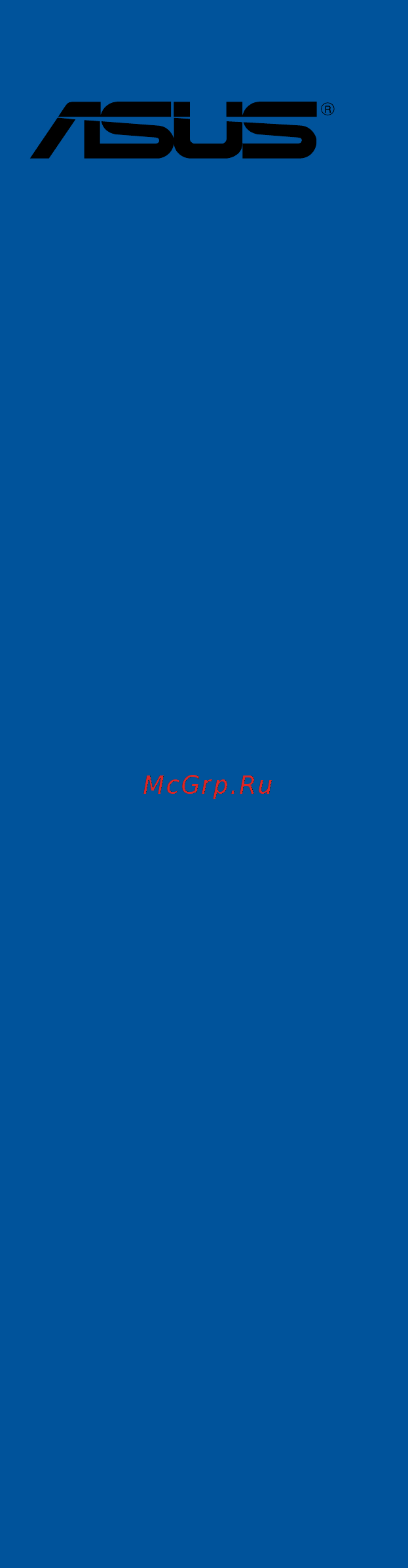Asus PRIME X370-PRO Руководство пользователя онлайн
Содержание
- E12577 revised edition v2 february 2017 2
- Chapter 1 product introduction 3
- Chapter 2 basic installation 3
- Chapter 3 bios setup 3
- Contents 3
- Appendix 4
- Chapter 4 raid support 4
- Electrical safety 5
- Operation safety 5
- Safety information 5
- About this guide 6
- How this guide is organized 6
- Where to find more information 6
- Conventions used in this guide 7
- Typography 7
- Prime x370 pro specifications summary 8
- Prime x370 pro specifications summary 9
- Prime x370 pro specifications summary 10
- Special features 10
- Prime x370 pro specifications summary 11
- Check your motherboard package for the following items 12
- If any of the above items is damaged or missing contact your retailer 12
- Motherboard 12
- Package contents 12
- The illustrated items above are for reference only actual product specifications may vary with different models 12
- Installation tools and components 13
- The tools and components in the table above are not included in the motherboard package 13
- Before you proceed 15
- Chapter 1 15
- Chapter 1 product introduction 15
- Motherboard overview 15
- Product introduction 15
- Chapter 1 16
- Chapter 1 product introduction 16
- Cm 12in 16
- Cm 9 in 16
- Ddr4 dimm_a1 64bit 288 pin module 16
- Ddr4 dimm_a2 64bit 288 pin module 16
- Ddr4 dimm_b1 64bit 288 pin module 16
- Ddr4 dimm_b2 64bit 288 pin module 16
- I211at 16
- Motherboard layout 16
- Prime x370 pro 16
- Chapter 1 17
- Layout contents 17
- Central processing unit cpu 18
- Chapter 1 18
- Prime x370 pro 288 pin ddr4 dimm sockets 18
- Prime x370 pro cpu socket am4 18
- System memory 18
- Asus prime x370 pro 19
- Chapter 1 19
- Memory configurations 19
- Recommended memory configurations 19
- Youmayinstall1gb 2gb 4gb 8gband16gbunbufferednon eccddr4dimmsinto thedimmsockets 19
- Chapter 1 20
- Expansion slots 20
- Chapter 1 21
- For amd 7th generation a series athlon processors 21
- For amd ryzen processors 21
- Irq assignments for this motherboard 21
- Chapter 1 22
- Jumpers and headers 22
- Prime x370 pro clear rtc ram 22
- Asus prime x370 pro 23
- Chapter 1 23
- Prime x370 pro rgb_header connector 23
- Rgb header 4 pin rgb_header 23
- Rgb_header 23
- Thisconnectorisforrgbledstrips 23
- Chapter 1 24
- Chapter 1 product introduction 24
- Ifyouinstalledserialataharddiskdrives youcancreatearaid0 1 and10 configurationthroughtheonboardamdx370chipset 24
- Internal connectors 24
- Prime x370 pro sata 6 gb s connectors 24
- Serial ata 6 gb s connectors 7 pin sata6g_12 sata 6g_34 sata 6g_56 sata 6g_78 24
- Theseconnectorsconnecttoserialata6gb sharddiskdrivesviaserialata6gb s signalcables 24
- Asus prime x370 pro 25
- Chapter 1 25
- Front panel audio connector 10 1 pin aafp 25
- Prime x370 pro front panel audio connector 25
- Prime x370 pro usb2 connectors 25
- Theseconnectorsareforusb2 ports connecttheusbmodulecabletothese connectors theninstallthemoduletoaslotopeningatthebackofthesystemchassis thisusbconnectorcomplieswithusb2 specificationthatsupportsupto480mb s connectionspeed 25
- Thisconnectorisforachassis mountedfrontpanelaudioi omodulethatsupportshd audio connectoneendofthefrontpanelaudioi omodulecabletothisconnector 25
- Usb 2 connectors 10 1 pin usb12 usb34 25
- Chapter 1 26
- Chapter 1 product introduction 26
- Prime x370 pro usb3 _ec1 26
- Prime x370 pro usb3 front panel connector 26
- Thisconnectorallowsyoutoconnectausb3 moduleforadditionalusb3 front orrearpanelports withaninstalledusb3 module youcanenjoyallthebenefitsof usb3 includingfasterdatatransferspeedsofupto5gb s fasterchargingtimefor usb chargeabledevices optimizedpowerefficiency andbackwardcompatibilitywith usb2 26
- Thisconnectorallowsyoutoconnectausb3 moduleforadditionalusb3 frontor rearpanelports thelatestusb3 connectivityprovidesdatatransferspeedsofupto 10gbps thenext generationstandardiscompletelybackward compatiblewithyour existingusbdevices 26
- Usb 3 connector 20 1 pin usb3_12 26
- Usb 3 connector 20 pin usb3 _c1 26
- Asus prime x370 pro 27
- Chapter 1 27
- Connectthefancablestothefanconnectorsonthemotherboard ensuringthatthe blackwireofeachcablematchesthegroundpinoftheconnector 27
- Connectthefanofyourwatercoolingkittotheaio_pump w_pump connector 27
- Cpu cpu optional aio pump w_pump and chassis fan connectors 4 pin cpu_fan 4 pin cpu_opt 4 pin aio_pump 4 pin w_pump 4 pin cha_fan1 2 27
- Donotforgettoconnectthefancablestothefanconnectors insufficientairflow insidethesystemmaydamagethemotherboardcomponents thesearenotjumpers donotplacejumpercapsonthefanconnectors 27
- Ensurethatthecpufancableissecurelyinstalledtothecpufanconnector 27
- Prime x370 pro fan connectors 27
- Thecpu_fanconnectorsupportsthecpufanofmaximum1a 12w fanpower 27
- Atx power connectors 24 pin eatxpwr 8 pin eatx12v 28
- Chapter 1 28
- Chapter 1 product introduction 28
- Eatx12v 28
- Eatxpwr 28
- Prime x370 pro atx power connectors 28
- Theseconnectorsareforatxpowersupplyplugs thepowersupplyplugsare designedtofittheseconnectorsinonlyoneorientation findtheproperorientationand pushdownfirmlyuntiltheconnectorscompletelyfit 28
- Chapter 1 29
- Prime x370 pro system panel connector 29
- Chapter 1 30
- Chapter 1 product introduction 30
- Prime x370 pro t_sensor connector 30
- Prime x370 pro tpm connector 30
- T_sensor 30
- Thermal sensor connector 2 pin t_sensor 30
- Thisconnectorisforthethermistorcablethatmonitorsthetemperatureofthedevices andthecriticalcomponentsinsidethemotherboard connectthethermistorcable andplacethesensoronthedeviceorthemotherboard scomponenttodetectits temperature 30
- Thisconnectorsupportsatrustedplatformmodule tpm system whichsecurely storeskeys digitalcertificates passwordsanddata atpmsystemalsohelps enhancenetworksecurity protectdigitalidentities andensuresplatformintegrity 30
- Tpm connector 14 1 pin tpm 30
- Asus prime x370 pro 31
- Chapter 1 31
- M socket m socket3 31
- M socket3 31
- Prime x370 pro m socket3 31
- Serial port connector 10 1 pin com 31
- Thesesocketsallowyoutoinstallam ssdmodule 31
- Thisconnectorisforaserial com port connecttheserialportmodulecabletothis connector theninstallthemoduletoaslotopeningatthebackofthesystemchassis 31
- Chapter 1 32
- Chapter 1 product introduction 32
- Basic installation 33
- Building your pc system 33
- Chapter 2 33
- Chapter 2 basic installation 33
- Motherboard installation 33
- Chapter 2 34
- Asus prime x370 pro 35
- Chapter 2 35
- Cpu installation 35
- Cpu heatsink and fan assembly installation 36
- Chapter 2 38
- Dimm installation 38
- Atx power connection 39
- Chapter 2 39
- Sata device connection 39
- Chapter 2 40
- Front i o connector 40
- Chapter 2 41
- Expansion card installation 41
- Chapter 2 42
- Chapter 2 basic installation 42
- M installation 42
- 5 2 4 6 43
- Chapter 2 43
- Lan ports led indications 43
- Motherboard rear and audio connections 43
- Rear i o connection 43
- Audio 2 4 6 or 8 channel configuration 44
- Audio i o connections 44
- Audio i o ports 44
- Chapter 2 44
- Connect to headphone and mic 44
- Connect to stereo speakers 44
- Chapter 2 45
- Chapter 2 46
- Chapter 2 basic installation 46
- Connect to 8 speakers 46
- Chapter 2 47
- Starting up for the first time 47
- Turning off the computer 47
- Chapter 2 48
- Chapter 2 basic installation 48
- An error message appears on the screen during the system bootup and requests you to run the bios setup 49
- Asus prime x370 pro 49
- Bios basic input and output system stores system hardware settings such as storage device configuration overclocking settings advanced power management and boot device configuration that are needed for system startup in the motherboard cmos in normal circumstances the default bios settings apply to most conditions to ensure optimal performance do not change the default bios settings except in the following circumstances 49
- Bios setup 49
- Chapter 3 49
- Chapter 3 bios setup 49
- Knowing bios 49
- You have installed a new system component that requires further bios settings or update 49
- Bios menu screen 50
- Bios setup program 50
- Chapter 3 50
- Chapter 3 bios setup 50
- Entering bios at startup 50
- Entering bios setup after post 50
- Hotkey 50
- Key to enter bios 50
- Post continues with its routines 50
- Press the power button to turn the system off then back on do this option only if you failed to enter bios setup using the first two options 50
- Press the reset button on the system chassis 50
- Simultaneously 50
- To enter bios setup after post 50
- Use the bios setup to update the bios or configure its parameters the bios screen include navigation keys and brief onscreen help to guide you in using the bios setup program 50
- Asus prime x370 pro 51
- Chapter 3 51
- Ez mode 51
- Hotkey for the advanced bios settings 51
- The boot device options vary depending on the devices you installed to the system 51
- The default screen for entering the bios setup program can be changed refer to the setup mode item in section boot menu for details 51
- Advanced mode 52
- Chapter 3 52
- Chapter 3 bios setup 52
- Hotkey 52
- The advanced mode provides advanced options for experienced end users to configure the bios settings the figure below shows an example of the advanced mode refer to the following sections for the detailed configurations 52
- Chapter 3 53
- Language 53
- Menu bar 53
- Menu items 53
- My favorites f3 53
- Q fan control f6 53
- Submenu items 53
- Chapter 3 54
- Configuration fields 54
- General help 54
- Hot keys 54
- Last modified button 54
- Scroll bar 54
- Search on faq 54
- Asus prime x370 pro 55
- Chapter 3 55
- Qfan control 55
- The qfan control allows you to set a fan profile or manually configure the operating speed of your cpu and chassis fans 55
- Chapter 3 56
- Configuring fans manually 56
- Chapter 3 57
- My favorites 57
- Adding items to my favorites 58
- Chapter 3 58
- Ai overclock tuner 59
- Ai tweaker menu 59
- Allows you to select the cpu overclocking options to achieve the desired cpu internal frequency configuration options 59
- Apu frequency 59
- Asus prime x370 pro 59
- Auto loads the optimal settings for the system 59
- Chapter 3 59
- D o c p if you install memory modules supporting the extreme memory profile x m p technology choose this item to set the profiles supported by your memory modules for optimizing the system performance 59
- Main menu 59
- Manual allows you to individually set overclocking parameters 59
- Security 59
- The extreme tweaker menu items allow you to configure overclocking related items 59
- The main menu screen appears when you enter the advanced mode of the bios setup program the main menu provides you an overview of the basic system information and allows you to set the system date time language and security settings 59
- The security menu items allow you to change the system security settings 59
- To adjust the value the values range from 90 mhz to 300 mhz 59
- Apu multiplier auto 60
- Chapter 3 60
- Custom cpu core ratio auto 60
- Epu power saving mode disabled 60
- Memory frequency 60
- Chapter 3 61
- Digi vrm 61
- Dram timing control 61
- Tdp configuration 61
- Chapter 3 62
- Chapter 3 63
- Vddcr cpu offset mode sign 63
- Vddcr cpu voltage auto 63
- Vddcr cpu voltage override auto 63
- Chapter 3 64
- Cpu 1 0v voltage auto 64
- Dram voltage auto 64
- V sb voltage auto 64
- Vddcr cpu offset voltage auto 64
- Vddcr soc offset mode sign 64
- Vddcr soc offset voltage auto 64
- Vddcr soc voltage auto 64
- Vddcr soc voltage override auto 64
- Vddp voltage auto 64
- Vttddr voltage auto 64
- Advanced menu 65
- C6 mode enabled 65
- Chapter 3 65
- Cpb mode auto 65
- Cpu configuration 65
- Iommu enabled 65
- Nx mode enabled 65
- Pss support enabled 65
- Svm enabled 65
- Tpm device selection 65
- Vddp standby voltage auto 65
- Vpp_mem voltage auto 65
- Bank interleaving enabled 66
- Channel interleaving enabled 66
- Chapter 3 66
- Core leveling mode automatic mode 66
- Hyper kit mode disabled 66
- Igfx multi monitor disabled 66
- Nb configuration 66
- Primary video device pcie pci video 66
- Sata configuration 66
- Sata mode selection ahci 66
- Sata port enable enabled 66
- Uma frame buffer size auto 66
- Asmedia usb 3 controller enabled 67
- Chapter 3 67
- Charging usb devices in power state s5 disabled 67
- Hd audio controller enabled 67
- In sleep hibernate and soft off states on 67
- Intel lan controller on 67
- Intel lan oprom off 67
- Onboard devices configuration 67
- Pciex16_3 4x 2x switch auto 67
- Rgb led lighting on 67
- Sata6g_1 8 hot plug enabled 67
- Smart self test 67
- Usb type c power switch for usb3_c7 auto 67
- Apm configuration 68
- Chapter 3 68
- Erp ready disabled 68
- Ipv4 ipv6 pxe support enabled 68
- Network stack 68
- Network stack disabled 68
- Power on by pci e pci disabled 68
- Power on by ring disabled 68
- Power on by rtc disabled 68
- Restore ac power loss power off 68
- Serial port configuration 68
- Amd cbs 69
- Chapter 3 69
- Hdd ssd smart information 69
- Legacy usb support enabled 69
- Usb configuration 69
- Usb device enable enabled 69
- Usb single port control 69
- Xhci hand off disabled 69
- Chapter 3 70
- Monitor menu 70
- Qfan configuration 70
- Chapter 3 71
- Chapter 3 72
- Boot configuration 73
- Boot menu 73
- Chapter 3 73
- Fast boot enabled 73
- Chapter 3 74
- Csm compatibility support module 74
- Secure boot 74
- Chapter 3 75
- Boot option priorities 76
- Boot override 76
- Chapter 3 76
- Asus ez flash 3 utility 77
- Asus overclocking profile 77
- Asus spd information 77
- Chapter 3 77
- Load from profile 77
- Load save profile from to usb drive 77
- Profile name 77
- Save to profile 77
- Setup animator 77
- Tool menu 77
- Chapter 3 78
- Discard changes exit 78
- Exit menu 78
- Launch efi shell from filesystem device 78
- Load optimized defaults 78
- Save changes reset 78
- Chapter 3 79
- Ez update 79
- Updating bios 79
- Asus ez flash 3 80
- Chapter 3 80
- Asus prime x370 pro 81
- Chapter 3 81
- Follow the onscreen instructions to complete the update 81
- Reboot the system when the update process is done 81
- Select by internet 81
- To update the bios by internet 81
- Asus crashfree bios 3 82
- Chapter 3 82
- Recovering the bios 82
- Chapter 3 83
- Amd raid array configurations 84
- Chapter 4 84
- Chapter 4 raid support 84
- Raid definitions 84
- Raid support 84
- Chapter 4 85
- Installing serial ata hard disks 85
- Setting up raid from raidxpert2 configuration utility in uefi bios 85
- Chapter 4 86
- Creating a raid set 86
- Chapter 4 87
- Deleting a raid set 87
- Amd raid array configuration in option rom utility 88
- Chapter 4 88
- Chapter 4 89
- Creating a raid set 89
- Asus prime x370 pro 90
- Chapter 4 90
- We recommend a lower strip size for server systems and a higher strip size for multimedia computer systems used mainly for audio and video editing 90
- Chapter 4 91
- Chapter 4 raid support 91
- To go to main menu 91
- All data on the selected array s along with the array s themselves will be lost are you sure you want to continue 92
- Chapter 4 92
- Deleting a raid set 92
- To cancel 92
- Chapter 4 93
- Creating a raid driver disk 93
- Creating a raid driver disk in window 93
- Creating a raid driver disk in windows 93
- Appendix 94
- Federal communications commission statement 94
- Notices 94
- Appendix 95
- Canadian department of communications statement 95
- Class b ite 95
- Ic canadian compliance statement 95
- Kc korea warning statement 95
- Vcci japan compliance statement 95
- Appendix 96
- Asus recycling takeback services 96
- Google license terms 96
- Regional notice for california 96
- Appendix 97
- Appendix 98
- Asus computer gmbh germany and austria 98
- Asus computer international america 98
- Asus contact information 98
- Asustek computer inc 98
- Technical support 98
- Appendix 99
- Asus computer international 99
- Ca 94539 99
- Declaration of conformity 99
Похожие устройства
- Asus PRIME H270M-PLUS Руководство пользователя
- Asus PRIME H270-PLUS Руководство пользователя
- Asus PRIME H270-PRO Руководство пользователя
- Asus PRIME B250M-PLUS Руководство пользователя
- Asus PRIME B250-PLUS Руководство пользователя
- Ariston BS II 24 FF Описание
- Ariston BS II 24 FF Инструкция по монтажу
- Asus PRIME B350-PLUS Руководство пользователя
- Asus PRIME B250M-A Руководство пользователя
- Asus PRIME B350M-A Руководство пользователя
- Asus PRIME B250M-K Руководство пользователя
- Asus PRIME B250-PRO Руководство пользователя
- Asus ROG STRIX X370-F GAMING Руководство пользователя
- Asus ROG STRIX B350-F GAMING Руководство пользователя
- Asus ROG CROSSHAIR VI HERO (WI-FI AC) Руководство пользователя
- Asus ROG STRIX B250I GAMING Руководство пользователя
- IVUE ps104 Инструкция по эксплуатации
- IVUE ps1082t Инструкция по эксплуатации
- IVUE pd802/ Инструкция по эксплуатации
- IVUE pse803/ Инструкция по эксплуатации
Скачать
Случайные обсуждения