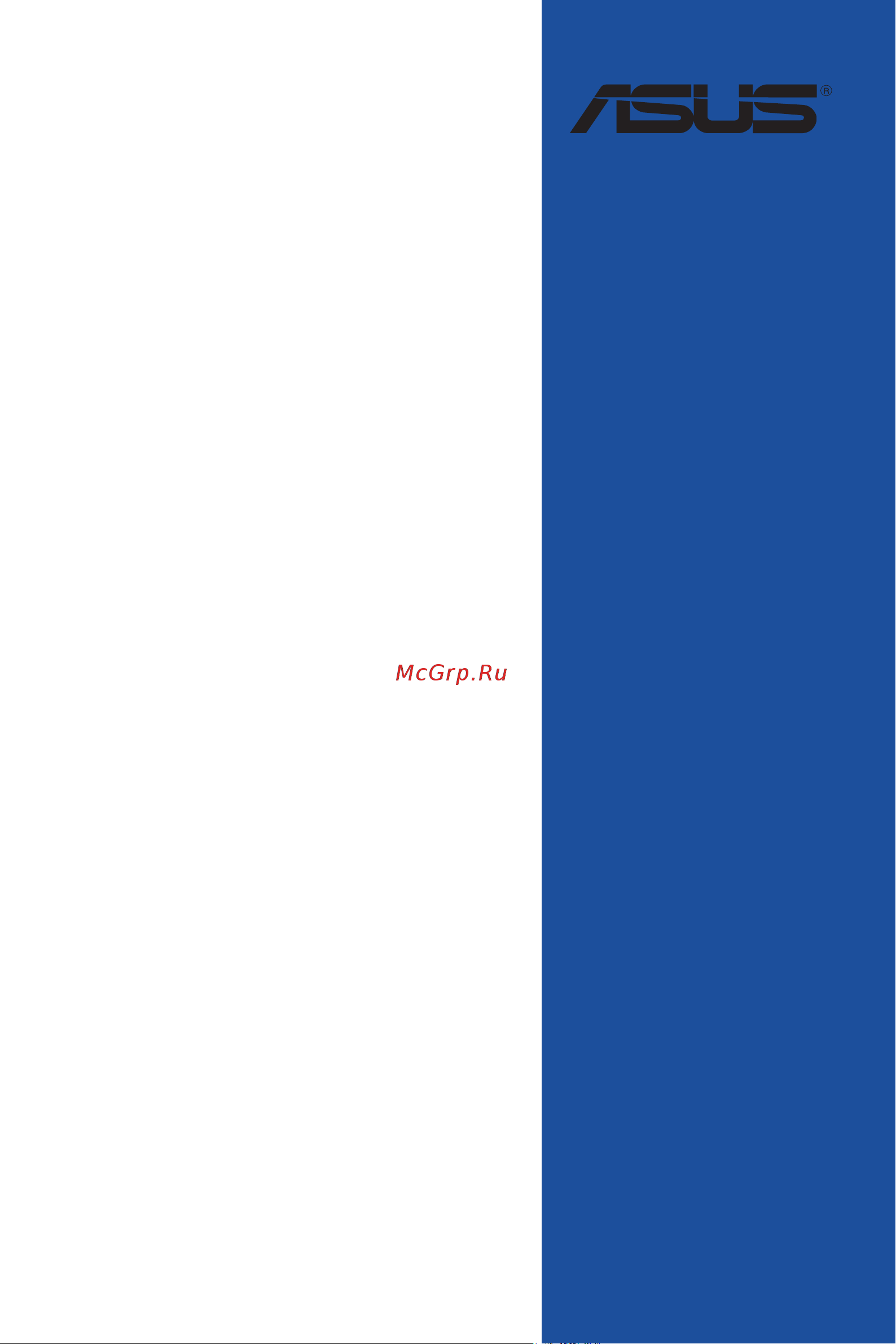Asus ROG STRIX B350-F GAMING Руководство пользователя онлайн
Содержание
- Motherboard 1
- E13031 second edition may 2017 2
- Chapter 1 product introduction 3
- Chapter 2 basic installation 3
- Chapter 3 bios setup 3
- Contents 3
- Appendix 4
- Chapter 4 raid support 4
- About this guide 5
- Electrical safety 5
- How this guide is organized 5
- Operation safety 5
- Safety information 5
- Conventions used in this guide 6
- Typography 6
- Where to find more information 6
- Amd b350 chipset 7
- Rog strix b350 f gaming specifications summary 7
- Amd b350 chipset 8
- Amd ryzen 7th generation a series athlon processors 8
- Performance optimization 8
- Rog strix b350 f gaming specifications summary 8
- Asus exclusive features 9
- Gamer s guardian 9
- Rog strix b350 f gaming specifications summary 9
- Rog strix b350 f gaming specifications summary 10
- Check your motherboard package for the following items 11
- If any of the above items is damaged or missing contact your retailer 11
- Package contents 11
- Installation tools and components 12
- The tools and components listed above are not included in the motherboard package 12
- Before you proceed 13
- Chapter 1 13
- Chapter 1 product introduction 13
- Motherboard overview 13
- Product introduction 13
- Chapter 1 14
- Chapter 1 product introduction 14
- Ddr4 dimm_a1 64bit 288 pin module 14
- Ddr4 dimm_a2 64bit 288 pin module 14
- Ddr4 dimm_b1 64bit 288 pin module 14
- Ddr4 dimm_b2 64bit 288 pin module 14
- Motherboard layout 14
- Strix b350 f gaming 14
- Super i o 14
- Asus rog strix b350 f gaming 15
- Chapter 1 15
- Layout contents 15
- Central processing unit cpu 16
- Chapter 1 16
- Chapter 1 product introduction 16
- Rog strix b350 f gaming cpu socket am4 16
- Thismotherboardcomeswithanamdam4socketdesignedforam 16
- Chapter 1 17
- Recommended memory configurations 17
- Rog strix b350 f gaming 288 pin ddr4 dimm sockets 17
- System memory 17
- Themotherboardcomeswithfourddr4 doubledatarate4 dualinlinememory modules dimm slots 17
- Chapter 1 18
- Chapter 1 product introduction 18
- Memory configurations 18
- Youmayinstall1gb 2gb 4gb 8gband16gbunbufferedeccandnon eccddr4 dimmsintothedimmsockets 18
- Chapter 1 19
- Expansion slots 19
- Strix b350 f gaming 19
- Chapter 1 20
- Chapter 1 product introduction 20
- For amd am4 a series athlon series processors 20
- For ryze 20
- Irq assignments for this motherboard 20
- Processors 20
- Chapter 1 21
- Jumpers 21
- Chapter 1 22
- Rgb headers 4 pin rgb_header1 2 22
- Rgb_header1 22
- Rgb_header2 22
- Rog strix b350 f gaming rgb headers 22
- Theseheadersareforrgbledstrips 22
- Asus rog strix b350 f gaming 23
- Atx power connectors 24 pin eatxpwr 8 pin eatx12v 23
- Chapter 1 23
- Internal connectors 23
- Rog strix b350 f gaming atx power connectors 23
- Theseconnectorsareforatxpowersupplyplugs thepowersupplyplugsare designedtofittheseconnectorsinonlyoneorientation findtheproperorientationand pushdownfirmlyuntiltheconnectorscompletelyfit 23
- Chapter 1 24
- Chapter 1 product introduction 24
- Connectthefancablestothefanconnectorsonthemotherboard ensuringthatthe black wire of each cable matches the ground pin of the connector 24
- Cpu cpu optional aio pump and chassis fan connectors 4 pin cpu_fan 4 pin cpu_opt 4 pin aio_pump 4 pin cha_fan 24
- Donotforgettoconnectthefancablestothefanconnectors insufficientairflowinside thesystemmaydamagethemotherboardcomponents thesearenotjumpers donot placejumpercapsonthefanconnectors thecpu_fanconnectorsupportsacpufanof maximum1a 12w fanpower 24
- Rog strix b350 f gaming fan connectors 24
- Serial port connector 10 1 pin com 24
- Thecommoduleispurchasedseparately 24
- Thisconnectorisforaserial com port connecttheserialportmodulecabletothis connector theninstallthemoduletoaslotopeningatthebackofthesystemchassis 24
- Asus rog strix b350 f gaming 25
- Chapter 1 25
- Front panel audio connector 10 1 pin aafp 25
- Rog strix b350 f gaming analog front panel connector 25
- Rog strix b350 f gaming tpm connector 25
- Thisconnectorisforachassis mountedfrontpanelaudioi omodulethatsupportshd audio connectoneendofthefrontpanelaudioi omodulecabletothisconnector 25
- Thisconnectorsupportsatrustedplatformmodule tpm system whichcansecurely storekeys digitalcertificates passwords anddata atpmsystemalsohelpsenhance networksecurity protectsdigitalidentities andensuresplatformintegrity 25
- Tpm connector 14 1 pin tpm 25
- Chapter 1 26
- Rog strix b350 f gaming usb2 connectors 26
- Rog strix b350 f gaming usb3 connector 26
- Usb3_12 26
- Asus rog strix b350 f gaming 27
- Chapter 1 27
- Rog strix b350 f gaming sata 6 gb s connectors 27
- Serial ata 6 gb s connectors 7 pin sata6g_1 6 27
- Theseconnectorsconnecttoserialata6 gb sharddiskdrivesviaserialata6 gb ssignalcables 27
- Chapter 1 28
- Chapter 1 product introduction 28
- M socket 3 28
- Rog strix b350 f gaming t_sensor connector 28
- T_sensor 28
- Thermal sensor connector 2 pin t_sensor 28
- This connector is for the thermistor cable that monitors the temperature of thedevicesandthecriticalcomponentsinsidethemotherboard connectthe thermistorcableandplacethesensoronthedeviceorthemotherboard s component to detect its temperature 28
- Thissocketallowsyoutoinstallm ssdmodules 28
- Chapter 1 29
- Chapter 1 30
- Chapter 1 product introduction 30
- Basic installation 31
- Building your pc system 31
- Chapter 2 31
- Chapter 2 basic installation 31
- Motherboard installation 31
- Chapter 2 32
- Asus rog strix b350 f gaming 33
- Chapter 2 33
- Cpu installation 33
- Chapter 2 34
- Chapter 2 basic installation 34
- Cpu heatsink and fan assembly installation 34
- To install the cpu heatsink and fan assembly 34
- Chapter 2 35
- To uninstall the cpu heatsink and fan assembly 35
- Chapter 2 36
- Dimm installation 36
- Asus rog strix b350 f gaming 37
- Atx power connection 37
- Chapter 2 37
- Chapter 2 38
- Sata device connection 38
- Chapter 2 39
- Front i o connector 39
- Chapter 2 40
- Expansion card installation 40
- Chapter 2 41
- M installation 41
- Audio 2 4 6 or 8 channel configuration 42
- Chapter 2 42
- Motherboard rear and audio connections 42
- Rear i o connection 42
- Audio i o connections 43
- Chapter 2 43
- Chapter 2 44
- Chapter 2 basic installation 44
- Connect to 4 channel speakers 44
- Connect to 6 channel speakers 44
- Connect to 8 channel speakers 44
- Chapter 2 45
- Starting up for the first time 45
- Chapter 2 46
- Turning off the computer 46
- Bios setup 47
- Chapter 3 47
- Chapter 3 bios setup 47
- Knowing bios 47
- Bios menu screen 48
- Bios setup program 48
- Chapter 3 48
- Chapter 3 bios setup 48
- Entering bios at startup 48
- Entering bios setup after post 48
- Hotkey 48
- Key to enter bios 48
- Post continues with its routines 48
- Press the power button to turn the system off then back on do this option only if you failed to enter bios setup using the first two options 48
- Press the reset button on the system chassis 48
- Simultaneously 48
- To enter bios setup after post 48
- Use the bios setup to update the bios or configure its parameters the bios screen include navigation keys and brief onscreen help to guide you in using the bios setup program 48
- Advanced mode 49
- Asus rog strix b350 f gaming 49
- Chapter 3 49
- The default screen for entering the bios setup program can be changed refer to the setup mode item in section boot menu for details 49
- Chapter 3 50
- Ez tuning wizard f11 50
- Language 50
- Menu bar 50
- Menu items 50
- My favorites f3 50
- Q fan control f6 50
- Submenu items 50
- Chapter 3 51
- Configuration fields 51
- General help 51
- Hot keys 51
- Last modified button 51
- Scroll bar 51
- Search on faq 51
- Chapter 3 52
- Chapter 3 bios setup 52
- Ez mode 52
- Hotkey 52
- The boot device options vary depending on the devices you installed to the system 52
- The ez mode provides you an overview of the basic system information and allows you to select the display language system performance mode and boot device priority 52
- Asus rog strix b350 f gaming 53
- Chapter 3 53
- Qfan control 53
- The qfan control allows you to set a fan profile or manually configure the operating speed of your cpu and chassis fans 53
- Chapter 3 54
- Configuring fans manually 54
- Chapter 3 55
- Ez tuning wizard 55
- Oc tuning 55
- Chapter 3 56
- My favorites 56
- Adding items to my favorites 57
- Chapter 3 57
- Ai overclock tuner 58
- Ai tweaker menu 58
- Auto loads the optimal settings for the system automatically 58
- Chapter 3 58
- Chapter 3 bios setup 58
- Configuration options auto ddr4 1333mhz ddr4 3200mhz 58
- Main menu 58
- Manual allows you to assign the bclk base clock frequency manually 58
- Memory frequency 58
- Security 58
- The ai tweaker menu items allow you to configure overclocking related items 58
- The main menu screen appears when you enter the advanced mode of the bios setup program the main menu provides you an overview of the basic system information and allows you to set the system date time language and security settings 58
- The security menu items allow you to change the system security settings 58
- This item allows you to select the cpu overclocking options to achieve the desired cpu internal frequency select any of these preset overclocking configuration options 58
- This item allows you to set the memory operating frequency the configurable options vary with the bclk base clock frequency setting select the auto mode to apply the optimized setting 58
- Advanced menu 59
- Amd ftpm configuration 59
- Chapter 3 59
- Cpu configuration 59
- Epu power saving mode 59
- Nx mode 59
- Pss support 59
- Svm mode 59
- Chapter 3 60
- Core leveling mode 60
- Hyper kit mode 60
- Sata configuration 60
- Sata mode 60
- Sata port enable 60
- Sata6g_1 6 gray 60
- Smart self test 60
- Smt mode 60
- Chapter 3 61
- Charging usb devices in power state s5 61
- Hd audio controller 61
- Hot plug 61
- In sleep hibernate and soft off states 61
- Intel lan controller 61
- Intel lan oprom 61
- Onboard devices configuration 61
- Pciex16_3 4x 2x switch 61
- Rgb led lighting 61
- Serial port configuration 61
- Apm configuration 62
- Chapter 3 62
- Erp ready 62
- Hdd ssd smart information 62
- Network stack configuration 62
- Power on by pci e 62
- Power on by ring 62
- Power on by rtc 62
- Restore ac power loss 62
- Usb configuration 62
- Boot configuration 63
- Boot menu 63
- Chapter 3 63
- Fast boot 63
- Monitor menu 63
- Next boot after ac power loss 63
- Q fan configuration 63
- Qfan tuning 63
- Setup mode 63
- Usb single port control 63
- Boot device control uefi and legacy oprom 64
- Boot from network devices legacy only 64
- Boot from pci e expansion devices 64
- Boot from storage devices legacy only 64
- Boot option priorities 64
- Chapter 3 64
- Csm compatibility support module 64
- Launch csm 64
- Secure boot 64
- Asus ez flash 3 utility 65
- Asus rog strix b350 f gaming 65
- Boot override 65
- Chapter 3 65
- Secure erase 65
- Secure erase on the advanced mode menu 65
- Ssd speeds may lower over time as with any storage medium due to data processing secure erase completely and safely cleans your ssd restoring it to factory performance levels 65
- These items display the available devices the number of device items that appears on the screen depends on the number of devices installed in the system click an item to start booting from the selected device 65
- To confirm your choice 65
- To display the submenu 65
- Tool menu 65
- Asus overclocking profile 66
- Asus spd information 66
- Chapter 3 66
- Gpu post 66
- Graphics card information 66
- Load from profile 66
- Load save profile from to usb drive 66
- Profile name 66
- Save to profile 66
- Chapter 3 67
- Discard changes exit 67
- Exit menu 67
- Ez update 67
- Launch efi shell from usb drives 67
- Load optimized defaults 67
- Save changes reset 67
- Updating bios 67
- Asus ez flash 3 68
- Chapter 3 68
- Asus rog strix b350 f gaming 69
- Chapter 3 69
- Follow the onscreen instructions to complete the update 69
- Reboot the system when the update process is done 69
- Select via internet 69
- To update the bios by internet 69
- Asus crashfree bios 3 70
- Chapter 3 70
- Recovering the bios 70
- Chapter 4 71
- Chapter 4 raid support 71
- Raid configurations 71
- Raid definitions 71
- Raid support 71
- Raidconfigurations 71
- Raiddefinitions 71
- Chapter 4 72
- Creating a raid driver disk 72
- Creating a raid driver disk in windows 72
- Creatingaraiddriverdisk 72
- Creatingaraiddriverdiskinwindow 72
- Installing serial ata hard disks 72
- Installingserialataharddisks 72
- Appendix 73
- Federal communications commission statement 73
- Notices 73
- Asus recycling takeback services 75
- Google license terms 75
- Regional notice for california 75
- Warning 75
- Appendix 76
- Asus computer gmbh germany and austria 77
- Asus computer international america 77
- Asus contact information 77
- Asustek computer inc 77
- Technical support 77
- Asus computer international 78
- Ca 94539 78
- Declaration of conformity 78
Похожие устройства
- Asus ROG CROSSHAIR VI HERO (WI-FI AC) Руководство пользователя
- Asus ROG STRIX B250I GAMING Руководство пользователя
- IVUE ps104 Инструкция по эксплуатации
- IVUE ps1082t Инструкция по эксплуатации
- IVUE pd802/ Инструкция по эксплуатации
- IVUE pse803/ Инструкция по эксплуатации
- Jet jwbs-18-t 714750t Инструкция по эксплуатации
- Asus ROG MAXIMUS IX EXTREME Руководство пользователя
- Jet jwbs-18-m 714700m Инструкция по эксплуатации
- Jet jwbs-15-t 714650t Инструкция по эксплуатации
- Jet jwbs-15-m 714600m Инструкция по эксплуатации
- Jet jbsm-75m 50001891м Инструкция по эксплуатации
- Jet 10000820 Инструкция по эксплуатации
- Jet jwss-22b 727200bm Инструкция по эксплуатации
- Jet jdp-15b ce 716200m Инструкция по эксплуатации
- Jet pm2244 powermatic 1792244wos-ru Инструкция по эксплуатации
- Jet pm2244 powermatic 1792244-ru Инструкция по эксплуатации
- Jet ghd-50 pfct 50000411t Инструкция по эксплуатации
- Jet mbs-910сsd 50000346t Инструкция по эксплуатации
- Sony NWZ-E343 Краткое руководство пользователя
Скачать
Случайные обсуждения