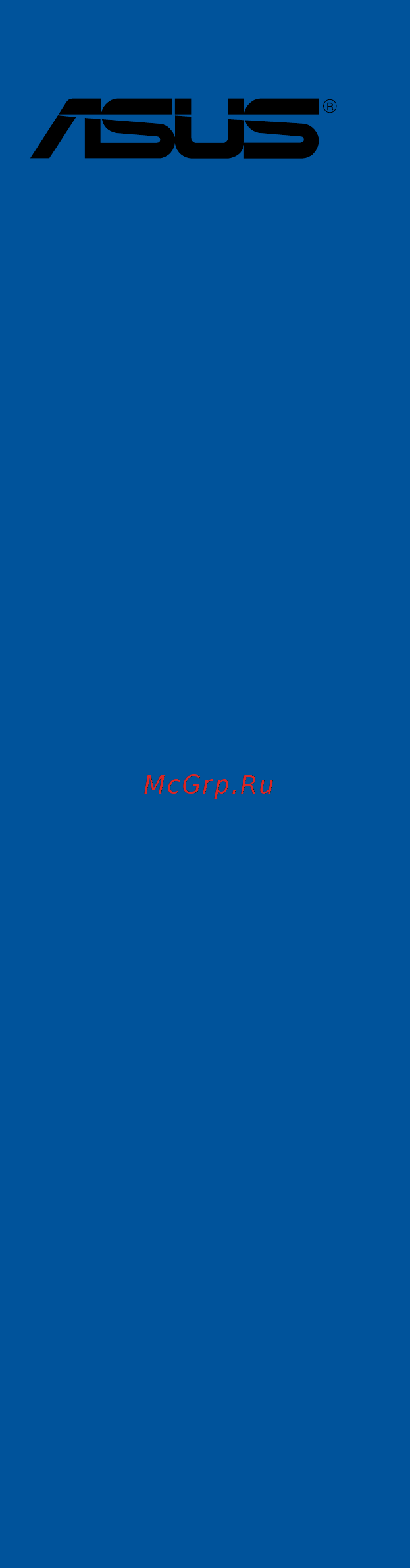Asus ROG STRIX X299-E GAMING Руководство пользователя онлайн
Содержание
- Motherboard 1
- E12781 first edition may 2017 2
- Chapter 1 product introduction 3
- Chapter 2 basic installation 3
- Contents 3
- Chapter 3 bios setup 4
- Appendix 5
- Chapter 4 raid support 5
- Electrical safety 6
- Operation safety 6
- Safety information 6
- About this guide 7
- How this guide is organized 7
- Where to find more information 7
- Conventions used in this guide 8
- Typography 8
- Rog strix x299 e gaming specifications summary 9
- Rog strix x299 e gaming specifications summary 10
- Rog strix x299 e gaming specifications summary 11
- Rog strix x299 e gaming specifications summary 12
- Rog strix x299 e gaming specifications summary 13
- Package contents 14
- Installation tools and components 15
- The tools and components in the table above are not included in the motherboard package 15
- Before you proceed 17
- Chapter 1 17
- Chapter 1 product introduction 17
- Motherboard overview 17
- Product introduction 17
- Chapter 1 18
- Chapter 1 product introduction 18
- Motherboard layout 18
- Chapter 1 19
- Layout contents 19
- Central processing unit cpu 20
- Chapter 1 20
- Chapter 1 product introduction 20
- Core x seriesprocessorfamily 20
- Themotherboardcomeswithasurfacemountlga2066socketdesignedforinte 20
- Chapter 1 21
- Recommended memory configurations 21
- Rog strix x299 e gaming 21
- System memory 21
- Themotherboardcomeswitheight 8 ddr4 doubledatarate4 dualinlinememory modules dimm slots 21
- Chapter 1 22
- Chapter 1 product introduction 22
- Memory configurations 22
- Youmayinstall2gb 4gb 8gband16gbunbufferedandnon eccddr4dimmsintothe dimmsockets 22
- Chapter 1 23
- Expansion slots 23
- Rog strix x299 e gaming 23
- Chapter 1 24
- Chapter 1 25
- Rog strix x299 e gaming 25
- Chapter 1 26
- Onboard buttons and switches 26
- Chapter 1 27
- Jumpers and holes 27
- Chapter 1 28
- Chapter 1 29
- Onboard leds 29
- Chapter 1 30
- Chapter 1 31
- Chapter 1 32
- Chapter 1 33
- Chapter 1 34
- Chapter 1 product introduction 34
- Ifyouinstalledserialataharddiskdrives youcancreatearaid0 1 5 and10 configurationwiththeinte 34
- Internal connectors 34
- Rapidstoragetechnologythroughtheonboardinte 34
- Theseconnectorsconnecttoserialata6gb sharddiskdrivesviaserialata6gb s signal cables 34
- X299 serial ata 6gb s connectors 7 pin sata6g_12 sata6g_34 sata6g_56 sata6g_78 34
- X299chipset 34
- Chapter 1 35
- M socket 3 35
- Rog strix x299 e gaming 35
- Serial port connector 10 1 pin com 35
- Theseconnectorsarefortheserial com port connecttheserialportmodulecable tooneoftheseconnectors theninstallthemoduletoaslotopeningatthebackofthe system chassis 35
- Thesesocketsallowyoutoinstallm ssdmodules 35
- Chapter 1 36
- Chapter 1 37
- Chapter 1 38
- Chapter 1 product introduction 38
- Connectthefancablestothefanconnectorsonthemotherboard ensuringthatthe black wire of each cable matches the ground pin of the connector 38
- Cpu cpu optional m water pump aio extension and chassis fan connectors 4 pin cpu_fan 4 pin cpu_opt 4 pin m _fan 4 pin w_pump 4 pin aio_pump 5 pin ext_fan 4 pin cha_fan1 2 38
- Atx power connectors 24 pin eatxpwr 8 pin eatx12v_1 4 pin eatx12v_2 39
- Chapter 1 39
- Rog strix x299 e gaming 39
- Theseconnectorsareforatxpowersupplyplugs thepowersupplyplugsare designedtofittheseconnectorsinonlyoneorientation findtheproperorientationand pushdownfirmlyuntiltheconnectorscompletelyfit 39
- Chapter 1 40
- Chapter 1 41
- Rgb header 4 pin rgb_header1 rgb_header2 41
- Rog strix x299 e gaming 41
- Theseconnectorsareforrgbledstrips 41
- Addressable header 4 1 pin add_header 42
- Chapter 1 42
- Chapter 1 product introduction 42
- Thisconnectorisforindividuallyaddressablergbws2812bledstripswith embeddedws2811leddriverics 42
- Chapter 1 43
- Chapter 1 44
- Chapter 1 product introduction 44
- Basic installation 45
- Building your pc system 45
- Chapter 2 45
- Chapter 2 basic installation 45
- Motherboard installation 45
- Chapter 2 46
- Chapter 2 47
- Cpu installation 47
- Rog strix x299 e gaming 47
- Chapter 2 48
- Chapter 2 basic installation 48
- Chapter 2 49
- Cpu heatsink and fan assembly installation 49
- Rog strix x299 e gaming 49
- To install the cpu heatsink and fan assembly 49
- Chapter 2 50
- Chapter 2 basic installation 50
- To uninstall the cpu heatsink and fan assembly 50
- Chapter 2 51
- Dimm installation 51
- Rog strix x299 e gaming 51
- To remove a dimm 51
- Atx power connection 52
- Chapter 2 52
- Chapter 2 basic installation 52
- Or and 52
- Chapter 2 53
- Sata device connection 53
- Chapter 2 54
- Front i o connector 54
- Chapter 2 55
- Expansion card installation 55
- Chapter 2 56
- Chapter 2 basic installation 56
- To install fan extension card 56
- Chapter 2 57
- M installation 57
- Rog strix x299 e gaming 57
- Chapter 2 58
- Chapter 2 basic installation 58
- Chapter 2 59
- Connectthebundledasus2x2dualbandwi fiantennaconnectortothewi fiportsatthe back of the chassis 59
- Installing the asus 2x2 dual band w fi antenna 59
- Rog strix x299 e gaming 59
- Wi fi antenna installation 59
- Bios update utility 60
- Chapter 2 60
- Chapter 2 basic installation 60
- Insert the usb storage device to the usb flashback port 60
- Launchtheusbbiosflashbackwizardtoautomaticallydownloadthelatestbios version 60
- Place the bundled support dvd to the optical drive and install the usb bios flashbackwizard followtheonscreeninstructionstocompletetheinstallation 60
- Press the bios flashback button for three seconds until the flashback led blinks three times indicating that the bios flashback function is enabled 60
- Shut down your computer 60
- To use usb bios flashback 60
- Usb bios flashback 60
- Usbbiosflashbackallowsyoutoeasilyupdatethebioswithoutenteringtheexisting bios or operating system simply insert a usb storage device to the usb port the usb port hole marked in green on the i o shield then press the usb bios flashback button for three seconds to automatically update the bios 60
- Waituntilthelightgoesout indicatingthatthebiosupdatingprocessiscompleted 60
- Chapter 2 61
- Motherboard rear and audio connections 61
- Rear i o connection 61
- Audio 2 4 6 or 8 channel configuration 62
- Chapter 2 62
- Lan ports led indications 62
- Audio i o connections 63
- Chapter 2 63
- Chapter 2 64
- Chapter 2 65
- Starting up for the first time 65
- Turning off the computer 65
- Chapter 2 66
- Chapter 2 basic installation 66
- An error message appears on the screen during the system bootup and requests you to run the bios setup 67
- Bios basic input and output system stores system hardware settings such as storage device configuration overclocking settings advanced power management and boot device configuration that are needed for system startup in the motherboard cmos in normal circumstances the default bios settings apply to most conditions to ensure optimal performance do not change the default bios settings except in the following circumstances 67
- Bios setup 67
- Chapter 3 67
- Chapter 3 bios setup 67
- Knowing bios 67
- Rog strix x299 e gaming 67
- You have installed a new system component that requires further bios settings or update 67
- Bios menu screen 68
- Bios setup program 68
- Chapter 3 68
- Chapter 3 bios setup 68
- Entering bios at startup 68
- Entering bios setup after post 68
- Hotkey 68
- Key to enter bios 68
- Post continues with its routines 68
- Press the power button to turn the system off then back on do this option only if you failed to enter bios setup using the first two options 68
- Press the reset button on the system chassis 68
- Simultaneously 68
- To enter bios setup after post 68
- Use the bios setup to update the bios or configure its parameters the bios screen include navigation keys and brief onscreen help to guide you in using the bios setup program 68
- Chapter 3 69
- Ez mode 69
- Hotkey for the advanced bios settings 69
- Rog strix x299 e gaming 69
- The boot device options vary depending on the devices you installed to the system 69
- The default screen for entering the bios setup program can be changed refer to the setup mode item in section boot menu for details 69
- Advanced mode 70
- Chapter 3 70
- Chapter 3 bios setup 70
- Hotkey 70
- The advanced mode provides advanced options for experienced end users to configure the bios settings the figure below shows an example of the advanced mode refer to the following sections for the detailed configurations 70
- Chapter 3 71
- Ez tuning wizard f11 71
- Language 71
- Menu bar 71
- Menu items 71
- My favorites f3 71
- Q fan control f6 71
- Submenu items 71
- Chapter 3 72
- Configuration fields 72
- General help 72
- Hot keys 72
- Last modified button 72
- Scroll bar 72
- Search on faq 72
- Chapter 3 73
- Qfan control 73
- Rog strix x299 e gaming 73
- The qfan control allows you to set a fan profile or manually configure the operating speed of your cpu and chassis fans 73
- Chapter 3 74
- Configuring fans manually 74
- Chapter 3 75
- Creating raid 75
- Ez tuning wizard 75
- Chapter 3 76
- Chapter 3 77
- My favorites 77
- Adding items to my favorites 78
- Chapter 3 78
- Ai overclock tuner 79
- Ai tweaker menu 79
- Allows you to select the cpu overclocking options to achieve the desired cpu internal frequency configuration options 79
- Auto loads the optimal settings for the system 79
- Bclk frequency 79
- Chapter 3 79
- Main menu 79
- Manual allows you to individually set overclocking parameters 79
- Rog strix x299 e gaming 79
- Security 79
- The ai tweaker menu items allow you to configure overclocking related items 79
- The main menu screen appears when you enter the advanced mode of the bios setup program the main menu provides you an overview of the basic system information and allows you to set the system date time language and security settings 79
- The security menu items allow you to change the system security settings 79
- To adjust the value the values range from 40 mhz to 650 mhz 79
- X m p if you install memory modules supporting the extreme memory profile x m p technology choose this item to set the profiles supported by your memory modules for optimizing the system performance 79
- Asus multicore enhancement 80
- Bclk frequency dram frequency ratio 80
- Chapter 3 80
- Cpu core ratio 80
- Dram frequency 80
- Internal cpu power management 80
- Advanced menu 81
- Chapter 3 81
- Cpu configuration 81
- Cpu power management control 81
- Hyper threading 81
- Platform misc configuration 81
- System agent sa configuration 81
- Chapter 3 82
- Pch configuration 82
- Pch storage configuration 82
- Pci express configuration 82
- S m a r t status check 82
- Sata controller s 82
- Sata mode selection 82
- Sata6g_1 sata6g_8 82
- Chapter 3 83
- Cpu storage configuration 83
- Hd audio controller 83
- Intel lan controller 83
- Onboard devices configuration 83
- Pciex16_3 and pciex4_1 switch function 83
- Rgb led lighting 83
- Type c and pciex1_1 switch 83
- Usb type c power switch 83
- Apm configuration 84
- Chapter 3 84
- Erp ready 84
- Hdd ssd smart information 84
- Intel lan controller 84
- Network stack configuration 84
- Pch fw configuration 84
- Usb configuration 84
- Usb single port control 84
- Wi fi 802 1ac controller 84
- Boot configuration 85
- Boot menu 85
- Chapter 3 85
- Fast boot 85
- Monitor menu 85
- Qfan configuration 85
- Chapter 3 86
- Csm compatibility support module 86
- Secure boot 86
- Asus ez flash 3 utility 87
- Boot option priorities 87
- Boot override 87
- Chapter 3 87
- Setup animator 87
- Tool menu 87
- Chapter 3 88
- Chapter 3 bios setup 88
- Secure erase 88
- Secure erase on the advanced mode menu 88
- Ssd speeds may lower over time as with any storage medium due to data processing secure erase completely and safely cleans your ssd restoring it to factory performance levels 88
- Asus overclocking profile 89
- Asus spd information 89
- Bus interface 89
- Chapter 3 89
- Gpu post 89
- Graphics card information 89
- Load profile 89
- Load save profile from to usb drive 89
- Profile name 89
- Save to profile 89
- Chapter 3 90
- Discard changes and exit 90
- Exit menu 90
- Launch efi shell from usb drives 90
- Load optimized defaults 90
- Save changes reset 90
- Chapter 3 91
- Ez update 91
- Updating bios 91
- Asus ez flash 3 92
- Chapter 3 92
- Chapter 3 93
- Follow the onscreen instructions to complete the update 93
- Reboot the system when the update process is done 93
- Rog strix x299 e gaming 93
- Select by internet 93
- To update the bios by internet 93
- Asus crashfree bios 3 94
- Chapter 3 94
- Recovering the bios 94
- Chapter 4 95
- Chapter 4 raid support 95
- Raid configurations 95
- Raid definitions 95
- Raid support 95
- Chapter 4 96
- Installing serial ata hard disks 96
- Intel rapid storage technology in uefi bios 96
- Rapid storage technology in uefi bios 96
- Chapter 4 97
- Creating a raid set 97
- Chapter 4 98
- Chapter 4 99
- Deleting a raid set 99
- Chapter 4 100
- Chapter 4 raid support 100
- Intel rapid storage technology option rom utility 100
- Rapid storage technology option rom utility 100
- The navigation keys at the bottom of the screen allow you to move through the menus the navigation keys at the bottom of the screen allow you to move through the menus and select the menu options 100
- The raid bios setup screens shown in this section are for reference only and may not exactly match the items on your screen 100
- The utility supports maximum four hard disk drives for raid configuration 100
- To display the utility main menu 100
- To enter the inte 100
- Turn on the system 100
- Chapter 4 101
- Creating a raid set 101
- Rog strix x299 e gaming 101
- Select disks 101
- The following screen appears 101
- To create a raid set 101
- To select the hard disk drives you want to include in the raid set the select disks screen appears 101
- Chapter 4 102
- Chapter 4 103
- Deleting a raid set 103
- Chapter 4 104
- Creating a raid driver disk 104
- Creating a raid driver disk in window 104
- Creating a raid driver disk in windows 104
- Exiting the inte 104
- Rapid storage technology option rom utility 104
- To install the raid driver for window 104
- Appendix 105
- Federal communications commission statement 105
- Notices 105
- Appendix 106
- Appendix 107
- Asus recycling takeback services 107
- Regional notice for california 107
- Rf exposure warning 107
- Warning 107
- Appendix 108
- Bluetooth industry canada statement 108
- Fcc bluetooth wireless compliance 108
- Google license terms 108
- Japan rf equipment statement 108
- Ncc taiwan wireless statement 108
- Appendix 109
- Rog strix x299 e gaming 109
- ماكحلأاو ةیساسلأا تابلطتملا عم قفاوتی زاهجلا اذه نأ asustek computer ةكرش رقت قفاوتلا نلاعلإ لماكلا صنلا رفوتی 2014 53 e u هیجوتب ةصاخلا ةلصلا تاذ ىرخلأا ىلع يبورولأا داحتلاا نع رداصلا 109
- 5350 mhz arasındaki wifi çalışması tabloda listelenen ülkeler için iç mekân kullanımıyla kısıtlanacaktır 110
- Appendix 110
- Asustek computer inc bu aygıtın 2014 53 eu yönergesinin temel gereksinimlerine ve diğer ilgili hükümlerine uygun olduğunu bildirir ab uygunluk bildiriminin tam metni şu adreste bulunabilir https www asus com support 110
- Asustek computer inc заявляє що цей пристрій відповідає основним вимогам та іншим відповідним вимогам директиви 2014 53 eu повний текст декларації відповідності нормам єс доступний на https www asus com support 110
- Asustek computer inc ขอประกาศในท น ว าอ ปกรณ น ม ความสอดคล องก บความ ต องการท จำาเป นและเง อนไขท เก ยวข องอ น ๆ ของบทบ ญญ ต ข อกำาหนด 2014 53 eu เน อหาท สมบ รณ ของประกาศความสอดคล องก บ eu ม อย ท https www asus com support 110
- At be bg cz dk ee fr 110
- De is ie it el es cy 110
- Fi se ch uk hr 110
- Lv li lt lu hu mt nl 110
- No pl pt ro si sk tr 110
- Wcbn808a ad model qcnfa364a output power table 110
- Робота wi fi на частоті 5150 5350 мгц обмежується використанням у приміщенні для країн поданих у таблиці нижче 110
- Спрощена декларація про відповідність нормам єс 110
- การทำางานของ wifi ท 5150 5350mhz ถ กจำาก ดให ใช ในอาคารสำาหร บประเทศท แสดงในตาราง basitleştirilmiş ab uyumluluk bildirimi 110
- ประกาศเก ยวก บความสอดคล องของสหภาพย โรปแบบย อ 110
- Appendix 111
- Asus computer gmbh germany and austria 111
- Asus computer international america 111
- Asus contact information 111
- Asustek computer inc 111
- Technical support 111
- Appendix 112
- Asus computer international 112
- Declaration of conformity 112
Похожие устройства
- Asus PRIME X370-PRO Руководство пользователя
- Asus PRIME H270M-PLUS Руководство пользователя
- Asus PRIME H270-PLUS Руководство пользователя
- Asus PRIME H270-PRO Руководство пользователя
- Asus PRIME B250M-PLUS Руководство пользователя
- Asus PRIME B250-PLUS Руководство пользователя
- Ariston BS II 24 FF Описание
- Ariston BS II 24 FF Инструкция по монтажу
- Asus PRIME B350-PLUS Руководство пользователя
- Asus PRIME B250M-A Руководство пользователя
- Asus PRIME B350M-A Руководство пользователя
- Asus PRIME B250M-K Руководство пользователя
- Asus PRIME B250-PRO Руководство пользователя
- Asus ROG STRIX X370-F GAMING Руководство пользователя
- Asus ROG STRIX B350-F GAMING Руководство пользователя
- Asus ROG CROSSHAIR VI HERO (WI-FI AC) Руководство пользователя
- Asus ROG STRIX B250I GAMING Руководство пользователя
- IVUE ps104 Инструкция по эксплуатации
- IVUE ps1082t Инструкция по эксплуатации
- IVUE pd802/ Инструкция по эксплуатации
Скачать
Случайные обсуждения