Brother NC-2100p — настройка печати в UNIX: шаги и рекомендации [15/96]
![Brother NC-2100p [15/96] General tcp ip unix host configuration](/views2/1027413/page15/bgf.png)
CHAPTER 1 UNIX PRINTING
1-3
General TCP/IP UNIX Host Configuration
The configuration process for most UNIX systems is described in the following steps.
As this process varies, we recommend that you refer to your system documentation
(or man pages) for additional information.
1. Configure the /etc/hosts file on each UNIX host that needs to communicate
with the print server. Use your favorite editor to add an entry to the
/etc/hosts file containing the IP address and node name of the device. For
example:
192.189.207.3 BRO_310107
The actual format of the entry may vary depending on your system, check your
system documentation and also note the format of other entries in the etc/hosts file.
The node name in this file does not necessarily need to be the same as the one that is
actually configured into the Brother print server (the name that appears on the printer
configuration page), however, it is good practice to make the names the same. Some
operating systems, such as HP/UX, do not accept the "_" character in the default
name, for these systems you must use a different name).
In any case, the node name in the /etc/hosts file must match the node name in the
/etc/printcap file.
Some systems such as HP/UX and AIX allow you to enter the IP address as the host
name when setting up the print queue. If this is the case, you do not need to
configure the hosts file.
2. Choose which print server service you want to use. There are several types
of services available on Brother Print Servers. Binary services pass data
through unmodified and are therefore required for PCL or PostScript
rasterized graphics printouts. Text services add a carriage return at the end
of each line for proper formatting of UNIX text files (which end in linefeed
and do not have carriage returns). The text service can also be used for non-
rasterized graphics, such as ASCII PostScript graphics or many types of
PCL graphics.
Choose one of the available services (a service name will be used in step 3):
BINARY_P1 Binary data
TEXT_P1 Text data (CR added)
You may set up multiple print queues on your UNIX host computer for the
same print server, each one with a different service name (for example, one
queue for binary graphics jobs and one for text jobs).
Содержание
- User s guide p.1
- Nc 2100p p.1
- External 10 100base tx print server p.1
- When shipping the print server put it into the unti static bag to avoid a damage p.2
- Warning p.2
- Trademarks p.2
- Shipment of the print server p.2
- If for any reason you must ship your print server carefully package the print server to avoid any damage during transit it is recommended that you save and use the original packaging the print server should also be adequately insured with the carrier p.2
- Compilation and publication p.2
- Nc 2100p p.3
- External 10 100base tx print server p.3
- User s guide p.3
- Table of contents p.4
- Chapter one unix printing printing from unix linux using tcp ip p.4
- Chapter two tcp ip printing printing from windows nt or windows 2000 xp lan server and warp server p.5
- Chapter three peer to peer printing how to print in a windows 95 98 me peer to peer network p.5
- Chapter four netbios peer to peer printing how to printing using netbios on windows 95 98 me nt 2000 xp lan server and os 2 warp server p.6
- Chapter five how to configure internet printing for windows 95 98 me nt 4 windows 2000 xp internet printing installation p.7
- Chapter six appletalk ethertalk tcp ip printing printing from a macintosh p.8
- Chapter seven web based management how to use a web browser to manage your device p.8
- Chapter nine troubleshooting p.9
- Chapter eight tcp ip configuration assigning tcp ip information p.9
- Index i 1 p.10
- Appendix p.10
- Important information regulations p.11
- Federal communications commission fcc declaration of conformity for u s a only p.11
- Ec declaration of conformity p.12
- Industry canada compliance statement for canada only p.12
- Unix printing p.13
- Printing from unix linux using tcp ip p.13
- Overview p.13
- Chapter one unix printing printing from unix linux using tcp ip p.13
- Tcp ip p.14
- General tcp ip unix host configuration p.15
- Linux configuration p.17
- Hp ux configuration p.18
- Ibm rs 6000 aix configuration p.19
- Sun solaris 2 x configuration p.20
- Sco unix configuration p.21
- Other systems p.22
- Ibm as400 p.22
- Other sources of information p.24
- Chapter two tcp ip printing printing from windows nt or windows 2000 xp lan server and warp server p.25
- Tcp ip printing p.25
- Printing from windows nt or windows 2000 xp lan server and warp server p.25
- Overview p.25
- Windows nt 3 x nt 4 2000 xp tcp ip configuration p.26
- Windows 2000 xp printing printer driver not yet installed p.27
- Standard tcp ip port printing p.27
- Windows nt 4 printing p.28
- Windows 2000 xp printing printer driver already installed p.28
- Windows nt 4 printing installing the brother peer to peer software p.29
- Windows nt 4 printing associating to the printer p.30
- Windows nt 4 printing adding a second brother lpr port p.30
- Windows nt 3 x printing printer driver not yet installed p.31
- Windows nt 3 x printing p.31
- Server configuration p.32
- Lan server os 2 warp server configuration p.32
- Configuration of an os 2 server p.32
- Other sources of information p.34
- Peer to peer printing p.35
- Overview p.35
- How to print in a windows 95 98 me peer to peer network p.35
- Chapter three peer to peer printing how to print in a windows 95 98 me peer to peer network p.35
- Tcp ip printing p.36
- Installing the brother peer to peer software p.36
- Associating to the printer p.37
- Adding a second brother lpr port p.37
- Other sources of information p.38
- Overview p.39
- Netbios peer to peer printing p.39
- How to printing using netbios on windows 95 98 me nt 2000 xp lan server and os 2 warp server p.39
- Chapter four netbios peer to peer printing how to printing using netbios on windows 95 98 me nt 2000 xp lan server and os 2 warp server p.39
- Print server configuration p.40
- Changing the workgroup domain name using telnet or a web browser p.41
- Netbios port monitor for windows 95 98 me nt4 2000 xp p.41
- Installing the brother netbios port monitor p.42
- Windows nt4 2000 xp p.43
- Windows 95 98 me p.43
- Associating the printer p.43
- Windows nt4 2000 xp p.44
- Windows 95 98 me p.44
- Adding a second netbios print port p.44
- Workstation configuration p.45
- Server configuration p.45
- Lan server os 2 warp server configuration p.45
- Other sources of information p.46
- Internet printing installation p.47
- How to configure internet printing for windows 95 98 me nt 4 windows 2000 xp p.47
- Chapter five how to configure internet printing for windows 95 98 me nt 4 windows 2000 xp internet printing installation p.47
- Chapter five p.47
- Overview p.47
- General information p.48
- Brother internet print general information p.48
- Print server configuration checklist p.49
- Brother internet print configuring the brother print server p.49
- Brother internet print p.49
- Brother internet print using bradmin professional utility to configure the print server p.50
- Brother internet print using a web browser to configure the print server p.51
- Brother internet print using telnet to configure the print server p.52
- Setup from cd rom p.53
- Brother internet print installing the bip software on windows95 98 me nt4 2000 xp p.53
- Other sources of information p.55
- Adding a second brother internet port p.55
- Overview p.56
- Chapter six appletalk ethertalk tcp ip printing printing from a macintosh p.56
- Appletalk ethertalk tcp ip printing p.56
- Printing from a macintosh p.56
- Macintosh configuration os 8 9 p.57
- Operation p.58
- How to select the print server appletalk ethertalk p.59
- How to select the print server tcp ip p.60
- Macintosh configuration os x v 10 10 p.62
- How to select the print server appletalk ethertalk p.62
- How to select the print server tcp ip p.63
- Other sources of information p.64
- Changing the configuration p.64
- Web based management p.65
- Overview p.65
- How to use a web browser to manage your device p.65
- Chapter seven web based management how to use a web browser to manage your device p.65
- Web function page p.66
- How to connect to your printer using a browser p.66
- Other sources of information p.67
- Tcp ip configuration p.68
- Overview p.68
- Chapter eight tcp ip configuration assigning tcp ip information p.68
- Assigning tcp ip information p.68
- Changing the ip address using the bradmin professional utility p.69
- Using dhcp to configure the ip address p.70
- Using arp to configure the print server ip address p.71
- Using rarp to configure the ip address p.72
- Using bootp to configure the ip address p.73
- Changing the ip address settings with the telnet console p.74
- Other sources of information p.75
- Troubleshooting p.76
- Overview p.76
- Chapter nine troubleshooting p.76
- Chapter nine p.76
- Installation problems p.77
- Yellow p.79
- Intermittent problems p.80
- Tcp ip troubleshooting p.81
- Unix troubleshooting p.82
- Windows nt lan server tcp ip troubleshooting p.84
- Windows 95 98 me peer to peer print lpr troubleshooting p.84
- Windows 95 98 me peer to peer hp jetadmin compatible method troubleshooting p.85
- Windows 95 98 me nt 4 peer to peer print netbios troubleshooting p.85
- Brother internet print tcp ip troubleshooting p.86
- Appletalk troubleshooting p.87
- Web browser troubleshooting tcp ip p.88
- General information p.89
- Appendix a p.89
- Appendix p.89
- How to print the configuration page p.90
- General p.91
- Appendix b using services p.91
- General p.92
- Appendix c reloading the print server firmware p.92
- Reloading firmware using bradmin professional utility p.93
- Reloading process p.94
Похожие устройства
-
 Brother NC-9100hРуководство пользователя по работе в сети
Brother NC-9100hРуководство пользователя по работе в сети -
 Brother NC-9100hИнструкция по эксплуатации
Brother NC-9100hИнструкция по эксплуатации -
 Brother NC-6100hИнструкция по эксплуатации
Brother NC-6100hИнструкция по эксплуатации -
 Brother NC-2200wИнструкция по эксплуатации
Brother NC-2200wИнструкция по эксплуатации -
 Planet FPS-3121Инструкция по эксплуатации
Planet FPS-3121Инструкция по эксплуатации -
 Planet FPS-1101Инструкция по эксплуатации
Planet FPS-1101Инструкция по эксплуатации -
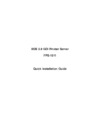 Planet FPS-1011Инструкция по эксплуатации
Planet FPS-1011Инструкция по эксплуатации -
 Planet FPS-1010MGИнструкция по эксплуатации
Planet FPS-1010MGИнструкция по эксплуатации -
 Symanitron STDS2-4-DИнструкция по эксплуатации
Symanitron STDS2-4-DИнструкция по эксплуатации -
 Symanitron SEDS2-4-DИнструкция по эксплуатации
Symanitron SEDS2-4-DИнструкция по эксплуатации -
 Symanitron DS-42-IWGИнструкция по эксплуатации
Symanitron DS-42-IWGИнструкция по эксплуатации -
 Symanitron DS-42-WGИнструкция по эксплуатации
Symanitron DS-42-WGИнструкция по эксплуатации
Узнайте, как правильно настроить печать в UNIX системах. Следуйте простым шагам для конфигурации хостов и выбора подходящей службы печати.
![Brother NC-2100p — настройка печати в UNIX: шаги и рекомендации [15/96]](/img/pdf.png)