Brother NC-2100p [42/96] Installing the brother netbios port monitor
![Brother NC-2100p [42/96] Installing the brother netbios port monitor](/views2/1027413/page42/bg2a.png)
CHAPTER 4 NETBIOS PEER-TO-PEER PRINTING
4-4
Installing the Brother NetBIOS Port
Monitor
1. Start the CD-ROM installation menu program according to the Quick Setup
guide.
2. Select the proper Model and Software Installation menu. Then select the
Network Print Software menu to start the Brother Network Print Software
installation program.
3. Push the Next button in response to the Welcome message.
4. Select Brother Peer-to-Peer Print (NetBIOS) installation
5. Select the desired directory to install the Brother Network Direct Print files
and push Next.
6. Enter the Port name that you wish to use. The port name must start with
"BNT". For example BNT1. Whichever name you choose, it must be unique.
Then press "OK". The name must be unique on your PC, however other
computers can use the same port name as the name you specify on your PC.
7. You must now enter the server name and port name for actual print server.
You can use the Browse button for searching the print server, select the
domain/workgroup name, and then the server is listed. If the print server
does not automatically appear in your browse list, then you must ensure that
the domain name is configured correctly. Otherwise you must enter the
name manually. The name should be compliant with UNC (Universal Name
Convention). For example "\\NodeName\ServiceName".
Where NodeName is the NetBIOS name of the Brother print server (the
default name is BRO_xxxxxx, where "xxxxxx" is the last six digits of the
Ethernet address), and ServiceName is the service name for NetBIOS of the
Print server, by default it is BINARY_P1. For example:
\\BRO_310107\BINARY_P1
You can find the NetBIOS name and MAC address by printing out the printer
configuration page. To print the configuration page, use a fine ball point pen to hold
down the Test button on the back of the print server for less than 5 seconds.
Refer to Appendix of this user guide how to print the configuration page.
Some models may be unable to print the configuration page. In that case, you can
check the printer network configuration using BRAdmin Professional utility or Web
Based Management.
8. Then press "OK".
9. Click the Finish button. You must now restart your computer before you can
continue.
Содержание
- User s guide p.1
- Nc 2100p p.1
- External 10 100base tx print server p.1
- When shipping the print server put it into the unti static bag to avoid a damage p.2
- Warning p.2
- Trademarks p.2
- Shipment of the print server p.2
- If for any reason you must ship your print server carefully package the print server to avoid any damage during transit it is recommended that you save and use the original packaging the print server should also be adequately insured with the carrier p.2
- Compilation and publication p.2
- User s guide p.3
- Nc 2100p p.3
- External 10 100base tx print server p.3
- Table of contents p.4
- Chapter one unix printing printing from unix linux using tcp ip p.4
- Chapter two tcp ip printing printing from windows nt or windows 2000 xp lan server and warp server p.5
- Chapter three peer to peer printing how to print in a windows 95 98 me peer to peer network p.5
- Chapter four netbios peer to peer printing how to printing using netbios on windows 95 98 me nt 2000 xp lan server and os 2 warp server p.6
- Chapter five how to configure internet printing for windows 95 98 me nt 4 windows 2000 xp internet printing installation p.7
- Chapter six appletalk ethertalk tcp ip printing printing from a macintosh p.8
- Chapter seven web based management how to use a web browser to manage your device p.8
- Chapter nine troubleshooting p.9
- Chapter eight tcp ip configuration assigning tcp ip information p.9
- Index i 1 p.10
- Appendix p.10
- Federal communications commission fcc declaration of conformity for u s a only p.11
- Important information regulations p.11
- Industry canada compliance statement for canada only p.12
- Ec declaration of conformity p.12
- Unix printing p.13
- Printing from unix linux using tcp ip p.13
- Overview p.13
- Chapter one unix printing printing from unix linux using tcp ip p.13
- Tcp ip p.14
- General tcp ip unix host configuration p.15
- Linux configuration p.17
- Hp ux configuration p.18
- Ibm rs 6000 aix configuration p.19
- Sun solaris 2 x configuration p.20
- Sco unix configuration p.21
- Other systems p.22
- Ibm as400 p.22
- Other sources of information p.24
- Tcp ip printing p.25
- Printing from windows nt or windows 2000 xp lan server and warp server p.25
- Overview p.25
- Chapter two tcp ip printing printing from windows nt or windows 2000 xp lan server and warp server p.25
- Windows nt 3 x nt 4 2000 xp tcp ip configuration p.26
- Windows 2000 xp printing printer driver not yet installed p.27
- Standard tcp ip port printing p.27
- Windows nt 4 printing p.28
- Windows 2000 xp printing printer driver already installed p.28
- Windows nt 4 printing installing the brother peer to peer software p.29
- Windows nt 4 printing associating to the printer p.30
- Windows nt 4 printing adding a second brother lpr port p.30
- Windows nt 3 x printing printer driver not yet installed p.31
- Windows nt 3 x printing p.31
- Configuration of an os 2 server p.32
- Server configuration p.32
- Lan server os 2 warp server configuration p.32
- Other sources of information p.34
- Peer to peer printing p.35
- Overview p.35
- How to print in a windows 95 98 me peer to peer network p.35
- Chapter three peer to peer printing how to print in a windows 95 98 me peer to peer network p.35
- Tcp ip printing p.36
- Installing the brother peer to peer software p.36
- Associating to the printer p.37
- Adding a second brother lpr port p.37
- Other sources of information p.38
- Overview p.39
- Netbios peer to peer printing p.39
- How to printing using netbios on windows 95 98 me nt 2000 xp lan server and os 2 warp server p.39
- Chapter four netbios peer to peer printing how to printing using netbios on windows 95 98 me nt 2000 xp lan server and os 2 warp server p.39
- Print server configuration p.40
- Netbios port monitor for windows 95 98 me nt4 2000 xp p.41
- Changing the workgroup domain name using telnet or a web browser p.41
- Installing the brother netbios port monitor p.42
- Windows nt4 2000 xp p.43
- Windows 95 98 me p.43
- Associating the printer p.43
- Windows nt4 2000 xp p.44
- Windows 95 98 me p.44
- Adding a second netbios print port p.44
- Workstation configuration p.45
- Server configuration p.45
- Lan server os 2 warp server configuration p.45
- Other sources of information p.46
- Chapter five how to configure internet printing for windows 95 98 me nt 4 windows 2000 xp internet printing installation p.47
- Chapter five p.47
- Overview p.47
- Internet printing installation p.47
- How to configure internet printing for windows 95 98 me nt 4 windows 2000 xp p.47
- General information p.48
- Brother internet print general information p.48
- Print server configuration checklist p.49
- Brother internet print configuring the brother print server p.49
- Brother internet print p.49
- Brother internet print using bradmin professional utility to configure the print server p.50
- Brother internet print using a web browser to configure the print server p.51
- Brother internet print using telnet to configure the print server p.52
- Setup from cd rom p.53
- Brother internet print installing the bip software on windows95 98 me nt4 2000 xp p.53
- Other sources of information p.55
- Adding a second brother internet port p.55
- Appletalk ethertalk tcp ip printing p.56
- Printing from a macintosh p.56
- Overview p.56
- Chapter six appletalk ethertalk tcp ip printing printing from a macintosh p.56
- Macintosh configuration os 8 9 p.57
- Operation p.58
- How to select the print server appletalk ethertalk p.59
- How to select the print server tcp ip p.60
- Macintosh configuration os x v 10 10 p.62
- How to select the print server appletalk ethertalk p.62
- How to select the print server tcp ip p.63
- Other sources of information p.64
- Changing the configuration p.64
- Web based management p.65
- Overview p.65
- How to use a web browser to manage your device p.65
- Chapter seven web based management how to use a web browser to manage your device p.65
- Web function page p.66
- How to connect to your printer using a browser p.66
- Other sources of information p.67
- Tcp ip configuration p.68
- Overview p.68
- Chapter eight tcp ip configuration assigning tcp ip information p.68
- Assigning tcp ip information p.68
- Changing the ip address using the bradmin professional utility p.69
- Using dhcp to configure the ip address p.70
- Using arp to configure the print server ip address p.71
- Using rarp to configure the ip address p.72
- Using bootp to configure the ip address p.73
- Changing the ip address settings with the telnet console p.74
- Other sources of information p.75
- Chapter nine troubleshooting p.76
- Chapter nine p.76
- Troubleshooting p.76
- Overview p.76
- Installation problems p.77
- Yellow p.79
- Intermittent problems p.80
- Tcp ip troubleshooting p.81
- Unix troubleshooting p.82
- Windows nt lan server tcp ip troubleshooting p.84
- Windows 95 98 me peer to peer print lpr troubleshooting p.84
- Windows 95 98 me peer to peer hp jetadmin compatible method troubleshooting p.85
- Windows 95 98 me nt 4 peer to peer print netbios troubleshooting p.85
- Brother internet print tcp ip troubleshooting p.86
- Appletalk troubleshooting p.87
- Web browser troubleshooting tcp ip p.88
- Appendix a p.89
- Appendix p.89
- General information p.89
- How to print the configuration page p.90
- General p.91
- Appendix b using services p.91
- General p.92
- Appendix c reloading the print server firmware p.92
- Reloading firmware using bradmin professional utility p.93
- Reloading process p.94
Похожие устройства
-
 Brother NC-9100hРуководство пользователя по работе в сети
Brother NC-9100hРуководство пользователя по работе в сети -
 Brother NC-9100hИнструкция по эксплуатации
Brother NC-9100hИнструкция по эксплуатации -
 Brother NC-6100hИнструкция по эксплуатации
Brother NC-6100hИнструкция по эксплуатации -
 Brother NC-2200wИнструкция по эксплуатации
Brother NC-2200wИнструкция по эксплуатации -
 Planet FPS-3121Инструкция по эксплуатации
Planet FPS-3121Инструкция по эксплуатации -
 Planet FPS-1101Инструкция по эксплуатации
Planet FPS-1101Инструкция по эксплуатации -
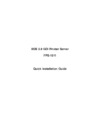 Planet FPS-1011Инструкция по эксплуатации
Planet FPS-1011Инструкция по эксплуатации -
 Planet FPS-1010MGИнструкция по эксплуатации
Planet FPS-1010MGИнструкция по эксплуатации -
 Symanitron STDS2-4-DИнструкция по эксплуатации
Symanitron STDS2-4-DИнструкция по эксплуатации -
 Symanitron SEDS2-4-DИнструкция по эксплуатации
Symanitron SEDS2-4-DИнструкция по эксплуатации -
 Symanitron DS-42-IWGИнструкция по эксплуатации
Symanitron DS-42-IWGИнструкция по эксплуатации -
 Symanitron DS-42-WGИнструкция по эксплуатации
Symanitron DS-42-WGИнструкция по эксплуатации
![Brother NC-2100p [42/96] Installing the brother netbios port monitor](/img/pdf.png)