Brother NC-2100p — настройка печати в UNIX и Linux: пошаговое руководство [17/96]
![Brother NC-2100p [17/96] Linux configuration](/views2/1027413/page17/bg11.png)
CHAPTER 1 UNIX PRINTING
1-5
4. Skip this section if you have completed Step 3, unless you have an SCO
UNIX system.
If you have an HP/UX system, IBM RS/6000 AIX computer, or Sun Solaris 2.xx,
there is no printcap file. This is also true for some other AT&T-based UNIX
systems, as well as many VMS-based TCP/IP software packages (for example,
UCX, TGV Multinet, etc.). On SCO systems, there is a printcap file, but it is
automatically configured by the rlpconf command. Most of these systems
generally use a printer setup program to define the service name (remote printer),
the print server name (remote machine) or IP address, and the local queue name
(spool directory). Refer to the appropriate section depending on your version of
Unix.
Linux Configuration
If you do not wish to use the command line interface to configure your Linux
distribution, you may wish to use the Linux Printer System Manager application on
your GUI. To do this, do the following:
1. From the Linux Printer System Manager screen, click the "Add" button.
2. You will now be asked to specify which Printer type you are using, select
the "Remote Unix (lpd) Queue" option and click "OK".
3. You must now specify the remote host name, remote queue name and the
input filter to use.
4. The "Remote Host" name is the IP address of the printer, or the name from
the hosts file which corresponds to the IP address of the printer.
5. The "Remote Queue" name is the service name that the printer will use
when processing the data. Generally we recommend that you use the name
"BINARY_P1", however, if you are planning to send text documents that do
not have a carriage return and a line feed, then use "TEXT_P1".
6. Select the appropriate "Input Filter" from the list of available printers on
your particular build of Linux.
In order to make your settings work, select the "Resart lpd" option. As soon as the
lpd server restarts, you will be able to send printed documents from your server.
Many Linux systems support Common Unix Printing System (CUPS). CUPS
typically uses PPD files that are supplied with Brother’s BR-Script (Brother’s
Postscript language emulation) ready machines. If you are using a Brother printer
that does not include the BR-Script emulation you must use an alternative driver.
For more detailed information on Linux printing visit the Brother
Solutions web site at: http://solutions.brother.com
Содержание
- External 10 100base tx print server p.1
- User s guide p.1
- Nc 2100p p.1
- When shipping the print server put it into the unti static bag to avoid a damage p.2
- Warning p.2
- Trademarks p.2
- Shipment of the print server p.2
- If for any reason you must ship your print server carefully package the print server to avoid any damage during transit it is recommended that you save and use the original packaging the print server should also be adequately insured with the carrier p.2
- Compilation and publication p.2
- User s guide p.3
- Nc 2100p p.3
- External 10 100base tx print server p.3
- Table of contents p.4
- Chapter one unix printing printing from unix linux using tcp ip p.4
- Chapter two tcp ip printing printing from windows nt or windows 2000 xp lan server and warp server p.5
- Chapter three peer to peer printing how to print in a windows 95 98 me peer to peer network p.5
- Chapter four netbios peer to peer printing how to printing using netbios on windows 95 98 me nt 2000 xp lan server and os 2 warp server p.6
- Chapter five how to configure internet printing for windows 95 98 me nt 4 windows 2000 xp internet printing installation p.7
- Chapter six appletalk ethertalk tcp ip printing printing from a macintosh p.8
- Chapter seven web based management how to use a web browser to manage your device p.8
- Chapter nine troubleshooting p.9
- Chapter eight tcp ip configuration assigning tcp ip information p.9
- Index i 1 p.10
- Appendix p.10
- Important information regulations p.11
- Federal communications commission fcc declaration of conformity for u s a only p.11
- Industry canada compliance statement for canada only p.12
- Ec declaration of conformity p.12
- Unix printing p.13
- Printing from unix linux using tcp ip p.13
- Overview p.13
- Chapter one unix printing printing from unix linux using tcp ip p.13
- Tcp ip p.14
- General tcp ip unix host configuration p.15
- Linux configuration p.17
- Hp ux configuration p.18
- Ibm rs 6000 aix configuration p.19
- Sun solaris 2 x configuration p.20
- Sco unix configuration p.21
- Other systems p.22
- Ibm as400 p.22
- Other sources of information p.24
- Tcp ip printing p.25
- Printing from windows nt or windows 2000 xp lan server and warp server p.25
- Overview p.25
- Chapter two tcp ip printing printing from windows nt or windows 2000 xp lan server and warp server p.25
- Windows nt 3 x nt 4 2000 xp tcp ip configuration p.26
- Windows 2000 xp printing printer driver not yet installed p.27
- Standard tcp ip port printing p.27
- Windows nt 4 printing p.28
- Windows 2000 xp printing printer driver already installed p.28
- Windows nt 4 printing installing the brother peer to peer software p.29
- Windows nt 4 printing associating to the printer p.30
- Windows nt 4 printing adding a second brother lpr port p.30
- Windows nt 3 x printing printer driver not yet installed p.31
- Windows nt 3 x printing p.31
- Server configuration p.32
- Lan server os 2 warp server configuration p.32
- Configuration of an os 2 server p.32
- Other sources of information p.34
- Peer to peer printing p.35
- Overview p.35
- How to print in a windows 95 98 me peer to peer network p.35
- Chapter three peer to peer printing how to print in a windows 95 98 me peer to peer network p.35
- Installing the brother peer to peer software p.36
- Tcp ip printing p.36
- Associating to the printer p.37
- Adding a second brother lpr port p.37
- Other sources of information p.38
- Overview p.39
- Netbios peer to peer printing p.39
- How to printing using netbios on windows 95 98 me nt 2000 xp lan server and os 2 warp server p.39
- Chapter four netbios peer to peer printing how to printing using netbios on windows 95 98 me nt 2000 xp lan server and os 2 warp server p.39
- Print server configuration p.40
- Netbios port monitor for windows 95 98 me nt4 2000 xp p.41
- Changing the workgroup domain name using telnet or a web browser p.41
- Installing the brother netbios port monitor p.42
- Windows nt4 2000 xp p.43
- Windows 95 98 me p.43
- Associating the printer p.43
- Adding a second netbios print port p.44
- Windows nt4 2000 xp p.44
- Windows 95 98 me p.44
- Workstation configuration p.45
- Server configuration p.45
- Lan server os 2 warp server configuration p.45
- Other sources of information p.46
- Overview p.47
- Internet printing installation p.47
- How to configure internet printing for windows 95 98 me nt 4 windows 2000 xp p.47
- Chapter five how to configure internet printing for windows 95 98 me nt 4 windows 2000 xp internet printing installation p.47
- Chapter five p.47
- General information p.48
- Brother internet print general information p.48
- Print server configuration checklist p.49
- Brother internet print configuring the brother print server p.49
- Brother internet print p.49
- Brother internet print using bradmin professional utility to configure the print server p.50
- Brother internet print using a web browser to configure the print server p.51
- Brother internet print using telnet to configure the print server p.52
- Setup from cd rom p.53
- Brother internet print installing the bip software on windows95 98 me nt4 2000 xp p.53
- Other sources of information p.55
- Adding a second brother internet port p.55
- Printing from a macintosh p.56
- Overview p.56
- Chapter six appletalk ethertalk tcp ip printing printing from a macintosh p.56
- Appletalk ethertalk tcp ip printing p.56
- Macintosh configuration os 8 9 p.57
- Operation p.58
- How to select the print server appletalk ethertalk p.59
- How to select the print server tcp ip p.60
- How to select the print server appletalk ethertalk p.62
- Macintosh configuration os x v 10 10 p.62
- How to select the print server tcp ip p.63
- Other sources of information p.64
- Changing the configuration p.64
- Web based management p.65
- Overview p.65
- How to use a web browser to manage your device p.65
- Chapter seven web based management how to use a web browser to manage your device p.65
- Web function page p.66
- How to connect to your printer using a browser p.66
- Other sources of information p.67
- Tcp ip configuration p.68
- Overview p.68
- Chapter eight tcp ip configuration assigning tcp ip information p.68
- Assigning tcp ip information p.68
- Changing the ip address using the bradmin professional utility p.69
- Using dhcp to configure the ip address p.70
- Using arp to configure the print server ip address p.71
- Using rarp to configure the ip address p.72
- Using bootp to configure the ip address p.73
- Changing the ip address settings with the telnet console p.74
- Other sources of information p.75
- Troubleshooting p.76
- Overview p.76
- Chapter nine troubleshooting p.76
- Chapter nine p.76
- Installation problems p.77
- Yellow p.79
- Intermittent problems p.80
- Tcp ip troubleshooting p.81
- Unix troubleshooting p.82
- Windows 95 98 me peer to peer print lpr troubleshooting p.84
- Windows nt lan server tcp ip troubleshooting p.84
- Windows 95 98 me peer to peer hp jetadmin compatible method troubleshooting p.85
- Windows 95 98 me nt 4 peer to peer print netbios troubleshooting p.85
- Brother internet print tcp ip troubleshooting p.86
- Appletalk troubleshooting p.87
- Web browser troubleshooting tcp ip p.88
- General information p.89
- Appendix a p.89
- Appendix p.89
- How to print the configuration page p.90
- General p.91
- Appendix b using services p.91
- General p.92
- Appendix c reloading the print server firmware p.92
- Reloading firmware using bradmin professional utility p.93
- Reloading process p.94
Похожие устройства
-
 Brother NC-9100hРуководство пользователя по работе в сети
Brother NC-9100hРуководство пользователя по работе в сети -
 Brother NC-9100hИнструкция по эксплуатации
Brother NC-9100hИнструкция по эксплуатации -
 Brother NC-6100hИнструкция по эксплуатации
Brother NC-6100hИнструкция по эксплуатации -
 Brother NC-2200wИнструкция по эксплуатации
Brother NC-2200wИнструкция по эксплуатации -
 Planet FPS-3121Инструкция по эксплуатации
Planet FPS-3121Инструкция по эксплуатации -
 Planet FPS-1101Инструкция по эксплуатации
Planet FPS-1101Инструкция по эксплуатации -
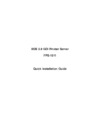 Planet FPS-1011Инструкция по эксплуатации
Planet FPS-1011Инструкция по эксплуатации -
 Planet FPS-1010MGИнструкция по эксплуатации
Planet FPS-1010MGИнструкция по эксплуатации -
 Symanitron STDS2-4-DИнструкция по эксплуатации
Symanitron STDS2-4-DИнструкция по эксплуатации -
 Symanitron SEDS2-4-DИнструкция по эксплуатации
Symanitron SEDS2-4-DИнструкция по эксплуатации -
 Symanitron DS-42-IWGИнструкция по эксплуатации
Symanitron DS-42-IWGИнструкция по эксплуатации -
 Symanitron DS-42-WGИнструкция по эксплуатации
Symanitron DS-42-WGИнструкция по эксплуатации
Узнайте, как настроить печать в системах UNIX и Linux с помощью графического интерфейса и командной строки. Пошаговые инструкции для различных дистрибутивов.
![Brother NC-2100p — настройка печати в UNIX и Linux: пошаговое руководство [17/96]](/img/pdf.png)