Brother NC-2100p [30/96] Windows nt 4 printing associating to the printer
![Brother NC-2100p [30/96] Windows nt 4 printing associating to the printer](/views2/1027413/page30/bg1e.png)
CHAPTER 2 TCP/IP PRINTING
2-6
Windows NT 4.0 Printing
(Associating to the Printer)
You must now create a printer on your Windows
®
system using the standard
Windows
®
printer setup procedure.
1. To do this, go to the Start button, select Settings and then Printers.
2. Double click the Add Printer icon to get the Add Printer Wizard.
3. Select My Computer (not Network Printer) and click on Next.
4. Select the Brother LPR Port (the port name you assigned in step 6 of the
“Installing Brother Peer to Peer Software” section in this chapter) and click on
Next.
5. Select the desired printer model. If the correct model is not displayed, click on
the Have Disk option and insert the CD-ROM supplied with your printer.
6. If the driver already exists, select Keep Existing Driver (if it does not exist, this
step will be skipped), and the click on Next.
7. If desired, change the name of the printer then click Next.
8. If desired, make the printer shared (so other user can access it), and select the
operating system(s) that these other computers will be running. Click on Next.
9. Select Yes when you asked Would you like to print a test page?. Click on
Finish to complete the installation. You may now print to the printer as if it
were a local printer.
Windows NT 4.0 Printing
Adding a Second Brother LPR Port
You do not need to re-run the install program to add a new Brother LPR port. Instead,
press the Start button, select Settings, and open the Printers window. Click on the
icon of the printer that you wish to configure, select File from the menu bar, and then
choose Properties. Click on the Port tab and push the Add Port button. In the Printer
Ports dialog, highlight Brother LPR Port. Click the New Port button and enter the
port name. The default port name is BLP1. If you have already used this name, you
will get an error message if you try to use it again, in which case use BLP2, etc…
Once you have specified the port name, click the OK button. You will then see the
Port Settings dialog.
Enter the IP address of the printer that you wish to print to and lick OK. And then
click Close in the Printer Ports dialog. You should now see the port that you have
just created in the Print to the following port(s) setting of the printer driver.
Содержание
- User s guide p.1
- Nc 2100p p.1
- External 10 100base tx print server p.1
- When shipping the print server put it into the unti static bag to avoid a damage p.2
- Warning p.2
- Trademarks p.2
- Shipment of the print server p.2
- If for any reason you must ship your print server carefully package the print server to avoid any damage during transit it is recommended that you save and use the original packaging the print server should also be adequately insured with the carrier p.2
- Compilation and publication p.2
- External 10 100base tx print server p.3
- User s guide p.3
- Nc 2100p p.3
- Table of contents p.4
- Chapter one unix printing printing from unix linux using tcp ip p.4
- Chapter two tcp ip printing printing from windows nt or windows 2000 xp lan server and warp server p.5
- Chapter three peer to peer printing how to print in a windows 95 98 me peer to peer network p.5
- Chapter four netbios peer to peer printing how to printing using netbios on windows 95 98 me nt 2000 xp lan server and os 2 warp server p.6
- Chapter five how to configure internet printing for windows 95 98 me nt 4 windows 2000 xp internet printing installation p.7
- Chapter six appletalk ethertalk tcp ip printing printing from a macintosh p.8
- Chapter seven web based management how to use a web browser to manage your device p.8
- Chapter nine troubleshooting p.9
- Chapter eight tcp ip configuration assigning tcp ip information p.9
- Index i 1 p.10
- Appendix p.10
- Important information regulations p.11
- Federal communications commission fcc declaration of conformity for u s a only p.11
- Industry canada compliance statement for canada only p.12
- Ec declaration of conformity p.12
- Unix printing p.13
- Printing from unix linux using tcp ip p.13
- Overview p.13
- Chapter one unix printing printing from unix linux using tcp ip p.13
- Tcp ip p.14
- General tcp ip unix host configuration p.15
- Linux configuration p.17
- Hp ux configuration p.18
- Ibm rs 6000 aix configuration p.19
- Sun solaris 2 x configuration p.20
- Sco unix configuration p.21
- Other systems p.22
- Ibm as400 p.22
- Other sources of information p.24
- Tcp ip printing p.25
- Printing from windows nt or windows 2000 xp lan server and warp server p.25
- Overview p.25
- Chapter two tcp ip printing printing from windows nt or windows 2000 xp lan server and warp server p.25
- Windows nt 3 x nt 4 2000 xp tcp ip configuration p.26
- Windows 2000 xp printing printer driver not yet installed p.27
- Standard tcp ip port printing p.27
- Windows nt 4 printing p.28
- Windows 2000 xp printing printer driver already installed p.28
- Windows nt 4 printing installing the brother peer to peer software p.29
- Windows nt 4 printing associating to the printer p.30
- Windows nt 4 printing adding a second brother lpr port p.30
- Windows nt 3 x printing printer driver not yet installed p.31
- Windows nt 3 x printing p.31
- Lan server os 2 warp server configuration p.32
- Configuration of an os 2 server p.32
- Server configuration p.32
- Other sources of information p.34
- Peer to peer printing p.35
- Overview p.35
- How to print in a windows 95 98 me peer to peer network p.35
- Chapter three peer to peer printing how to print in a windows 95 98 me peer to peer network p.35
- Tcp ip printing p.36
- Installing the brother peer to peer software p.36
- Associating to the printer p.37
- Adding a second brother lpr port p.37
- Other sources of information p.38
- Overview p.39
- Netbios peer to peer printing p.39
- How to printing using netbios on windows 95 98 me nt 2000 xp lan server and os 2 warp server p.39
- Chapter four netbios peer to peer printing how to printing using netbios on windows 95 98 me nt 2000 xp lan server and os 2 warp server p.39
- Print server configuration p.40
- Netbios port monitor for windows 95 98 me nt4 2000 xp p.41
- Changing the workgroup domain name using telnet or a web browser p.41
- Installing the brother netbios port monitor p.42
- Windows nt4 2000 xp p.43
- Windows 95 98 me p.43
- Associating the printer p.43
- Windows nt4 2000 xp p.44
- Windows 95 98 me p.44
- Adding a second netbios print port p.44
- Workstation configuration p.45
- Server configuration p.45
- Lan server os 2 warp server configuration p.45
- Other sources of information p.46
- How to configure internet printing for windows 95 98 me nt 4 windows 2000 xp p.47
- Chapter five how to configure internet printing for windows 95 98 me nt 4 windows 2000 xp internet printing installation p.47
- Chapter five p.47
- Overview p.47
- Internet printing installation p.47
- General information p.48
- Brother internet print general information p.48
- Print server configuration checklist p.49
- Brother internet print configuring the brother print server p.49
- Brother internet print p.49
- Brother internet print using bradmin professional utility to configure the print server p.50
- Brother internet print using a web browser to configure the print server p.51
- Brother internet print using telnet to configure the print server p.52
- Setup from cd rom p.53
- Brother internet print installing the bip software on windows95 98 me nt4 2000 xp p.53
- Other sources of information p.55
- Adding a second brother internet port p.55
- Chapter six appletalk ethertalk tcp ip printing printing from a macintosh p.56
- Appletalk ethertalk tcp ip printing p.56
- Printing from a macintosh p.56
- Overview p.56
- Macintosh configuration os 8 9 p.57
- Operation p.58
- How to select the print server appletalk ethertalk p.59
- How to select the print server tcp ip p.60
- Macintosh configuration os x v 10 10 p.62
- How to select the print server appletalk ethertalk p.62
- How to select the print server tcp ip p.63
- Other sources of information p.64
- Changing the configuration p.64
- Web based management p.65
- Overview p.65
- How to use a web browser to manage your device p.65
- Chapter seven web based management how to use a web browser to manage your device p.65
- How to connect to your printer using a browser p.66
- Web function page p.66
- Other sources of information p.67
- Tcp ip configuration p.68
- Overview p.68
- Chapter eight tcp ip configuration assigning tcp ip information p.68
- Assigning tcp ip information p.68
- Changing the ip address using the bradmin professional utility p.69
- Using dhcp to configure the ip address p.70
- Using arp to configure the print server ip address p.71
- Using rarp to configure the ip address p.72
- Using bootp to configure the ip address p.73
- Changing the ip address settings with the telnet console p.74
- Other sources of information p.75
- Overview p.76
- Chapter nine troubleshooting p.76
- Chapter nine p.76
- Troubleshooting p.76
- Installation problems p.77
- Yellow p.79
- Intermittent problems p.80
- Tcp ip troubleshooting p.81
- Unix troubleshooting p.82
- Windows nt lan server tcp ip troubleshooting p.84
- Windows 95 98 me peer to peer print lpr troubleshooting p.84
- Windows 95 98 me peer to peer hp jetadmin compatible method troubleshooting p.85
- Windows 95 98 me nt 4 peer to peer print netbios troubleshooting p.85
- Brother internet print tcp ip troubleshooting p.86
- Appletalk troubleshooting p.87
- Web browser troubleshooting tcp ip p.88
- General information p.89
- Appendix a p.89
- Appendix p.89
- How to print the configuration page p.90
- General p.91
- Appendix b using services p.91
- General p.92
- Appendix c reloading the print server firmware p.92
- Reloading firmware using bradmin professional utility p.93
- Reloading process p.94
Похожие устройства
-
 Brother NC-9100hРуководство пользователя по работе в сети
Brother NC-9100hРуководство пользователя по работе в сети -
 Brother NC-9100hИнструкция по эксплуатации
Brother NC-9100hИнструкция по эксплуатации -
 Brother NC-6100hИнструкция по эксплуатации
Brother NC-6100hИнструкция по эксплуатации -
 Brother NC-2200wИнструкция по эксплуатации
Brother NC-2200wИнструкция по эксплуатации -
 Planet FPS-3121Инструкция по эксплуатации
Planet FPS-3121Инструкция по эксплуатации -
 Planet FPS-1101Инструкция по эксплуатации
Planet FPS-1101Инструкция по эксплуатации -
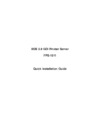 Planet FPS-1011Инструкция по эксплуатации
Planet FPS-1011Инструкция по эксплуатации -
 Planet FPS-1010MGИнструкция по эксплуатации
Planet FPS-1010MGИнструкция по эксплуатации -
 Symanitron STDS2-4-DИнструкция по эксплуатации
Symanitron STDS2-4-DИнструкция по эксплуатации -
 Symanitron SEDS2-4-DИнструкция по эксплуатации
Symanitron SEDS2-4-DИнструкция по эксплуатации -
 Symanitron DS-42-IWGИнструкция по эксплуатации
Symanitron DS-42-IWGИнструкция по эксплуатации -
 Symanitron DS-42-WGИнструкция по эксплуатации
Symanitron DS-42-WGИнструкция по эксплуатации
![Brother NC-2100p [30/96] Windows nt 4 printing associating to the printer](/img/pdf.png)