Asus P10S-M WS/IPMI-O [20/146] Layout contents
![Asus P10S-M WS/IPMI-O [20/146] Layout contents](/views2/1307918/page20/bg14.png)
1-6
Chapter 1: Product Introduction
Chapter 1
Layout contents
Connectors/Jumpers/Buttons and switches/Slots Page
1. DDR4 sockets 1-8
2. ATX power connectors (24-pin EATXPWR1, 8-pin EATX12V1) 1-28
3. Smart Ride Through (SmaRT) setting (3-pin SMART_PSU1) 1-21
4. Power Supply SMBus connector (5-pin PSUSMB1)
1-32
5. CPU, front, and rear fan connectors (4-pin CPU_FAN1; 4-pin
REAR_FAN1; 4-pin FRNT_FAN1-4)
1-27
6. USB 3.0 connectors (20-1 pin USB3_12, USB3_34) 1-25
7. System Management Bus (SMBUS) connector (5-1 pin SMBUS1) 1-24
8. ME rmware force recovery setting (3-pin ME_RCVR1)
1-20
9. PCH_MFG1 Setting (3-pin PCH_MFG1)
1-19
10. TPM connector (14-1 pin TPM1) 1-27
11. M.2 socket 3 1-29
12. Serial General Purpose Input/Output connector (6-1 pin SGPIO1) 1-29
13. Serial ATA 6.0 Gbps connectors (7-pin SATA 6Gbps_1-8
connectors [Gray])
1-23
14. SATADOM power setting (3-pin DOM1_PWR1, DOM2_PWR2) 1-21
15. System panel connector (20-1 pin PANEL1) 1-30
16. Auxiliary panel connector (20-2 pin AUX_PANEL1) 1-31
17. Chassis intrusion connector (2-pin INTRUSION) 1-32
18. USB 2.0 connector (10-1 pin USB78) 1-26
19. Clear RTC RAM (3-pin CLRTC1) 1-18
20. Serial port connector (10-1 pin COM1) 1-22
21. Hard disk activity LED connector (4-pin HDLED1) 1-25
22. Q-Code LEDs (QCODE1) 1-14
23. VGA connector (16-1 pin VGA_HDR1) (for P10S-M WS/IPMI-O
only)
1-23
24. Front panel audio connector (10-1 pin AAFP1) 1-24
25. Digital audio connector (4-1 pin SPDIF_OUT1) 1-22
26. ASMB8 connector (14-1 pin ASMB8) (for P10S-M WS/IPMI-O
only)
1-33
27. VGA controller setting (3-pin VGA_SW1) (for P10S-M WS/IPMI-O
only)
1-19
28. LAN controller setting (3-pin LAN_SW1, LAN_SW2) 1-20
29. CPU sockets 1-7
Содержание
- Motherboard p.1
- E13681 revised edition v4 december 2017 p.2
- Chapter 2 basic installation p.3
- Contents p.3
- Chapter 1 product introduction p.3
- Chapter 3 bios setup p.4
- Chapter 5 raid support p.5
- Chapter 4 software support p.5
- Appendix p.5
- Safety information p.6
- Operation safety p.6
- Electrical safety p.6
- Where to find more information p.7
- How this guide is organized p.7
- About this guide p.7
- Typography p.8
- Conventions used in this guide p.8
- P10s m ws series specifications summary p.9
- P10s m ws series specifications summary p.10
- P10s m ws series specifications summary p.11
- Check your motherboard package for the following items p.12
- The illustrated items above are for reference only actual product specifications may vary with different models p.12
- Package contents p.12
- If any of the above items is damaged or missing contact your retailer p.12
- The tools and components in the table above are not included in the motherboard package p.13
- Installation tools and components p.13
- Special features p.15
- Product introduction p.15
- Product highlights p.15
- Chapter 1 product introduction p.15
- Chapter 1 p.15
- Other special features p.16
- Innovative asus features p.16
- Enhanced intel speedstep technology eist p.16
- Dts connect p.16
- Chapter 1 p.16
- Asus fan speed technology p.16
- Usb 3 technology p.16
- Usb 2 technology p.16
- Temperature fan and voltage monitoring p.16
- Serial ata iii technology p.16
- Take note of the following precautions before you install motherboard components or change any motherboard settings p.17
- Motherboard overview p.17
- Chapter 1 p.17
- Before you proceed p.17
- Asus p10s m ws series p.17
- Motherboard layout p.18
- Chapter 1 p.18
- P10s m ws motherboard p.19
- Chapter 1 p.19
- Asus p10s m ws series p.19
- Layout contents p.20
- Chapter 1 p.20
- The motherboard comes with a surface mount lga1151 socket designed for the inte p.21
- E3 1200 v5 and inte p.21
- Core i7 i5 i3 processor p.21
- Chapter 1 p.21
- Central processing unit cpu p.21
- Asus p10s m ws series p.21
- System memory p.22
- Recommended memory configurations p.22
- Memory configurations p.22
- Chapter 1 p.22
- Expansion slots p.23
- Chapter 1 p.23
- Irq assignments for this motherboard p.24
- Chapter 1 p.24
- Onboard leds p.25
- Chapter 1 p.25
- Chapter 1 p.26
- Chapter 1 p.27
- Chapter 1 p.28
- Chapter 1 p.29
- Chapter 1 p.30
- Chapter 1 p.31
- Jumpers p.32
- Chapter 1 p.32
- Chapter 1 p.33
- Chapter 1 p.34
- Chapter 1 p.35
- Internal connectors p.36
- Chapter 1 p.36
- Chapter 1 p.37
- C236 chipset these connectors are for the serial ata signal cables for serial ata hard disk drives that allows up to 6gb s of data transfer rate p.37
- Asus p10s m ws series p.37
- Vga connector 16 1 pin vga_hdr1 for p10s m ws ipmi o only p.37
- This connector supports the vga high dynamic range interface p.37
- Supported by the inte p.37
- Serial ata 6 gbps connectors 7 pin sata 6gbps_1 8 connectors gray p.37
- If you installed serial ata hard disk drives you can create a raid 0 raid 1 raid 10 or raid 5 configuration p.37
- This connector is for a chassis mounted front panel audio i o module that supports either hd audio or legacy ac 97 audio standard connect one end of the front panel audio i o module cable to this connector p.38
- This connector controls the system and power management related tasks this connector processes the messages to and from devices rather than tripping the individual control lines p.38
- System management bus smbus connector 5 1 pin smbus1 p.38
- Front panel audio connector 10 1 pin aafp1 p.38
- Chapter 1 product introduction p.38
- Chapter 1 p.38
- Chapter 1 p.39
- Chapter 1 p.40
- Chapter 1 p.41
- Chapter 1 p.42
- Atx power connectors 24 pin eatxpwr1 8 pin eatx12v1 p.42
- These connectors are for the atx power supply plugs the power supply plugs are designed to fit these connectors in only one orientation find the proper orientation and push down firmly until the connectors completely fit p.42
- Chapter 1 product introduction p.42
- This socket allows you to install an m ngff ssd module p.43
- The sgpio 1 connector is used for the intel rapid storage technology enterprise sgpio interface that controls the led pattern generation device information and general purpose data p.43
- Serial general purpose input output connector 6 1 pin sgpio1 p.43
- M socket 3 p.43
- Chapter 1 p.43
- Asus p10s m ws series p.43
- Chapter 1 p.44
- Chapter 1 p.45
- Chapter 1 p.46
- Chapter 1 p.47
- Chapter 1 product introduction p.48
- Chapter 1 p.48
- Building your pc system p.49
- Basic installation p.49
- Motherboard installation p.49
- Chapter 2 basic installation p.49
- Chapter 2 p.49
- Chapter 2 p.50
- Cpu installation p.51
- Chapter 2 p.51
- Asus p10s m ws series p.51
- Chapter 2 basic installation p.52
- Chapter 2 p.52
- To install the cpu heatsink and fan assembly p.53
- Cpu heatsink and fan assembly installation p.53
- Chapter 2 p.53
- Asus p10s m ws series p.53
- To uninstall the cpu heatsink and fan assembly p.54
- Chapter 2 basic installation p.54
- Chapter 2 p.54
- Dimm installation p.55
- Chapter 2 p.55
- Chapter 2 p.56
- Atx power connection p.56
- Sata device connection p.57
- Chapter 2 p.57
- To install usb 3 connector p.58
- To install usb 2 connector to install front panel audio connector p.58
- Front i o connector p.58
- Chapter 2 basic installation p.58
- Chapter 2 p.58
- Expansion card installation p.59
- Chapter 2 p.59
- Chapter 2 basic installation p.60
- Chapter 2 p.60
- Bios update utility p.60
- Waituntilthelightgoesout indicatingthatthebiosupdatingprocessiscompleted p.60
- Usbbiosflashbackallowsyoutoeasilyupdatethebioswithoutenteringtheexisting bios or operating system simply insert a usb storage device to the usb port the usb port holemarkedingreenonthei oshield thenpresstheusbbiosflashbackbuttonforthree seconds to automatically update the bios p.60
- Usb bios flashback p.60
- Touseusbbiosflashback p.60
- Shut down your computer p.60
- Pressthebiosflashbackbuttonforthreesecondsuntiltheflashbackledblinks threetimes indicatingthatthebiosflashbackfunctionisworking p.60
- Inserttheusbstoragedevicetotheusbflashbackport p.60
- Download the latest bios from the support site at www asus com support and save it to as usb storage device p.60
- Rear i o connection p.61
- Motherboard rear and audio connection p.61
- Chapter 2 p.61
- Lan ports led indications p.62
- Dedicated management lan port dm_lan1 led indications p.62
- Chapter 2 p.62
- Audio 2 4 6 or 8 channel configuration p.62
- Audio i o connection p.63
- Chapter 2 p.63
- Chapter 2 p.64
- Turning off the computer p.65
- Starting up for the first time p.65
- Chapter 2 p.65
- Chapter 2 basic installation p.66
- Chapter 2 p.66
- Managing and updating your bios p.67
- Chapter 3 bios setup p.67
- Chapter 3 p.67
- Bios setup p.67
- Asus crashfree bios 3 utility p.67
- Current platform platform p10s m ws version 0201 build date 07 20 2015 p.68
- Chapter 3 p.68
- Asus tek ezflash utility p.68
- Asus ezflash utility p.68
- Up down left right switch enter choose q exit p.68
- New platform platform p10s m ws version 0206 build date 08 01 2015 p.68
- Updating the bios file p.69
- Chapter 3 p.69
- Bupdater utility p.69
- Theutilityverifiesthefile thenstartsupdatingthebiosfile p.70
- The utility returns to the dos prompt after the bios update process is completed p.70
- Rebootthesystemfromtheharddiskdrive p.70
- Do not shut down or reset the system while updating the bios to prevent system boot failure p.70
- Chapter 3 bios setup p.70
- Chapter 3 p.70
- Chapter 3 p.71
- Bios setup program p.71
- Menu bar p.72
- Chapter 3 p.72
- Bios menu screen p.72
- Submenu items p.73
- Scroll bar p.73
- Pop up window p.73
- Navigation keys p.73
- Menu items p.73
- General help p.73
- Configuration fields p.73
- Chapter 3 p.73
- System time xx xx xx p.74
- System date day xx xx xxxx p.74
- Main menu p.74
- Chapter 3 p.74
- Configuration p.75
- Chipset configuration p.75
- Chapter 3 p.75
- Advanced menu p.75
- Trusted computing p.75
- Security device support enabled p.75
- Vt d enabled p.76
- System agent sa configuration p.76
- Graphics configuration p.76
- Chapter 3 p.76
- Above 4gb mmio bios assignment disabled p.76
- Peg port configuration p.77
- Dmi opi configuration p.77
- Chapter 3 p.77
- Memory configuration p.78
- Chapter 3 p.78
- Pci express configuration p.79
- Pch io configuration p.79
- Chapter 3 p.79
- Chapter 3 p.80
- Usb configuration p.80
- Serial irq mode continuous p.80
- High precision timer enabled p.80
- Hd audio configuration p.80
- Clkrun logic enabled p.80
- Chapter 3 p.81
- Vga priority offboard device p.82
- Sr iov support disabled p.82
- Serr generation disabled p.82
- Perr generation disabled p.82
- Pcie slot oprom option p.82
- Pci pcie subsystem settings p.82
- Pci latency timer 32 pci bus clocks p.82
- Load rt32 image enabled p.82
- Chapter 3 p.82
- Chapter 3 p.83
- Xhci hand off disabled p.83
- Usb configuration p.83
- Platform configuration p.83
- Legacy usb support enabled p.83
- Usb transfer time out 20 sec p.84
- Usb mass storage driver support enabled p.84
- Usb hardware delays and time outs p.84
- Port 60 64 emulation enabled p.84
- Nvme configuration p.84
- Mass storage devices p.84
- Device reset time out 20 sec p.84
- Device power up delay auto p.84
- Chapter 3 p.84
- Intel lan1 rom type pxe p.85
- Intel lan1 enable enabled p.85
- Chapter 3 p.85
- Super io configuration p.85
- Onboard lan configuration p.85
- Intel lan2 rom type disabled p.85
- Intel lan2 enable enabled p.85
- Serial port console redirection p.86
- Serial port 1 configuration p.86
- Console redirection disabled p.86
- Com1 com2 p.86
- Chapter 3 p.86
- Console redirection settings p.87
- Chapter 3 p.87
- Windows emergency management services ems p.88
- Serial port for out of band management p.88
- Legacy console redirection settings p.88
- Console redirection disabled p.88
- Chapter 3 p.88
- Enable hibernation enabled p.89
- Console redirection settings p.89
- Chapter 3 p.89
- Acpi sleep state s3 suspend to ram p.89
- Acpi settings p.89
- Smart settings p.90
- Smart self test enabled p.90
- Restore ac power loss last state p.90
- Power on by rtc disabled p.90
- Power on by ring disabled p.90
- Power on by pcie disabled p.90
- Chapter 3 p.90
- Whea support enabled p.91
- Whea configurations p.91
- Cpu configuration p.91
- Chapter 3 p.91
- Intel virtualization technology enabled p.92
- Intel r speedstep tm enabled p.92
- Hyper threading enabled p.92
- Hardware prefetcher enabled p.92
- Hardware p states hwp disabled p.92
- Cpu aes enabled p.92
- Chapter 3 p.92
- Boot performance mode turbo performance p.92
- Adjacent cache line prefetch enabled p.92
- Active processor cores all p.92
- Package c state limit c8 p.93
- Intel txt lt support disabled p.93
- Cstate pre wake enabled p.93
- Cpu c states enabled p.93
- Chapter 3 p.93
- Cfg lock enabled p.93
- Sata mode selection ahci p.94
- Sata controller s enabled p.94
- Sata configuration p.94
- Chapter 3 p.94
- Software feature mask configuration p.95
- Chapter 3 p.95
- Sata port 1 sata port 2 sata port 3 sata port 4 sata port 5 sata port 6 sata port 7 sata port 8 p.96
- Chapter 3 p.96
- Network stack disabled p.97
- Network stack configuration p.97
- Chapter 3 p.97
- Gatea20 active upon request p.98
- Csm support enabled p.98
- Csm configuration p.98
- Chapter 3 p.98
- Boot option filter legacy only p.98
- Option rom messages force bios p.98
- Network storage video legacy p.98
- Int19 trap response immediate p.98
- Security menu p.99
- Other pci devices legacy p.99
- Iscsi configuration p.99
- Chapter 3 p.99
- User password p.100
- Chapter 3 p.100
- Administrator password p.100
- Key management p.101
- Secure boot mode custom p.101
- Secure boot menu p.101
- Secure boot disabled p.101
- Chapter 3 p.101
- Boot logo display disabled p.102
- Chassis intrusion message warning p.102
- Chapter 3 p.102
- Bootup numlock state on p.102
- Boot menu p.102
- Set the booting order of network devices p.103
- Network device bbs priorities p.103
- Monitor menu p.103
- Hard drive bbs priorities p.103
- Fan speed control generic mode p.103
- Chapter 3 p.103
- Boot option priorities p.103
- Save changes and reset p.104
- Restore defaults p.104
- Discard changes and exit p.104
- Chapter 3 p.104
- Boot override p.104
- Tool menu p.104
- Start ezflash p.104
- Save exit menu p.104
- Server mgmt menu p10s m ws ipmi o only p.105
- Os wtd timer timeout 10 minutes p.105
- Os wtd timer policy reset p.105
- Os watchdog timer disabled p.105
- Launch efi shell from filesystem device p.105
- Chapter 3 p.105
- When sel is full do nothing p.106
- System event log p.106
- Log efi status codes error code p.106
- Erase sel no p.106
- Chapter 3 p.106
- Chapter 3 p.107
- Bmc network configuration p.107
- View system event log p.107
- Ipv6 bmc network configuration p.108
- Chapter 3 p.108
- Smbios event log enabled p.109
- Event logs menu p.109
- Erasing settings p.109
- Erase event log no p.109
- Enabling disabling options p.109
- Chapter 3 p.109
- Change smbios event log settings p.109
- Meci 1 p.110
- Log system boot event disabled p.110
- Log oem codes enabled p.110
- Custom options p.110
- Convert oem codes disabled p.110
- Chapter 3 p.110
- When log is full do nothing p.110
- Smbios event log standard settings p.110
- Metw 60 p.110
- Software support p.111
- Raid driver installation p.111
- Installing the raid controller driver p.111
- Creating a usb flash drive with raid driver p.111
- Chapter 4 software support p.111
- Chapter 4 p.111
- Chapter 4 p.112
- Chapter 4 p.113
- Management applications and utilities installation p.114
- Drivers p.114
- Contact p.114
- Chapter 4 software support p.114
- Chapter 4 p.114
- When you place the support dvd into the optical drive the dvd automatically displays the main screen if autorun is enabled in your computer by default the drivers tab is displayed p.114
- Utilities p.114
- The support dvd that is bundled with your motherboard contains drivers management applications and utilities that you can install to maximize the features of your motherboard p.114
- The main screen of the support dvd contains the following tabs p.114
- Running the support dvd p.114
- Manual p.114
- Utilities menu tab p.115
- Drivers menu tab p.115
- Chapter 4 p.115
- Manual menu p.116
- Contact information menu p.116
- Chapter 4 p.116
- Installing the intel chipset device software driver p.117
- Installing the inte p.117
- Chipset device software driver p.117
- Chapter 4 p.117
- Chapter 4 p.118
- Installing the intel i210 gigabit adapters driver p.119
- Installing the inte p.119
- I210 gigabit adapters driver p.119
- Chapter 4 p.119
- Chapter 4 p.120
- Chapter 4 p.121
- Chapter 4 software support p.122
- Chapter 4 p.122
- Setting up raid p.123
- Raid support p.123
- Raid definitions p.123
- Chapter 5 raid support p.123
- Chapter 5 p.123
- Installing hard disk drives p.124
- Chapter 5 p.124
- Setting the raid mode in bios p.124
- Raid configuration utilities p.124
- Turn on the system p.125
- To launch the inte p.125
- To display the utility main menu p.125
- The raid bios setup screens shown in this section are for reference only and may not exactly match the items on your screen p.125
- The navigation keys at the bottom of the screen allow you to move through the menus the navigation keys at the bottom of the screen allow you to move through the menus and select the menu options p.125
- The inte p.125
- Rapid storage technology enterprise sata option rom utility allows you to create raid 0 raid 1 raid 10 raid 1 0 and raid 5 set from serial ata hard disk drives that are connected to the serial ata connectors supported by the southbridge p.125
- Rapid storage technology enterprise sata option rom utility p.125
- Intel rapid storage technology enterprise sata option rom utility p.125
- Chapter 5 p.125
- Before you proceed ensure that you have installed the serial ata hard disk drives and have set the correct sata mode in the bios setup you can refer to sections 5 installing hard disk drives and 5 setting the raid mode in bios for more information p.125
- Asus p10s m ws series p.125
- Chapter 5 raid configurations p.126
- Chapter 5 p.126
- When you are done p.126
- To select the hard disk drives that you want to include in the raid set p.126
- To create a raid set p.126
- Creating a raid set p.126
- Chapter 5 p.127
- To return to the delete volume menu p.128
- To delete a raid set p.128
- Take caution when deleting a raid set you will lose all data on the hard disk drives when you delete a raid set p.128
- Deleting a raid set p.128
- Chapter 5 raid configurations p.128
- Chapter 5 p.128
- To reset a raid set p.129
- Take caution before you reset a raid volume hard disk drive to non raid resetting a raid volume hard disk drive deletes all internal raid structure on the drive p.129
- Resetting disks to non raid p.129
- Chapter 5 p.129
- Asus p10s m ws series p.129
- When you are done p.129
- To return to the utility main menu p.129
- Rebuilding the raid with other non raid disk p.130
- Rebuilding the raid p.130
- Rapid storage technology enterprise sata option rom utility p.130
- Exiting the intel rapid storage technology enterprise sata option rom utility p.130
- Exiting the inte p.130
- Chapter 5 p.130
- Rebuilding the raid with a new hard disk p.131
- Chapter 5 p.131
- Setting the boot array in the bios setup utility p.132
- Chapter 5 p.132
- Rapid storage technology enterprise windows p.133
- Intel rapid storage technology enterprise windows p.133
- Chapter 5 p.133
- Chapter 5 p.134
- Creating a raid set p.134
- Chapter 5 p.135
- Chapter 5 p.136
- Changing a volume type p.136
- Deleting a volume p.137
- Chapter 5 p.137
- Preferences p.138
- Chapter 5 p.138
- P10s m ws ipmi o block diagram p.139
- Appendix p.139
- P10s m ws block diagram p.140
- Notices p.141
- Federal communications commission statement p.141
- Appendix p.141
- Appendix p.142
- Appendix p.143
- Google license terms p.143
- Asus recycling takeback services p.143
- Appendix p.144
- Technical support p.145
- Asustek computer inc p.145
- Asus contact information p.145
- Asus computer international america p.145
- Asus computer gmbh germany and austria p.145
- Appendix p.145
- Declaration of conformity p.146
- Ca 94539 p.146
- Asus computer international p.146
- Appendix p.146
Похожие устройства
-
 Asus PRIME A320M-AРуководство по эксплуатации
Asus PRIME A320M-AРуководство по эксплуатации -
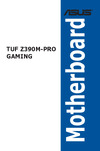 Asus TUF Z390M-PRO GAMINGРуководство по эксплуатации
Asus TUF Z390M-PRO GAMINGРуководство по эксплуатации -
 Asus ROG STRIX Z270F GAMINGРуководство по эксплуатации
Asus ROG STRIX Z270F GAMINGРуководство по эксплуатации -
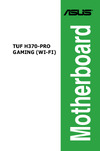 Asus TUF H370-PRO GAMING (WI-FI)Руководство по эксплуатации
Asus TUF H370-PRO GAMING (WI-FI)Руководство по эксплуатации -
 Asus TUF B360-PRO GAMINGРуководство по эксплуатации
Asus TUF B360-PRO GAMINGРуководство по эксплуатации -
 Asus TUF B360M-PLUS GAMINGРуководство по эксплуатации
Asus TUF B360M-PLUS GAMINGРуководство по эксплуатации -
 Asus TUF X470-PLUS GAMINGРуководство по эксплуатации
Asus TUF X470-PLUS GAMINGРуководство по эксплуатации -
 Asus TUF H370-PRO GAMINGРуководство по эксплуатации
Asus TUF H370-PRO GAMINGРуководство по эксплуатации -
 Asus TUF H310-PLUS GAMINGРуководство по эксплуатации
Asus TUF H310-PLUS GAMINGРуководство по эксплуатации -
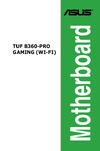 Asus TUF B360-PRO GAMING (WI-FI)Руководство по эксплуатации
Asus TUF B360-PRO GAMING (WI-FI)Руководство по эксплуатации -
 Asus TUF Z390M-PRO GAMING (WI-FI)Руководство по эксплуатации
Asus TUF Z390M-PRO GAMING (WI-FI)Руководство по эксплуатации -
 Asus TUF B450M-PLUS GAMINGРуководство по эксплуатации
Asus TUF B450M-PLUS GAMINGРуководство по эксплуатации
![Asus P10S-M WS/IPMI-O [20/146] Layout contents](/img/pdf.png)
























