Sony Cyber-Shot DSC-FX77 Инструкция по эксплуатации онлайн
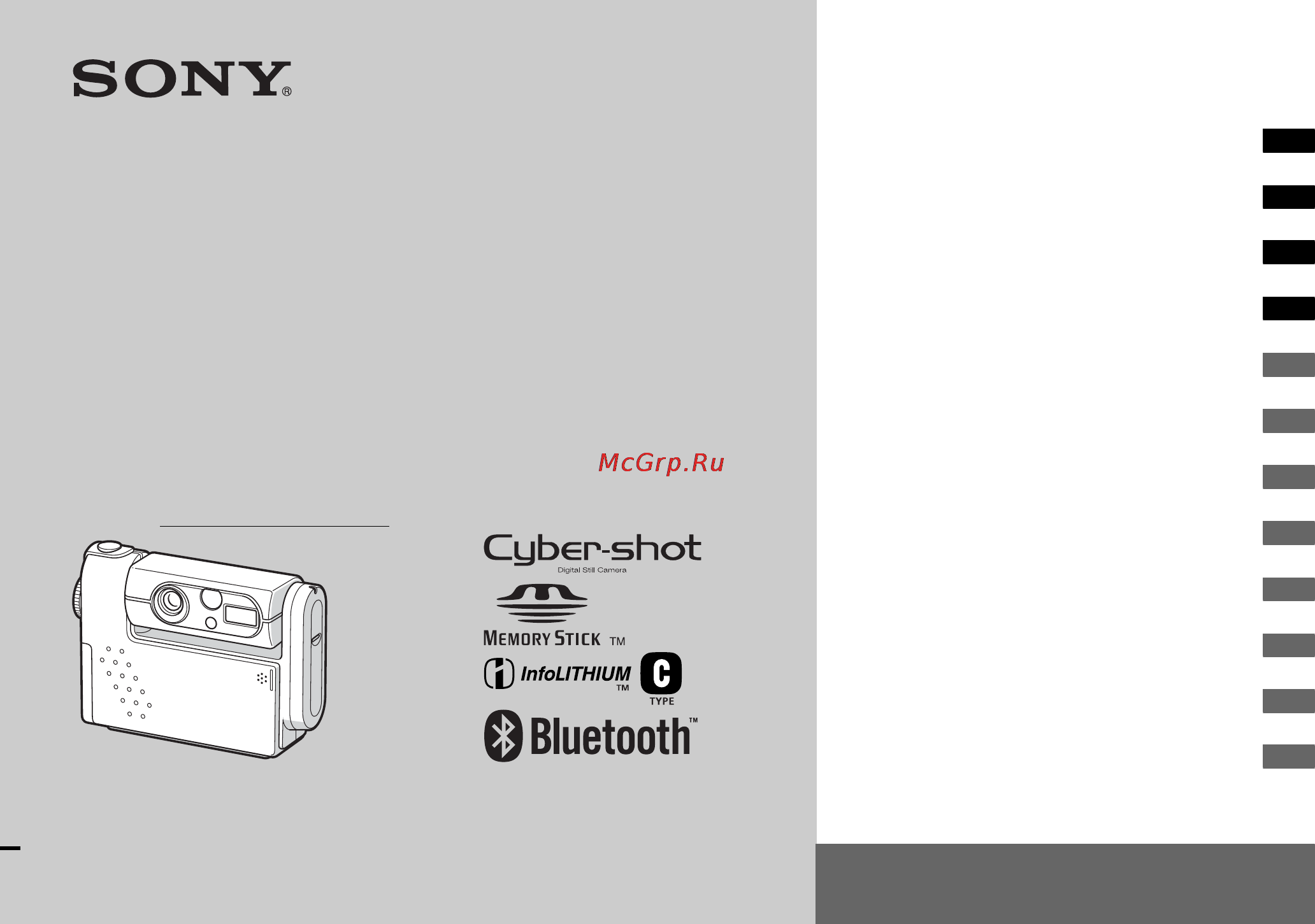
3-078-409-12(1)
Digital Still Camera
Operating Instructions
Before operating the unit, please read this manual thoroughly, and
retain it for future reference.
Owner’s Record
The model and serial numbers are located on the bottom. Record the
serial number in the space provided below. Refer to these numbers
whenever you call upon your Sony dealer regarding this product.
Model No. DSC-FX77
Serial No.
DSC-FX77
© 2002 Sony Corporation
Getting started_______________________
_
Shooting still images _________________
_
Viewing still images __________________
_
Deleting still images__________________
_
Before advanced operations ____________
_
Advanced still image shooting___________
_
Advanced still image viewing____________
_
Still image editing _____________________
_
Enjoying movies_______________________
_
Enjoying images on your computer______
_
Troubleshooting_______________________
_
Additional information__________________
_
Index
See also the Bluetooth function operating
instructions.
Содержание
- Digital still camera 1
- Dsc fx77 1
- Operating instructions 1
- Owner s record 1
- For the customers in europe 2
- For the customers in other countries 2
- Memory stick and battery pack 2
- Notice on the supplied ac power adaptor for the customers in the united kingdom 2
- Warning 2
- Back up recommendation 4
- Before using your camera 4
- Do not aim the camera at the sun or other bright light 4
- Do not get the camera wet 4
- Do not shake or strike the camera 4
- Lcd screen lcd finder only models with a lcd finder and lens 4
- No compensation for contents of the recording 4
- Notes on image data compatibility 4
- Precaution on copyright 4
- The pictures used in this manual 4
- Trial recording 4
- About the carl zeiss lens 5
- Trademarks 5
- Advanced still image shooting 6
- Advanced still image viewing 6
- Before advanced operations 6
- Deleting still images 6
- Getting started 6
- Shooting still images 6
- Table of contents 6
- Viewing still images 6
- Additional information 7
- Enjoying images on your computer 7
- Enjoying movies 7
- Still image editing 7
- Troubleshooting 7
- Camera 8
- Identifying the parts 8
- How to install 10
- How to install remove your camera 10
- How to remove 10
- Usb cradle 10
- Charging the battery pack 11
- Connect the ac lm5 ac power adaptor supplied to the dc in connector of the usb cradle 11
- Getting started 11
- Insert the battery pack and close the cover 11
- Open the battery memory stick cover 11
- Charging the battery pack continued 12
- Connect the power cord mains lead to the ac power adaptor and to a wall outlet wall socket 12
- Install the camera to the usb cradle 12
- Approximate time to charge a completely discharged battery pack using the ac lm5 ac power adaptor at a temperature of 25 c 77 f 13
- Battery life and the number of images that can be recorded viewed 13
- Battery pack full charge min 13
- Battery remaining indicator 13
- Charging time 13
- Np fc10 supplied approx 50 13
- Open the battery memory stick cover and push down the battery eject lever in the arrow direction as illustrated above 13
- The battery remaining indicator shows the remaining shooting or viewing time 13
- The tables show approximate guidelines for the length of time the camera can be used when you shoot in normal mode in an environment where the ambient temperature is 25 c 77 f and the supplied battery pack is fully charged the guidelines for the number of images that can be recorded or viewed allow for changing the memory stick as necessary actual results may differ slightly from these depending on the conditions of use 13
- To remove the battery pack 13
- Charging the battery pack continued 14
- In continuous shootin 14
- Shooting movie 14
- Shooting still images in normal shootin 14
- The power save function 14
- Viewing still image 14
- When the power save function is activated 14
- When the power save function is activated you can shoot for a longer period of time set the mode dial to set up and set power save in setup 1 to on the factory setting is on page 102 14
- Connect the ac lm5 ac power adaptor supplied to the multi connector of the camera 15
- Connect the power cord mains lead to the ac power adaptor and to a wall outlet wall socket 15
- Using an external power source 15
- Using your camera abroad 15
- Press power 16
- Rotate the lens portion 16
- The auto power off function 16
- Turning on off your camera 16
- How to use the control button 17
- Press power to turn on the power 18
- Select the desired date format with v v on the control button then press z 18
- Set the mode dial to 18
- Setting the date and time 18
- A v will be shown above and a v will be shown below the item currently selected to be set 19
- After setting the current numerical value set the next item repeat the above process until all of the items have been set 19
- Select ok with b on the control button then press z 19
- Select the year month day hour or minute item you want to set with b b on the control button 19
- Set the desired numerical value with v v on the control button then press z 19
- The date and time are set and the clock will start to keep time 19
- Close the battery memory stick cover 20
- Insert the memory stick 20
- Inserting and removing a memory stick 20
- Open the battery memory stick cover 20
- Shooting still images 20
- Setting the still image size 21
- The mode dial position during still image shooting 21
- Basic still image shooting using auto mode 22
- Hold the camera steadily with both hands and position a subject in the center of the focus frame 22
- Press and hold the shutter button halfway down 22
- Set the mode dial to and rotate the lens portion to turn on your camera 22
- About auto focus 23
- Checking the last image shot quick review 23
- Press the smart zoom to choose the desired zoom position and shoot your image 24
- The maximum zoom scale depends on the image size 1600 1200 1 1280 960 1 640 480 3 when the image size is 2272 1704 or 2272 3 2 the smart zoom does not work 24
- Using the smart zoom 24
- You can zoom in the image using digital process with very little deterioration 24
- Shooting close ups 25
- Shooting close ups macro 25
- Mirror mode 26
- Rotating the lens 26
- Rotating the lens mirror mode 26
- Using the self timer 26
- Selecting a flash mode 27
- To reduce red eye when shooting live subjects 27
- Selecting a flash mode continued 28
- Shooting with the af illuminator 28
- Shooting still images 29
- Shooting with the finder 29
- The finder is convenient when you want to save battery power or when it is difficult to confirm the image using the lcd screen each time you press dspl lcd on off the display changes in the following order 29
- Inserting the date and time on a still image 30
- Landscape mode 31
- Shooting according to scene conditions scene selection 31
- Soft snap mode 31
- Twilight mode 31
- Twilight portrait mode 31
- Shooting according to scene conditions scene selection continued 32
- Deciding the still image quality 33
- Nr slow shutter 33
- Image size and quality 34
- The number of images that can be saved in a memory stick 34
- The number of images that can be saved in fine standard mode are shown below units number of images 34
- You can choose image size from among the five options in the following tables the image sizes shown below show minimum settings as examples when you want to improve image quality select a larger image size 34
- You can choose image size number of pixels and image quality compression ratio based on the kind of images you want to shoot the larger you make the image size and the higher you make the image quality the better your image but also the larger the amount of data needed to preserve your image this means you can save fewer images in your memory stick choose an image size and quality level appropriately for the kind of images you want to shoot you can resize the images later resize function see page 63 34
- Viewing images on the lcd screen of your camera 35
- Viewing on the single image screen 35
- Viewing still images 35
- Press the smart zoom w button once 36
- Press the smart zoom w button once more 36
- Select the desired still image with b b on the control button 36
- Viewing on the index nine or triple image screen 36
- Viewing on the single image screen continued 36
- Connect the supplied a v connecting cable to the a v out mono jack of the usb cradle and the audio video input jacks of the tv 37
- Install the camera to the usb cradle 37
- Turn on the tv and set the tv video switch to video 37
- Viewing images on a tv screen 37
- Set the mode dial to and turn on the camera 38
- Viewing images on a tv screen continued 38
- Deleting images 39
- Deleting still images 39
- Deleting on the index nine image screen 40
- Deleting on the index triple image screen 41
- Deleting on the index triple image screen continued 42
- Select ok with v on the control button then press z 42
- Formatting a memory stick 43
- To cancel the formatting 43
- Before advanced operations 44
- Changing items in the set up screen 44
- Changing menu settings 44
- How to setup and operate your camera 44
- To turn off the menu display 44
- To turn off the set up screen display 44
- Advanced still image shooting 45
- Center af 45
- Choosing a focus method 45
- Multipoint af 45
- A compose the shot so that the subject is centered in the af range finder and press the shutter button halfway down 46
- Af lock shooting using center af 46
- B return to the fully composed shot and press the shutter button fully down 46
- Adjusting the exposure 47
- Ev adjustment 47
- Focus preset 47
- Setting the distance to the subject 47
- To return to auto focus mode 47
- A set the mode dial to p scn or 48
- B press menu 48
- C select ev with b b 48
- D select the exposure adjustment value 48
- Mode dial p scn 48
- Spot light metering 48
- To return to auto adjust mode 48
- A set the mode dial to p scn or 49
- Adjusting color tones 49
- B press menu 49
- C select spot meter with b b then select on with v 49
- C select wb white bal with b b then select the desired setting with v v 49
- D aim the spot light metering aiming point at the spot you want to shoot then shoot your image 49
- Mode dial p scn 49
- To cancel spot light metering 49
- To return to automatic settings 49
- White balance 49
- A set the mode dial to p 50
- Adjusting the flash level 50
- B press menu 50
- C select flash level with b b then select the desired setting with v v 50
- High makes the flash level higher than normal normal normal setting low makes the flash level lower than normal 50
- Mode dial p 50
- Shooting techniques 50
- The menu appears 50
- You can adjust the amout of flash light 50
- A set the mode dial to 51
- B press menu 51
- C select image size with b b then select the desired mode with v v 51
- Clip motion 51
- D shoot one frame 51
- E shoot the next frame 51
- F press z 51
- Mode dial 51
- Shooting multiple frames 51
- To delete shot images in the midst of shooting 51
- A set the mode dial to 52
- B press menu 52
- C select interval with b b then select the desired between frame interval with v v 52
- Mode dial 52
- Multi burst 52
- Shooting in multi burst mode 52
- A set the mode dial to p or scn 53
- B press menu 53
- D press the shutter button 53
- E mail 53
- Mode dial p scn 53
- Shooting still images for e mail 53
- To delete shot images 53
- Shooting still images with audio files 54
- A set the mode dial to p scn or 55
- Adding special effects 55
- B press menu 55
- C select pfx p effect with b b then select the desired mode with v v 55
- Mode dial p scn 55
- Mode dial set up 55
- Picture effect 55
- Selecting a folder 55
- To cancel picture effect 55
- Changing the recording folder 56
- Creating a new folder 56
- To cancel changing the recording folder 56
- To cancel folder creation 56
- Advanced still image viewing 57
- Folder 57
- Selecting the folder and playing back images 57
- To cancel the selection 57
- To play back images without selecting the folder 57
- A set the mode dial to 58
- B display the image you want to enlarge 58
- C press the smart zoom t button to enlarge the image 58
- D press v v b b repeatedly to select a portion of the image to enlarge 58
- E press the smart zoom t button repeatedly the portion of the image selected in step 4 will be enlarged 58
- Enlarging a portion of a still image 58
- Enlarging an image 58
- Enlarging an image playback zoom 58
- Mode dial 58
- To cancel enlarged viewing 58
- A after you have viewed an image using playback zoom press menu 59
- A set the mode dial to 59
- B press menu 59
- B select trimming with b then press z 59
- C select slide with b b then press z 59
- C select the image size with v v then press z 59
- D select start with v b then press z 59
- Mode dial 59
- Playing back successive images 59
- Recording an enlarged image 59
- Recording an enlarged image trimming 59
- Slide show 59
- To cancel the slide show setting 59
- To stop slide show playback 59
- Rotating still images 60
- To cancel the rotation 60
- To skip to the next previous image during slide show 60
- On the index nine image screen 61
- On the single screen 61
- Protect 61
- Protecting images 61
- Still image editing 61
- To cancel the protection 61
- A set the mode dial to press the smart zoom w button twice to switch to the index triple image screen 62
- B move the image you want to protect to the center with b b 62
- C press menu 62
- D select protect with v v then press z 62
- E to protect other images move the image you want to protect to the center with b b and repeat step 4 62
- F to protect other images repeat step 5 62
- G press menu 62
- H select ok with b then press z 62
- On the index triple image screen 62
- To cancel the protection 62
- To protect all the images in folder 62
- To release protection 62
- To release protection of all the images in the folder 62
- Changing image size 63
- Resize 63
- To cancel the resizing 63
- Choosing images to print 64
- On the index nine image screen 64
- On the single screen 64
- Print dpof mark 64
- To delete the mark 64
- A set the mode dial to press the smart zoom w button twice to switch to the index triple images screen 65
- B move the image you want to print to the center with b b 65
- C press menu 65
- D select dpof with v then press z 65
- E to mark other images move the image you want to print to the center with b b and repeat step 4 65
- G press menu 65
- H select ok with b then press z 65
- On the index triple image screen 65
- To cancel the marking 65
- To delete all the marks from the images in the folder 65
- To delete the mark 65
- A set the mode dial to 66
- B press menu 66
- Before operation 66
- C select image size with b b and select the desired mode with v v 66
- D press the shutter button fully down 66
- E press the shutter button fully down again to stop recording 66
- Enjoying movies 66
- Indicators on the screen while you are shooting movies 66
- Mode dial 66
- Shooting movies 66
- To shoot close ups macro 66
- To shoot with a self timer 66
- A set the mode dial to 67
- B select the desired movie with b b 67
- C press z 67
- High quality movies 67
- Indicators on the screen while you are viewing movies 67
- Mode dial 67
- To adjust the volume 67
- To rewind fast forward 67
- To stop playback 67
- Viewing movies on the lcd screen 67
- Deleting movies 68
- On the index nine image screen 68
- On the single screen 68
- To cancel the deletion 68
- On the index triple image screen 69
- To cancel the deletion 69
- To delete all the images in the folder 69
- A set the mode dial to 70
- B select the movie you want to cut with b b 70
- C press menu 70
- Cutting movies 70
- D select divide with b then press z next select ok with v then press z 70
- Editing movies 70
- Mode dial 70
- The file numbers assigned when movies are cut 70
- Deleting unnecessary portions of movies 71
- To cancel cutting 71
- Communication with your computer 72
- Contents of the cd rom 72
- Copying images to your computer for windows users 72
- Enjoying images on your computer 72
- Recommended computer environment 72
- Usb mode 72
- When a usb connector is not provided on your computer 72
- A click image transfer on the title screen select the desired language then click ok 73
- A turn on your computer and insert the supplied cd rom into the cd rom drive 73
- B click usb driver on the title screen 73
- C click next when the information screen appears click next 73
- D click yes i want to restart my computer now then click finish 73
- Installing image transfer 73
- Installing the usb driver 73
- A click pixela imagemixer on the title screen 75
- A turn on your computer 75
- B insert the memory stick with the images you want to copy into the camera connect the usb cradle and the ac power adaptor and plug the adaptor into a wall outlet wall socket 75
- B select the desired language then click ok 75
- C follow instructions on each succeeding screen 75
- Connecting your camera to your computer 75
- D remove the cd rom 75
- Installing imagemixer 75
- The choose setup language screen appears 75
- The welcome to the installshield wizard screen appears 75
- When installation is complete the read me text appears read the text then close the window by clicking at the upper right corner of the screen after that click finish in the install screen to close the install screen 75
- C make sure the usb on off switch is set to on and connect the supplied usb cable to the usb jack of the usb cradle 76
- D connect the usb cable to your computer 76
- E install the camera to the usb cradle and turn on the camera 76
- Usb mode normal appears on the lcd screen of the camera when a usb connection is established for the first time your computer automatically runs the used program to recognize the camera wait for a while 76
- A click start then click my computer 77
- B right click sony memorystick then click properties 77
- C cancel the setting 77
- Copying images using image transfer 77
- P to cancel the usb connection 77
- Windows 98 98se 2000 me 77
- Windows xp 77
- A double click my computer then double click removable disk 78
- B double click dcim then double click the folder that the image files you want to copy are stored 78
- C drag and drop the image files into the my documents folder 78
- Changing image transfer settings 78
- Copying images without using image transfer 78
- When a removable disk icon is not shown 78
- Windows 98 98se 2000 me 78
- Copying images using the windows xp autoplay wizard 79
- Viewing the images on your computer 79
- Image file storage destinations and file names 80
- Image file storage destinations and file names when using the bluetooth function see the bluetooth function operating instructions 81
- The meanings of the file names are as above ssss stands for any number within the range from 0001 to 9999 81
- The numerical portions of the following files are the same a small size image file shot in e mail mode and its corresponding image file an audio file shot in voice mode and its corresponding image file an image file shot with clip motion and its corresponding index image file 81
- A installing the usb driver 82
- B connecting your camera to your computer 82
- Communication with your computer 82
- Copying images to your computer for macintosh users 82
- Recommended computer environment 82
- Steps your os requires 82
- Usb mode 82
- When a usb connector is not provided on your computer 82
- C copying images 83
- D viewing the images on your computer 83
- Battery and power 84
- Troubleshooting 84
- Shooting still images movies 86
- Viewing images 87
- Deleting editing an image 88
- Computers 89
- Memory stick 90
- Others 91
- The following messages appear on the lcd screen when using the bluetooth function see the bluetooth function operating instructions 92
- The write protect switch on the memory stick is set to the lock position set it to the recording position page 104 92
- Warnings and messages 92
- C 32 ss 94
- If your camera is not still functioning well after trying the countermeasure a couple of times the camera may be repaired contact your sony dealer or local autholized sony service facility and inform them of the 5 digit code example e 61 10 94
- Self diagnosis display 94
- Your camera has a self diagnosis display this function displays the condition of the camera on the lcd screen using a combination of a letter and four numerical digits if this occurs check the following code chart and take the corresponding countermeasure the last two digits indicated by ss will differ depending on the state of the camera 94
- Additional information 95
- Clip motion units images 95
- E mail units images 95
- Indicator appears on the lcd screen 95
- Mpeg movie units seconds 95
- Multi burst units images 95
- The number of images that can be saved and the shooting time are different depending on the capacity of the memory stick the image size and the image quality refer to the following charts when you choose a memory stick 95
- The number of images that can be saved shooting time 95
- Voice units images 95
- Menu items 96
- Menu items that can be changed differ depending on the position of the mode dial the lcd screen shows only the items you can operate based on the current position of the mode dial when using the bluetooth function see the bluetooth function operating instructions factory settings are indicated with x 96
- When the mode dial is set to 96
- When the mode dial is set to p or scn 96
- When the mode dial is set to when moving image is set to mpeg movie in the set up settings 97
- When the mode dial is set to when moving image is set to clip motion in the set up settings 98
- When the mode dial is set to when moving image is set to multi burst in the set up settings 99
- When the mode dial is set to 100
- Camera 101
- Factory settings are indicated with x 101
- Memory stick tool 101
- Set the mode dial to set up the set up screen appears for details on bluetooth setup see the bluetooth function operating instructions 101
- Set up items 101
- Setup 1 102
- Setup 2 102
- Clean the camera surface with a soft cloth slightly moistened with water then wipe the surface with a dry cloth do not use any type of solvent such as thinner alcohol or benzine as this may damage the finish or the casing 103
- Cleaning 103
- Note on operating temperature 103
- On moisture condensation 103
- Precautions 103
- The internal rechargeable button battery 103
- Magicgate memory stick magicgate memory stick duo a 104
- Memory stick 104
- Memory stick is a new compact portable and versatile ic recording medium with a data capacity that exceeds the capacity of a floppy disk you can use the memory stick as an external recording media that can be attached or removed as well as exchanging data between the units there are two types of memory stick an ordinary memory stick and a magicgate memory stick that are equipped with the magicgate copyright protection technology you can use both types of memory stick with your camera however because your camera does not support the magicgate standards data recorded with your camera is not subject to magicgate copyright protection you can also use the memory stick duo and memory stick pro with the camera 104
- Memory stick pro a 104
- Note on use of the memory stick pro optional 104
- Notes on use of the memory stick supplied 104
- Notes on using the memory stick duo optional 104
- The memory stick 104
- Battery life 105
- Charging the battery pack 105
- Effective use of the battery pack 105
- How to store the battery pack 105
- Remaining battery time indicator 105
- The infolithium battery pack 105
- What is the infolithium battery pack 105
- Ac lm5 ac power adaptor 106
- Input output connectors 106
- Lcd screen 106
- Np fc10 battery pack 106
- Power general 106
- Specifications 106
- System 106
- Uc fa usb cradle input output connectors 106
- Accessories 107
- Additional information 107
- Design and specifications are subject to change without notice 107
- 2 3 4 5 6 7 108
- Qj qk ql w 108
- The lcd screen 108
- Wa ws wd wf 108
- For shooting movies 109
- Qa qs qd qf 109
- For movie playback 110
- For still image playback 110
- Qg w ql qk qj qh 110
- Additional information 111
- Symbols 111
- Additional information 113
Похожие устройства
- Asus Transformer Pad 300 32Gb 3G Blue Инструкция по эксплуатации
- Sony HDR-CX130E Black Инструкция по эксплуатации
- Panasonic KX-FL513RU Инструкция по эксплуатации
- Sony Cyber-Shot DSC-F88 Инструкция по эксплуатации
- Asus VivoTab RT 64Gb Dock Grey Инструкция по эксплуатации
- Sony HDR-CX160E Инструкция по эксплуатации
- Sony Cyber-Shot DSC-F828 Инструкция по эксплуатации
- Siemens KG 49NA71 Инструкция по эксплуатации
- D-Link DES-1024D Инструкция по эксплуатации
- Asus Transformer Pad 300 16Gb 3G Black Инструкция по эксплуатации
- Sony HDR-PJ10E Инструкция по эксплуатации
- Sony Cyber-Shot DSC-F77A Инструкция по эксплуатации
- Panasonic DVD-S27 Инструкция по эксплуатации
- D-Link DES-1024F Инструкция по эксплуатации
- Asus Transformer Pad 300 16Gb 3G Gold Инструкция по эксплуатации
- Sony HDR-CX360E Инструкция по эксплуатации
- Vitek VT-3774 Инструкция по эксплуатации
- Sony Cyber-Shot DSC-F77 Инструкция по эксплуатации
- D-Link DES-1024R Инструкция по эксплуатации
- Asus Google Nexus 7 32Gb 3G (1B007A) Инструкция по эксплуатации
