Biostar B360GT5S Версия 5.x Руководство пользователя онлайн
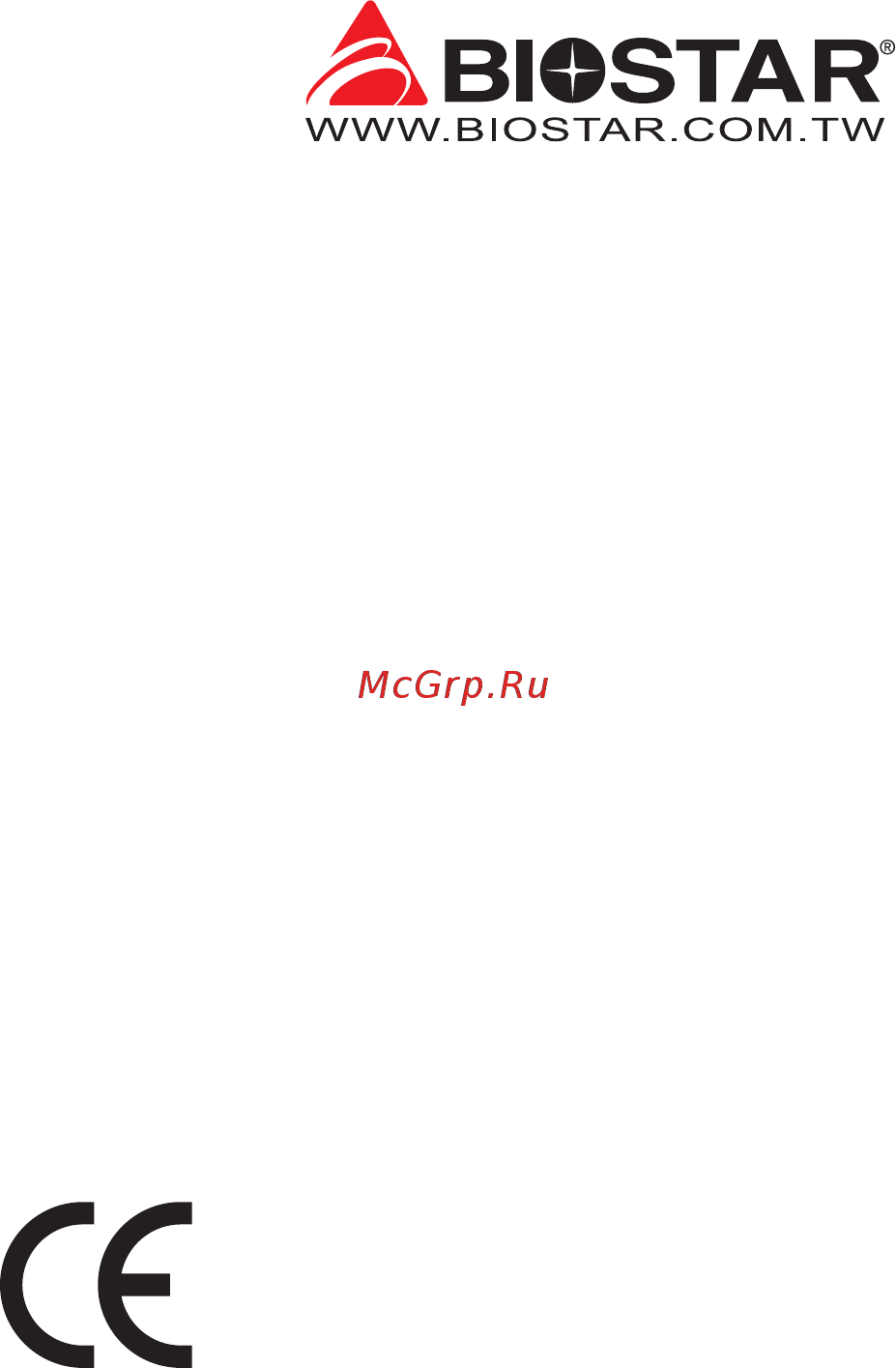
FCC Informaon and Copyright
This equipment has been tested and found to comply with the limits of a Class B digital device,
pursuant to Part 15 of the FCC Rules. These limits are designed to provide reasonable protecon
against harmful interference in a residenal installaon. This equipment generates, uses, and can
radiate radio frequency energy and, if not installed and used in accordance with the instrucons,
may cause harmful interference to radio communicaons. There is no guarantee that interference
will not occur in a parcular installaon.
The vendor makes no representaons or warranes with respect to the contents here and
specially disclaims any implied warranes of merchantability or tness for any purpose. Further
the vendor reserves the right to revise this publicaon and to make changes to the contents here
without obligaon to nofy any party beforehand.
Duplicaon of this publicaon, in part or in whole, is not allowed without rst obtaining the
vendor’s approval in wring.
The content of this user’s manual is subject to be changed without noce and we will not be
responsible for any mistakes found in this user’s manual. All the brand and product names are
trademarks of their respecve companies.
Dichiarazione di conformità sinteca
Ai sensi dell’art. 2 comma 3 del D.M. 275 del
30/10/2002
Si dichiara che questo prodoo è conforme
alle normave vigen e soddisfa i requisi
essenziali richies dalle direve
2004/108/CE, 2006/95/CE e 1999/05/CE
quando ad esso applicabili
Short Declaraon of conformity
We declare this product is complying with the
laws in force and meeng all the essenal
requirements as specied by the direcves
2004/108/CE, 2006/95/CE and 1999/05/CE
whenever these laws may be applied
Содержание
- Fcc information and copyright 1
- Appendix i specifications in other languages 40 2
- Chapter 1 introduction 3 2
- Chapter 2 hardware installation 7 2
- Chapter 3 uefi bios software 19 2
- Chapter 4 useful help 35 2
- Fcc information and copyright 1 2
- Table of contents 2
- 1 before you start 3
- Chapter 1 introduction 3
- Package checklist 3
- 3 specifications 4
- Chapter 1 introduction 4
- B360gt5s 5
- Chapter 1 introduction 5 5
- Rear panel connectors 5
- Chapter 1 introduction 6
- Motherboard layout 6
- B360gt5s 7
- Chapter 2 hardware installation 7
- Chapter 2 hardware installation 7 7
- Install central processing unit cpu 7
- Step 1 locate the cpu socket on the motherboard 7
- Step 2 pull the socket locking lever out from the socket and then raise the lever up 7
- Step 3 remove the pin cap 7
- Install a heatsink 9
- Chapter 2 hardware installation 10
- Connect cooling fans 10
- Cpu_fan1 cpu fan header 10
- Cpu_fan1 sys_fan1 2 3support4 pinand3 pinheadconnectors whenconnectingwithwires ontoconnectors pleasenotethattheredwireisthepositiveandshouldbeconnectedtopin 2 and theblackwireisgroundandshouldbeconnectedtopin 1 gnd 10
- Ddr4 modules 10
- Install system memory 10
- Sys_fan1 2 3 system fan header 10
- These fan headers support cooling fans built in the computer the fan cable and connector may be different according to the fan manufacturer 10
- B360gt5s 11
- Chapter 2 hardware installation 11 11
- Dual channel memory installation 11
- Memory capacity 11
- O means memory installed x means memory not installed 11
- Please refer to the following requirements to activate dual channel function install memory module of the same density in pairs shown in the table 11
- Step 1 unlock a dimm slot by pressing the retaining clips outward align a dimm on the slot such that the notch on the dimm matches the break on the slot 11
- Step 2 insert the dimm vertically and firmly into the slot until the retaining clips snap back in place and the dimm is properly seated 11
- Expansion slots 12
- Pcie m2_1 m key m slot x4 speed 12
- Pex16_1 pci express gen3 x16 slot x16 speed 12
- Pex16_sb_1 pci express gen3 x16 slot x4 speed 12
- Pex16_sb_2 pci express gen3 x16 slot x4 speed 12
- Pex1_sb_1 2 3 pci express gen3 x1 slots 12
- B360gt5s 13
- Chapter 2 hardware installation 13 13
- Install an expansion card 13
- Install m cooling heatsink 13
- Pcie m2_2 m key m slot x2 speed 13
- Step 1 13
- Step 2 13
- Step 3 13
- The m slot supports m type 2242 2260 2280 ssd module when installing m ssd module please place the screw and hex pillar to correct position support m sata iii 6 gb s module and m pci express module up to gen3 x2 16gb s 13
- You can install your expansion card by following steps read the related expansion card s instruction document before install the expansion card into the computer remove your computer s chassis cover screws and slot bracket from the computer place a card in the expansion slot and press down on the card until it is completely seated in the slot secure the card s metal bracket to the chassis back panel with a screw replace your computer s chassis cover power on the computer if necessary change bios settings for the expansion card install related driver for the expansion card 13
- Bios_sw1 dual bios switch 14
- Jcmos1 clear cmos jumper 14
- Jumper switch setting 14
- Atxpwr1 atx power source connector 15
- Atxpwr2 atx power source connector 15
- B360gt5s 15
- Beforeyoupoweronthesystem pleasemakesurethatbothatxpwr1andatxpwr2connectors havebeenplugged in insufficientpowersuppliedtothesystemmayresultininstabilityortheperipheralsnotfunctioning properly useofapsuwithahigherpoweroutputisrecommendedwhenconfiguringasystemwith morepower consumingdevices 15
- Chapter 2 hardware installation 15 15
- For better compatibility we recommend to use a standard atx 24 pin power supply for this connector make sure to find the correct orientation before plugging the connector 15
- Headers connectors 15
- The connector provides 12v to the cpu power circuit if the cpu power plug is 4 pin please plug it into pin 1 2 5 6 of atxpwr2 15
- Chapter 2 hardware installation 16
- Jfront_usb3_1 header for usb 3 gen1 ports at front panel 16
- Panel1 front panel header 16
- Sata3_1 3_2 3_3 3_4 3_5 3_6 serial ata connectors 16
- These connectors connect to sata hard disk drives via sata cables 16
- This 16 pin header includes power on reset hdd led power led and speaker connection 16
- This header allows user to add additional usb ports on the pc front panel and also can be connected with a wide range of external peripherals 16
- B360gt5s 17
- Chapter 2 hardware installation 17 17
- F_audio1 front panel audio header 17
- F_usb1 2 header for usb 2 ports at front panel 17
- Itisrecommendedthatyouconnectahigh definitionfrontpanelaudiomoduletothisconnectorto availofthemotherboard shighdefinitionaudiocapability pleasetrytodisablethe frontpaneljackdetection ifyouwanttouseanac 97frontaudiooutput cable thefunctioncanbefoundviao s audioutility 17
- This header allows user to add additional usb ports on the pc front panel and also can be connected with a wide range of external peripherals 17
- This header allows user to connect the chassis mount front panel audio i o which supports hd and ac 97 audio standards 17
- Below leds are controlled by racing gt program please refer to chapter 3 for more detail software setting 18
- Chapter 2 hardware installation 18
- Ensureproperpinconnectingtoyourleddevice wrongconnectionmaydamageyourleddeviceor motherboard 18
- Rgb led header 2 on board leds x12 18
- This header providers 12v power and rgb control pins for rgb led device 5050 smd 18
- _rgbled1 2 rgb led device 5050 smd header 18
- Bios update 19
- Chapter 3 uefi bios software 19
- Uefi bios setup 19
- Installing software 23
- Launching software 23
- Software 23
- B360gt5s 25
- Chapter 3 uefi bios software 25 25
- Enter the file name and then click save your system information will be saved to a txt file 25
- Open the saved txt file you will see your system information including motherboard bios cpu video device os information this information is also concluded in the sent mail 25
- Chapter 4 useful help 35
- Driver installation 35
- Ami bios beep code 36
- Ami bios post code 36
- Boot block beep codes 36
- Chapter 4 useful help 36
- Post bios beep codes 36
- B360gt5s 37
- Chapter 4 useful help 37 37
- After confirmed please follow steps below to relief the cpu protection function 1 remove the power cord from power supply for seconds 2 wait for seconds 3 plug in the power cord and boot up the system 38
- Chapter 4 useful help 38
- Cpu overheated if the system shutdown automatically after power on system for seconds that means the cpu protection function has been activated 38
- In this case please double check 1 the cpu cooler surface is placed evenly with the cpu surface 2 cpu fan is rotated normally 3 cpu fan speed is fulfilling with the cpu speed 38
- Or you can 1 clear the cmos data see close cmos header jcmos1 section 2 wait for seconds 3 power on the system again 38
- Troubleshooting 38
- When the cpu is over heated the motherboard will shutdown automatically to avoid a damage of the cpu and the system may not power on again 38
- Intel optane technology powered by 3d xpoint memory 39
- Appendix i specifications in other languages 40
- Arabic 40
- Appendix i specifications in other languages 41 41
- B360gt5s 41
- German 41
- Appendix i specifications in other languages 42
- Russian 42
- Appendix i specifications in other languages 43 43
- B360gt5s 43
- Spanish 43
- Appendix i specifications in other languages 44
Похожие устройства
- Biostar B365GTA Версия 5.x Руководство пользователя
- Biostar B365GTQ Версия 5.X Руководство пользователя
- Biostar B350ET2 Версия 6.x Руководство пользователя
- Biostar B350GT3 Версия 6.1 Руководство пользователя
- Biostar B350GT5 Версия 5.x Руководство пользователя
- Biostar B350GTN Версия 5.x Руководство пользователя
- Biostar X370GT3 Версия 6.x Руководство пользователя
- Biostar X370GT5 Версия 5.x Руководство пользователя
- Biostar X370GT7 Версия 5.x Руководство пользователя
- Biostar X370GTN Версия 5.x Руководство пользователя
- Biostar X470GT8 Версия 5.x Руководство пользователя
- Biostar X470GTN Версия 5.x Руководство пользователя
- Biostar X470GTA Версия 5.x Руководство пользователя
- Biostar X470GTQ Версия 5.X Руководство пользователя
- Biostar B450GT3 Версия 6.x Руководство пользователя
- Biostar B450GT Версия 5.0 Руководство пользователя
- Biostar X570GT8 Версия 5.x Руководство пользователя
- Biostar X570GT Версия 6.x Руководство пользователя
- Biostar X570GTA Версия 5.X Руководство пользователя
- Biostar B550GTA Версия 5.0 Руководство пользователя
