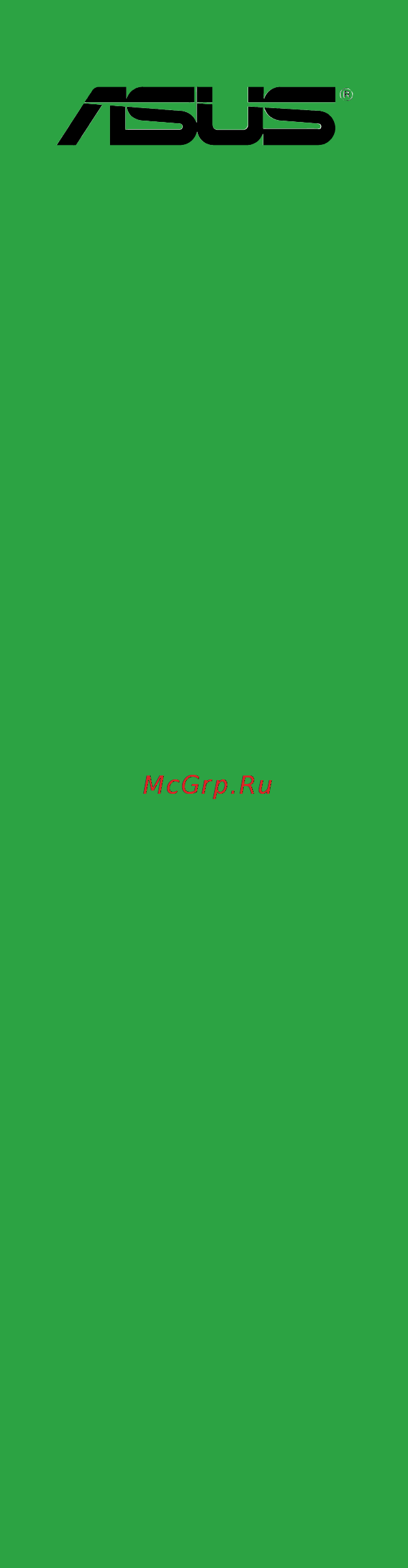Asus h81m2 Инструкция по эксплуатации онлайн
Содержание
- E8588 first edition v1 august 2013 2
- Appendices 3
- Chapter 1 product introduction 3
- Chapter 2 bios information 3
- Contents 3
- About this guide 4
- Electrical safety 4
- How this guide is organized 4
- Operation safety 4
- Safety information 4
- Conventions used in this guide 5
- Typography 5
- Where to find more information 5
- Check your motherboard package for the following items 6
- H81m2 specifications summary 6
- Package contents 6
- H81m2 specifications summary 7
- H81m2 specifications summary 8
- Before you proceed 9
- Chapter 1 product introduction 9
- Motherboard overview 9
- Placement direction 9
- Product introduction 9
- Screw holes 9
- Chapter 1 product introduction 10
- Motherboard layout 10
- Central processing unit cpu 11
- H81m2 cpu socket lga1150 11
- Layout contents 11
- Chapter 1 product introduction 12
- Installing the cpu 12
- Asus h81m2 13
- Cpu heatsink and fan assembly installation 13
- Chapter 1 product introduction 14
- To install the cpu heatsink and fan assembly 14
- To uninstall the cpu heatsink and fan assembly 14
- Asus h81m2 15
- Channel a dimm_a1 15
- Channel b dimm_b1 15
- Channel sockets 15
- H81m2 240 pin ddr3 dimm sockets 15
- Memory configurations 15
- Overview 15
- System memory 15
- This motherboard comes with two double data rate 3 ddr3 dual inline memory module dimm sockets a ddr3 module is notched differently from a ddr or ddr2 module do not install a ddr or ddr2 memory module to the ddr3 slot 15
- You may install 1gb 2gb 4gb and 8gb unbuffered non ecc ddr3 dimms into the dimm sockets 15
- Installing a dimm 16
- Removing a dimm 16
- Configuring an expansion card 17
- Expansion slots 17
- Installing an expansion card 17
- H81m2 clear rtc ram 18
- Irq assignments for this motherboard 18
- Jumpers 18
- Pci express 2 x1 slots 18
- Pci express x16 slot 18
- Pci slots 18
- H81m2 keyboard and usb device wake up 19
- Connectors 20
- Rear panel connectors 20
- Asus h81m2 21
- Audio 2 4 5 or 7 channel configuration 21
- Dvi d port this port is for any dvi d compatible device dvi d can t be converted to output rgb signal to crt and is not compatible with dvi i male solder connector 21
- Dvi i port this port is for any dvi i compatible device and are hdcp compliant allowing playback of hd dvd blu ray and other protected content 21
- Line in port light blue this port connects to the tape cd dvd player or other audio sources 21
- Line out port lime this port connects to a headphone or a speaker in the 4 5 and 7 channel configurations the function of this port becomes front speaker out 21
- Microphone port pink this port connects to a microphone 21
- Ps 2 keyboard port purple this port is for a ps 2 keyboard 21
- Usb 3 ports these two 9 pin universal serial bus usb ports are for usb 3 devices 21
- Atx power connectors 24 pin eatxpwr 4 pin atx12v 22
- Chapter 1 product introduction 22
- H81m2 atx power connectors 22
- H81m2 tpm connector 22
- Internal connectors 22
- These connectors are for atx power supply plugs the power supply plugs are designed to fit these connectors in only one orientation find the proper orientation and push down firmly until the connectors completely fit 22
- This connector supports a trusted platform module tpm system which securely store keys digital certificates passwords and data a tpm system also helps enhance network security protect digital identities and ensures platform integrity 22
- Tpm connector 20 1 pin tpm 22
- Asus h81m2 23
- Front panel audio connector 10 1 pin aafp 23
- H81 serial ata 6 gb s connector 7 pin sata6g_1 2 yellow 23
- H81m2 front panel audio connector 23
- H81m2 sata 6 gb s connectors 23
- Hard disk drives 23
- If you want to connect a high definition front panel audio module to this connector set the front panel type item in the bios setup to hd if you want to connect an ac 97 front panel audio module to this connector set the item to ac97 by default this connector is set to hd see section 2 onboard devices configuration for details 23
- See section 2 sata configuration for details 23
- This connector connects to serial ata 6 gb s hard disk drives via serial ata 6 gb s signal cables 23
- This connector is for a chassis mounted front panel audio i o module that supports either hd audio or legacy ac 97 audio standard connect one end of the front panel audio i o module cable to this connector 23
- We recommend that you connect a high definition front panel audio module to this connector to avail of the motherboard s high definition audio capability 23
- When using hot plug and ncq set the sata mode selection item in the bios to ahci 23
- You must install windows xp service pack 3 or later version before using serial ata 23
- Cha_fan 24
- Chapter 1 product introduction 24
- Connect the fan cables to the fan connectors on the motherboard ensuring that the black wire of each cable matches the ground pin of the connector 24
- Cpu and chassis fan connectors 4 pin cpu_fan 4 pin cha_fan 24
- Cpu_fan 24
- Do not forget to connect the fan cables to the fan connectors insufficient air flow inside the system may damage the motherboard components these are not jumpers do not place jumper caps on the fan connectors the cpu_fan connector supports a cpu fan of maximum 1a 12 w fan power 24
- H81 serial ata 3 gb s connector 7 pin sata3g_1 2 24
- H81m2 fan connectors 24
- H81m2 sata 3 gb s connectors 24
- Hard disk drives 24
- Only the 4 pin cpu fan supports the asus fan xpert feature 24
- This connector connects to serial ata 3 gb s hard disk drives via serial ata 3 gb s signal cables 24
- When using hot plug and ncq set the sata mode selection item in the bios to ahci 24
- You must install windows xp service pack 3 or later version before using serial ata 24
- Asus h81m2 25
- H81m2 serial port connectors 25
- H81m2 usb2 connectors 25
- Never connect a 1394 cable to the usb connectors doing so will damage the motherboard 25
- Serial port connector 10 1 pin com 25
- The com module is purchased separately 25
- The usb 2 module is purchased separately 25
- These connectors are for usb 2 ports connect the usb module cable to any of these connectors then install the module to a slot opening at the back of the system chassis these usb connectors comply with usb 2 specifications and supports up to 480mbps connection speed 25
- This connector is for a serial com port connect the serial port module cable to this connector then install the module to a slot opening at the back of the system chassis 25
- Usb 2 connectors 10 1 pin usb910 usb1112 25
- Usb1112 usb910 25
- F_panel 26
- H81m2 system panel connector 26
- Asus h81m2 27
- H81m2 parallel port connector 27
- H81m2 speaker out connector 27
- H81m2 usb3 front panel connector 27
- Lpt connector 26 1 pin lpt 27
- Speaker 27
- Speaker connector 4 pin speaker 27
- The 4 pin connector is for the chassis mounted system warning speaker the speaker allows you hear system beeps and warnings 27
- The lpt line printing terminal connector supports devices such as a printer lpt the lpt line printing terminal connector supports devices such as a printer lpt standardizes as ieee 1284 which is the parallel port interface on ibm pc compatible computers 27
- This connector is for additional usb 3 ports connect the usb 3 bracket cable to this connector then install the usb 3 bracket to the rear side of the chassis if your chassis supports front panel ports you can use the asus usb 3 header to install additional front panel usb 3 ports 27
- Usb 3 connector 20 1 pin usb3_e12 27
- Usb3_e12 27
- H81m2 onboard led 28
- Onboard leds 28
- Installing an operating system 29
- Software support 29
- Support dvd information 29
- To run the support dvd 29
- Bios information 30
- Chapter 2 bios information 30
- Ez update 30
- Managing and updating your bios 30
- Asus ez flash 2 31
- Asus bios updater 32
- Asus crashfree bios 3 utility 32
- Before updating bios 32
- Recovering the bios 32
- Booting the system to a dos environment 33
- Updating the bios file 33
- Asus h81m2 34
- Bios updater checks the selected bios file and prompts you to confirm bios update 34
- To exit bios updater restart your computer 34
- Bios menu screen 35
- Bios setup program 35
- Entering bios setup after post 35
- Entering bios setup at startup 35
- Advanced mode 36
- Asus h81m2 36
- By default the ez mode screen appears when you enter the bios setup program the ez mode provides you an overview of the basic system information and allows you to select the display language system performance mode and boot device priority to access the advanced mode click exit advanced mode then select advanced mode or press f7 for the advanced bios settings 36
- Ez mode 36
- The advanced mode provides advanced options for experienced end users to configure the bios settings the figure below shows an example of the advanced mode refer to the following sections for the detailed configurations 36
- The boot device options vary depending on the devices you installed to the system 36
- The boot menu f8 button is available only when the boot device is installed to the system 36
- The default screen for entering the bios setup program can be changed refer to the setup mode item in section 2 boot menu for details 36
- To access the ez mode click exit then select asus ez mode or press f7 36
- Back button 37
- Menu bar 37
- Menu items 37
- Configuration fields 38
- General help 38
- Last modified button 38
- Navigation keys 38
- Pop up window 38
- Quick note button 38
- Scroll bar 38
- Submenu items 38
- Adding items to my favorites 39
- My favorites 39
- Administrator password 40
- Main menu 40
- Security 40
- System date day xx xx xxxx 40
- System language english 40
- System time xx xx xx 40
- 한국어 40
- User password 41
- Ai tweaker menu 42
- Target cache speed xxxxmhz 42
- Target cpu graphics speed xxxxmhz 42
- Target cpu turbo mode speed xxxxmhz 42
- Target dmi peg clock xxxxmhz 42
- Target dram speed xxxxmhz 42
- Asus multicore enhancement auto 43
- Cpu core ratio auto 43
- Max cpu cache ratio auto 43
- Min cpu cache ratio auto 43
- Bclk frequency dram frequency ratio auto 44
- Dram frequency auto 44
- Dram timing control 44
- Epu power saving mode auto 44
- Gpu boost as is 44
- Max cpu graphics ratio auto 44
- Cpu power management 47
- Enhanced inte 47
- Speedstep technology enabled 47
- Turbo mode enabled 47
- Cpu core voltage auto 48
- Cpu core voltage override auto 48
- Additional turbo mode cpu graphics voltage auto 49
- Cpu cache voltage auto 49
- Cpu cache voltage override auto 49
- Cpu graphics voltage auto 49
- Cpu graphics voltage override auto 49
- Cpu system agent voltage offset auto 49
- Cpu system agent voltage offset mode sign 49
- Offset mode sign 49
- Total adaptive mode cpu graphics voltage auto 49
- Cpu analog i o voltage offset auto 50
- Cpu analog i o voltage offset mode sign 50
- Cpu digital i o voltage offset auto 50
- Cpu digital i o voltage offset mode sign 50
- Dram voltage auto 50
- Svid control auto 50
- Active processor cores all 51
- Adaptive thermal monitor enabled 51
- Advanced menu 51
- Cpu configuration 51
- Execute disable bit enabled 51
- Limit cpuid maximum disabled 51
- Adjacent cache line prefetch enabled 52
- Boot performance mode max non tu 52
- Cpu power management configuration 52
- Hardware prefetcher enabled 52
- Intel virtualization technology disabled 52
- Pch configuration 53
- Pci express configuration 53
- Rapid start technology 53
- Aggressive lpm support auto 54
- Sata configuration 54
- Sata mode selection ahci 54
- Smart connect technology disabled 54
- Cpu audio device disabled 55
- Dmi configuration 55
- Dvi port audio disabled 55
- Graphics configuration 55
- Hot plug disabled 55
- S m a r t status check enabled 55
- System agent configuration 55
- Intel xhci mode smart auto 56
- Legacy usb support enabled 56
- Memory configuration 56
- Nb pcie configuration 56
- Usb configuration 56
- Ehci hand off disabled 57
- Front panel type hd 57
- Hd audio controller enabled 57
- Onboard devices configuration 57
- Pci express native power management disabled 57
- Platform misc configuration 57
- Realtek lan controller enabled 57
- Usb single port control 57
- Asmedia usb 3 battery charging support enabled 58
- Asmedia usb 3 controller usb3_e12 enabled 58
- Parallel port configuration 58
- Realtek pxe option rom disabled 58
- Serial port configuration 58
- Ipv4 pxe support enabled 59
- Ipv6 pxe support enabled 59
- Network stack configuration 59
- Network stack disabled 59
- Power on by pci e pci disabled 59
- Power on by ring disabled 59
- Power on by rtc disabled 59
- Restore ac power loss power off 59
- Cpu chassis fan speed xxxx rpm or ignore n a 60
- Cpu input voltage vccin 3 v voltage 5v voltage 12v voltage 60
- Cpu q fan control enabled 60
- Cpu temperature xxxºc xxxºf 60
- Monitor menu 60
- Chassis fan speed low limit 600 rpm 61
- Chassis q fan control enabled 61
- Cpu fan profile standard 61
- Cpu fan speed low limit 200 rpm 61
- Anti surge support disabled 62
- Chassis fan profile standard 62
- Boot menu 63
- Fast boot enabled 63
- Sata support all devices 63
- Usb support partial in 63
- Boot logo display auto 64
- Bootup numlock state on 64
- Network stack driver support disabled 64
- Next boot after ac power loss normal boot 64
- Post delay time 3 sec 64
- Post report 5 sec 64
- Ps 2 keyboard and mouse support auto 64
- Boot device control uefi and l 65
- Boot from network devices legacy opr 65
- Csm compatibility support module 65
- Interrupt 19 capture disabled 65
- Launch csm enabled 65
- Option rom messages force bios 65
- Setup mode ez mode 65
- Wait for f1 if error enabled 65
- Boot from pci e pci expansion devices legacy opr 66
- Boot from storage devices legacy opr 66
- Key management 66
- Os type windows ue 66
- Secure boot 66
- Boot option priorities 68
- Boot override 68
- Asus ez flash 2 utility 69
- Asus overclocking profile 69
- Asus spd information 69
- Dimm slot number dimm_a1 69
- Load from profile 69
- Load save cmos profile from to usb drive 69
- Save to profile 69
- Tools menu 69
- Asus ez mode 70
- Discard changes exit 70
- Exit menu 70
- Launch efi shell from filesystem device 70
- Load optimized defaults 70
- Save changes reset 70
- Chapter 2 getting started 71
- Appendices 72
- Federal communications commission statement 72
- Ic canadian compliance statement 72
- Notices 72
- Asus recycling takeback services 73
- Canadian department of communications statement 73
- Kc korea warning statement 73
- Vcci class b statement 73
- Vcci japan compliance statement 73
- Asus computer gmbh germany and austria 74
- Asus computer international america 74
- Asus contact information 74
- Asustek computer inc 74
- Technical support 74
- 108 ec emc directive 75
- 125 ec erp directive 75
- 5 ec r tte directive 75
- 65 eu rohs directiv 75
- 95 ec lvd directive 75
- Appendices 75
- Conform with the essential requirements of the following directives 75
- Declaration of conformity 75
- Ec declaration of conformity 75
- Model name h81m2 75
- Product name 75
- Ver 120601 75
Похожие устройства
- Asus h81m-v3 Инструкция по эксплуатации
- Asus h81m-p Инструкция по эксплуатации
- Asus h81-gamer Инструкция по эксплуатации
- Asus z97-pro gamer Инструкция по эксплуатации
- Asus rs400-e8-ps2 Инструкция по эксплуатации
- Asus rs520-e8-rs8 Инструкция по эксплуатации
- Asus b85m-k Инструкция по эксплуатации
- Asus h81m-p plus Инструкция по эксплуатации
- Asus h81m-r Инструкция по эксплуатации
- Asus x552we, 90nb06eb-m00850 Инструкция по эксплуатации
- Asus B1M Электронное руководство
- Asus B1MR Электронное руководство
- Samsung SGX-4833FD Инструкция по эксплуатации
- HP LaserJet 1018 Руководство по началу работы
- Asus x552wa, 90nb06qb-m00840 Инструкция по эксплуатации
- Asus x552wa, 90nb06qb-m00850 Инструкция по эксплуатации
- Asus x552wa, 90nb06qb-m00860 Инструкция по эксплуатации
- Asus x550ze, 90nb06y2-m00650 Инструкция по эксплуатации
- Asus x550ze, 90nb06y2-m00670 Инструкция по эксплуатации
- Asus ts700-e7-rs8 Инструкция по эксплуатации