Dell e2014h Инструкция по эксплуатации онлайн
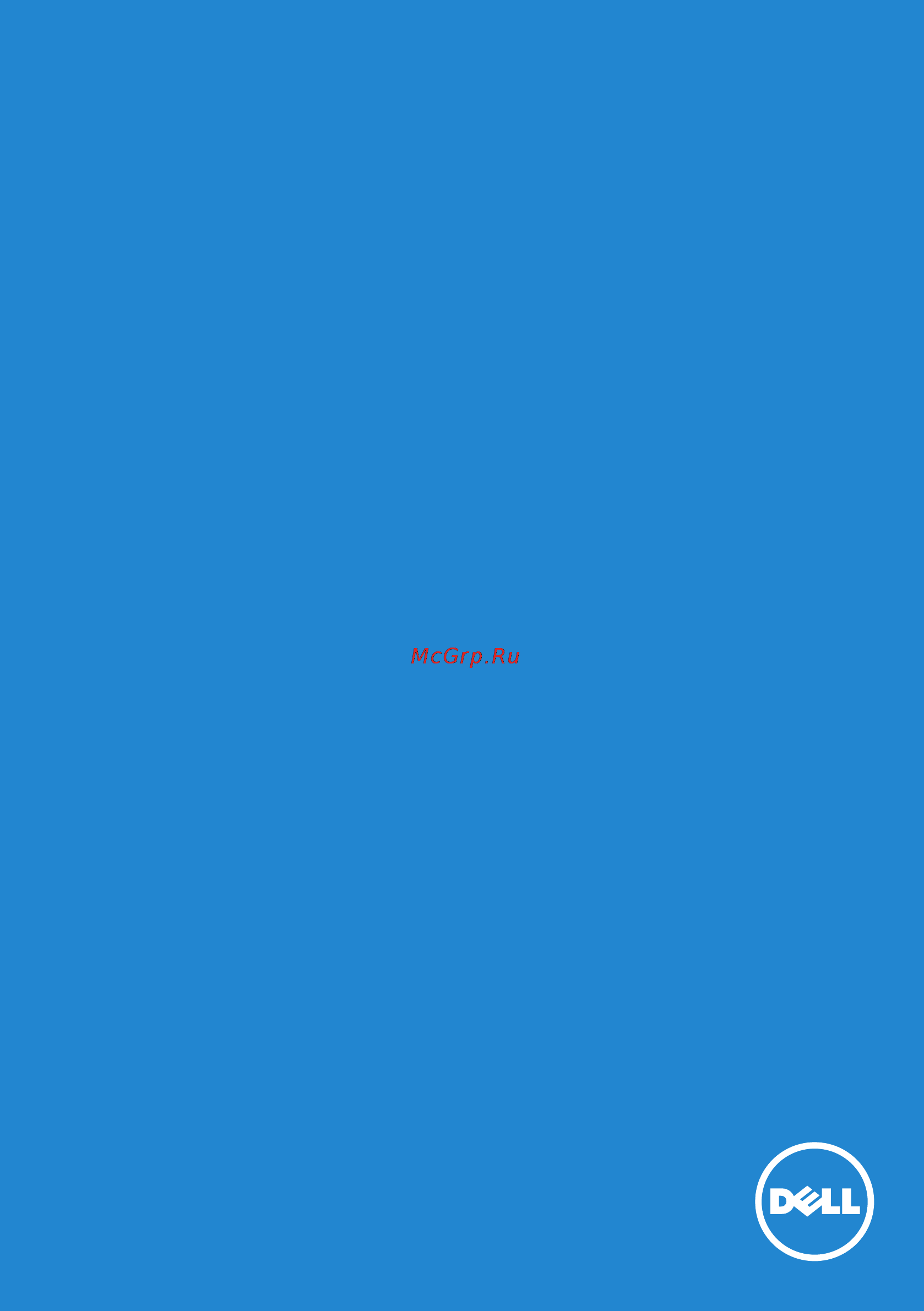
Model No.: E1914H / E2014H
Regulatory model: E1914Hc/ E1914Hf/ E2014Hc/ E2014Hf
User‘s Guide
Dell E1914H
Dell E2014H
Содержание
- Dell e1914h 1
- Dell e2014h 1
- User s guide 1
- About your monitor 10 3
- Contents 3
- Dell display manager user s guide 6 3
- Appendix 58 4
- Operating the monitor 28 4
- Setting up the monitor 24 4
- Troubleshooting 49 4
- Setting up your monitor 59 5
- Dell display manager user s guide 6
- Overview 6
- Using the quick settings dialog 6
- Assigning preset modes to applications 7
- Setting basic display functions 7
- Applying energy conservation features 9
- About your monitor 10
- Package contents 10
- Product features 11
- About your monitor 12
- Back view 12
- Canada class b ices 003 nmb 003 12
- Consumo de energía xx x wh consumo de energía en modo de espera x xx wh удельная мощность рабочего режима x xxx вт см² потребляемая мощность изделием в режиме ожидания x xx вт потребляемая мощность изделием в выключенном режиме x xx вт 12
- Dell soundbar mounting brackets 12
- Front view 12
- Function buttons for more information see operating the monitor 12
- Identifying parts and controls 12
- Label description use 12
- Power on off button with led indicator 12
- Regulatory rating label lists the regulatory approvals 12
- Security lock slot use a security lock with the slot to help secure your monitor 12
- To attach the optional dell soundbar 12
- To mount the monitor 12
- Vesa mounting holes 100 mm 12
- About your monitor 13
- Bottom view 13
- E1914h 13
- E2014h 13
- Label description use 13
- Right side 13
- Side view 13
- Monitor specifications 14
- About your monitor 16
- Pin assignments 15 pin d sub connector 16
- Pin number monitor side of the 15 pin side signal cable 16
- About your monitor 17
- Dvi connector 17
- Pin number 24 pin side of the connected signal cable 17
- Xx xx xx 17
- About your monitor 18
- Cie1931 72 test standards 18
- E1914h e2014h color gamut typical is based on cie1976 83 and 18
- Flat panel specifications 18
- Model number dell e1914h monitor dell e2014h monitor 18
- Plug and play capability 18
- You can install the monitor in any plug and play compatible system the monitor automatically provides the computer with its extended display identification data edid using display data channel ddc protocols so that the system can configure itself and optimize the monitor settings most monitor installations are automatic you can select different settings if required 18
- About your monitor 19
- Electrical specifications 19
- Model number dell e1914h e2014h monitor 19
- Model number dell e1914h monitor dell e2014h monitor 19
- Resolution specifications 19
- About your monitor 20
- Display mode 20
- E1914h 20
- E2014h 20
- Frequency 20
- Horizontal frequency 20
- Pixel clock 20
- Preset display modes 20
- Sync polarity horizontal 20
- The following table lists the preset modes for which dell guarantees image size and centering 20
- Vertical 20
- About your monitor 21
- Height 21
- Model number dell e1914h monitor dell e2014h monitor 21
- Physical characteristics 21
- The following table lists the monitor s physical characteristics 21
- About your monitor 22
- Environmental characteristics 22
- Model number dell e1914h monitor dell e2014h monitor 22
- Non operating 22
- Operating 22
- The following table lists the environmental conditions for your monitor 22
- Lcd monitor quality pixel policy 23
- Maintenance guidelines 23
- Attaching the stand 24
- Setting up the monitor 24
- Connecting your monitor 25
- Removing the monitor stand 26
- Attach the mounting bracket from the wall mounting kit to the lcd 6 mount the lcd on the wall by following the instructions that came 27
- Cover figure 2 27
- Figure 1 27
- Figure 2 27
- Remove the stand 3 remove the vesa screw cover figure 1 4 use a screwdriver to remove the four screws securing the plastic 27
- Screw dimension m4 x 10 mm refer to the instructions that come with the vesa compatible base mounting kit 1 place the monitor panel on a soft cloth or cushion on a stable flat 27
- Setting up the monitor 27
- Wall mounting optional 27
- With the base mounting kit note for use only with ul listed wall mount bracket with minimum weight load bearing capacity of 9 0 kg for e1914h 9 2 kg for e2014h 27
- Brightness contrast 28
- Front panel keys description 28
- Operating the monitor 28
- Power on the monitor 28
- Preset mdoes 28
- Press the button to turn on the monitor 28
- Use the keys on the front of the monitor to adjust the image settings 28
- Using the front panel controls 28
- Front panel keys 29
- Front panel keys description 29
- Operating the monitor 29
- Using the on screen display osd menu 30
- Operating the monitor 32
- Auto adjustment in progress 33
- Operating the monitor 33
- Operating the monitor 34
- Operating the monitor 35
- Operating the monitor 36
- Adjust for best image quality 37
- Adjusts the image ratio as wide 16 9 4 3 or 5 4 37
- Aspect ratio 37
- Display settings 37
- Horizontal position 37
- If satisfactory results are not obtained using the phase adjustment use the pixel clock coarse adjustment and then use phase fine again 37
- Minimum is 0 maximum is 100 37
- Note wide 16 9 adjustment is not required at maximum preset resolution 1366 x 768 for e1914h or 1600 x 900 for e2014h 37
- Operating the monitor 37
- Or to adjust the sharpness from 0 to 100 37
- Pixel clock 37
- Sharpness 37
- The phase and pixel clock adjustments allow you to adjust your monitor to your preference use or buttons to 37
- This feature can make the image look sharper or softer use 37
- Use or the buttons to adjust image left and right 37
- Use the displays settings menu to adjust the monitor s display settings 37
- Use the or buttons to adjust image up and down 37
- Vertical position 37
- Allows you to set the power led indicator on or off to save energy 38
- Auto adjust reset energy settings 38
- Brightness contrast power button led on 38
- Color settings 38
- Dell e1914h energy use 38
- Display settings 38
- Energy settings 38
- Menu settings 38
- Operating the monitor 38
- Other settings 38
- Personalize 38
- Power button led 38
- Reset display settings 38
- Reset energy settings 38
- Resolution 1024x768 60hz maximum resolution 1366x768 60hz 38
- Select this option to restore default display settings 38
- Select this option to restore default energy settings 38
- Allows you to adjust the osd background from opaque to transparent 39
- Allows you to set the osd display to one of eight languages english spanish french german portuguese russian simplified chinese or japanese 39
- Allows you to set the time for which the osd remains active after you press a key on the monitor 39
- Controls user access to adjustments when lock is selected no user adjustments are allowed all keys are locked except 39
- Increments from 5 to 60 seconds 39
- Key for 10 seconds to unlock and allow user access to all applicable settings 39
- Language 39
- Menu settings select this option to adjust the settings of the osd such as 39
- Note when the osd is locked pressing the menu key 39
- Operating the monitor 39
- Takes you directly to the osd settings menu with osd lock pre selected on entry press and hold 39
- The languages of the osd the amount of time the menu remains on screen and so on 39
- Transparency 39
- Use the and keys to adjust the slider in 1 second 39
- Auto adjust lcd conditioning disable 40
- Brightness contrast ddc ci enable 40
- Color settings reset other settings 40
- Ddc ci 40
- Ddc ci display data channel command interface allows a software on your computer to adjust the monitor display settings like the brightness color balance etc 40
- Dell e1914h energy use 40
- Disable disables the ddc ci option and the following message appears on the screen 40
- Display settings factory reset 40
- Enable default optimizes the performance of your monitor and provides a better customer experience 40
- Energy settings 40
- Menu settings 40
- Operating the monitor 40
- Other settings 40
- Personalize 40
- Reset all settings 40
- Reset menu settings 40
- Resolution 1024x768 60hz maximum resolution 1366x768 60hz 40
- Select this option to restore default menu settings 40
- Operating the monitor 41
- Operating the monitor 42
- Personalize selecting this option allows you to set two shortcut keys 42
- Shortcut key 1 42
- User can select from preset modes brightness contrast auto adjust input source for e2014h only aspect ratio and set as shortcut key 42
- Allows you to restore shortcut key to the default setting 43
- Operating the monitor 43
- Personaliza tion 43
- Shortcut key 2 43
- User can select from preset modes brightness contrast auto adjust input source for e2014h only aspect ratio and set as shortcut key 43
- Osd messages 44
- Dell e1914h e2014h 46
- Dell e2014h 46
- No dvi d cable 46
- No vga cable 46
- The display will go into power save mode in 5 minutes 46
- Setting the maximum resolution 47
- Note the stand base is detached when the monitor is shipped from the factory 48
- Operating the monitor 48
- Using the tilt 48
- With the stand assembly you can tilt the monitor for the most comfortable viewing angle 48
- Self test 49
- Troubleshooting 49
- Built in diagnostics 50
- Common problems 51
- Common symptoms what you 51
- Experience 51
- Possible solutions 51
- The following table contains general information about common monitor problems you might encounter and the possible solutions 51
- Troubleshooting 51
- Troubleshooting 52
- Troubleshooting 53
- Possible solutions 54
- Product specific problems 54
- Specific symptoms what you experience 54
- Troubleshooting 54
- Common symptoms what you 55
- Dell soundbar problems 55
- Experience 55
- Note when choosing dvi d mode the auto adjust function is not available 55
- Possible solutions 55
- Troubleshooting 55
- Troubleshooting 56
- Troubleshooting 57
- Appendix 58
- Contact dell 58
- Fcc notices u s only and other regulatory information 58
- Setting the display resolution to 1366 x 768 for e1914h or 1600 x 900 for e2014h maximum 59
- Setting up your monitor 59
- If you have a dell desktop or a dell portable computer with internet access 60
- If you have a non dell desktop portable computer or graphics card 60
- Procedures for setting up dual monitors in windows vista windows 7 or windows 8 61
Похожие устройства
- Dell e2314h Инструкция по эксплуатации
- Dell e2414h Инструкция по эксплуатации
- Dell p2314t Инструкция по эксплуатации
- Dell inspiron 7537, 7537-7024 Инструкция по эксплуатации
- Dell vostro 5470, 5470-7857 Инструкция по эксплуатации
- Dell inspiron 3541, 3541-2909 Инструкция по эксплуатации
- Dell vostro 5470, 5470-7505 Инструкция по эксплуатации
- Dell inspiron 5748, 5748-8847 Инструкция по эксплуатации
- Dell alienware 17, a17-8471 Инструкция по эксплуатации
- Dell xps 13, 9333-3074 Инструкция по эксплуатации
- Dell inspiron 3737, 3737-7413 Инструкция по эксплуатации
- Dell xps 13, 9333-3081 Инструкция по эксплуатации
- Dell inspiron 3521, 3521-7383 Инструкция по эксплуатации
- Dell vostro 2521, 2521-7468 Инструкция по эксплуатации
- Dell inspiron 3537, 3537-6911 Инструкция по эксплуатации
- Dell inspiron 3542, 3542-1451 Инструкция по эксплуатации
- Dell inspiron 5748, 5748-1062 Инструкция по эксплуатации
- Dell inspiron 3521, 3521-6283 Инструкция по эксплуатации
- Dell inspiron 3542, 3542-1468 Инструкция по эксплуатации
- Dell inspiron one 2350, 2350-1345 Инструкция по эксплуатации
