Loewe Viewvision DR+ [38/66] Photo mode
![Loewe Viewvision DR+ [38/66] Photo mode](/views2/1020455/page38/bg26.png)
- 38
Show photos
The recorder can display JPEG files under the following conditions. The maximum
size of a JPEG file may not exceed 4 MB. The total number of files and folders is
1999. The file extension must be “.jpg”. The progressive and loss-free compression
of JPEG files is not supported.
Call main menu.
34 Select PHOTO.
56 Select HDD / DISK / Memory Card 1/2.
Confirm selection with OK.
The Photo List menu appears on the screen.
OK
END
MARKER
Select
JPG\ 1/15
HDD
2
15 File(s)
220 KB
New Album
CloseMark
Photo List
5 634 Select desired photo.
OK display options.
5 6 Select Full Screen.
Confirm with OK. The photo is displayed.
➠ If the thumbnail is displayed in black, this JPEG file cannot
be displayed.
OK hide / show menu bar.
Go to previous / next photo with P- / P+.
5 6 Rotate photo 90° to left / right.
Exit photo display, return to Photo List menu.
Options in the “Photo List” menu
New Album Create new folder.
Open Open folder and show contents.
Full Screen Show photo.
Delete Delete file(s)/folder.
Slide Show Automatically running photo sequence.
Rename Change file/folder name.
Move Move files to folder or data medium (page 36).
Copy Copy files to folder or data medium (page 36).
Slide Show
5 6 Select Slide Show option in the Photo List menu.
Confirm with OK. The Slide Show menu appears.
Slide Show
Simultaneous Music play
All
CancelStart
Pictures
Normal
Speed
5 634 Select options and confirm with OK.
Pictures Display Selected files or
All files.
Speed Speed of the slide show: Slow, Normal or Fast.
Simultaneous Music Background music selectable from HDD.
Slide Show
Select All
Deselect All
Start
Cancel
Select music
MARKER
Mark
TITLE1.mp3
TITLE2.mp3
TITLE3.mp3
TITLE4.mp3
TITLE5.mp3
You can put together the slide show and simultaneous music individually by
selecting individual files with the MARKR button.
5 634 Select Start button.
OK start slide show.
Stop slide show.
Continue slide show.
End slide show, return to Photo menu.
Photo mode
Содержание
- Viewvisiondr p.1
- Operating manual p.1
- 32818 22 p.1
- Contents p.2
- Remote control assist recorder operation p.3
- Open close p.4
- Front panel p.4
- Dvd rec t s hdd p.5
- Dvd in operation p.5
- Caution do not touch the inner pins of connection sockets on the rear panel electrostatic discharge may cause permanent damage to the unit p.5
- Aerial connection p.5
- Rear panel display p.5
- Welcome p.6
- Trademark rights p.6
- Thank you p.6
- Set up p.6
- Scope of delivery p.6
- About the internal hard disk p.7
- Welcome p.7
- Shipping the unit p.7
- Disposal p.7
- Advantages of connection to a loewe tv set p.7
- For your safety p.8
- Rewritable discs p.9
- Essential information p.9
- Playable discs p.10
- Essential information p.10
- Symbols p.11
- Notes on discs p.11
- Essential information p.11
- Disc related terms p.11
- Switching over to progressive scan p.12
- Resetting the dvd recorder p.12
- Initial remote control setup p.12
- Initial installation p.12
- Connections general p.12
- Connecting to the aerial p.12
- Initial installation p.13
- Connecting to the television p.13
- Connecting to a set top box satellite receiver p.13
- Connecting to an external decoder box p.14
- Connecting to an amplifier p.14
- Connecting to an amplifier p.14
- Initial installation p.14
- Initial installation p.15
- Connecting audio video a v accessories p.15
- Connecting a digital camcorder p.15
- Basic settings p.15
- Activating digital link p.15
- Setup menu p.16
- Main menu p.16
- Initial installation p.16
- The general menu p.17
- Initial installation p.17
- Initial installation p.18
- Space delete ok cancel p.19
- Initial installation p.19
- Alphabet capital p.19
- 3 4 5 6 7 8 9 0 a b c d e f g h i j k l m n o p q r s t u v w x y z æ ç đ ø þ ß µ p.19
- Initial installation p.20
- Language menu p.21
- Initial installation p.21
- Lock menu p.22
- Initial installation p.22
- Audio menu p.22
- Initial installation p.23
- Initial installation p.24
- Recording menu p.25
- Initial installation p.25
- Initial installation p.26
- Disc menu p.26
- Initial installation p.27
- Dvd rw p.27
- Alphabet capital p.27
- 3 4 5 6 7 8 9 0 a b c d e f g h i j k l m n o p q r s t u v w x y z æ ç đ ø þ ß µ p.27
- Space delete ok cancel p.27
- Initial installation p.28
- Additional screen menus p.28
- Hdmi operation p.29
- Hdmi mode p.29
- Hdmi dvi connection p.29
- Video mode p.30
- Playing back a dvd or video cd p.30
- General functions p.30
- Video mode p.31
- Video mode p.32
- Video mode p.33
- Storing the last disc settings p.33
- Playing memory media with mixed contents p.33
- Pip picture in picture p.33
- About divx video files p.34
- Playing divx files p.34
- Divx subtitles p.34
- Divx mode p.34
- Audio mode p.35
- Copy move files folders p.36
- Audio mode p.36
- Program list p.37
- Audio mode p.37
- Photo mode p.38
- Card reader mode p.39
- Remote control assist card reader operation p.40
- Recordings on the hdd p.41
- Recording p.41
- Delayed tv viewing timeshift mode p.41
- Manual record p.42
- H 19m free p.42
- Simultaneous record and display p.42
- Recording p.42
- Timer recordings with the showview system p.43
- Timer recording p.43
- Recording p.43
- Record from external sources p.44
- Timer record list p.44
- Recording p.44
- Digital video p.44
- Recording p.45
- Menu title list and chapter list p.46
- Edit recordings p.46
- Edit recordings p.47
- Edit original and playlist p.47
- Create new playlist p.47
- Add chapter markers p.47
- You can add an original title or a chapter to a playlist title even if it is already registered p.48
- The new title appears in the updated playlist all chapters of the title are added to the playlist p.48
- The available options are displayed at the left p.48
- The added chapters are displayed in the menu search chap ter chapter list playlist p.48
- Select title list playlist in which a title or chapter is to be inserted p.48
- Select playlist add p.48
- Select new playlist p.48
- Select a title chapter in the title list original or chapter list original menu which is to be inserted in the playlist p.48
- End editing of the playlist p.48
- Edit recordings p.48
- Confirm with ok p.48
- Add title chapter to the playlist p.48
- Edit recordings p.49
- Delete title chapter from original playlist p.49
- Delete part p.49
- Edit recordings p.50
- Title name p.50
- Select title start point p.50
- Select chapter p.50
- Undo redo deletion p.51
- Sorting p.51
- Edit recordings p.51
- Combine titles p.51
- Edit recordings p.52
- Divide title p.52
- Combine chapters p.52
- Protect title p.53
- Move playlists chapters p.53
- Hide title chapter p.53
- Edit recordings p.53
- Dubbing p.54
- Before dubbing p.54
- Dubbing p.55
- Dub from hdd to dvd p.55
- Dub from dvd to hdd p.55
- Title list menus on other devices p.56
- Playing on other devices p.56
- Overwrite recordings p.56
- Dubbing p.56
- Troubleshooting p.57
- Troubleshooting p.58
- Technical specifications p.59
- Recording p.59
- Playback p.59
- Outputs p.59
- Masthead p.59
- Inputs p.59
- General p.59
- Setting the remote control p.60
- Operating loewe equipment p.60
- Operating additional devices p.60
- Remote control assist tv operation p.61
- Language code list p.62
- Enter the appropriate code when fi rst setting up disc audio disc subtitles and or disc menu further information can be found under disc languages on page 1 p.62
- List of country codes p.63
- Key in the corresponding code when first setting the area code page 4 p.63
- Glossary p.64
- Service p.66
Похожие устройства
-
 DCK KDMD12Инструкция по эксплуатации
DCK KDMD12Инструкция по эксплуатации -
 LG DVRK 898Инструкция по эксплуатации
LG DVRK 898Инструкция по эксплуатации -
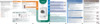 Bosch WTZ 11310Руководство пользователя
Bosch WTZ 11310Руководство пользователя -
 Candy GO 2127 LMCРуководство пользователя
Candy GO 2127 LMCРуководство пользователя -
 Candy GOE 107 LMCРуководство пользователя
Candy GOE 107 LMCРуководство пользователя -
 Bosch MSM 2623GРуководство пользователя
Bosch MSM 2623GРуководство пользователя -
 Bosch MSM 14200Руководство пользователя
Bosch MSM 14200Руководство пользователя -
 Bosch MSM 14100Руководство пользователя
Bosch MSM 14100Руководство пользователя -
 Bosch WTZ 11300Руководство пользователя
Bosch WTZ 11300Руководство пользователя -
 Bosch WTZ 11300ИНСТРУКЦИЯ ПО УСТАНОВКЕ
Bosch WTZ 11300ИНСТРУКЦИЯ ПО УСТАНОВКЕ -
 Bosch HMT75M421Правила пользования
Bosch HMT75M421Правила пользования -
 Bosch HMT75M451Правила пользования
Bosch HMT75M451Правила пользования
![Loewe Viewvision DR+ [38/66] Photo mode](/img/pdf.png)