Loewe Viewvision DR+ [45/66] Recording
![Loewe Viewvision DR+ [45/66] Recording](/views2/1020455/page45/bg2d.png)
45 -
Recording
Digital camcorders can usually record audio as 16 bit/48 kHz stereo or twin
stereo tracks with 12 bit/32 kHz. This recorder can only record one stereo audio
track. Set “DV Rec Audio“ as required or Audio 1 or Audio 2 (page 25).
The sampling rate of the digital sound input to the DV IN socket must be either
32 or 48 kHz (not 44.1 kHz).
Recording may suffer from interference if the camcorder stops playing back, if a
part of the tape that has not been recorded on is played back, if the electricity
supply to the camcorder is cut off, or if the DV cable comes out.
When “DV Rec Audio“ is set to “Audio 2“ and there is no Audio 2 signal, “DV
Audio“ will automatically be set to “Audio 1“.
DV messages
When you are using the DV IN socket, the following messages may appear on
the screen.
Not connected to camcorder: The camcorder is not properly connected, or
the camcorder is switched off.
Too many devices connected: This recorder‘s DV socket only supports the
connection of one camcorder.
Check tape: There is no tape in the device that is connected.
Incompatible device: The recorder is unable to control the camcorder.
Information is being reloaded: The camcorder is updating data for DV.
Camera mode: The camcorder is set to camera mode.
Troubleshooting
If you are not receiving images and/or sound via the DV IN socket, check the
following:
The DV cable must be properly connected.
Switch off the camcorder that is connected, and switch it back on.
Tune the audio input in to the recorder.
➠ This recorder cannot necessarily control every camcorder that is connected to it.
•
•
•
•
•
•
•
Recording from a digital camcorder
You can record from a camcorder that is connected to the DV IN socket in the
recorder‘s front panel. You can use the recorder‘s remote to control a cam-corder
and the recorder. Before recording, make sure that the audio input has been set
up for the DV IN socket (page 25).
The digital camcorder must be connected to the DV IN socket at
the front of the housing. Further information can be found on
page15.
You can choose from between Audio 1 (original audio) and Audio
2 (overdubbed audio).
The DV input is set using the “DV Rec Audio“ submenu of the
main menu (page 25).
Select DV input.
“DV” is displayed in the display window of the recorder and on
the screen.
Search the position on the camcorder tape from which you want
to record.
For optimum results, interrupt play-back of the camcorder at the
point from which you want to record. Depending on the
camcorder you can operate the functions STOP, PLAY and PAUSE
with this recorder.
Start recording.
The recording is stopped automatically when the recorder detects
no signal.
Interrupt recording. Press again to continue.
End recording.
➠ You cannot use the recorder to control the camcorder while
recording is in progress.
➠ In Video mode, the last frame of the recording is shown on
the screen for a short time after recording has ended.
➠ For timer recordings to work properly on this recorder, the
digital camcorder should be switched on and operational.
Содержание
- Viewvisiondr p.1
- Operating manual p.1
- 32818 22 p.1
- Contents p.2
- Remote control assist recorder operation p.3
- Open close p.4
- Front panel p.4
- Rear panel display p.5
- Dvd rec t s hdd p.5
- Dvd in operation p.5
- Caution do not touch the inner pins of connection sockets on the rear panel electrostatic discharge may cause permanent damage to the unit p.5
- Aerial connection p.5
- Thank you p.6
- Set up p.6
- Scope of delivery p.6
- Welcome p.6
- Trademark rights p.6
- About the internal hard disk p.7
- Welcome p.7
- Shipping the unit p.7
- Disposal p.7
- Advantages of connection to a loewe tv set p.7
- For your safety p.8
- Rewritable discs p.9
- Essential information p.9
- Playable discs p.10
- Essential information p.10
- Symbols p.11
- Notes on discs p.11
- Essential information p.11
- Disc related terms p.11
- Switching over to progressive scan p.12
- Resetting the dvd recorder p.12
- Initial remote control setup p.12
- Initial installation p.12
- Connections general p.12
- Connecting to the aerial p.12
- Initial installation p.13
- Connecting to the television p.13
- Connecting to a set top box satellite receiver p.13
- Initial installation p.14
- Connecting to an external decoder box p.14
- Connecting to an amplifier p.14
- Connecting to an amplifier p.14
- Connecting a digital camcorder p.15
- Basic settings p.15
- Activating digital link p.15
- Initial installation p.15
- Connecting audio video a v accessories p.15
- Setup menu p.16
- Main menu p.16
- Initial installation p.16
- The general menu p.17
- Initial installation p.17
- Initial installation p.18
- Space delete ok cancel p.19
- Initial installation p.19
- Alphabet capital p.19
- 3 4 5 6 7 8 9 0 a b c d e f g h i j k l m n o p q r s t u v w x y z æ ç đ ø þ ß µ p.19
- Initial installation p.20
- Language menu p.21
- Initial installation p.21
- Audio menu p.22
- Lock menu p.22
- Initial installation p.22
- Initial installation p.23
- Initial installation p.24
- Recording menu p.25
- Initial installation p.25
- Initial installation p.26
- Disc menu p.26
- Space delete ok cancel p.27
- Initial installation p.27
- Dvd rw p.27
- Alphabet capital p.27
- 3 4 5 6 7 8 9 0 a b c d e f g h i j k l m n o p q r s t u v w x y z æ ç đ ø þ ß µ p.27
- Initial installation p.28
- Additional screen menus p.28
- Hdmi dvi connection p.29
- Hdmi operation p.29
- Hdmi mode p.29
- Video mode p.30
- Playing back a dvd or video cd p.30
- General functions p.30
- Video mode p.31
- Video mode p.32
- Video mode p.33
- Storing the last disc settings p.33
- Playing memory media with mixed contents p.33
- Pip picture in picture p.33
- Playing divx files p.34
- Divx subtitles p.34
- Divx mode p.34
- About divx video files p.34
- Audio mode p.35
- Copy move files folders p.36
- Audio mode p.36
- Program list p.37
- Audio mode p.37
- Photo mode p.38
- Card reader mode p.39
- Remote control assist card reader operation p.40
- Recordings on the hdd p.41
- Recording p.41
- Delayed tv viewing timeshift mode p.41
- Simultaneous record and display p.42
- Recording p.42
- Manual record p.42
- H 19m free p.42
- Timer recording p.43
- Recording p.43
- Timer recordings with the showview system p.43
- Record from external sources p.44
- Timer record list p.44
- Recording p.44
- Digital video p.44
- Recording p.45
- Menu title list and chapter list p.46
- Edit recordings p.46
- Edit recordings p.47
- Edit original and playlist p.47
- Create new playlist p.47
- Add chapter markers p.47
- End editing of the playlist p.48
- Edit recordings p.48
- Confirm with ok p.48
- Add title chapter to the playlist p.48
- You can add an original title or a chapter to a playlist title even if it is already registered p.48
- The new title appears in the updated playlist all chapters of the title are added to the playlist p.48
- The available options are displayed at the left p.48
- The added chapters are displayed in the menu search chap ter chapter list playlist p.48
- Select title list playlist in which a title or chapter is to be inserted p.48
- Select playlist add p.48
- Select new playlist p.48
- Select a title chapter in the title list original or chapter list original menu which is to be inserted in the playlist p.48
- Edit recordings p.49
- Delete title chapter from original playlist p.49
- Delete part p.49
- Title name p.50
- Select title start point p.50
- Select chapter p.50
- Edit recordings p.50
- Combine titles p.51
- Undo redo deletion p.51
- Sorting p.51
- Edit recordings p.51
- Edit recordings p.52
- Divide title p.52
- Combine chapters p.52
- Protect title p.53
- Move playlists chapters p.53
- Hide title chapter p.53
- Edit recordings p.53
- Dubbing p.54
- Before dubbing p.54
- Dubbing p.55
- Dub from hdd to dvd p.55
- Dub from dvd to hdd p.55
- Dubbing p.56
- Title list menus on other devices p.56
- Playing on other devices p.56
- Overwrite recordings p.56
- Troubleshooting p.57
- Troubleshooting p.58
- Technical specifications p.59
- Recording p.59
- Playback p.59
- Outputs p.59
- Masthead p.59
- Inputs p.59
- General p.59
- Setting the remote control p.60
- Operating loewe equipment p.60
- Operating additional devices p.60
- Remote control assist tv operation p.61
- Language code list p.62
- Enter the appropriate code when fi rst setting up disc audio disc subtitles and or disc menu further information can be found under disc languages on page 1 p.62
- List of country codes p.63
- Key in the corresponding code when first setting the area code page 4 p.63
- Glossary p.64
- Service p.66
Похожие устройства
-
 DCK KDMD12Инструкция по эксплуатации
DCK KDMD12Инструкция по эксплуатации -
 LG DVRK 898Инструкция по эксплуатации
LG DVRK 898Инструкция по эксплуатации -
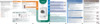 Bosch WTZ 11310Руководство пользователя
Bosch WTZ 11310Руководство пользователя -
 Candy GO 2127 LMCРуководство пользователя
Candy GO 2127 LMCРуководство пользователя -
 Candy GOE 107 LMCРуководство пользователя
Candy GOE 107 LMCРуководство пользователя -
 Bosch MSM 2623GРуководство пользователя
Bosch MSM 2623GРуководство пользователя -
 Bosch MSM 14200Руководство пользователя
Bosch MSM 14200Руководство пользователя -
 Bosch MSM 14100Руководство пользователя
Bosch MSM 14100Руководство пользователя -
 Bosch WTZ 11300Руководство пользователя
Bosch WTZ 11300Руководство пользователя -
 Bosch WTZ 11300ИНСТРУКЦИЯ ПО УСТАНОВКЕ
Bosch WTZ 11300ИНСТРУКЦИЯ ПО УСТАНОВКЕ -
 Bosch HMT75M421Правила пользования
Bosch HMT75M421Правила пользования -
 Bosch HMT75M451Правила пользования
Bosch HMT75M451Правила пользования
![Loewe Viewvision DR+ [45/66] Recording](/img/pdf.png)