ASRock X48TurboTwins-WiFi Инструкция онлайн
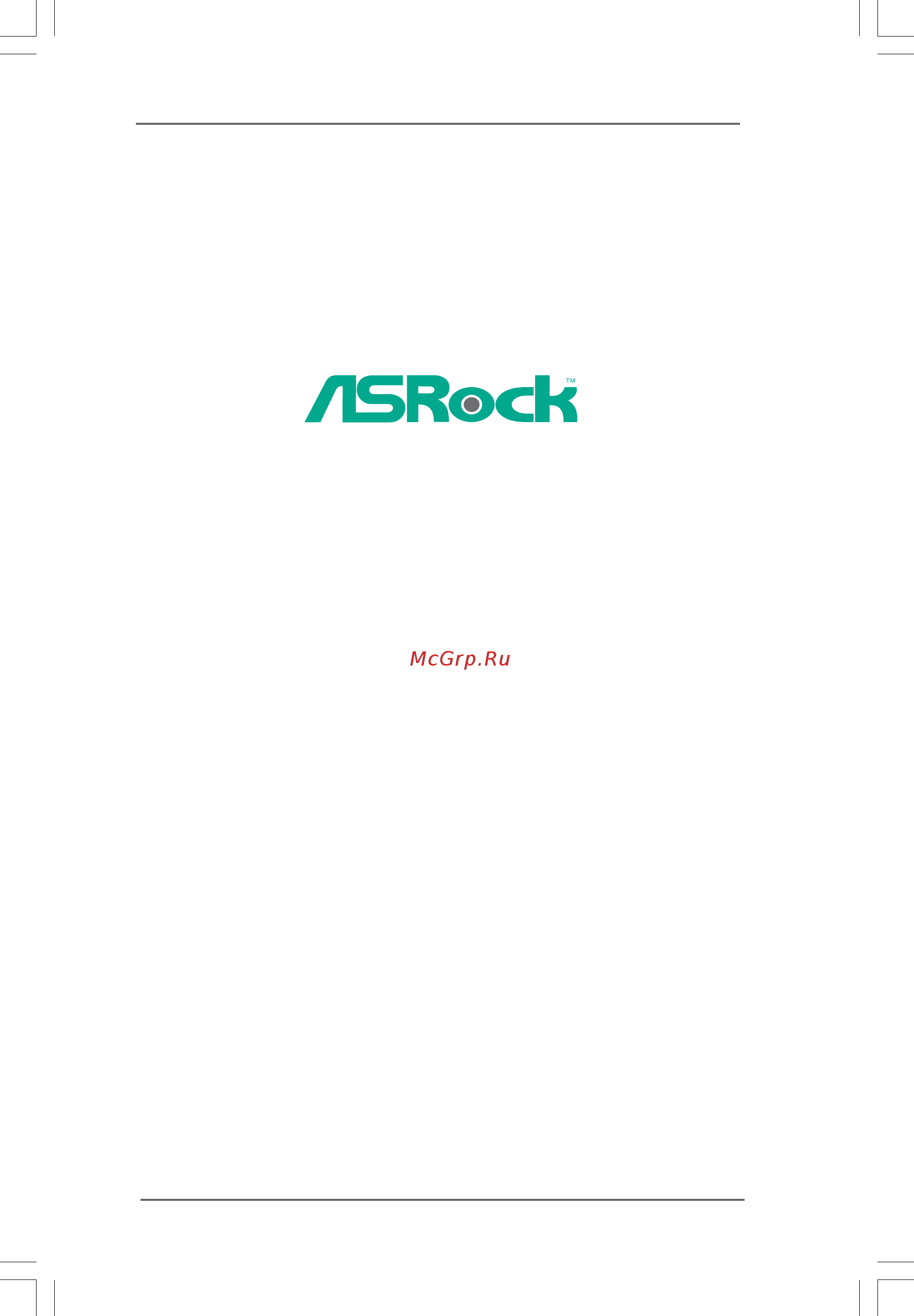
11
11
1
X48TurboTwins-WiFi /
X48TurboTwins
User Manual
Version 1.1
Published June 2008
Copyright©2008 ASRock INC. All rights reserved.
Содержание
- User manual 1
- X48turbotwins wifi x48turbotwins 1
- Copyright notice copyright notice copyright notice copyright notice copyright notice 2
- Disclaimer disclaimer disclaimer disclaimer disclaimer 2
- Contents contents contents contents contents 3
- Installation 2 installation 2 installation 2 installation 2 installation 14 14 14 14 14 3
- Introduction 1 introduction 1 introduction 1 introduction 1 introduction 5 5 5 5 5 3
- Bios s 3 bios s 3 bios s 3 bios s 3 bios setup utility etup utility etup utility etup utility etup utility 52 52 52 52 52 4
- Software support 4 software support 4 software support 4 software support 4 software support 71 71 71 71 71 4
- Chapter 1 introduction chapter 1 introduction chapter 1 introduction chapter 1 introduction chapter 1 introduction 5
- P 1 p 1 p 1 p 1 pack ack ack ack ackage contents age contents age contents age contents age contents 5
- 1 1 1 1 specifications specifications specifications specifications specifications 6
- Asrock u cop see caution 15 boot failure guard b f g hardware cpu temperature sensing monitor chassis temperature sensing cpu fan tachometer chassis fan tachometer cpu quiet fan voltage monitoring 12v 5v 3 v cpu vcore os microsof 8
- Bit compliant see caution 16 certifications fcc ce whql 8
- Caution 8
- Window 8
- Xp xp 64 bit vist 8
- 1 1 1 1 1 1 1 1 11
- Intel ich9r 11
- Intel x48 chipset 11
- Motherboard layout 1 motherboard layout 1 motherboard layout 1 motherboard layout 1 motherboard layout 11
- 1 1 1 1 asrock 1394_spdif i o plus asrock 1394_spdif i o plus asrock 1394_spdif i o plus asrock 1394_spdif i o plus asrock 1394_spdif i o plus 12
- 1 2 1 2 1 2 1 2 12
- Lan port led indications 12
- Off 10mbps connection off no link orange 100mbps connection orange linked green 1gbps connection blinking data activity 12
- Table for audio output connection 12
- 1 1 1 1 asrock wifi 802 1g module specifications asrock wifi 802 1g module specifications asrock wifi 802 1g module specifications asrock wifi 802 1g module specifications asrock wifi 802 1g module specifications 13
- 1 3 1 3 1 3 1 3 13
- F f f f for x48t or x48t or x48t or x48t or x48turbot urbot urbot urbot urbotwins wins wins wins wins w w w w wifififififi only i only i only i only i only 13
- 1 4 1 4 1 4 1 4 14
- Chapter 2 installation chapter 2 installation chapter 2 installation chapter 2 installation chapter 2 installation 14
- Pre installation precautions 2 pre installation precautions 2 pre installation precautions 2 pre installation precautions 2 pre installation precautions 14
- Screw holes 2 screw holes 2 screw holes 2 screw holes 2 screw holes 14
- 1 5 1 5 1 5 1 5 15
- Cpu installation 2 cpu installation 2 cpu installation 2 cpu installation 2 cpu installation 15
- 1 6 1 6 1 6 1 6 16
- 1 7 1 7 1 7 1 7 17
- 2 2 2 2 installation of cpu fan and heatsink installation of cpu fan and heatsink installation of cpu fan and heatsink installation of cpu fan and heatsink installation of cpu fan and heatsink 17
- 1 8 1 8 1 8 1 8 18
- Installation of memor 2 installation of memor 2 installation of memor 2 installation of memor 2 installation of memory modules dimm y modules dimm y modules dimm y modules dimm y modules dimm 18
- 1 9 1 9 1 9 1 9 19
- 2 0 2 0 2 0 2 0 20
- Installing a dimm installing a dimm installing a dimm installing a dimm installing a dimm 20
- 2 1 2 1 2 1 2 1 21
- Expansion slots pci and pci express slots 2 expansion slots pci and pci express slots 2 expansion slots pci and pci express slots 2 expansion slots pci and pci express slots 2 expansion slots pci and pci express slots 21
- Installing an expansion card installing an expansion card installing an expansion card installing an expansion card installing an expansion card 21
- 2 2 2 2 2 2 2 2 22
- Crossfir 22
- Crossfire 2 crossfire 2 crossfire 2 crossfire 2 crossfir 22
- Driver updates 22
- Enables the highest possible level of performance and image quality in any 3d application currently crossfir 22
- Feature crossfir 22
- Feature is supported with window 22
- Operation guide operation guide operation guide operation guide operation guide 22
- Os please check amd website for at 22
- Technology offers the most advantageous means available of combining multiple high performance graphics processing units gpu in a single pc combining a range of different operating modes with intelligent software design and an innovative interconnect mechanism crossfir 22
- This motherboard supports crossfir 22
- What graphics cards work with crossfir 22
- Xp with service pack 2 and vist 22
- 2 3 2 3 2 3 2 3 23
- Enjoy the benefit of crossfire enjoy the benefit of crossfire enjoy the benefit of crossfire enjoy the benefit of crossfire enjoy the benefit of crossfir 23
- 2 4 2 4 2 4 2 4 24
- 2 5 2 5 2 5 2 5 25
- And then set the option enable crossfir 25
- Crossfir 25
- Enable crossfir 25
- Feature 25
- Step 10 double click ati catalyst control center click view and select advanced view click crossfir 25
- Step 11 you can freely enjoy the benefit of crossfir 25
- Surround display feature 2 surround display feature 2 surround display feature 2 surround display feature 2 surround display feature 25
- This motherboard supports surround display upgrade with the external add on pci express vga cards you can easily enjoy the benefits of surround display feature for the detailed instruction please refer to the document at the following path in the support cd surround display information 25
- To yes 25
- 2 6 2 6 2 6 2 6 26
- Jumpers setup 2 jumpers setup 2 jumpers setup 2 jumpers setup 2 jumpers setup 26
- 2 7 2 7 2 7 2 7 27
- 2 8 2 8 2 8 2 8 28
- 2 9 2 9 2 9 2 9 29
- Cables for internal storage 29
- Conductor ata 66 100 133 cable 29
- Connect the black end to the ide devices connect the blue end to the motherboard 29
- Connectors support sata data 29
- Data transfer rate 29
- Devices the current sataii 29
- Fdd connector 29
- Interface allows up to 3 gb s 29
- Note make sure the red striped side of the cable is plugged into pin1 side of the connector 29
- Note please refer to the instruction of your ide device vendor for the details 29
- Onboard headers and connectors 2 0 onboard headers and connectors 2 0 onboard headers and connectors 2 0 onboard headers and connectors 2 0 onboard headers and connectors 29
- Primary ide connector blue 29
- Serial ataii connectors these six serial ataii sataii 29
- 3 0 3 0 3 0 3 0 30
- 3 1 3 1 3 1 3 1 31
- Asrock deskexpress 31
- Convenient connection and control of audio devices 31
- Deskexpress hot plug detection this header supports the hot header plug detection function for 31
- From sound sources such as a cd rom dvd rom tv tuner card or mpeg card 31
- Front panel audio header this is an interface for front 31
- Internal audio connectors this connector allows you 31
- Panel audio cable that allows 31
- To receive stereo audio input 31
- 3 2 3 2 3 2 3 2 32
- 3 3 3 3 3 3 3 3 33
- 3 4 3 4 3 4 3 4 34
- Hdmi_spdif header connection guide 2 1 hdmi_spdif header connection guide 2 1 hdmi_spdif header connection guide 2 1 hdmi_spdif header connection guide 2 1 hdmi_spdif header connection guide 34
- 3 5 3 5 3 5 3 5 35
- Esa 2 2 esa 2 2 esa 2 2 esa 2 2 esatttttaii inter aii inter aii inter aii inter aii interface introduction face introduction face introduction face introduction face introduction 35
- How to install esataii 35
- What is esataii this motherboard supports esataii interface the external sataii specification esataii allows you to enjoy the sataii function provided by the i o of your computer offering the high speed data transfer rate up to 3 gb s and the convenient mobility like usb esataii is equipped with hot plug capability that enables you to exchange drives easily for example with esataii interface you may simply plug your esataii hard disk to the esataii ports instead of opening your chassis to exchange your sataii hard disk currently on the market the data transfer rate of usb 2 is up to 480mb s and for ieee 1394 is up to 400mb s however esataii provides the data transfer rate up to 3000mb s which is much higher than usb 2 and ieee 1394 and still keeps the convenience of hot plug feature therefore on the basis of the advantageous transfer speed and the facilitating mobile capability in the near future esataii will replace usb 2 and ieee 1394 to be a trend for external interface 35
- 3 6 3 6 3 6 3 6 36
- If you just plan to install one esataii device to this motherboard it is recom mended to enable the bottom esataii port of the i o shield in order to enable the bottom esataii port of the i o shield you need to connect one of the orage sataii connectors sataii_6 port5 see p 1 no 0 and one of the orange esataii connectors esataii_bottom see p 1 no with a sata data cable first then the bottom esataii port of the i o shield is enabled 36
- If you plan to install two esataii devices to this motherboard you need to enable both the top and the bottom esataii ports of the i o shield in order to enable the top and the bottom esataii ports of the i o shield you have to connect one of the orange sataii connector sataii_6 port5 see p 1 no 0 and one of the orange esataii connector esataii_bottom see p 1 no with a sata data cable first and then connect the other orange sataii connector sataii_5 port4 see p 1 no 3 and the other orange esataii connector esataii_top see p 1 no 9 with the other sata data cable after that both the top and the bottom esataii ports of the i o shield are enabled 36
- 3 7 3 7 3 7 3 7 37
- 3 8 3 8 3 8 3 8 38
- Sa 2 3 sa 2 3 sa 2 3 sa 2 3 satttttaii hard disk setup guide aii hard disk setup guide aii hard disk setup guide aii hard disk setup guide aii hard disk setup guide 38
- 4 1 4 1 4 1 4 1 41
- Caution 41
- Guide guide guide guide guide 41
- Points of attention before you process the hot plug 41
- Sa 2 6 sa 2 6 sa 2 6 sa 2 6 sattttta sa a sa a sa a sa a satttttaii hdd hot plug f aii hdd hot plug f aii hdd hot plug f aii hdd hot plug f aii hdd hot plug feature and operation eature and operation eature and operation eature and operation eature and operation 41
- 4 2 4 2 4 2 4 2 42
- How to hot plug a sata sataii hdd 42
- How to hot unplug a sata sataii hdd 42
- Points of attention before you process the hot plug please do follow below instruction sequence to process the hot plug improper procedure will cause the sata sataii hdd damage and data loss 42
- Points of attention before you process the hot unplug please do follow below instruction sequence to process the hot unplug improper procedure will cause the sata sataii hdd damage and data loss 42
- 4 4 4 4 4 4 4 4 44
- Setting up a raid ready system 2 8 setting up a raid ready system 2 8 setting up a raid ready system 2 8 setting up a raid ready system 2 8 setting up a raid ready system 44
- 4 5 4 5 4 5 4 5 45
- Migrating a raid ready system to raid 0 2 8 migrating a raid ready system to raid 0 2 8 migrating a raid ready system to raid 0 2 8 migrating a raid ready system to raid 0 2 8 migrating a raid ready system to raid 0 45
- Raid 1 or raid 5 raid 1 or raid 5 raid 1 or raid 5 raid 1 or raid 5 raid 1 or raid 5 45
- 4 6 4 6 4 6 4 6 46
- Bit with 64 bit with 64 bit with 64 bit with 64 bit with 46
- Installing windows 2 8 installing windows 2 8 installing windows 2 8 installing windows 2 8 installing window 46
- Raid f raid f raid f raid f raid functions unctions unctions unctions unctions 46
- Vista vista vista vista vist 46
- 4 8 4 8 4 8 4 8 48
- Bit 64 bit 64 bit 64 bit 64 bit 48
- Installing windows 2 9 installing windows 2 9 installing windows 2 9 installing windows 2 9 installing window 48
- Vista vista vista vista vist 48
- W w w w without raid f ithout raid f ithout raid f ithout raid f ithout raid functions unctions unctions unctions unctions 48
- 5 0 5 0 5 0 5 0 50
- 3 3 3 3 bios menu bar bios menu bar bios menu bar bios menu bar bios menu bar 52
- 3 3 3 3 introduction introduction introduction introduction introduction 52
- 5 2 5 2 5 2 5 2 52
- Chapter 3 bios setup utility chapter 3 bios setup utility chapter 3 bios setup utility chapter 3 bios setup utility chapter 3 bios setup utility 52
- 3 3 3 3 main screen main screen main screen main screen main screen 53
- 3 3 3 3 navigation keys navigation keys navigation keys navigation keys navigation keys 53
- 5 3 5 3 5 3 5 3 53
- Bios setup utility 53
- Main advanced h w monitor boot security exit 53
- Please check the following table for the function description of each navigation key 53
- System overview 53
- System time hour minute second use this item to specify the system time system date day month date year use this item to specify the system date 53
- To jump to the exit screen or exit the current screen 53
- V02 4 c copyright 1985 2005 american megatrends inc 53
- When you enter the bios setup utility the main screen will appear and display the system overview 53
- X48turbotwins wifi 53
- 3 3 3 3 advanced screen advanced screen advanced screen advanced screen advanced screen 54
- 5 4 5 4 5 4 5 4 54
- Advanced 54
- Advanced settings 54
- Bios setup utility 54
- In this section you may set the configurations for the following items cpu configuration chipset configuration acpi configuration ide configuration pcipnp configuration floppy configuration superio configuration and usb configuration 54
- Main h w monitor boot security exit 54
- Setting wrong values in this section may cause the system to malfunction 54
- System time hour minute second use this item to specify the system time system date day month date year use this item to specify the system date 54
- V02 4 c copyright 1985 2005 american megatrends inc 54
- X48turbotwins 54
- 3 3 3 3 cpu configuration cpu configuration cpu configuration cpu configuration cpu configuration 55
- 5 5 5 5 5 5 5 5 55
- Advanced 55
- Bios setup utility 55
- Cpu configuration 55
- Overclock mode use this to select overclock mode configuration options auto manual and i o t the default value is auto if you select manual untied overclocking function is enabled please refer to page 51 for the details of untied overclocking technology if you select i o t intelligent overclocking technology you are allowed to adjust the cpu frequency and pcie frequency in the following two items therefore the system will automatically enable the overclocking function when your cpu is heavy loaded cpu frequency mhz use this option to adjust cpu frequency pcie frequency mhz use this option to adjust pcie frequency boot failure guard enable or disable the feature of boot failure guard spread spectrum this item should always be auto for better system stability ratio actual value this is a read only item which displays the ratio actual value of this motherboard enhance halt state all processors support the halt state c1 the c1 state is supported through the native processor instructions hl 55
- V02 4 c copyright 1985 2005 american megatrends inc 55
- 5 6 5 6 5 6 5 6 56
- 3 3 3 3 chipset configuration chipset configuration chipset configuration chipset configuration chipset configuration 57
- 5 7 5 7 5 7 5 7 57
- Advanced 57
- Bios setup utility 57
- Chipset configuration 57
- Memory remap feature use this item to enable or disable memory remap feature configuration options enabled and disabled the default value is disabled dram frequency if auto is selected the motherboard will detect the memory module s inserted and assigns appropriate frequency automatically you may select 333mhz ddr2 667 400mhz ddr2 800 or 533mhz ddr2 1066 for ddr2 memory modules or select 400mhz ddr3 800 533mhz ddr3 1066 667mhz ddr3 1333 or 800mhz ddr3 1600 for ddr3 memory modules the configuration options depend on the cpu and memory module you adopt on this motherboard please refer to page 8 for the cpu fsb fre quency and its corresponding memory support frequency flexibility option the default value of this option is disabled it will allow better tolerance for memory compatibility when it is set to enabled dram tcl use this item to adjust the means of memory accessing configuration options for ddr2 memory modules are 3 4 5 6 and auto configuration options for ddr3 memory modules are 57
- V02 4 c copyright 1985 2005 american megatrends inc 57
- 5 8 5 8 5 8 5 8 58
- 5 9 5 9 5 9 5 9 59
- 3 3 3 3 acpi configuration acpi configuration acpi configuration acpi configuration acpi configuration 60
- 6 0 6 0 6 0 6 0 60
- Suspend to ram use this item to select whether to auto detect or disable the suspend to ram feature select auto will enable this feature if the os supports it if you set this item to disabled the function repost video on str resume will be hidden repost video on str resume this feature allows you to repost video on str resume str refers to suspend to ram restore on ac power loss this allows you to set the power state after an unexpected ac power loss if power off is selected the ac power remains off when the power recovers if power on is selected the ac power resumes and the system starts to boot up when the power recovers ring in power on use this item to enable or disable ring in signals to turn on the system from the power soft off mode pci devices power on use this item to enable or disable pci devices to turn on the system from the power soft off mode ps 2 keyboard power on use this item to enable or disable ps 2 keyboard to turn on the system from the power soft off mode rtc alar 60
- 3 3 3 3 ide configuration ide configuration ide configuration ide configuration ide configuration 61
- 6 1 6 1 6 1 6 1 61
- Acpi hpet table use this item to enable or disable acpi hpet table the default value is disabled please set this option to enabled if you plan to use this motherboard to submit window 61
- Advanced 61
- Ahci advanced host controller interface supports ncq and other new features that will improve sata disk performance but ide mode does not have these advantages 61
- Bios setup utility 61
- Certification 61
- Ide configuration 61
- Onboard ide controller use this item to enable or disable onboard ide controller the default value is enabled 61
- Sataii configuration please select compatible when you install legacy os if native os windows 2000 xp is installed please select enhanced then in the option config ure sataii as you are allowed to set the selection to raid if you plan to enable raid function configuration options ahci ide and raid the default value is ahci if you select ahci or raid mode the option hot plug will appear you are allowed to use the hot plug function under windows environment if this option is enabled configuration options enabled and disabled 61
- V02 4 c copyright 1985 2003 american megatrends inc 61
- 6 2 6 2 6 2 6 2 62
- Advanced 62
- After selecting the hard disk information into bios use a disk utility such as fdisk to partition and format the new ide hard disk drives this is necessary so that you can write or read data from the hard disk make sure to set the partition of the primary ide hard disk drives to active 62
- Bios setup utility 62
- Ide device configuration you may set the ide configuration for the device that you specify we will use the primary ide master as the example in the following instruction 62
- Primary ide master 62
- Select screen select item change option f1 general help f9 load defaults f10 save and exit esc exit 62
- Select the type of device connected to the system 62
- Type use this item to configure the type of the ide device that you specify configuration options not installed auto cd dvd and armd not installed select not installed to disable the use of ide device auto select auto to automatically detect the hard disk drive 62
- V02 4 c copyright 1985 2005 american megatrends inc 62
- 6 3 6 3 6 3 6 3 63
- 3 3 3 3 pcipnp configuration pcipnp configuration pcipnp configuration pcipnp configuration pcipnp configuration 64
- 6 4 6 4 6 4 6 4 64
- Advanced 64
- Advanced pci pnp settings 64
- Bios setup utility 64
- Pci latency timer the default value is 32 it is recommended to keep the default value unless the installed pci expansion cards specifications require other settings pci ide busmaster use this item to enable or disable the pci ide busmaster feature 64
- V02 4 c copyright 1985 2005 american megatrends inc 64
- 3 3 3 3 floppy configuration floppy configuration floppy configuration floppy configuration floppy configuration 65
- 3 3 3 3 super io configuration super io configuration super io configuration super io configuration super io configuration 65
- 6 5 6 5 6 5 6 5 65
- Advanced 65
- Bios setup utility 65
- Configure super io chipset 65
- In this section you may configure the type of your floppy drive 65
- Onboard floppy controller use this item to enable or disable floppy drive controller serial port address use this item to set the address for the onboard serial port or disable it configuration options disabled 3f8 irq4 2f8 irq3 3e8 irq4 2e8 irq3 infrared port address use this item to set the address for the onboard infrared port or disable it configuration options disabled 2f8 irq3 and 2e8 irq3 if you plan to use asrock deskexpress on this motherboard please keep this item on disabled option 65
- V02 4 c copyright 1985 2005 american megatrends inc 65
- 3 3 3 3 usb configuration usb configuration usb configuration usb configuration usb configuration 66
- 6 6 6 6 6 6 6 6 66
- Advanced 66
- Bios setup utility 66
- Usb configuration 66
- Usb controller use this item to enable or disable the use of usb controller usb 2 support use this item to enable or disable the usb 2 support legacy usb support use this option to select legacy support for usb devices there are four configuration options enabled auto disabled and bios setup only the default value is bios setup only please refer to below descriptions for the details of these four options enabled enables support for legacy usb auto enables legacy support if usb devices are connected disabled usb devices are not allowed to use under legacy os and bios setup when disabled is selected if you have usb compatibility issue it is recommended to select disabled to enter os bios setup only usb devices are allowed to use only under bios setup and windows linux os 66
- V02 4 c copyright 1985 2005 american megatrends inc 66
- 3 3 3 3 hardware health event monitoring screen hardware health event monitoring screen hardware health event monitoring screen hardware health event monitoring screen hardware health event monitoring screen 67
- 6 7 6 7 6 7 6 7 67
- Bios setup utility 67
- Cpu quiet fan this item allows you to identify the temperature of cpu fan if you set this option as disabled the cpu fan will operate in full speed if you set this option as enabled you will find the items target cpu temperature and target fan speed appear to allow you adjusting them the default value is disabled you are allowed to enable this function only when you install 4 pin cpu fan target cpu temperature 67
- Default value is 50 c 122 f target fan speed use this option to set the target fan speed you can freely adjust the target fan speed according to the target cpu temperature that you choose configuration options level 1 level 2 level 3 level 4 level 5 level 6 level 7 level 8 and level 9 67
- Hardware health event monitoring 67
- In this section it allows you to monitor the status of the hardware on your system including the parameters of the cpu temperature motherboard temperature cpu fan speed chassis fan speed and the critical voltage 67
- Main advanced boot security exit h w monitor 67
- The target temperature will be between 45 c 113 f and 65 c 149 f the 67
- V02 4 c copyright 1985 2003 american megatrends inc 67
- 3 3 3 3 boot screen boot screen boot screen boot screen boot screen 68
- 3 3 3 3 boot settings configuration boot settings configuration boot settings configuration boot settings configuration boot settings configuration 68
- 6 8 6 8 6 8 6 8 68
- Bios setup utility 68
- Boot settings 68
- Full screen logo use this item to enable or disable oem logo the default value is enabled addon rom display use this option to adjust addon rom display if you enable the option full screen logo but you want to see the addon rom information when the system boots please select enabled configuration options enabled and disabled the default value is enabled 68
- In this section it will display the available devices on your system for you to config ure the boot settings and the boot priority 68
- Main advanced h w monitor security exit 68
- V02 4 c copyright 1985 2005 american megatrends inc 68
- 3 3 3 3 security screen security screen security screen security screen security screen 69
- 6 9 6 9 6 9 6 9 69
- Bios setup utility 69
- Boot logo use this option to select logo in post screen this option only appears when you enable the option full screen logo configuration options auto aircraft scenery and asrock the default value is auto currently the option auto is set to aircraft boot from onboard lan use this item to enable or disable the boot from onboard lan feature boot up num lock if this item is set to on it will automatically activate the numeric lock function after boot up 69
- In this section you may set or change the supervisor user password for the system for the user password you may also clear it 69
- Main advanced h w monitor boot exit 69
- Security 69
- Security settings 69
- V02 4 c copyright 1985 2005 american megatrends inc 69
- 3 3 3 3 exit screen exit screen exit screen exit screen exit screen 70
- 7 0 7 0 7 0 7 0 70
- Bios setup utility 70
- Exit options 70
- Main advanced h w monitro boot security 70
- Save changes and exit when you select this option it will pop out the following message save configuration changes and exit setup select ok to save the changes and exit the bios setup utility discard changes and exit when you select this option it will pop out the following message dis card changes and exit setup select ok to exit the bios setup utility without saving any changes discard changes when you select this option it will pop out the following message dis card changes select ok to discard all changes load optimal defaults when you select this option it will pop out the following message load optimal defaults select ok to load the default values for all the setup configurations 70
- V02 4 c copyright 1985 2005 american megatrends inc 70
- 7 1 7 1 7 1 7 1 71
- Chapter 4 sof chapter 4 sof chapter 4 sof chapter 4 sof chapter 4 software suppor tware suppor tware suppor tware suppor tware supporttttt 71
Похожие устройства
- ASRock X48TurboTwins-WiFi Краткая инструкция
- ASRock A330GC Инструкция
- ASRock A330GC Краткая инструкция
- ASRock 2Core1066-2.13G Инструкция
- ASRock 2Core1066-2.13G Краткая инструкция
- ASRock 2Core1333-2.66G Инструкция
- ASRock 2Core1333-2.66G Краткая инструкция
- ASRock P4FSB1333-650 Инструкция
- ASRock P4FSB1333-650 Краткая инструкция
- ASRock 2Core1333DVI-2.66G Инструкция
- ASRock 2Core1333DVI-2.66G Краткая инструкция
- ASRock P45TS-R Инструкция
- ASRock P45TS-R Краткая инструкция
- ASRock P45R2000-WiFi Инструкция
- ASRock P45R2000-WiFi Краткая инструкция
- ASRock P45XE-WiFiN Инструкция
- ASRock P45XE-WiFiN Краткая инструкция
- ASRock P45DE Инструкция
- ASRock P45DE Краткая инструкция
- ASRock P45TurboTwins2000 Инструкция
