Loewe Individual Sound Projector — обработка 2-канальных сигналов для объемного звучания [22/30]
![Loewe Individual Sound Projector [22/30] Sound field programmes](/views2/1020384/page22/bg16.png)
- 22
Playback of 2-channel signal sources with
surround sound
This unit can process 2-channel signal sources for 5.1 channel playback in such
a way that by switching the surround mode, you can enjoy a number of surround
sound effects.
➠ Surround modes are only available if the sound field programmes have been
deactivated (this page). Moreover, the sound mode has to be set to 5-Beam
mode, stereo-plus-3-Beam mode or to 3-Beam mode (page 20).
Press several times to select surround mode.
PRO LOGIC, PLII Movie, PLII Music, PLII Game,
Neo:6 Cinema, NEO:6 Music
➠ If Prohibit is shown, then the function you want is not possible.
Setting surround mode parameters
To be able to balance the surround effect precisely, you can configure the parameters
for Dolby Pro Logic II Music and DTS Neo:6 accordingly.
Select PLII Music or NEO:6 Music.
56 Select option.
34 Set / select parameters.
Options with Dolby Pro Logic II
PANORAMA Gives the left and right front channel a panorama effect which
covers the whole surround sound field to give a feeling of
expanse.
Selection options: ON/OFF.
DIMENSION To set the required volume balance between the front and
back surround channels.
Control range: –3 (in surround direction) up to +3 (in front
direction).
CT WIDTH This function distributes the signal of the centre channel to
the left and right. If this value is set to "0", the middle channel
only emits the sound signal for the centre channel. Positive
values impart a wide area of the centre loudspeaker.
Option with DTS Neo:6
C. IMAGE Adjusts the centre sound from three channels (front and in the
middle) in various stages. Positive values impart a wide area of
the centre loudspeaker.
Sound eld programmes
This unit is equipped with a digital sound field processor which contains several
sound field programmes which you can use to enhance your listening pleasure.
Most of the sound field programmes are precise digital reproductions of acoustic
environments which actually exist whether famous concert halls, music performance
venues or cinemas.
An important factor which contributes towards producing the rich, full sound of
a real instrument is the numerous reflections from the walls of the room. These
reflections not only bring the sound to life, but also allow the listener to locate
the precise position of the instruments and to define the size and shape of the
room the listener is sitting in.
Using the colour keys you can select the following sound field programmes
based on your own listening preferences while playing back music, films or sport
programmes.
Sound eld
programme
Source Description
Music Video This programme gives you the feeling of being
in an actual jazz or rock concert.
Concert Hall
Music
This programme generates an atmospheric
effect of a large, round concert hall and makes
you feel as if you are sitting close to the middle
of the stage.
Jazz Club This programme recreates the acoustic envi-
ronment of "The Bottom Line", a famous jazz
club in New York.
Sci-Fi This programme reproduces dialogue and
sound effects in modern science fiction films
with great clarity.
Spectacle
Film
This programme reproduces an expansive,
spacious environment and conveys the
impression of spectacular scenes.
Adventure This programme reproduces the enthralling
environment of the newest action films and
allows you to feel the dynamics and excite-
ment of fast scenes.
Sports
Sport
This programme reproduces the energetic en-
vironment of live sports programmes, merges
the commentator's voice in the centre with the
overall atmosphere of the stadium and gives
you the feeling of being in the middle of the
stadium or of sitting in the grandstand.
Everyday use
Содержание
- Individualsoundprojector p.1
- Operating manual p.1
- 33149 20 p.1
- Contents p.2
- Remote control assist sound projector operation p.3
- Rear view p.4
- Front view display p.5
- Accessories p.6
- The unit p.6
- Remote control batteries p.6
- Welcome p.6
- Trademark rights p.6
- Thank you p.6
- Scope of delivery p.6
- Power consumption p.6
- Environmental protection p.6
- Cardboard box and packaging p.6
- Supervision p.7
- Loewe rs 232c system interface p.7
- Shipping the unit p.7
- For your safety p.7
- Cleaning p.7
- About this user guide p.7
- Use for the intended purpose and ambient conditions p.7
- Set up in general p.8
- Positioning in the room p.8
- Position parallel to the wall p.8
- Position in a corner p.8
- Initial set up p.8
- Wall mounting p.9
- Set up solutions p.9
- Mounting on a table p.9
- Mounting on a floor stand p.9
- Initial set up p.9
- Connecting the sound projector p.9
- Connecting to loewe tv sets with rs 232c system interface p.10
- Loewe individual sound system subwoofer p.10
- Loewe flat tv p.10
- Initial set up p.10
- Make the connections as shown here p.10
- Loewe tv sets with chassis digital hd l 700 are compatible with the sound projector with software fromv4 x onwards please contact your loewe dealer if you require a software update p.10
- Loewe sound projector p.10
- Initial set up p.11
- Connecting to loewe tv sets without rs 232c system interface p.11
- Initial set up p.12
- Connecting the accessories p.12
- Using the remote control for the first time p.13
- Switching on off p.13
- Initial set up p.13
- Connecting to the mains supply p.13
- Adjusting the remote control for the system being used p.13
- Acoustic room set up p.13
- Initial set up p.14
- Connecting and setting up the microphone p.14
- The selection sound playback via appears p.15
- Auto set up tv sets with rs 232c system interface p.15
- Set the remote control up for tv operation p.15
- Select sound projector or sound projector or tv speakers switchable page 4 p.15
- Select sound components p.15
- Select one of the memory positions position 1 3 mem1 3 p.15
- Select connections p.15
- Press the on off button on the remote control to switch on the loewe tv set and the sound projector p.15
- Ok start auto setup p.15
- Ok select sound components wizard p.15
- Ok call up menu set change listening position p.15
- Initial set up p.15
- If the loewe tv set is equipped with swivel caster control now use 34 to turn the tv to the required listening position p.15
- Ensure that the devices are set up correctly page 8 9 all cables are connected properly page 10 13 and that the microphone is connected and positioned correctly page 14 p.15
- Confirm ok p.15
- Change to the menu line below p.15
- Call up the tv menu p.15
- Initial set up p.16
- Starting auto set up p.17
- Settings on tv set p.17
- Setting user interface language p.17
- Initial set up p.17
- Auto set up tv sets without rs 232c system interface p.17
- Remove the microphone from the sound projector now p.18
- Press the button for a long time the menu memory appears p.18
- Ok apply results of auto set up p.18
- Initial set up p.18
- Example failed auto set up p.18
- Example 1 successful auto set up p.18
- Confirm ok p.18
- Autoset up proces p.18
- All settings you adjusted in the sound projector menus are permanently stored by saving p.18
- After auto set up has been completed a message will appear on the screen p.18
- You will find information on operating the sound projector from page 19 onwards p.18
- The sound projector is now ready p.18
- Select the option save p.18
- Select the option memory1 3 p.18
- Saving sound set up you can save up to three sound set ups this allows you for example to take different listening positions the actual room or tv positions into consideration when using a loewe tv with swivel caster control you can than call up these sound set ups at any time p.18
- Saving sound set up p.18
- Tv sets with rs 232c system interface p.19
- Tv sets with an rs 232c system interface and swivel caster control p.19
- Switch sound on off p.19
- Selecting signal p.19
- Playback p.19
- Other sound settings for tv sets with rs 232c system interface p.19
- Loading listening position p.19
- Everyday use p.19
- Adjusting volume p.19
- Everyday use p.20
- Tv sets without rs 232c system interface p.20
- Select sound mode p.20
- Surround modes and recommended signal sources p.21
- Selecting signal source p.21
- Selecting input mode p.21
- Everyday use p.21
- Decoder displays p.21
- Sound field programmes p.22
- Setting surround mode parameters p.22
- Playback of 2 channel signal sources with surround sound p.22
- Everyday use p.22
- Intensity of sound field programmes p.23
- Everyday use p.23
- Bass mode p.23
- Audio balance p.23
- Activating sound field programmes p.23
- Using the test sound p.23
- Night mode p.23
- Subwoofer p.24
- Sound via p.24
- Sound mode p.24
- Sound menu functions for loewe tv sets without rs 232c system interface p.24
- Sound menu functions for loewe tv sets with rs 232c system interface p.24
- Sound from sound projector p.24
- Room parameter p.24
- Everyday use p.24
- Dolby digital dts dynamic range p.24
- Troubleshooting p.25
- Troubleshooting p.26
- Special functions p.26
- Error messages for auto set up p.26
- Technical specifications p.27
- Masthead p.27
- Setting the remote control p.28
- Operation of additional devices p.28
- Operating loewe equipment p.28
- Remote control assist tv operation p.29
- Service p.30
Похожие устройства
-
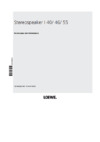 Loewe Stereo Speaker I 55 52207L00 Alu BlackИнструкция по эксплуатации
Loewe Stereo Speaker I 55 52207L00 Alu BlackИнструкция по эксплуатации -
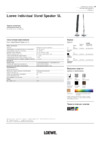 Loewe Individual Stand Speaker SL 69204U10 WhiteИнструкция по эксплуатации
Loewe Individual Stand Speaker SL 69204U10 WhiteИнструкция по эксплуатации -
 Loewe TremoИнструкция по эксплуатации
Loewe TremoИнструкция по эксплуатации -
 Sven 235Руководство по эксплуатации
Sven 235Руководство по эксплуатации -
 GMNG GG-SP520ACWИнструкция по эксплуатации
GMNG GG-SP520ACWИнструкция по эксплуатации -
 GMNG GG-SP600ACИнструкция по эксплуатации
GMNG GG-SP600ACИнструкция по эксплуатации -
 GMNG GG-SP610ACWИнструкция по эксплуатации
GMNG GG-SP610ACWИнструкция по эксплуатации -
 Volta LA-18 SUB WRИнструкция по эксплуатации
Volta LA-18 SUB WRИнструкция по эксплуатации -
 Volta LA-208 TOP WRИнструкция по эксплуатации
Volta LA-208 TOP WRИнструкция по эксплуатации -
 Volta Z-15AИнструкция по эксплуатации
Volta Z-15AИнструкция по эксплуатации -
 Volta Z-12AИнструкция по эксплуатации
Volta Z-12AИнструкция по эксплуатации -
 Volta PS-18AИнструкция по эксплуатации
Volta PS-18AИнструкция по эксплуатации
Узнайте, как обрабатывать 2-канальные сигналы для объемного звучания с различными эффектами. Настройте параметры для достижения идеального звучания в любых условиях.
![Loewe Individual Sound Projector — обработка 2-канальных сигналов для объемного звучания [22/30]](/img/pdf.png)