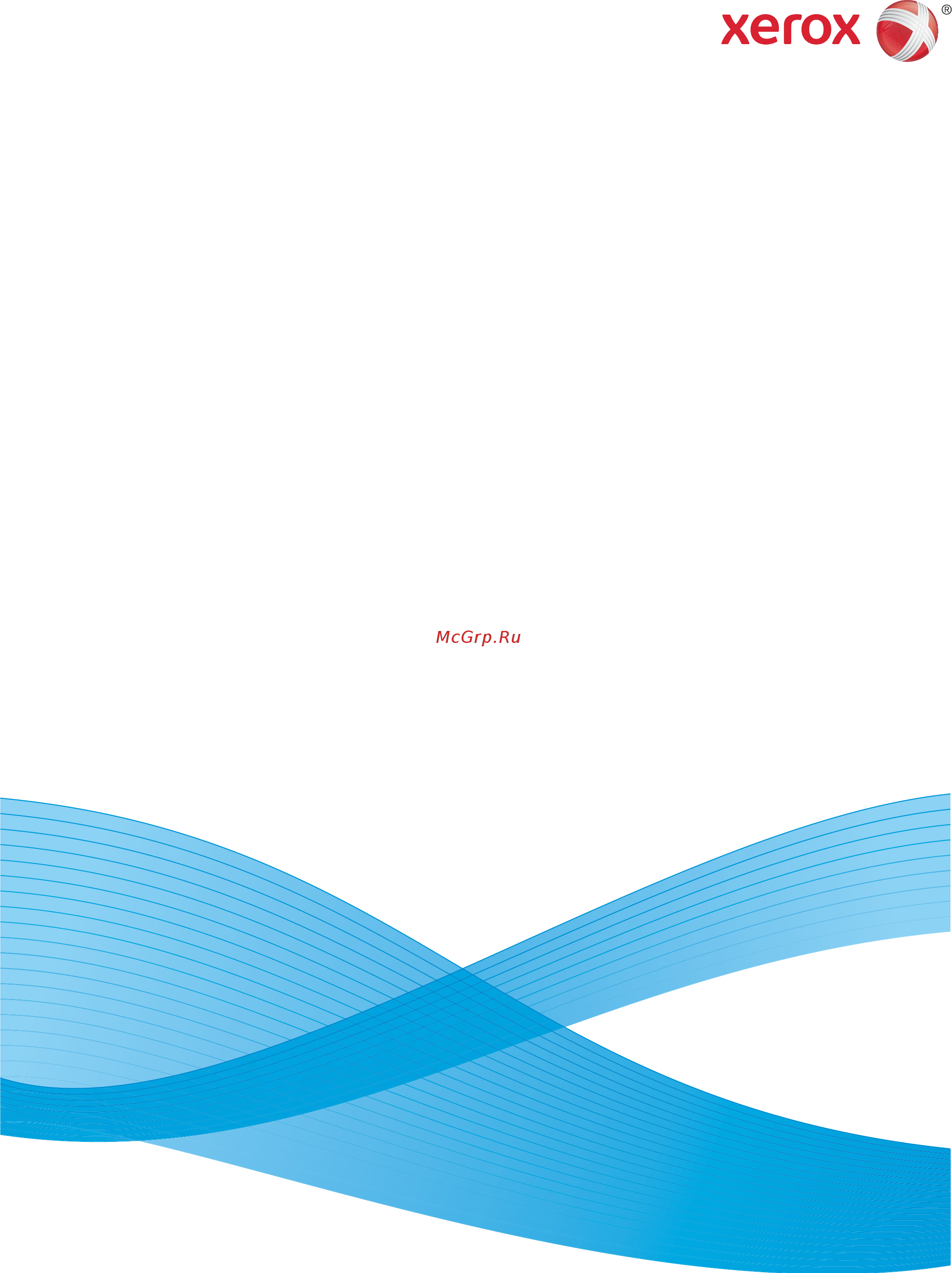Xerox Phaser 3320DNI Инструкция по эксплуатации онлайн
Содержание
- Centreware internet services 3
- Getting started 3
- Machine features and setups 3
- Paper and media 3
- Table of contents 3
- General care and troubleshooting 4
- Safety 4
- Specifications 4
- Getting started 5
- Before you use your machine take some time to familiarize yourself with the various features and options 6
- Front view 6
- Machine overview 6
- Component phaser 3320dni phaser 3320dn 7
- Product configurations 7
- Rear view 7
- Ac power cord 8
- On off 8
- Power save 8
- Powering off the machine 8
- Powering on the machine 8
- Control panel overview 9
- Entering alphanumeric characters 10
- Feature menu 10
- Menu overview 10
- Selecting menu items 10
- Note some menu options may be unavailable depending on your machine configuration you may be required to enter a password before making setup changes 11
- Setup menu 11
- System setup emulation network setup 11
- The following table shows the available options for each menu item for more detailed information refer to machine features and setups on page 75 11
- The setup menu enables you to customize options which are specific to the machine such as language and power save and emulation settings a password may be required to access and change these setup settings 11
- You may also set up the network using the machine s display screen before doing that you must have the relevant information concerning the type of network protocols and computer system you use if you are not sure which setting to use contact your system administrator to configure this machine on the network a password may be required to access and change the network setups 11
- Note some options may be unavailable depending on your machine configuration 12
- Report description 12
- Reports 12
- The following reports can be printed 12
- Various reports can be printed to provide information about your machine 1 select the menu button on the control panel 2 use the up down arrows to scroll to the information menu and select ok 3 use the up down arrows until the report you require displays and select ok 4 select ok to print the report 12
- After you have set up your machine and connected it to your computer you must install the printer software the software is supplied on the cd delivered with your machine or can be downloaded from www xerox com the following software is provided 13
- Cd os contents 13
- Software 13
- Loading paper 14
- Paper tray 1 and paper tray 2 optional 14
- Bypass tray 15
- Duplex unit 16
- Media output locations 18
- Using the output tray 18
- Using the rear door 19
- Cleaning tasks 20
- General care and consumables 20
- Print cartridge 20
- Documentation 21
- Further assistance 21
- Xerox support center 21
- Install printer software 24
- Local printer 24
- Printing using windows 24
- Networked printer 26
- Custom installation 29
- Wireless printer phaser 3320dni 32
- Print procedure 34
- Basic tab 35
- Print mode 35
- Layout options 36
- Orientation 36
- Sided printing 37
- Copies 38
- Paper options 38
- Paper tab 38
- Scaling options 38
- Font text 39
- Graphics tab 39
- Quality 39
- Toner save 39
- Advanced tab 40
- Watermar 41
- Overlay 42
- Earth smart tab 43
- Output options 43
- Result simulator 43
- This tab provides version and copyright information as well as links to drivers and downloads supplies ordering and the xerox website 44
- Xerox tab 44
- Xerox easy printer manager epm 45
- To open the program 46
- Wireless setting program phaser 3320dni 46
- Changing printer settings 49
- Graphics 49
- Layout 49
- Printing a document 49
- Printing using macintosh 49
- Resolution 49
- Printer features 50
- Printing multiple pages on one sheet 50
- Toner save mode 50
- Two sided printing 50
- Using smart panel 51
- Configuring printer properties 52
- Printing files 52
- Printing from applications 52
- Printing using linux 52
- Configuring printer properties 54
- General tab 54
- Image tab 54
- Margins tab 54
- Printing files 54
- Printing using unix 54
- Text tab 54
- Printer specific settings tab 55
- Centreware internet services 57
- Home page 58
- Using centreware internet services 58
- Status 59
- To use the secure print feature 60
- To use the stored print feature 60
- File download 62
- Properties 63
- Support 64
- Paper and media 65
- Loading paper 66
- Loading paper tray 1 and paper tray 2 optional 66
- Preparing paper for loading 66
- Using the bypass tray 67
- Envelope mode 68
- Loading the bypass tray 68
- Setting paper size and type 70
- Setting the paper size 70
- Setting the paper type 70
- Media guidelines 71
- Media guidelines and specifications 71
- Duplex unit 72
- Media types 72
- The table below shows the media types supported for each tray for the following paper sizes 72
- Types supported weights tray 1 tray 2 bypass tray 72
- Duplex unit 73
- For more information on supported paper sizes and weights refer to media specifications on page 119 73
- The table below shows the media types supported for print for each tray for the following paper sizes 73
- Types supported weights tray 1 tray 2 bypass tray 73
- Machine features and setups 75
- Access the menu options 76
- Accessing the feature and setup options 76
- Entering a password 76
- A description of the options available for each follows 77
- Feature options 77
- Information 77
- Report description setting 77
- The feature menu items fall into the following groups information layout paper graphics 77
- The following information pages are available to print 77
- Layout 78
- Option description settings denotes factory default 78
- The following layout feature options are available 78
- Option description settings denotes factory default 79
- The following paper feature options are available 79
- Graphics 80
- If your machine has the optional memory fitted the following job management feature options are available 80
- Job manage optional 80
- Option description settings 80
- Option description settings denotes factory default 80
- The following graphics feature options are available 80
- A description of the options available for each follows 81
- Option description settings denotes factory default 81
- Setup options 81
- System setup 81
- The following system setup feature options are available 81
- The setup menu enables you to customize options which are specific to the machine such as language and power save and emulation settings a password may be required to access and change these setup settings 81
- The setup menu items fall into the following groups system setup emulation network setup 81
- You may also set up the network using the machine s display screen before doing that you must have the relevant information concerning the type of network protocols and computer system you use if you are not sure which setting to use contact your system administrator to configure this machine on the network a password may be required to access and change the network setups 81
- Option description settings denotes factory default 82
- Option description settings denotes factory default 83
- Emulation 84
- Emulation setup sets the detailed settings for the selected emulation type 84
- Emulation type the machine language defines how the computer communicates with the machine 84
- Epson ibm 84
- Network setup 84
- Option description settings denotes factory default 84
- Postscript 84
- Setup options 84
- The following emulation feature options are available 84
- The following network setup feature options are available 84
- Xerox phaser 3320dn 3320dni user guide 84 84
- Clear setting reverts the network settings to the default values 85
- Dhcpv6 config 85
- Ethernet speed configure the network transmission speed 85
- For more detailed information refer to the xerox phaser 3320dn 3320dni system administrator guide 85
- Ipv6 activate 85
- Network conf enables printing of the network configuration report 85
- Note if you choose a wireless connection for your printer you cannot use a wired connection at the same time 85
- Note there are lots of parameters to be set if you are not sure leave as is or consult the network administrator 85
- Off on 85
- Option description settings denotes factory default 85
- Setup options 85
- Tcp ip ipv4 selects the appropriate protocol and configures parameters to use the network environment 85
- Tcp ip ipv6 selects this option to use the network through ipv6 85
- Use to enable the machine to be configured on a wireless network connection 85
- Wireless phaser 3320dni only 85
- Wlan default 85
- Wlan signal 85
- Wps setting 85
- X use to enable 802 x and centreware internet services 85
- Xerox phaser 3320dn 3320dni user guide 85 85
- Option description settings denotes factory default 86
- General care and troubleshooting 87
- General care 88
- Print cartridge 88
- Storage and handling 88
- Replacing the print cartridge 89
- Checking the supplies life 90
- Cleaning the machine 91
- Control panel paper trays and output tray 91
- Internal areas 91
- Moving the machine 92
- Status wireless led 93
- Troubleshooting 93
- Redistributing toner 94
- Paper jams 95
- Tips for avoiding paper curls 95
- Tips for avoiding paper jams 95
- Paper tray 1 96
- Paper tray 2 97
- Bypass tray 98
- Inside the machine 98
- Output area 99
- Duplex unit area 100
- Error messages 101
- Message meaning suggested solutions 102
- Paper jam messages 102
- Print cartridge messages 102
- Message meaning suggested solutions 103
- Miscellaneous messages 103
- Network messages 103
- Paper tray messages 103
- Common problems 104
- Condition suggested solutions 104
- Paper feeding problems 104
- Press the release latch on the left side of the machine and ope 104
- The following chart lists some conditions that may occur and the recommended solutions follow the suggested solutions until the problem is corrected if the problem persists call for service 104
- Condition possible cause suggested solutions 105
- Printing problems 105
- Condition possible cause suggested solutions 106
- Condition possible cause suggested solutions 107
- A a b b c a a b b c a a b b c a a b b c a a b b c 108
- Condition suggested solutions 108
- If the inside of the machine is dirty or paper has been loaded improperly there might be a reduction in print quality see the table below to clear the problem 108
- Print quality problems 108
- Condition suggested solutions 109
- A a b b c a a b b c a a b b c a a b b c c a a b b c c 110
- Condition suggested solutions 110
- A a b b c a a b b c a a b b c a a b b c a a b b c 111
- Condition suggested solutions 111
- Common windows problems 112
- Condition suggested solutions 112
- Note refer to the microsoft windows user guide supplied with your computer for further information on windows error messages 112
- Common macintosh problems 113
- Condition suggested solutions 113
- Note refer to the macintosh user guide supplied with your computer for further information on macintosh error messages 113
- Common linux problems 114
- Condition suggested solutions 114
- Note refer to the linux user guide supplied with your computer for further information on linux error messages 114
- Common postscript problems 115
- Problem possible cause solution 115
- The following situations are ps language specific and may occur when several printer languages are used 115
- Further assistance 116
- Locating the serial number 116
- Printing a configuration report 116
- Xerox support center 116
- Specifications 117
- Component phaser 3320dn 3320dni 118
- Machine configurations 118
- Machine specifications 118
- Bypass tray 119
- Duplex unit 119
- Feature specification 119
- Media specifications 119
- Note the paper stack height must not exceed 0 inches 10 mm 119
- Paper trays 1 and 2 optional 119
- Feature specification 120
- Output tray 120
- Electrical specifications 121
- Feature specification 121
- Feature specification 122
- Print specifications 122
- Free hdd space 123
- Macintosh 123
- Microsoft windows 123
- Operating system cpu ram 123
- Operating system cpu ram free hdd space 123
- System requirements 123
- Mb 1 gb 1 gb 2 gb 124
- Operating system cpu ram free hdd space 124
- Operating system free hdd space 124
- Pentium iv 2 ghz intel core 2 124
- Sun solaris 9 10 x86 sparc hp ux 11 11i v1 11i v2 11i v3 pa risc itanium ibm aix 5 5 5 3 5 124
- System requirements 124
- Up to 100 mb 124
- Xerox phaser 3320dn 3320dni user guide 124 124
- Item specification 125
- Network environment 125
- Safety 127
- Notices and safety 128
- Safety labels and symbols 129
- Electrical supply 130
- Operational safety information 130
- Power cord electrical safety 130
- Power outlet electrical safety 130
- Device safety 131
- Laser safety information 131
- Disconnect device 132
- Emergency power off 132
- Maintenance information 132
- Ozone safety information 132
- Consumables information 133
- Product safety certification 133
- Basic regulations 134
- Canada regulations 134
- Regulatory information for 2 ghz wireless lan module 134
- United states fcc regulations 134
- Environmental information providing environmental solutions and reducing cost 135
- European union 135
- European union lot 4 imaging equipment agreement environmental information 135
- Blendschutz 136
- Germany 136
- Larmemission 136
- Canada 137
- Importeur 137
- Turkey rohs regulation 137
- Material safety data 138
- European union 139
- Product recycling and disposal 139
- Usa canada 139
- Weee directive 2002 96 ec 139
- All markets 141
- Energy program compliance 141
- Energy star 141
- Environment health and safety eh s contact information 142
- Numerics 143
Похожие устройства
- Xerox WorkCentre 3315DN Инструкция по эксплуатации
- Xerox WorkCentre 3325DNI Инструкция по эксплуатации
- Xerox WorkCentre 5021D Инструкция по эксплуатации
- Xerox Phaser 6500N Инструкция по эксплуатации
- Xerox WorkCentre 6015NI Инструкция по эксплуатации
- Xerox Phaser 7100N Инструкция по эксплуатации
- Xerox Phaser 3040B Инструкция по эксплуатации
- Xerox WorkCentre 6015N Инструкция по эксплуатации
- Xerox ColorQube 8570N Инструкция по эксплуатации
- Xerox WorkCentre 3550 Инструкция по эксплуатации
- Xerox WorkCentre 6015B Инструкция по эксплуатации
- Xerox WorkCentre 5020/DN Инструкция по эксплуатации
- Xerox Phaser 6700N Инструкция по эксплуатации
- Xerox Phaser 3210 Инструкция по эксплуатации
- Xerox Phaser 4600N Инструкция по эксплуатации
- Xerox Phaser 3155 Инструкция по эксплуатации
- Xerox WorkCentre 3210 Инструкция по эксплуатации
- Xerox WorkCentre 6505N Инструкция по эксплуатации
- Xerox Phaser 3635MFP/X Инструкция по эксплуатации
- Xerox WorkCentre 5016 Инструкция по эксплуатации
Скачать
Случайные обсуждения
Ответы 1
Здравствуйте, помогите, пожалуйста, пишет "Ошибка привода", ничего не помогает. Может у кого есть совет?
5 лет назад
Ответы 1
Какие шаги необходимо предпринять при застревании бумаги в лотке для бумаги 2 у принтера Xerox Phaser 3320DN/3320DNI?
1 год назад