Tp-Link T1600G-28PS (TL-SG2424P) [181/754] Network requirements
![Tp-Link T1600G-28PS (TL-SG2424P) [181/754] Network requirements](/views2/1210084/page181/bgb5.png)
Configuration Guide 159
Configuring 802.1Q VLAN Configuration Example
3
Configuration Example
3.1 Network Requirements
Offices of both Department A and Department B in the company are located in different
places, and computers in different offices are connected to different switches.
It is required that computers can communicate with each other in the same department but
not with computers in the other department.
3.2 Configuration Scheme
Divide computers in Department A and Department B into two VLANs respectively so
that computers can communicate with each other in the same department but not with
computers in the other department.
Terminal devices like computers usually do not support VLAN tags. Configure the switch ports
connected to the computers as Untagged. Then add the ports to the corresponding VLANs.
The intermediate link between two switches carries traffic from two VLANs simultaneously.
Configure the ports on both ends of the intermediate link as Tagged, and add the ports to
both VLANs.
Содержание
- Configuration guide p.1
- T1600g series switches p.1
- Web interface access p.2
- Accessing the switch p.2
- Conventions p.2
- Command line interface access 1 p.2
- About this guide p.2
- System 3 p.2
- Overview p.2
- More information p.2
- Managing system p.2
- Intended readers p.2
- Contents p.2
- System info configurations 5 p.2
- User management configurations 8 p.3
- System tools configurations 6 p.3
- Access security configurations 6 p.3
- Sdm template configuration 1 p.4
- Port security configuration 7 p.4
- Port mirror configuration 3 p.4
- Port isolation configurations 0 p.4
- Physical interface 8 p.4
- Managing physical interfaces p.4
- Loopback detection configuration 3 p.4
- Configuration examples 7 p.4
- Basic parameters configurations 9 p.4
- Appendix default parameters 4 p.4
- Address configurations 33 p.5
- Traffic monitor 25 p.5
- Monitoring traffic p.5
- Managing mac address table p.5
- Mac address table 31 p.5
- Lag configuration 10 p.5
- Lag 09 p.5
- Configuring lag p.5
- Configuration example 19 p.5
- Appendix default parameters 29 p.5
- Appendix default parameters 23 p.5
- Appendix default parameters 06 p.5
- Configuring 802 q vlan p.6
- Overview 52 p.6
- Example for security configurations 47 p.6
- Configuration example 59 p.6
- Appendix default parameters 50 p.6
- Security configurations 41 p.6
- Q vlan configuration 53 p.6
- Protocol vlan configuration 84 p.7
- Overview 83 p.7
- Overview 67 p.7
- Mac vlan configuration 68 p.7
- Configuring protocol vlan p.7
- Configuring mac vlan p.7
- Configuration example 90 p.7
- Configuration example 73 p.7
- Appendix default parameters 81 p.7
- Appendix default parameters 65 p.7
- Spanning tree 02 p.8
- Mstp configurations 20 p.8
- Configuring spanning tree p.8
- Appendix default parameters 00 p.8
- Stp security configurations 39 p.8
- Stp rstp configurations 10 p.8
- Managing layer 2 multicast p.9
- Layer 2 multicast 66 p.9
- Igmp snooping configurations 68 p.9
- Configuration example for mstp 44 p.9
- Appendix default parameters 63 p.9
- Configuring mld snooping 06 p.11
- Viewing multicast snooping configurations 41 p.12
- Overview 81 p.13
- Managing logical interfaces p.13
- Logical interfaces configurations 82 p.13
- Configuration examples 44 p.13
- Appendix default parameters 77 p.13
- Appendix default parameters 93 p.14
- Appendix default parameter 08 p.14
- Viewing routing table 01 p.14
- Overview 95 p.14
- Overview 10 p.14
- Ipv6 static routing configuration 98 p.14
- Ipv4 static routing configuration 96 p.14
- Example for static routing 03 p.14
- Dhcp relay configuration 11 p.14
- Configuring static routing p.14
- Configuring dhcp relay p.14
- Configuring qos p.15
- Configuring arp p.15
- Configuration examples 48 p.15
- Configuration example 17 p.15
- Bandwidth control configuration 42 p.15
- Arp configurations 23 p.15
- Appendix default parameters 20 p.15
- Qos 29 p.15
- Overview 22 p.15
- Diffserv configuration 30 p.15
- Voice vlan configuration 73 p.16
- Overview 71 p.16
- Configuring voice vlan p.16
- Configuring acl p.16
- Configuration example 81 p.16
- Appendix default parameters 93 p.16
- Appendix default parameters 68 p.16
- Acl configurations 96 p.16
- Acl 95 p.16
- Configuring network security p.17
- Configuration example for acl 16 p.17
- Arp inspection configurations 44 p.17
- Appendix default parameters 24 p.17
- Network security 26 p.17
- Ip mac binding configurations 30 p.17
- Dhcp snooping configuration 36 p.17
- X configuration 55 p.18
- Dos defend configuration 51 p.18
- Configuration examples 85 p.18
- Aaa configuration 67 p.18
- Viewing lldp settings 26 p.19
- Lldp med configurations 19 p.19
- Lldp configurations 11 p.19
- Lldp 10 p.19
- Configuring lldp p.19
- Appendix default parameters 05 p.19
- Configuring maintenance p.20
- Configuration example 34 p.20
- Appendix default parameters 56 p.20
- Viewing lldp med settings 31 p.20
- System log configurations 62 p.20
- Monitoring the system 59 p.20
- Maintenance 58 p.20
- Snmp overview 79 p.21
- Snmp configurations 80 p.21
- Notification configurations 94 p.21
- Managing snmp rmon p.21
- Diagnosing the network 71 p.21
- Diagnosing the device 69 p.21
- Configuration example for remote log 75 p.21
- Appendix default parameters 77 p.21
- Rmon overview 02 p.22
- Rmon configurations 03 p.22
- Configuration example 15 p.22
- Appendix default parameters 29 p.22
- Intended readers p.23
- Conventions p.23
- About this guide p.23
- More information p.24
- Part 1 p.25
- Chapters p.25
- Accessing the switch p.25
- Overview p.26
- Web interface access p.27
- Save config function p.28
- Disable the web server p.29
- Configure the switch s ip address and default gateway p.30
- Click save config to save the settings p.32
- Check the routing table to verify the default gateway you configured the entry marked in red p.32
- Box displays the valid default gateway p.32
- Command line interface access p.33
- Console login only for switch with console port p.33
- Telnet login p.35
- Ssh login p.36
- Password authentication mode p.37
- Key authentication mode p.38
- Disable telnet login p.41
- Disable ssh login p.41
- Copy running config startup config p.42
- Change the switch s ip address and default gateway p.42
- Part 2 p.44
- Managing system p.44
- Chapters p.44
- System p.45
- Supported features p.45
- Overview p.45
- Access security p.45
- User management p.45
- System tools p.45
- System info p.45
- Sdm template p.46
- Viewing the system summary p.47
- Using the gui p.47
- System info configurations p.47
- Move the cursor to the port to view the detailed information of the port p.48
- Click a port to view the bandwidth utilization on this port p.48
- Specifying the device description p.49
- Setting the system time p.49
- Setting the daylight saving time p.50
- In the time config section follow these steps to configure the system time p.50
- Daylight saving time to load the following page p.50
- Click apply p.50
- Choose one method to set the system time and specify the information p.50
- Information p.51
- In the dst config section select enable to enable the daylight saving time function p.51
- Follow these steps to configure daylight saving time p.51
- Choose one method to set the daylight saving time of the switch and specify the p.51
- To view the system information of the switch p.52
- The following example shows how to view the interface status and the system information of the p.52
- Switch show interface status p.52
- Switch p.52
- Port status speed duplex flowctrl jumbo active medium p.52
- On privileged exec mode or any other configuration mode you can use the following command p.52
- Gi1 0 51 linkdown n a n a n a disable fiber p.52
- Gi1 0 50 linkdown n a n a n a disable fiber p.52
- Gi1 0 3 linkup 1000m full disable disable copper p.52
- Gi1 0 2 linkdown n a n a n a disable copper p.52
- Gi1 0 1 linkdown n a n a n a disable copper p.52
- Click apply p.52
- Viewing the system summary p.52
- Using the cli p.52
- System time 2016 01 04 10 07 38 p.53
- System name t1600g 52ts p.53
- System location shenzhen p.53
- System description jetstream 48 port gigabit smart switch with 4 sfp slots p.53
- Switch show system info p.53
- Specifying the device description p.53
- Software version 1 build 20160412 rel 2132 s p.53
- Running time 3 day 2 hour 8 min 26 sec p.53
- Hardware version t1600g 52ts 1 p.53
- Gi1 0 52 linkdown n a n a n a disable fiber p.53
- Follow these steps to specify the device description p.53
- Contact information www tp link com p.53
- Setting the system time p.54
- 8 00 63 and set the update rate as 11 p.57
- Update rate 11 hour s p.57
- Time zone utc 08 00 p.57
- The time zone as utc 08 00 set the ntp server as 133 00 set the backup ntp server as p.57
- The following example shows how to set the system time by get time from ntp server and set p.57
- Switch copy running config startup config p.57
- Switch configure p.57
- Switch config system time ntp utc 08 00 133 00 139 8 00 63 11 p.57
- Switch config show system time ntp p.57
- Switch config end p.57
- Setting the daylight saving time p.57
- Prefered ntp server 133 00 p.57
- Last successful ntp server 133 00 p.57
- Follow these steps and choose one method to set the daylight saving time p.57
- Backup ntp server 139 8 00 63 p.57
- Dst ends at 01 00 00 on sep 1 2016 p.59
- Dst configuration is one off p.59
- Time as 01 00 august 1st 2016 set the end time as 01 00 september 1st 2016 and set the offset as p.59
- The following example shows how to set the daylight saving time by date mode set the start p.59
- Switch copy running config startup config p.59
- Switch configure p.59
- Switch config system time dst date aug 1 01 00 2016 sep 1 01 00 2016 50 p.59
- Switch config show system time dst p.59
- Switch config end p.59
- Dst starts at 01 00 00 on aug 1 2016 p.59
- Dst offset is 50 minutes p.59
- Using the gui p.60
- User management configurations p.60
- Creating admin accounts p.60
- Need to go to the aaa section to create an enable password for these accounts the enable p.61
- Creating an account p.61
- Creating accounts of other types p.61
- Click create p.61
- You can create accounts with the access level of operator power user and user here you also p.61
- User config to load the following page p.61
- Password is used to change the users access level to admin p.61
- Configuring enable password p.62
- Using the cli p.63
- Follow these steps to create an admin account p.63
- Creating admin accounts p.63
- You can create accounts with the access level of operator power user and user here you also p.64
- Password is used to change the users access level to admin p.64
- Need to go to the aaa section to create an enable password for these accounts the enable p.64
- Follow these steps to create an account of other type p.64
- Creating accounts of other types p.64
- The logged in users can enter the enable password on this page to get the administrative p.66
- The aaa function applies another method to manage the access users name and password p.66
- Privileges p.66
- For details refer to aaa configuration in configuring network security p.66
- Using the gui p.68
- System tools configurations p.68
- Configuring the boot file p.68
- Restoring the configuration of the switch p.69
- In the config restore section select one unit and one configuration file p.69
- In the boot table section select one or more units and configure the relevant parameters p.69
- Follow these steps to restore the configuration of the switch p.69
- Follow these steps to configure the boot file p.69
- Config restore to load the following page p.69
- Click import to import the configuration file p.69
- Click apply p.69
- Upgrading the firmware p.70
- Backing up the configuration file p.70
- Rebooting the switch p.71
- Configuring the reboot schedule p.71
- Configuring the boot file p.72
- Using the cli p.72
- System reset to load the following page p.72
- Reseting the switch p.72
- In the system reset section select the desired unit and click reset p.72
- Follow these steps to configure the boot file p.72
- Switch config show boot p.73
- Switch config end p.73
- Switch config boot application filename image2 backup p.73
- Switch config boot application filename image1 startup p.73
- Restoring the configuration of the switch p.73
- Next startup image image1 bin p.73
- Image as image 2 p.73
- Follow these steps to restore the configuration of the switch p.73
- Current startup image image1 bin p.73
- Boot config p.73
- Backup image image2 bin p.73
- The following example shows how to set the next startup image as image 1 and set the backup p.73
- Switch copy running config startup config p.73
- Switch configure p.73
- The following example shows how to restore the configuration file named file1 from the tftp p.74
- The following example shows how to backup the configuration file named file2 from tftp server p.74
- Switch copy tftp startup config ip address 192 68 00 filename file1 p.74
- Switch copy startup config tftp ip address 192 68 00 filename file2 p.74
- Start to load user config file p.74
- Start to backup user config file p.74
- Server with ip address 192 68 00 p.74
- Operation ok now rebooting system p.74
- Follow these steps to upgrade the firmware p.74
- Follow these steps to back up the current configuration of the switch in a file p.74
- Enable p.74
- Backup user config file ok p.74
- Backing up the configuration file p.74
- With ip address 192 68 00 p.74
- Upgrading the firmware p.74
- The following example shows how to upgrade the firmware using the configuration file named p.75
- Switch firmware upgrade ip address 192 68 00 filename file3 bin p.75
- Rebooting the switch p.75
- Reboot with the backup image y n y p.75
- Operation ok p.75
- It will only upgrade the backup image continue y n y p.75
- Follow these steps to reboot the switch p.75
- Follow these steps and choose one type to configure the reboot schedule p.75
- File3 bin the tftp server is 190 68 00 p.75
- Enable p.75
- Configuring the reboot schedule p.75
- Reboot system at 15 01 2016 12 00 continue y n y p.76
- Reboot schedule settings p.76
- Reboot schedule at 2016 01 15 12 00 in 17007 minutes p.76
- The following example shows how to set the switch to reboot at 12 00 on 15 01 2016 p.76
- Switch copy running config startup config p.76
- Switch configure p.76
- Switch config reboot schedule at 12 00 15 01 2016 save_before_reboot p.76
- Switch config end p.76
- Save before reboot yes p.76
- Reseting the switch p.77
- Follow these steps to reset the switch p.77
- Using the gui p.78
- Configuring the access control feature p.78
- Access security configurations p.78
- When the port based mode is selected the following section will display p.79
- When the ip based mode is selected the following section will display p.79
- Click apply p.79
- Configuring the http function p.80
- Configuring the https function p.81
- The switch supports click apply p.81
- In the global config section select enable to enable https function and select the protocol p.81
- Https config to load the following page p.81
- In the session config section specify the session timeout and click apply p.82
- In the ciphersuite config section select the algorithm to be enabled and click apply p.82
- In the certificate download and key download section download the certificate and key p.82
- In the access user number section select enable and specify the parameters click apply p.82
- Ssh config to load the following page p.83
- Parameters p.83
- In the global config section select enable to enable ssh function and specify other p.83
- Configuring the ssh feature p.83
- Using the cli p.84
- Enabling the telnet function p.84
- Configuring the access control p.84
- Http and https p.85
- As 192 68 00 set the subnet mask as 255 55 55 and make the switch support snmp telnet p.85
- The following example shows how to set the type of access control as ip based set the ip address p.85
- Switch configure p.85
- Switch config user access control ip based 192 68 00 255 55 55 snmp telnet http p.85
- User authentication mode ip based p.86
- Switch copy running config startup config p.86
- Switch config show user configuration p.86
- Switch config end p.86
- Index ip address access interface p.86
- Follow these steps to configure the http function p.86
- Configuring the http function p.86
- 68 24 snmp telnet http https p.86
- Http session timeout 9 p.87
- Http max guest users 5 p.87
- Http max admin users 6 p.87
- Follow these steps to configure the https function p.87
- Configuring the https function p.87
- The following example shows how to set the session timeout as 9 set the maximum admin p.87
- Switch copy running config startup config p.87
- Switch configure p.87
- Switch config show ip http configuration p.87
- Switch config ip http session timeout 9 p.87
- Switch config ip http server p.87
- Switch config ip http max user 6 5 p.87
- Switch config end p.87
- Number as 6 and set the maximum guest number as 5 p.87
- Http user limitation enabled p.87
- Http status enabled p.87
- The following example shows how to configure the https function enable ssl3 and tls1 p.88
- Protocol enable the ciphersuite of 3des ede cbc sha set the session timeout time as 15 the p.88
- Follow these steps to configure the ssh function p.90
- Configuring the ssh feature p.90
- Aes192 cbc disabled p.92
- Switch copy running config startup config p.92
- Switch config end p.92
- Key type ssh 2 rsa dsa p.92
- Key file p.92
- Hmac sha1 disabled p.92
- Hmac md5 enabled p.92
- Follow these steps enable the telnet function p.92
- Enabling the telnet function p.92
- Des cbc disabled p.92
- Data integrity algorithm p.92
- Comment dsa key 20160711 p.92
- Cast128 cbc enabled p.92
- Blowfish cbc disabled p.92
- Begin ssh2 public key p.92
- Aes256 cbc disabled p.92
- For specific features the switch provides three templates and the hardware resources allocation p.93
- Using the gui p.93
- The template table displays the resources allocation of each template p.93
- The reboot p.93
- Sdm template to load the following page p.93
- Sdm template function is used to configure system resources in the switch to optimize support p.93
- Sdm template configuration p.93
- Is different users can choose one according to how the switch is used in the network p.93
- In select options section select one template and click apply the setting will be effective after p.93
- Using the cli p.94
- Follow these steps to configure the sdm template function p.94
- Default settings of user management are listed in the following table p.96
- Default settings of system tools are listed in the following table p.96
- Default settings of system info are listed in the following tables p.96
- Appendix default parameters p.96
- Default settings of access security are listed in the following tables p.97
- Default settings of sdm template are listed in the following table p.98
- Part 3 p.99
- Managing physical interfaces p.99
- Chapters p.99
- Supported features p.100
- Port security p.100
- Port mirror p.100
- Port isolation p.100
- Physical interface p.100
- Overview p.100
- Loopback detection p.100
- Basic parameters p.100
- Using the gui p.101
- Select and configure your desired ports or lags then click apply p.101
- Port config to load the following page p.101
- Follow these steps to set basic parameters for ports p.101
- Basic parameters configurations p.101
- Using the cli p.102
- Follow these steps to set basic parameters for the ports p.102
- The following example shows how to implement the basic configurations of port1 0 1 including p.103
- Switch configure p.103
- Switch config interface gigabitethernet 1 0 1 p.103
- Switch config if no shutdown p.103
- Setting a description for the port making the port autonegotiate speed and duplex with the p.103
- Neighboring port and enabling the flow control and jumbo feature p.103
- Using the gui p.105
- Port mirror configuration p.105
- The parameters and click apply p.106
- In the source port section select one or multiple monitored ports for configuration then set p.106
- In the destination port section specify a monitoring port for the mirror session and click p.106
- Follow these steps to configure port mirror p.106
- Follow these steps to configure port mirror p.107
- Destination port gi1 0 10 p.107
- Using the cli p.107
- To port 1 0 10 p.107
- The following example shows how to copy the received and transmitted packets on port 1 0 1 2 3 p.107
- Switch configure p.107
- Switch config show monitor session p.107
- Switch config monitor session 1 source interface gigabitethernet 1 0 1 3 both p.107
- Switch config monitor session 1 destination interface gigabitethernet 1 0 10 p.107
- Monitor session 1 p.107
- Using the gui p.109
- Then select the learn mode of the mac addresses p.109
- Specify the maximum number of the mac addresses that can be learned on the port and p.109
- Select one or multiple ports for security configuration p.109
- Port security to load the following page p.109
- Port security configuration p.109
- Follow these steps to configure port security p.109
- Click apply p.110
- Using the cli p.110
- Select the status of the port security feature p.110
- Follow these steps to configure port security p.110
- The following example shows how to set the maximum number of mac addresses that can be p.111
- Switch copy running config startup config p.111
- Switch configure p.111
- Switch config interface gigabitethernet 1 0 1 p.111
- Switch config if show mac address table max mac count interface gigabitethernet 1 0 1 p.111
- Switch config if mac address table max mac count max number 30 mode permanent p.111
- Switch config if end p.111
- Status drop p.111
- Port max learn current learn mode status p.111
- Learned on port 1 0 1 as 30 and configure the mode as permanent and the status as drop p.111
- Gi1 0 1 30 0 permanent drop p.111
- Using the gui p.112
- Port isolation configurations p.112
- Using the cli p.113
- Only communicate with it is multi optional p.113
- In the port section select one or multiple ports to be isolated p.113
- In the forward portlist section select the forward ports or lags which the isolated ports can p.113
- Follow these steps to configure port isolation p.113
- Click apply p.113
- Using the gui p.115
- Loopback detection configuration p.115
- View the loopback detection information on this page p.116
- Using the cli p.116
- Parameters and click apply p.116
- In the port config section select one or multiple ports for configuration then set the p.116
- Follow these steps to configure loopback detection p.116
- Parameters p.117
- Loopback detection interval 30 s p.117
- Loopback detection global status enable p.117
- The following example shows how to enable loopback detection globally keeping the default p.117
- Switch configure p.117
- Switch config show loopback detection global p.117
- Switch config loopback detection p.117
- Network requirements p.119
- Example for port mirror p.119
- Configuration scheme p.119
- Configuration examples p.119
- Using the gui p.120
- Verify the configuration p.121
- Using the cli p.121
- Hosts except the server even if the mac address or ip address of host a is changed p.122
- Example for port isolation p.122
- Demonstrated with t1600g 28ts the following sections provide configuration procedure in two p.122
- Configuration scheme p.122
- As shown below three hosts and a server are connected to the switch and all belong to vlan 10 p.122
- You can configure port isolation to implement the requirement set 1 0 4 as the only forwarding p.122
- With the vlan configuration unchanged host a is not allowed to communicate with the other p.122
- Ways using the gui and using the cli p.122
- Source ports egress gi1 0 2 5 p.122
- Port for port 1 0 1 thus forbidding host a to forward packets to the other hosts p.122
- Network requirements p.122
- Using the gui p.123
- Verify the configuration p.124
- Using the cli p.124
- Network requirements p.124
- Example for loopback detection p.124
- Using the gui p.125
- Configuration scheme p.125
- Using the cli p.126
- Verify the configuration p.127
- Appendix default parameters p.128
- Default settings of switching are listed in th following tables p.128
- Configuring lag p.130
- Supported features p.131
- Static lag p.131
- Overview p.131
- Lag configuration p.132
- Configuration guidelines p.132
- Src mac src ip to allow switch a to determine the forwarding port based on the source p.133
- Shared by each link you can change the algorithm of the outgoing interface p.133
- Please properly choose the load balancing algorithm to avoid data stream transferring only p.133
- On one physical link for example switch a receives packets from several hosts and forwards p.133
- Mac addresses and source ip addresses of the received packets p.133
- Load balancing algorithm is effective only for outgoing traffic if the data stream is not well p.133
- Lag table to load the following page p.133
- In the global config section select the load balancing algorithm click apply p.133
- Configuring load balancing algorithm p.133
- Using the gui p.133
- Them to the server with the fixed mac address and ip address you can set the algorithm as p.133
- Configuring static lag or lacp p.134
- Configuring static lag p.134
- Specify the system priority for the switch and click apply p.135
- Select member ports for the lag and configure the related parameters click apply p.135
- Lacp to load the following page p.135
- Follow these steps to configure lacp p.135
- Configuring lacp p.135
- Using the cli p.136
- Follow these steps to configure the load balancing algorithm p.136
- Configuring load balancing algorithm p.136
- Etherchannel load balancing configuration src dst mac p.137
- Etherchannel load balancing addresses used per protocol p.137
- Configuring static lag or lacp p.137
- Configuring static lag p.137
- You can choose only one lag mode for a port static lag or lacp and make sure both ends of a p.137
- The following example shows how to set the global load balancing mode as src dst mac p.137
- Switch copy running config startup config p.137
- Switch configure p.137
- Switch config show etherchannel load balance p.137
- Switch config port channel load balance src dst mac p.137
- Switch config if end p.137
- Non ip source xor destination mac address p.137
- Link use the same lag mode p.137
- Ipv6 source xor destination mac address p.137
- Ipv4 source xor destination mac address p.137
- Follow these steps to configure static lag p.137
- Group port channel protocol ports p.138
- Follow these steps to configure lacp p.138
- Flags d down p bundled in port channel u in use p.138
- Configuring lacp p.138
- U unsuitable for bundling w waiting to be aggregated d default port p.138
- The following example shows how to add ports1 0 5 8 to lag 2 and set the mode as static lag p.138
- Switch copy running config startup config p.138
- Switch configure p.138
- Switch config interface range gigabitethernet 1 0 5 8 p.138
- Switch config if range show etherchannel 2 summary p.138
- Switch config if range end p.138
- Switch config if range channel group 2 mode on p.138
- R layer3 s layer2 f failed to allocate aggregator p.138
- Po2 s gi1 0 5 d gi1 0 6 d gi1 0 7 d gi1 0 8 d p.138
- I stand alone h hot standby lacp only s suspended p.138
- Switch config if range show lacp internal p.139
- Switch config if range channel group 6 mode active p.139
- Switch config end p.139
- Select the lacpdu sending mode as active p.139
- 000a eb13 397 p.139
- The following example shows how to specify the system priority of the switch as 2 p.139
- The following example shows how to add ports 1 0 1 4 to lag 6 set the mode as lacp and p.139
- Switch copy running config startup config p.139
- Switch configure p.139
- Switch config show lacp sys id p.139
- Switch config lacp system priority 2 p.139
- Switch config interface range gigabitethernet 1 0 1 4 p.139
- Network requirements p.141
- Configuration scheme p.141
- Configuration example p.141
- Using the gui p.142
- Using the cli p.143
- Verify the configuration p.144
- Default settings of switching are listed in the following tables p.145
- Appendix default parameters p.145
- Monitoring traffic p.146
- Viewing the traffic summary p.147
- Using the gui p.147
- Traffic monitor p.147
- Viewing the traffic statistics in detail p.148
- Traffic statistics to load the following page p.148
- To get the real time traffic statistics enable auto refresh in the auto refresh section or click p.148
- Refresh at the bottom of the page p.148
- In the traffic summary section click 1 to show the information of the physical ports and p.148
- Follow these steps to view the traffic statistics in detail p.148
- Click lags to show the information of the lags p.148
- In the statistics section view the detailed information of the selected port or lag p.149
- In port select select a port or lag and click apply p.149
- Using the cli p.150
- To view the traffic information of each port or lag p.150
- On privileged exec mode or any other configuration mode you can use the following command p.150
- Appendix default parameters p.151
- Part 6 p.152
- Managing mac address table p.152
- Chapters p.152
- Supported features p.153
- Part 6 p.153
- Overview p.153
- Mac address table p.153
- Security configurations p.154
- Using the gui p.155
- Address configurations p.155
- Adding static mac address entries p.155
- Binding dynamic address entries p.156
- Modifying the aging time of dynamic address entries p.157
- In the aging config section enable auto aging and enter your desired length of time p.157
- Follow these steps to modify the aging time of dynamic address entries p.157
- Dynamic address to load the following page p.157
- Viewing address table entries p.158
- Adding mac filtering address entries p.158
- Using the cli p.159
- Follow these steps to add static mac address entries p.159
- Address table to load the following page p.159
- Adding static mac address entries p.159
- Modifying the aging time of dynamic address entries p.160
- Switch copy running config startup config p.161
- Switch configure p.161
- Switch config show mac address table aging time p.161
- Switch config mac address table aging time 500 p.161
- Switch config end p.161
- Remains in the mac address table for 500 seconds after the entry is used or updated p.161
- Follow these steps to add mac filtering address entries p.161
- Aging time is 500 sec p.161
- Adding mac filtering address entries p.161
- The following example shows how to modify the aging time to 500 seconds a dynamic entry p.161
- Using the gui p.163
- Security configurations p.163
- Configuring mac notification traps p.163
- To managing snmp rmon p.164
- Options and click apply p.164
- Notification traps you can enable these three types learned mode change exceed max p.164
- Mac vlan security to load the following page p.164
- Limiting the number of mac addresses in vlans p.164
- Learned and new mac learned click apply p.164
- In the mac notification port config section select your desired port and enable its p.164
- In the mac notification global config section enable this feature configure the relevant p.164
- Follow these steps to configure mac notification traps p.164
- Configure snmp and set a management host for detailed snmp configurations please refer p.164
- Click create p.165
- Choose the mode that the switch adopts when the maximum number of mac addresses in p.165
- Using the cli p.165
- The specified vlan is exceeded p.165
- Follow these steps to limit the number of mac addresses in vlans p.165
- Follow these steps to configure mac notification traps p.165
- Enter your desired value in max learned mac to set a threshold p.165
- Enter the vlan id to limit the number of mac addresses that can be learned in the specified p.165
- Configuring mac notification traps p.165
- The following example shows how to enable new mac learned trap on port 1 and set the p.166
- Switch configure p.166
- Now you have configured mac notification traps to receive notifications you need to further p.166
- Notifications of new addresses in every 10 seconds and send to the management host p.166
- Managing snmp rmon p.166
- Interval time as 10 seconds after you have further configured snmp the switch will bundle p.166
- Enable snmp and set a management host for detailed snmp configurations please refer to p.166
- Gi1 0 1 disable disable enable p.167
- Follow these steps to limit the number of mac addresses in vlans p.167
- Table full notification status disable p.167
- Switch copy running config startup config p.167
- Switch config mac address table notification interval 10 p.167
- Switch config mac address table notification global status enable p.167
- Switch config interface gigabitethernet 1 0 1 p.167
- Switch config if show mac address table notification interface gigabitethernet 1 0 1 p.167
- Switch config if mac address table notification new mac learned enable p.167
- Switch config if end p.167
- Port lrnmode change exceed max limit new mac learned p.167
- Notification interval 10 p.167
- Notification global status enable p.167
- Mac notification global config p.167
- Limiting the number of mac addresses in vlans p.167
- Network requirements p.169
- Example for security configurations p.169
- Configuration scheme p.169
- Using the gui p.170
- Verify the configurations p.171
- Using the cli p.171
- Default settings of the mac address table are listed in the following tables p.172
- Appendix default parameters p.172
- Part 7 p.173
- Configuring 802 q vlan p.173
- Chapters p.173
- Overview p.174
- Using the gui p.175
- Q vlan configuration p.175
- Configuring the pvid of the port p.175
- Follow these steps to configure vlan p.176
- Enter a vlan id and a description for identification to create a vlan p.176
- Configuring the vlan p.176
- Based on the network topology p.176
- Will forward untagged packets in the target vlan p.176
- Vlan config and click create to load the following p.176
- Select the untagged port s and the tagged port s respectively to add to the created vlan p.176
- Using the cli p.177
- The following example shows how to create vlan 2 and name it as rd p.177
- Switch configure p.177
- Switch config vlan show vlan id 2 p.177
- Switch config vlan name rd p.177
- Switch config vlan 2 p.177
- Follow these steps to create a vlan p.177
- Creating a vlan p.177
- Click apply p.177
- Member in lag n a p.178
- Link type general p.178
- Follow these steps to configure the port p.178
- Configuring the pvid of the port p.178
- Vlan name status ports p.178
- The following example shows how to configure the pvid of port 1 0 5 as vlan 2 p.178
- Switch copy running config startup config p.178
- Switch configure p.178
- Switch config vlan end p.178
- Switch config interface gigabitethernet 1 0 5 p.178
- Switch config if switchport pvid 2 p.178
- Switch config if show interface switchport gigabitethernet 1 0 5 p.178
- Rd active p.178
- Pvid 2 p.178
- Port gi1 0 5 p.178
- Member in vlan p.178
- Pvid 2 p.179
- Port gi1 0 5 p.179
- Follow these steps to add the port to the specified vlan p.179
- Adding the port to the specified vlan p.179
- Vlan name egress rule p.179
- The following example shows how to add the port 1 0 5 to vlan 2 and specify its egress rule as p.179
- Tagged p.179
- System vlan untagged p.179
- Switch copy running config startup config p.179
- Switch configure p.179
- Switch config interface gigabitethernet 1 0 5 p.179
- Switch config if switchport general allowed vlan 2 tagged p.179
- Switch config if show interface switchport gigabitethernet 1 0 5 p.179
- Switch config if end p.179
- Network requirements p.181
- Configuration scheme p.181
- Configuration example p.181
- Different places host a1 and host b1 are connected to port 1 0 2 and port 1 0 3 on switch 1 p.182
- Demonstrated with t1600g 52ts the following sections provide configuration procedure in two p.182
- As an example p.182
- While host b1 and host b2 are used in department b switch 1 and switch 2 are located in two p.182
- Ways using the gui and using the cli p.182
- Using the gui p.182
- The figure below shows the network topology host a1 and host a2 are used in department a p.182
- The configurations of switch 1 and switch 2 are similar the following introductions take switch 1 p.182
- Respectively while host a2 and host b2 are connected to port 1 0 6 and port 1 0 7 on switch 2 p.182
- Respectively port 1 0 4 on switch 1 is connected to port 1 0 8 on switch 2 p.182
- Network topology p.182
- Using the cli p.184
- Configuration file p.185
- Verify the configurations p.186
- Default settings of 802 q vlan are listed in the following table p.187
- Appendix default parameters p.187
- Part 8 p.188
- Configuring mac vlan p.188
- Chapters p.188
- Vlan is generally divided by ports this way of division is simple but isn t suitable for those p.189
- Two departments share all the meeting rooms in the company but use different servers and p.189
- The figure below shows a common application scenario of mac vlan p.189
- Switch via port 1 last time may change to port 2 this time if port 1 and port 2 belong to different p.189
- Server a and laptop b can only access server b no matter which meeting room the laptops are p.189
- Ptops department a uses server a and laptop a while department b uses server b and laptop p.189
- Overview p.189
- Networks that require frequent topology changes with the popularity of mobile office a terminal p.189
- Free the user from such a problem it divides vlans based on the mac addresses of terminal p.189
- Devices in this way terminal devices always belong to their original vlans even when their p.189
- Device may access the switch via different ports for example a terminal device that accessed the p.189
- Determines the vlan each laptop joins each laptop can access only the server in the vlan it joins p.189
- Corresponding vlans respectively in this way the mac address rather than the access port p.189
- Being used in to meet this requirement simply bind the mac addresses of the laptops to the p.189
- B server a is in vlan 10 while server b is in vlan 20 it is required that laptop a can only access p.189
- Vlans the user has to re configure the switch to access the original vlan using mac vlan can p.189
- Access ports change p.189
- Using the gui p.190
- Mac vlan configuration p.190
- Configuring 802 q vlan p.190
- The vlan p.191
- Ports manually p.191
- Mac vlan to load the following page p.191
- Follow these steps to bind the mac address to the vlan p.191
- Enter the mac address of the device give it a description and enter the vlan id to bind it to p.191
- Enabling mac vlan for the port p.191
- Click create to create the mac vlan p.191
- By default mac vlan is disabled on all ports you need to enable mac vlan for your desired p.191
- Binding the mac address to the vlan p.191
- Configuring 802 q vlan p.192
- Binding the mac address to the vlan p.192
- Before configuring mac vlan create an 802 q vlan and set the port type according to network p.192
- Using the cli p.192
- Select your desired ports to enable mac vlan and click apply p.192
- Requirements for details refer to configuring 802 q vlan p.192
- Port enable to load the following page p.192
- Follow these steps to enable mac vlan for the port p.192
- Follow these steps to bind the mac address to the vlan p.192
- Switch configure p.193
- Switch config show mac vlan vlan 10 p.193
- Switch config mac vlan mac address 00 19 56 8a 4c 71 vlan 10 description dept a p.193
- Switch config interface gigabitethernet 1 0 1 p.193
- Switch config if mac vlan p.193
- Switch config end p.193
- Mac addr name vlan id p.193
- Follow these steps to enable mac vlan for the port p.193
- Enabling mac vlan for the port p.193
- 19 56 8a 4c 71 dept a 10 p.193
- The following example shows how to enable mac vlan for port 1 0 1 p.193
- The following example shows how to bind the mac address 00 19 56 8a 4c 71 to vlan 10 with p.193
- The address description as dept a p.193
- Switch copy running config startup config p.193
- Two departments share all the meeting rooms in the company but use different servers and p.195
- The ports to the vlans based on the network topology note for the ports connecting the p.195
- Server a and laptop b can only access server b no matter which meeting room the laptops are p.195
- Network requirements p.195
- Laptops department a uses server a and laptop a while department b uses server b and laptop p.195
- Create vlan 10 and vlan 20 on each of the three switches set different port types and add p.195
- Configuration scheme p.195
- Configuration example p.195
- Being used in the figure below shows the network topology p.195
- B server a is in vlan 10 while server b is in vlan 20 it is required that laptop a can only access p.195
- Addresses of the laptops to the corresponding vlans respectively in this way each laptop can p.195
- Access only the server in the vlan it joins no matter which meeting room the laptops are being p.195
- You can configure mac vlan to meet this requirement on switch 1 and switch 2 bind the mac p.195
- Used in the overview of the configuration is as follows p.195
- Using the gui p.196
- Configurations for switch 1 and switch 2 p.196
- Configurations for switch 3 p.198
- Using the cli p.199
- Configurations for switch 1 and switch 2 p.199
- Configurations for switch 3 p.200
- Verify the configurations p.201
- Switch 2 p.201
- Switch 1 p.201
- Switch 3 p.202
- Default settings of mac vlan are listed in the following table p.203
- Appendix default parameters p.203
- Configuring protocol vlan p.204
- Chapters p.204
- Part 9 p.204
- The figure below shows a common application scenario of protocol vlan with protocol vlan p.205
- Special fields of received packets encapsulate the packets in specific formats and forward the p.205
- Services use different protocols network administrators can use protocol vlan to manage the p.205
- Protocol vlan rule configured on the basis of the existing 802 q vlan the switch can analyze p.205
- Protocol vlan is a technology that divides vlans based on the network layer protocol with the p.205
- Packets of different protocols to the corresponding vlans since different applications and p.205
- Overview p.205
- Networks respectively p.205
- Network based on specific applications and services of network users p.205
- Configured switch 2 can forward ipv4 and ipv6 packets from different vlans to the ipv4 and ipv6 p.205
- Using the gui p.206
- Protocol vlan configuration p.206
- Configuring 802 q vlan p.206
- Creating protocol template p.207
- Configuring protocol vlan p.207
- Using the cli p.208
- Creating a protocol template p.208
- Configuring 802 q vlan p.208
- Switch configure p.209
- Switch config show protocol vlan template p.209
- Switch config protocol template name ipv6 frame ether_2 ether type 86dd p.209
- Switch config end p.209
- Rarp ethernetii ether type 8035 p.209
- Ipx snap ether type 8137 p.209
- Ipv6 ethernetii ether type 86dd p.209
- Ip ethernetii ether type 0800 p.209
- Index protocol name protocol type p.209
- Follow these steps to configure protocol vlan p.209
- Configuring protocol vlan p.209
- At snap ether type 809b p.209
- Arp ethernetii ether type 0806 p.209
- The following example shows how to create an ipv6 protocol template p.209
- Switch copy running config startup config p.209
- The following example shows how to bind the ipv6 protocol template to vlan 10 p.210
- Switch configure p.210
- Switch config show protocol vlan template p.210
- Rarp ethernetii ether type 8035 p.210
- Ipx snap ether type 8137 p.210
- Ip ethernetii ether type 0800 p.210
- Index protocol name protocol type p.210
- At snap ether type 809b p.210
- Arp ethernetii ether type 0806 p.210
- Ipv4 network ipv6 packets are forwarded to the ipv6 network and other packets are dropped p.212
- Configuration scheme p.212
- Configuration example p.212
- Belongs to vlan 20 and these hosts access the network via switch 1 switch 2 is connected to p.212
- A company uses both ipv4 and ipv6 hosts and these hosts access the ipv4 network and ipv6 p.212
- You can configure protocol vlan on port 1 0 1 of switch 2 to meet this requirement when this p.212
- Vlan 10 and vlan 20 respectively p.212
- Two routers to access the ipv4 network and ipv6 network respectively the routers belong to p.212
- The figure below shows the network topology the ipv4 host belongs to vlan 10 the ipv6 host p.212
- Protocol types the overview of the configuration on switch 2 is as follows p.212
- Port receives packets switch 2 will forward them to the corresponding vlans according to their p.212
- Network respectively via different routers it is required that ipv4 packets are forwarded to the p.212
- Network requirements p.212
- Using the gui p.213
- Configurations for switch 1 p.213
- Configurations for switch 2 p.215
- Using the cli p.218
- Configurations for switch 1 p.218
- Configurations for switch 2 p.219
- Verify the configurations p.220
- Switch 1 p.220
- Switch 2 p.221
- Default settings of protocol vlan are listed in the following table p.222
- Appendix default parameters p.222
- Part 10 p.223
- Configuring spanning tree p.223
- Chapters p.223
- Stp rstp concepts p.224
- Spanning tree p.224
- Overview p.224
- Basic concepts p.224
- Root bridge p.225
- Port role p.225
- Bridge id p.225
- Port status p.226
- Root path cost p.227
- Path cost p.227
- The packets used to generate the spanning tree the bpdus bridge protocol data unit contain p.228
- Root path cost increases as the bpdu propagates further p.228
- Receives this bpdu it increments the path cost of its local incoming port then it forwards this p.228
- On the networking topology this section will introduce some concepts only exist in mstp p.228
- Mstp concepts p.228
- Mstp compatible with stp and rstp has the same basic elements used in stp and rstp based p.228
- Mst region p.228
- Information to help determine the tree topology p.228
- Characteristics are considered as in the same region p.228
- Bpdu to the downstream switch with the updated root path cost the value of the accumulated p.228
- An mst region consists of multiple interconnected switches the switches that have the following p.228
- A lot of information like bridge id root path cost port priority and so on switches share these p.228
- Vlan instance mapping p.229
- Mst instance p.229
- Stp security p.230
- Configuring stp rstp parameters on ports p.232
- Using the gui p.232
- Stp rstp configurations p.232
- Stp config to load the following page p.234
- Configuring stp rstp globally p.234
- Click apply p.234
- Rstp and click apply p.235
- In the parameters config section configure the global parameters of stp rstp and click p.235
- In the global config section enable spanning tree function choose the stp mode as stp p.235
- Follow these steps to configure stp rstp globally p.235
- Verifying the stp rstp configurations p.236
- Verify the stp rstp information of your switch after all the configurations are finished p.236
- The stp summary section shows the summary information of spanning tree p.236
- Stp summary to load the following page p.236
- Using the cli p.237
- Follow these steps to configure stp rstp parameters on ports p.237
- Configuring stp rstp parameters on ports p.237
- The port priority as 32 p.238
- The following example shows how to enable spanning tree function on port 1 0 3 and configure p.238
- Switch copy running config startup config p.238
- Switch configure p.238
- Switch config interface gigabitethernet 1 0 3 p.238
- Switch config if spanning tree common config port priority 32 p.238
- Switch config if spanning tree p.238
- Switch config if show spanning tree interface gigabitethernet 1 0 3 p.238
- Switch config if end p.238
- Interface state prio ext cost int cost edge p2p mode role status p.238
- Gi1 0 3 enable 32 auto auto no no auto n a n a lnkdwn p.238
- This example shows how to configure the priority of the switch as 36864 the forward delay as 12 p.239
- Seconds p.239
- Follow these steps to configure global stp rstp parameters of the switch p.239
- Configuring global stp rstp parameters p.239
- Enable rstp 36864 2 12 20 5 20 p.240
- This example shows how to enable spanning tree function configure the spanning tree mode as p.240
- Switch copy running config startup config p.240
- Switch configure p.240
- Switch config spanning tree timer forward time 12 p.240
- Switch config spanning tree priority 36864 p.240
- Switch config spanning tree mode rstp p.240
- Switch config spanning tree p.240
- Switch config show spanning tree bridge p.240
- Switch config end p.240
- State mode priority hello time fwd time max age hold count max hops p.240
- Rstp and verify the configurations p.240
- Function globally p.240
- Follow these steps to configure the spanning tree mode as stp rstp and enable spanning tree p.240
- Enabling stp rstp globally p.240
- Mstp configurations p.242
- Configuring parameters on ports in cist p.242
- Using the gui p.242
- With the same region name the same revision level and the same vlan instance mapping are p.244
- Region config to load the following page p.244
- Instance p.244
- Considered as in the same region p.244
- Configuring the region name and revision level p.244
- Configuring the mstp region p.244
- Configure the region name revision level vlan instance mapping of the switch the switches p.244
- Click apply p.244
- Besides configure the priority of the switch the priority and path cost of ports in the desired p.244
- Configuring the vlan instance mapping and switch priority p.245
- In the instance config section configure the priority of the switch in the desired instance p.246
- And click apply p.246
- In the instance id select section select the desired instance id for its port configuration p.247
- Follow these steps to configure port parameters in the instance p.247
- Configuring parameters on ports in the instance p.247
- Instance port config to load the following p.247
- In the instance port config section configure port parameters in the desired instance p.247
- Stp config to load the following page p.249
- In the parameters config section configure the global parameters of mstp and click apply p.249
- Follow these steps to configure mstp globally p.249
- Configuring mstp globally p.249
- Mstp and click apply p.250
- In the global config section enable spanning tree function and choose the stp mode as p.250
- Verifying the mstp configurations p.251
- The stp summary section shows the summary information of cist p.251
- Stp summary to load the following page p.251
- Using the cli p.252
- The mstp summary section shows the information in mst instances p.252
- Follow these steps to configure the parameters of the port in cist p.252
- Configuring parameters on ports in cist p.252
- Mst instance 0 cist p.253
- This example shows how to enable spanning tree function for port 1 0 3 and configure the port p.253
- Switch configure p.253
- Switch config interface gigabitethernet 1 0 3 p.253
- Switch config if spanning tree common config port priority 32 p.253
- Switch config if spanning tree p.253
- Switch config if show spanning tree interface gigabitethernet 1 0 3 p.253
- Priority as 32 p.253
- Switch config if end p.254
- Mst instance 5 p.254
- Interface state prio ext cost int cost edge p2p mode role status p.254
- Interface prio cost role status p.254
- Gi1 0 3 enable 32 auto auto no no auto n a n a lnkdwn p.254
- Gi1 0 3 144 200 n a lnkdwn p.254
- Follow these steps to configure the mst region and the priority of the switch in the instance p.254
- Configuring the mstp region p.254
- Configuring the mst region p.254
- Switch copy running config startup config p.254
- Configuring the parameters on ports in instance p.255
- This example shows how to configure the priority as 144 the path cost as 200 of port 1 0 3 in p.256
- Switch configure p.256
- Switch config interface gigabitethernet 1 0 3 p.256
- Switch config if spanning tree mst instance 5 port priority 144 cost 200 p.256
- Switch config if show spanning tree interface gigabitethernet 1 0 3 p.256
- Mst instance 5 p.256
- Mst instance 0 cist p.256
- Interface state prio ext cost int cost edge p2p mode role status p.256
- Instance 5 p.256
- Gi1 0 3 enable 32 auto auto no no auto n a n a lnkdwn p.256
- Interface prio cost role status p.257
- Gi1 0 3 144 200 n a lnkdwn p.257
- Follow these steps to configure the global mstp parameters of the switch p.257
- Configuring global mstp parameters p.257
- Switch copy running config startup config p.257
- Switch config if end p.257
- The hold count as 8 and the max hop as 25 p.258
- Switch copy running config startup config p.258
- Switch configure p.258
- Switch config spanning tree priority 36864 p.258
- Switch config if spanning tree timer forward time 12 p.258
- Switch config if spanning tree max hops 25 p.258
- Switch config if spanning tree hold count 8 p.258
- Switch config if show spanning tree bridge p.258
- Switch config if end p.258
- State mode priority hello time fwd time max age hold count max hops p.258
- Function globally p.258
- Follow these steps to configure the spanning tree mode as mstp and enable spanning tree p.258
- Enabling spanning tree globally p.258
- Enable mstp 36864 2 12 20 8 25 p.258
- This example shows how to configure the cist priority as 36864 the forward delay as 12 seconds p.258
- Switch configure p.259
- Switch config spanning tree mode mstp p.259
- Switch config spanning tree p.259
- Switch config show spanning tree active p.259
- Spanning tree s mode mstp 802 s multiple spanning tree protocol p.259
- Spanning tree is enabled p.259
- Root port gi 0 20 p.259
- Root bridge p.259
- Priority 32768 p.259
- Mst instance 0 cist p.259
- Latest topology change time 2006 01 04 10 47 42 p.259
- Function globally p.259
- External cost 200000 p.259
- Designated bridge p.259
- Address 00 0a eb 13 23 97 p.259
- This example shows how to configure the spanning tree mode as mstp and enable spanning tree p.259
- Using the gui p.261
- Stp security configurations p.261
- Configuring the stp security p.261
- When you enable tc protect function on ports set the tc threshold and tc protect cycle here if p.262
- The number of the received tc bpdus exceeds the maximum number you set in the tc threshold p.262
- Optional configuring the threshold and cycle of tc protect p.262
- Field the switch will not remove mac address entries in the tc protect cycle p.262
- Configure the port protect features for the selected ports and click apply p.262
- Using the cli p.263
- Tc protect to load the following page p.263
- Follow these steps to configure the root protect feature bpdu protect feature and bpdu filter p.263
- Feature for ports p.263
- Featur p.263
- Configuring the stp security p.263
- Configure the parameters of tc protect feature and click apply p.263
- This example shows how to enable loop protect root protect bpdu filter and bpdu protect p.264
- Switch copy running config startup config p.264
- Switch configure p.264
- Switch config interface gigabitethernet 1 0 3 p.264
- Switch config if spanning tree interface security gigabitethernet 1 0 3 p.264
- Switch config if spanning tree guard root p.264
- Switch config if spanning tree guard loop p.264
- Switch config if spanning tree bpduguard p.264
- Switch config if spanning tree bpdufilter p.264
- Switch config if end p.264
- Interface bpdu filter bpdu guard loop protect root protect tc protect p.264
- Gi1 0 3 enable enable enable enable disable p.264
- Functions on port 1 0 3 p.264
- Follow these steps to configure tc protect feature for ports p.264
- Configuring the tc protect p.264
- And the tc protect cycle is 8 p.265
- This example shows how to enable the tc protect function on port 1 0 3 with the tc threshold is p.265
- Switch copy running config startup config p.265
- Switch configure p.265
- Switch config spanning tree tc defend threshold 25 period 8 p.265
- Switch config interface gigabitethernet 1 0 3 p.265
- Switch config if spanning tree interface security gigabitethernet 1 0 3 p.265
- Switch config if spanning tree guard tc p.265
- Switch config if end p.265
- Interface bpdu filter bpdu guard loop protect root protect tc protect p.265
- Gi1 0 3 enable enable enable enable enable p.265
- Here we configure two instances to meet the requirement as is shown below p.266
- Cost of the port is 200000 p.266
- Configuration scheme p.266
- Configuration example for mstp p.266
- Balancing thus providing a more flexible method in network management here we take the p.266
- As shown in figure 5 1 the network consists of three switches traffic in vlan 101 vlan 106 is p.266
- Transmitted in this network the link speed between the switches is 100mb s the default path p.266
- Transmitted along different paths p.266
- To meet this requirement you are suggested to configure mstp function on the switches p.266
- Network requirements p.266
- Mstp configuration as an example p.266
- Mstp backwards compatible with stp and rstp can map vlans to instances to enable load p.266
- Map the vlans to different instances to ensure traffic can be transmitted along the respective p.266
- It is required that traffic in vlan 101 vlan 103 and traffic in vlan 104 vlan 106 should be p.266
- Instance p.266
- Enable mstp function in all the switches p.267
- Demonstrated with t1600g 52ts this chapter provides configuration procedures in two ways p.267
- Configure the priority of switch b as 0 to set is as the root bridge in instance 1 configure the p.267
- Configure the path cost to block the specified ports for instance 1 set the path cost of port p.267
- Configure switch a switch b and switch c in the same region configure the region name as p.267
- And the revision level as 100 map vlan 101 vlan 103 to instance 1 and vlan 104 vlan p.267
- 0 1 of switch a to be greater than the default path cost 200000 for instance 2 set the p.267
- Using the gui and using the cli p.267
- To instance 2 p.267
- The overview of configuration is as follows p.267
- Priority of switch c as 0 to set is as the root bridge in instance 2 p.267
- Path cost of port 1 0 2 of switch b to be greater than the default path cost 200000 p.267
- Enable the spanning tree function on the ports in each switch p.267
- Using the gui p.268
- Configurations for switch a p.268
- Page map vlan101 vlan103 to instance 1 map vlan104 vlan106 to instance 2 p.269
- Instance config to load the following p.269
- Instance port config to load the p.270
- Following page set the path cost of port 1 0 1 in instance 1 as 400000 p.270
- Configurations for switch b p.271
- Page configure the priority of switch b as 0 to set it as the root bridge in instance 1 p.273
- Instance config to load the following p.273
- Following page set the path cost of port 1 0 2 in instance 2 as 400000 p.274
- Instance port config to load the p.274
- Configurations for switch c p.275
- Using the cli p.278
- Configurations for switch a p.278
- Configurations for switch b p.279
- Verify the configurations p.280
- Switch a p.280
- Configurations for switch c p.280
- Switch b p.282
- Switch c p.283
- Default settings of the spanning tree feature are listed in the following table p.285
- Appendix default parameters p.285
- Part 11 p.287
- Managing layer 2 multicast p.287
- Chapters p.287
- Layer 2 multicast p.288
- Overview p.288
- Supported layer 2 multicast protocols p.289
- On the layer 2 device mld snooping multicast listener discovery snooping transmits data on p.289
- On the layer 2 device igmp snooping transmits data on demand on data link layer by analyzing p.289
- Managing layer 2 multicast layer 2 multicast p.289
- Layer 2 multicast protocol for ipv6 mld snooping p.289
- Layer 2 multicast protocol for ipv4 igmp snooping p.289
- Igmp packets between layer 3 devices and users to build and maintain layer 2 multicast p.289
- Forwarding table p.289
- Figure 1 1 igmp snooping p.289
- Demonstrated as below p.289
- Demand on data link layer by analyzing igmp packets between layer 3 devices and users to build p.289
- Configuration guide 267 p.289
- And maintain layer 2 multicast forwarding table p.289
- Igmp snooping configurations p.290
- Configuring igmp snooping globally p.290
- Using the gui p.290
- Specify the aging time of the router ports p.291
- Specify the aging time of the member ports p.291
- Snooping config page at the same time p.291
- Optional configuring report message suppression p.291
- For switches that support mld snooping igmp snooping and mld snooping share the setting p.291
- Follow these steps to configure unknown multicast p.291
- Follow these steps to configure the aging time of the router ports and the member ports p.291
- Follow these steps to configure report message suppression p.291
- Enabling report message suppression can reduce the number of packets in the network p.291
- Enable or disable report message suppression globally p.291
- Configuring router port time and member port time p.291
- Configure unknown multicast as forward or discard p.291
- Click apply p.291
- Click apply p.292
- Are sent and no report message is received the switch will delete the multicast address from the p.292
- Verifying igmp snooping status p.292
- Specify the number of masqs to be sent p.292
- Specify the interval between masqs p.292
- Receives an igmp leave message if specified count of multicast address specific queries masqs p.292
- Multicast forwarding table p.292
- Igmp snooping status table displays vlans and ports with igmp snooping enabled p.292
- Global config section p.292
- Follow these steps to configure last listener query interval and last listener query count in the p.292
- Configuring igmp snooping last listener query p.292
- Configure the last listener query interval and last listener query count when the switch p.292
- Optional configuring fast leave p.293
- Enabling igmp snooping on the port p.293
- Configuring the port s basic igmp snooping features p.293
- Configuring igmp snooping in the vlan p.294
- Configuring igmp snooping globally in the vlan p.294
- And reduces network load of layer 3 devices p.295
- With multicast vlan configured all multicast group members will be added to a vlan layer 3 p.295
- Will send the data to all member ports of the vlan in this way multicast vlan saves bandwidth p.295
- Optional configuring the static router ports in the vlan p.295
- Optional configuring the forbidden router ports in the vlan p.295
- Multicast group the layer 3 device will duplicate this multicast data and deliver copies to the p.295
- Layer 2 devices p.295
- In old multicast transmission mode when users in different vlans apply for data from the same p.295
- Follow these steps to forbid the selected ports to be the router ports in the designate vlan p.295
- Follow these steps to configure static router ports in the designate vlan p.295
- Device only need to send one piece of multicast data to a layer 2 device and the layer 2 device p.295
- Configuring the multicast vlan p.295
- Configure the router ports in the designate vlan p.295
- Configure the forbidden router ports in the designate vlan p.295
- Click create p.295
- Creating multicast vlan and configuring basic settings p.296
- Configuring 802 q vlan p.296
- The router port time and member port time p.296
- Settings p.296
- Set up the vlan that the router ports and the member ports are in for details please refer to p.296
- Multicast vlan to load the following page p.296
- In the multicast vlan section follow these steps to enable multicast vlan and to finish the basic p.296
- Enable multicast vlan configure the specific vlan to be the multicast vlan and configure p.296
- Optional creating replace source ip p.297
- Optional configuring the static router ports p.297
- Optional configuring the forbidden router ports p.297
- Members in the multicast vlan section follow these steps to configure replace source ip p.297
- Follow these steps to forbid the selected ports to be the router ports in the multicast vlan p.297
- Follow these steps to configure static router ports in the multicast vlan p.297
- Configure the router ports in the multicast vlan p.297
- Configure the router ports in the designate vlan p.297
- Configure the new multicast source ip p.297
- Click apply p.297
- Viewing dynamic router ports in the multicast vlan p.297
- This table displays all the dynamic router ports in the multicast vlan p.297
- This function allows you to use a new ip instead of the source ip to send data to multicast group p.297
- Specify a vlan and configure the querier on this vlan p.298
- Querier config to load the p.298
- Optional configuring the querier p.298
- Igmp snooping querier sends general query packets regularly to maintain the multicast p.298
- Following page p.298
- Follow these steps to configure the querier p.298
- Configuring the querier p.298
- Click apply p.298
- Follow these steps to create a profile and configure its filtering mode p.299
- Creating profile p.299
- Create a profile and configure its filtering mode p.299
- Configuring igmp profile p.299
- Click add p.299
- You can edit the settings in the igmp snooping querier table p.299
- With igmp profile the switch can define a blacklist or whitelist of multicast addresses so as to p.299
- Viewing settings of igmp querier p.299
- The igmp snooping querier table displays all the related settings of the igmp querier p.299
- The following page p.299
- Profile config to load p.299
- Searching profile p.300
- Follow these steps to edit profile mode and its ip range p.300
- Enter the search condition in the search option field to search the profile in the igmp profile info p.300
- Editing ip range of the profile p.300
- Click edit in the igmp profile info table edit its ip range and click add to save the settings p.300
- Click create p.300
- Binding profile and member ports p.301
- Follow these steps to configure the maximum groups a port can join and overflow action p.302
- Configuring max groups a port can join p.302
- Click apply p.302
- Viewing igmp statistics on each port p.302
- Select a port to configure its max group and overflow action p.302
- Packet statistic to load the following page p.302
- Viewing igmp statistics p.303
- The igmp statistics table displays all kinds of igmp statistics of all the ports p.303
- Igmp authentication to load the following p.303
- Follow these steps to configure auto refresh p.303
- Enabling igmp accounting and authentication p.303
- Enable or disable auto refresh p.303
- Configuring auto refresh p.303
- Click apply p.303
- Configuring igmp authentication on the port p.304
- Configuring igmp accounting globally p.304
- Enter the multicast ip and vlan id specify the static member port p.305
- Configuring static member port p.305
- Click apply p.305
- This function allows you to specify a port as a static member port in the multicast group p.305
- Static ipv4 multicast table to load the p.305
- Specify the ports and enable igmp authentication p.305
- Following page p.305
- Follow these steps to enable igmp authentication on the port p.305
- Follow these steps to configure static member port p.305
- You can search igmp static multicast entries by using multicast ip vlan id or forward port as the p.306
- Viewing igmp static multicast groups p.306
- Using the cli p.306
- Static multicast ip table displays details of all igmp static multicast groups p.306
- Search option p.306
- Enabling igmp snooping on the port p.306
- Enabling igmp snooping globally p.306
- Click create p.306
- Configuring report message suppression p.307
- Configuring igmp snooping parameters globally p.307
- Switch copy running config startup config p.308
- Switch configure p.308
- Switch config show ip igmp snooping p.308
- Switch config ip igmp snooping report suppression p.308
- Switch config ip igmp snooping p.308
- Switch config if end p.308
- Last query times 2 p.308
- Last query interval 1 p.308
- Igmp snooping enable p.308
- Global router age time 300 p.308
- Global report suppression enable p.308
- Global member age time 260 p.308
- Global authentication accounting disable p.308
- Enable vlan p.308
- Unknown multicast pass p.308
- Enable port p.308
- The following example shows how to enable report message suppression p.308
- Configuring unknown multicast p.308
- Switch config ip igmp snooping rtime 200 p.310
- Switch config ip igmp snooping mtime 200 p.310
- Switch config ip igmp snooping p.310
- Last query times 2 p.310
- Last query interval 1 p.310
- Igmp snooping enable p.310
- Global router age time 200 p.310
- Global report suppression disable p.310
- Global member age time 200 p.310
- Global authentication accounting disable p.310
- Enable vlan p.310
- Unknown multicast pass p.310
- Enable port p.310
- Time as 200 seconds p.310
- Configuring router port time and member port time p.310
- The following example shows how to configure the global router port time and member port p.310
- Configuring igmp snooping parameters on the port p.310
- Switch configure p.310
- Switch config show ip igmp snooping p.310
- Switch copy running config startup config p.311
- Switch configure p.311
- Switch config ip igmp snooping p.311
- Switch config interface gigabiteternet 1 0 3 p.311
- Switch config if show ip igmp snooping interface gigabitethernet 1 0 3 basic config p.311
- Switch config if ip igmp snooping immediate leave p.311
- Switch config if ip igmp snooping p.311
- Switch config if end p.311
- Port igmp snooping fast leave p.311
- Gi1 0 3 enable enable p.311
- Configuring fast leave p.311
- The following example shows how to enable fast leave on port 1 0 3 p.311
- The following example shows how to configure the max group as 500 and the overflow action as p.312
- Switch configure p.312
- Switch config ip igmp snooping p.312
- Switch config interface gigabiteternet 1 0 3 p.312
- Switch config if show ip igmp snooping interface gigabitethernet 1 0 3 max groups p.312
- Switch config if ip igmp snooping max groups action drop p.312
- Switch config if ip igmp snooping max groups 500 p.312
- Switch config if ip igmp snooping p.312
- Switch config if end p.312
- Port max groups overflow action p.312
- Gi1 0 3 500 drop p.312
- Drop on port 1 0 3 p.312
- Configuring max group and overflow action on the port p.312
- Unknown multicast pass p.313
- Enable port p.313
- The following example shows how to configure the last listener query count as 5 and the last p.313
- Configuring igmp snooping last listener query p.313
- Switch copy running config startup config p.313
- Switch configure p.313
- Switch config show ip igmp snooping p.313
- Switch config ip igmp snooping last listener query interval 5 p.313
- Switch config ip igmp snooping last listener query count 5 p.313
- Switch config ip igmp snooping p.313
- Listener query interval as 5 seconds p.313
- Last query times 5 p.313
- Last query interval 5 p.313
- Igmp snooping enable p.313
- Global router age time 300 p.313
- Global report suppression disable p.313
- Global member age time 260 p.313
- Global authentication accounting disable p.313
- The following example shows how to enable igmp snooping in vlan 2 and vlan 3 configure p.314
- Switch copy running config startup config p.314
- Switch configure p.314
- Switch config show ip igmp snooping vlan 2 p.314
- Switch config ip igmp snooping vlan config 2 3 rtime 500 p.314
- Switch config ip igmp snooping vlan config 2 3 mtime 400 p.314
- Switch config ip igmp snooping p.314
- Switch config end p.314
- Static router port none p.314
- Router time 500 p.314
- Member time 400 p.314
- Forbidden router port none p.314
- Enable vlan p.314
- Dynamic router port none p.314
- Vlan id 2 p.314
- Configuring router port time and member port time p.314
- The router port time as 500 seconds and the member port time as 400 seconds p.314
- Configuring igmp snooping parameters in the vlan p.314
- Switch config show ip igmp snooping vlan 2 p.315
- Switch config ip igmp snooping vlan config 2 rport interface gigabitethernet 1 0 2 p.315
- Switch config ip igmp snooping p.315
- Switch config end p.315
- Static router port none p.315
- Static router port gi1 0 2 p.315
- Router time 500 p.315
- Router time 0 p.315
- Member time 400 p.315
- Member time 0 p.315
- Vlan id 3 p.315
- Forbidden router port none p.315
- Vlan id 2 p.315
- Dynamic router port none p.315
- The following example shows how to enable igmp snooping in vlan 2 and configure port 1 0 2 p.315
- Configuring static router port p.315
- Switch copy running config startup config p.315
- As the static router port p.315
- Switch configure p.315
- Switch config show ip igmp snooping vlan 3 p.315
- Switch config end p.316
- Static router port none p.316
- Router time 0 p.316
- Member time 0 p.316
- Gigabitethernet 1 0 4 6 p.316
- From becoming router ports port 1 0 4 6 will drop all multicast data from layer 3 devices p.316
- Forbidden router port none p.316
- Forbidden router port gi1 0 4 6 p.316
- Dynamic router port none p.316
- Configuring forbidden router port p.316
- Vlan id 2 p.316
- The following example shows how to enable igmp snooping in vlan 2 and forbid port 1 0 4 6 p.316
- Switch copy running config startup config p.316
- Switch configure p.316
- Switch config show ip igmp snooping vlan 2 p.316
- Switch config ip igmp snooping vlan config 2 router ports forbidd interface p.316
- Switch config ip igmp snooping p.316
- Switch config ip igmp snooping p.317
- Switch config end p.317
- Port 1 0 9 10 as the forward ports p.317
- Multicast ip vlan id addr type switch port p.317
- Configuring static multicast multicast ip and forward port p.317
- Configuring router port time and member port time p.317
- Configuring igmp snooping parameters in the multicast vlan p.317
- 2 2 static gi1 0 9 10 p.317
- 0 9 10 p.317
- The following example shows how to configure 226 as the static multicast ip and specify p.317
- Switch copy running config startup config p.317
- Switch configure p.317
- Switch config show ip igmp snooping groups static p.317
- Switch config ip igmp snooping vlan config 2 static 226 interface gigabitethernet p.317
- Switch config ip igmp snooping multi vlan config 5 rtime 500 p.318
- Switch config ip igmp snooping multi vlan config 5 mtime 400 p.318
- Switch config ip igmp snooping p.318
- Switch config end p.318
- Static router port none p.318
- Router time 500 p.318
- Replace source ip 0 p.318
- Multicast vlan enable p.318
- Member time 400 p.318
- Forbidden router port none p.318
- Vlan id 5 p.318
- Dynamic router port none p.318
- Time as 500 seconds and the member port time as 400 seconds p.318
- The following example shows how to configure vlan 5 as the multicast vlan set the router port p.318
- Switch copy running config startup config p.318
- Switch configure p.318
- Switch config show ip igmp snooping multi vlan config p.318
- Switch config end p.319
- Static router port gi1 0 5 p.319
- Router time 300 p.319
- Replace source ip 0 p.319
- Multicast vlan enable p.319
- Member time 260 p.319
- Forbidden router port none p.319
- Dynamic router port none p.319
- Configuring static router port p.319
- Vlan id 5 p.319
- As the static router port p.319
- The following example shows how to configure vlan 5 as the multicast vlan and set port 1 0 5 p.319
- Switch copy running config startup config p.319
- Switch configure p.319
- Switch config show ip igmp snooping multi vlan config p.319
- Switch config ip igmp snooping multi vlan config 5 rport interface gigabitethernet 1 0 5 p.319
- Switch config ip igmp snooping p.319
- Router time 300 p.320
- Replace source ip 0 p.320
- Multicast vlan enable p.320
- Member time 260 p.320
- Gigabitethernet 1 0 6 p.320
- Forbidden router port gi1 0 6 p.320
- Dynamic router port none p.320
- Vlan id 5 p.320
- Configuring forbidden router port p.320
- The following example shows how to configure vlan 5 as the multicast vlan and set port 1 0 6 p.320
- As the forbidden router port p.320
- Switch copy running config startup config p.320
- Switch configure p.320
- Switch config show ip igmp snooping multi vlan config p.320
- Switch config ip igmp snooping multi vlan config 5 router ports forbidd interface p.320
- Switch config ip igmp snooping p.320
- Switch config end p.320
- Static router port none p.320
- Router time 300 p.321
- Replace source ip 192 68 p.321
- Multicast vlan enable p.321
- Member time 260 p.321
- Forbidden router port none p.321
- Dynamic router port none p.321
- Configuring replace source ip p.321
- Vlan id 5 p.321
- The following example shows how to configure vlan 5 as the multicast vlan and replace the p.321
- Switch copy running config startup config p.321
- Switch configure p.321
- Switch config show ip igmp snooping multi vlan config p.321
- Switch config ip igmp snooping multi vlan config 5 replace sourceip 192 68 p.321
- Switch config ip igmp snooping p.321
- Switch config end p.321
- Static router port none p.321
- Source ip in the igmp packets sent by the switch with 192 68 p.321
- Query interval 60 p.322
- Maximum response time 10 p.322
- General query source ip 192 68 p.322
- Enabling igmp querier p.322
- Configuring the querier p.322
- Configuring query interval max response time and general query source ip p.322
- Vlan 4 p.322
- The following example shows how to enable igmp snooping and igmp querier in vlan 4 p.322
- Switch copy running config startup config p.322
- Switch configure p.322
- Switch config show ip igmp snooping querier p.322
- Switch config ip igmp snooping querier vlan 4 p.322
- Switch config ip igmp snooping p.322
- Switch config end p.322
- Switch config ip igmp snooping querier vlan 4 max response time 20 p.323
- Switch config ip igmp snooping querier vlan 4 general query source ip 192 68 p.323
- Switch config ip igmp snooping p.323
- Switch config end p.323
- Source ip as 192 68 p.323
- Query interval 100 p.323
- Maximum response time 20 p.323
- General query source ip 192 68 p.323
- Vlan 4 p.323
- The query interval as 100 seconds the max response time as 20 seconds and the general query p.323
- The following example shows how to enable igmp snooping and igmp querier in vlan 4 set p.323
- Switch copy running config startup config p.323
- Switch configure p.323
- Switch config show ip igmp snooping querier p.323
- Switch config ip igmp snooping querier vlan 4 query interval 100 p.323
- Switch config ip igmp profile 1 p.324
- Switch config igmp profile show ip igmp profile p.324
- Switch config igmp profile range 226 226 0 p.324
- Switch config igmp profile deny p.324
- Sent to 226 226 0 p.324
- Range 226 226 0 p.324
- Igmp profile 1 p.324
- Creating profile p.324
- Configuring multicast filtering p.324
- The following example shows how to configure profile 1 so that the switch filters multicast data p.324
- Switch configure p.324
- Switch config ip igmp snooping p.324
- Switch config ip igmp profile 1 p.325
- Switch config interface gigabitethernet 1 0 2 p.325
- Switch config igmp profile range 226 226 0 p.325
- Switch config igmp profile exit p.325
- Switch config igmp profile deny p.325
- Switch config if show ip igmp profile p.325
- Switch config if ip igmp snooping p.325
- Switch config if ip igmp filter 1 p.325
- Switch config end p.325
- Range 226 226 0 p.325
- Multicast data sent to 226 226 0 p.325
- Igmp profile 1 p.325
- The following example shows how to bind profile 1 to port 1 0 2 so that port 1 0 2 filters p.325
- Binding profile to the port p.325
- Switch copy running config startup config p.325
- Switch configure p.325
- Switch config ip igmp snooping p.325
- Switch config ip igmp snooping p.326
- Switch config interface gigabitethernet 1 0 2 p.326
- Switch config if show ip igmp snooping interface gigabitethernet 1 0 2 authentication p.326
- Switch config if ip igmp snooping authentication p.326
- Switch config if ip igmp snooping p.326
- Switch config end p.326
- Port igmp authentication p.326
- Gi1 0 2 enable p.326
- Gi1 0 2 p.326
- Enabling igmp authentication on the port p.326
- Enabling igmp accounting and authentication p.326
- Binding port s p.326
- The following example shows how to enable igmp authentication on port 1 0 2 p.326
- Switch copy running config startup config p.326
- Switch configure p.326
- Switch copy running config startup config p.327
- Enabling igmp accounting globally p.327
- Using the gui p.328
- Configuring mld snooping globally p.328
- Configuring mld snooping p.328
- Follow these steps to configure unknown multicast p.329
- Follow these steps to configure the aging time of the router ports and the member ports p.329
- Follow these steps to configure report message suppression p.329
- Enabling report message suppression can reduce the number of packets in the network p.329
- Enable or disable report message suppression globally p.329
- Configuring router port time and member port time p.329
- Configure unknown multicast as forward or discard p.329
- Click apply p.329
- The same time p.329
- Specify the aging time of the router ports p.329
- Specify the aging time of the member ports p.329
- Snooping config page at p.329
- Optional configuring report message suppression p.329
- Igmp snooping and mld snooping share the setting of unknown multicast so you have to p.329
- Specify the interval between masqs p.330
- Receives an mld leave message if specified count of multicast address specific queries masqs p.330
- Multicast forwarding table p.330
- Mld snooping status table displays vlans and ports with mld snooping enabled p.330
- Global config section p.330
- Follow these steps to configure last listener query interval and last listener query count in the p.330
- Configuring mld snooping last listener query p.330
- Configure the last listener query interval and last listener query count when the switch p.330
- Click apply p.330
- Are sent and no report message is received the switch will delete the multicast address from the p.330
- Verifying mld snooping status p.330
- Specify the number of masqs to be sent p.330
- Optional configuring fast leave p.331
- Enabling mld snooping on the port p.331
- Configuring the port s basic mld snooping features p.331
- Configuring mld snooping in the vlan p.332
- Configuring mld snooping globally in the vlan p.332
- In old multicast transmission mode when users in different vlans apply for data from the same p.333
- Follow these steps to forbid the selected ports to be the router ports in the designate vlan p.333
- Follow these steps to configure static router ports in the designate vlan p.333
- Device only need to send one piece of multicast data to a layer 2 device and the layer 2 device p.333
- Configuring the multicast vlan p.333
- Configure the router ports in the designate vlan p.333
- Configure the forbidden router ports in the designate vlan p.333
- Click create p.333
- And reduces network load of layer 3 devices p.333
- With multicast vlan configured all multicast group members will be added to a vlan layer 3 p.333
- Will send the data to all member ports of the vlan in this way multicast vlan saves bandwidth p.333
- Optional configuring the static router ports in the vlan p.333
- Optional configuring the forbidden router ports in the vlan p.333
- Multicast group the layer 3 device will duplicate this multicast data and deliver copies to the p.333
- Layer 2 devices p.333
- The router port time and member port time p.334
- Settings p.334
- Set up the vlan that the router ports and the member ports are in for details please refer to p.334
- Multicast vlan to load the following page p.334
- In the multicast vlan section follow these steps to enable multicast vlan and to finish the basic p.334
- Enable multicast vlan configure the specific vlan to be the multicast vlan and configure p.334
- Creating multicast vlan and configuring basic settings p.334
- Configuring 802 q vlan p.334
- Configure the new multicast source ip p.335
- Click apply p.335
- Viewing dynamic router ports in the multicast vlan p.335
- This table displays all the dynamic router ports in the multicast vlan p.335
- This function allows you to use a new ip instead of the source ip to send data to multicast group p.335
- Optional creating replace source ip p.335
- Optional configuring the static router ports p.335
- Optional configuring the forbidden router ports p.335
- Members in the multicast vlan section follow these steps to configure replace source ip p.335
- Follow these steps to forbid the selected ports to be the router ports in the multicast vlan p.335
- Follow these steps to configure static router ports in the multicast vlan p.335
- Configure the router ports in the multicast vlan p.335
- Configure the router ports in the designate vlan p.335
- Mld snooping querier sends general query packets regularly to maintain the multicast p.336
- Following page p.336
- Follow these steps to configure the querier p.336
- Configuring the querier p.336
- Click apply p.336
- Specify a vlan and configure the querier on this vlan p.336
- Querier config to load the p.336
- Optional configuring the querier p.336
- You can edit the settings in the mld snooping querier table p.337
- With mld profile the switch can define a blacklist or whitelist of multicast addresses so as to filter p.337
- Viewing settings of mld querier p.337
- The mld snooping querier table displays all the related settings of the mld querier p.337
- Profile config to load the p.337
- Following page p.337
- Follow these steps to create a profile and configure its filtering mode p.337
- Creating profile p.337
- Create a profile and configure its filtering mode p.337
- Configuring mld profile p.337
- Click add p.337
- Editing ip range of the profile p.338
- Binding profile and member ports p.338
- Searching profile p.338
- Select the port to be bound and enter the profile id in the profile id column p.339
- Select a port to configure its max group and overflow action p.339
- Follow these steps to configure the maximum groups a port can join and overflow action p.339
- Follow these steps to bind the profile to the port p.339
- Configuring max groups a port can join p.339
- Click apply p.339
- Binding profile and member ports p.339
- Viewing mld statistics on each port p.340
- Packet statistic to load the following page p.340
- Follow these steps to configure auto refresh p.340
- Enable or disable auto refresh p.340
- Configuring auto refresh p.340
- Click apply p.340
- Configuring static member port p.341
- Click apply p.341
- Viewing mld statistics p.341
- This function allows you to specify a port as a static member port in the multicast group p.341
- The mld statistics table displays all kinds of mld statistics of all the ports p.341
- Static ipv4 multicast table to load the p.341
- Following page p.341
- Follow these steps to configure static member port p.341
- Enter the multicast ip and vlan id specify the static member port p.341
- You can search mld static multicast entries by using multicast ip vlan id or forward port as the p.342
- Viewing mld static multicast groups p.342
- Using the cli p.342
- Static multicast ip table displays details of all mld static multicast groups p.342
- Search option p.342
- Enabling mld snooping on the port p.342
- Enabling mld snooping globally p.342
- Click create p.342
- Configuring mld snooping parameters globally p.343
- Configuring report message suppression p.343
- Switch copy running config startup config p.344
- Switch configure p.344
- Switch config show ipv6 mld snooping p.344
- Switch config ipv6 mld snooping report suppression p.344
- Switch config ipv6 mld snooping p.344
- Switch config end p.344
- Mld snooping enable p.344
- Last query times 2 p.344
- Last query interval 1 p.344
- Global router age time 300 p.344
- Global report suppression enable p.344
- Global member age time 260 p.344
- Enable vlan p.344
- Enable port p.344
- Configuring unknown multicast p.344
- Unknown multicast pass p.344
- The following example shows how to enable report message suppression p.344
- Configuring router port time and member port time p.345
- Configuring mld snooping parameters on the port p.345
- Switch copy running config startup config p.347
- Switch configure p.347
- Switch config ipv6 mld snooping p.347
- Switch config interface gigabiteternet 1 0 3 p.347
- Switch config if show ipv6 mld snooping interface gigabitethernet 1 0 3 basic config p.347
- Switch config if ipv6 mld snooping immediate leave p.347
- Switch config if ipv6 mld snooping p.347
- Switch config if end p.347
- Port mld snooping fast leave p.347
- Gi1 0 3 enable enable p.347
- Configuring max group and overflow action on the port p.347
- Configuring fast leave p.347
- The following example shows how to enable fast leave on port 1 0 3 p.347
- The following example shows how to configure the max group as 500 and the overflow action as p.348
- Switch copy running config startup config p.348
- Switch configure p.348
- Switch config ipv6 mld snooping p.348
- Switch config interface gigabiteternet 1 0 3 p.348
- Switch config if show ipv6 mld snooping interface gigabitethernet 1 0 3 max groups p.348
- Switch config if ipv6 mld snooping max groups action drop p.348
- Switch config if ipv6 mld snooping max groups 500 p.348
- Switch config if ipv6 mld snooping p.348
- Switch config if end p.348
- Port max groups overflow action p.348
- Gi1 0 3 500 drop p.348
- Drop on port 1 0 3 p.348
- Unknown multicast pass p.349
- Enable port p.349
- The following example shows how to configure the last listener query count as 5 and the last p.349
- Configuring mld snooping last listener query p.349
- Switch copy running config startup config p.349
- Switch configure p.349
- Switch config show ipv6 mld snooping p.349
- Switch config ipv6 mld snooping last listener query interval 5 p.349
- Switch config ipv6 mld snooping last listener query count 5 p.349
- Switch config ipv6 mld snooping p.349
- Switch config end p.349
- Mld snooping enable p.349
- Last query times 5 p.349
- Last query interval 5 p.349
- Global router age time 300 p.349
- Global report suppression disable p.349
- Global member age time 260 p.349
- Enable vlan p.349
- Vlan id 2 p.350
- The following example shows how to enable mld snooping in vlan 2 and vlan 3 configure the p.350
- Switch configure p.350
- Switch config show ipv6 mld snooping vlan 3 p.350
- Switch config show ipv6 mld snooping vlan 2 p.350
- Switch config ipv6 mld snooping vlan config 2 3 rtime 500 p.350
- Switch config ipv6 mld snooping vlan config 2 3 mtime 400 p.350
- Switch config ipv6 mld snooping p.350
- Static router port none p.350
- Router time 500 p.350
- Router port time as 500 seconds and the member port time as 400 seconds p.350
- Member time 400 p.350
- Forbidden router port none p.350
- Dynamic router port none p.350
- Configuring router port time and member port time p.350
- Configuring mld snooping parameters in the vlan p.350
- Vlan id 3 p.350
- Switch copy running config startup config p.351
- Switch configure p.351
- Switch config show ipv6 mld snooping vlan 2 p.351
- Switch config ipv6 mld snooping vlan config 2 rport interface gigabitethernet 1 0 2 p.351
- Switch config ipv6 mld snooping p.351
- Switch config end p.351
- Static router port none p.351
- Static router port gi1 0 2 p.351
- Router time 0 p.351
- Member time 400 p.351
- Member time 0 p.351
- Forbidden router port none p.351
- Dynamic router port none p.351
- Configuring static router port p.351
- Vlan id 2 p.351
- As the static router port p.351
- The following example shows how to enable mld snooping in vlan 2 and configure port 1 0 2 p.351
- Switch copy running config startup config p.352
- Switch config show ipv6 mld snooping vlan 2 p.352
- Switch config ipv6 mld snooping vlan config 2 router ports forbidden interface p.352
- Switch config ipv6 mld snooping p.352
- Switch config end p.352
- Switch config p.352
- Static router port none p.352
- Router time 0 p.352
- Member time 0 p.352
- Gigabitethernet 1 0 4 6 p.352
- From becoming router ports port 1 0 4 6 will drop all multicast data from layer 3 devices p.352
- Forbidden router port gi1 0 4 6 p.352
- Dynamic router port none p.352
- Configuring forbidden router port p.352
- Vlan id 2 p.352
- The following example shows how to enable mld snooping in vlan 2 and forbid port 1 0 4 6 p.352
- The following example shows how to configure ff01 1234 02 as the static multicast ip and specify p.353
- Switch copy running config startup config p.353
- Switch configure p.353
- Switch config show ipv6 mld snooping groups static p.353
- Switch config ipv6 mld snooping vlan config 2 static ff01 1234 02 interface p.353
- Switch config ipv6 mld snooping p.353
- Switch config end p.353
- Port 1 0 9 10 as the forward ports p.353
- Multicast ip vlan id addr type switch port p.353
- Gigabitethernet 1 0 9 10 p.353
- Ff01 1234 02 2 static gi1 0 9 10 p.353
- Configuring static multicast multicast ip and forward port p.353
- Configuring router port time and member port time p.353
- Configuring mld snooping parameters in the multicast vlan p.353
- Time as 500 seconds and the member port time as 400 seconds p.354
- The following example shows how to configure vlan 5 as the multicast vlan set the router port p.354
- Switch copy running config startup config p.354
- Switch configure p.354
- Switch config show ipv6 mld snooping multi vlan p.354
- Switch config ipv6 mld snooping multi vlan config 5 rtime 500 p.354
- Switch config ipv6 mld snooping multi vlan config 5 mtime 400 p.354
- Switch config ipv6 mld snooping p.354
- Switch config end p.354
- Static router port none p.354
- Router time 500 p.354
- Replace source ip p.354
- Multicast vlan enable p.354
- Member time 400 p.354
- Forbidden router port none p.354
- Dynamic router port none p.354
- Vlan id 5 p.354
- Switch copy running config startup config p.355
- Switch configure p.355
- Switch config show ipv6 mld snooping multi vlan p.355
- Switch config ipv6 mld snooping multi vlan config 5 rport interface gigabitethernet 1 0 5 p.355
- Switch config ipv6 mld snooping p.355
- Switch config end p.355
- Static router port gi1 0 5 p.355
- Router time 300 p.355
- Replace source ip p.355
- Multicast vlan enable p.355
- Member time 260 p.355
- Forbidden router port none p.355
- Dynamic router port none p.355
- Configuring static router port p.355
- Vlan id 5 p.355
- As the static router port p.355
- The following example shows how to configure vlan 5 as the multicast vlan and set port 1 0 5 p.355
- Switch config show ipv6 mld snooping multi vlan p.356
- Switch config ipv6 mld snooping multi vlan config 5 router ports forbidden interface p.356
- Switch config ipv6 mld snooping p.356
- Switch config end p.356
- Static router port none p.356
- Router time 300 p.356
- Replace source ip p.356
- Multicast vlan enable p.356
- Member time 260 p.356
- Gigabitethernet 1 0 6 p.356
- Forbidden router port gi1 0 6 p.356
- Dynamic router port none p.356
- Vlan id 5 p.356
- Configuring forbidden router port p.356
- The following example shows how to configure vlan 5 as the multicast vlan and set port 1 0 6 p.356
- As the forbidden router port p.356
- Switch copy running config startup config p.356
- Switch configure p.356
- Switch config ipv6 mld snooping p.357
- Switch config end p.357
- Static router port none p.357
- Source ip in the mld packets sent by the switch with fe80 02ff ffff fe00 0001 p.357
- Router time 300 p.357
- Replace source ip fe80 2ff ffff fe00 1 p.357
- Multicast vlan enable p.357
- Member time 260 p.357
- Forbidden router port none p.357
- Fe80 02ff ffff fe00 0001 p.357
- Vlan id 5 p.357
- Dynamic router port none p.357
- The following example shows how to configure vlan 5 as the multicast vlan and replace the p.357
- Configuring replace source ip p.357
- Switch copy running config startup config p.357
- Switch configure p.357
- Switch config show ipv6 mld snooping multi vlan p.357
- Switch config ipv6 mld snooping multi vlan config 5 replace sourceip p.357
- Switch config show ipv6 mld snooping querier p.358
- Switch config ipv6 mld snooping querier vlan 4 p.358
- Switch config ipv6 mld snooping p.358
- Switch config end p.358
- Query interval 60 p.358
- Maximum response time 10 p.358
- General query source ip fe80 2ff ffff fe00 1 p.358
- Enabling mld querier p.358
- Configuring the querier p.358
- Configuring query interval max response time and general query source ip p.358
- Vlan 4 p.358
- The following example shows how to enable mld snooping and mld querier in vlan 4 p.358
- Switch copy running config startup config p.358
- Switch configure p.358
- Switch copy running config startup config p.359
- Switch configure p.359
- Switch config show ipv6 mld snooping querier p.359
- Switch config ipv6 mld snooping querier vlan 4 query interval 100 p.359
- Switch config ipv6 mld snooping querier vlan 4 max response time 20 p.359
- Switch config ipv6 mld snooping querier vlan 4 general query source ip fe80 2ff ffff fe00 1 p.359
- Switch config ipv6 mld snooping p.359
- Switch config end p.359
- Source ip as fe80 2ff ffff fe00 1 p.359
- Query interval 100 p.359
- Maximum response time 20 p.359
- General query source ip fe80 2ff ffff fe00 1 p.359
- Vlan 4 p.359
- The query interval as 100 seconds the max response time as 20 seconds and the general query p.359
- The following example shows how to enable mld snooping and mld querier in vlan 4 set p.359
- The following example shows how to configure profile 1 so that the switch filters multicast data p.360
- Switch configure p.360
- Switch config mld profile show ipv6 mld profile p.360
- Switch config mld profile range ff01 1234 5 ff01 1234 8 p.360
- Switch config mld profile deny p.360
- Switch config ipv6 mld snooping p.360
- Switch config ipv6 mld profile 1 p.360
- Sent to ff01 1234 5 ff01 1234 8 p.360
- Range ff01 1234 5 ff01 1234 8 p.360
- Mld profile 1 p.360
- Creating profile p.360
- Configuring multicast filtering p.360
- The following example shows how to bind profile 1 to port 1 0 2 so that port 1 0 2 filters p.361
- Binding profile to the port p.361
- Switch copy running config startup config p.361
- Switch configure p.361
- Switch config mld profile range ff01 1234 5 ff01 1234 8 p.361
- Switch config mld profile exit p.361
- Switch config mld profile deny p.361
- Switch config ipv6 mld snooping p.361
- Switch config ipv6 mld profile 1 p.361
- Switch config interface gigabitethernet 1 0 2 p.361
- Switch config if show ipv6 mld profile p.361
- Switch config if ipv6 mld snooping p.361
- Switch config if ipv6 mld filter 1 p.361
- Switch config end p.361
- Range ff01 1234 5 ff01 1234 8 p.361
- Multicast data sent to ff01 1234 5 ff01 1234 8 p.361
- Mld profile 1 p.361
- Viewing multicast snooping configurations p.363
- Viewing ipv6 multicast snooping configurations p.363
- Viewing ipv4 multicast snooping configurations p.363
- Using the gui p.363
- Viewing ipv4 multicast snooping configurations p.364
- Using the cli p.364
- Viewing ipv6 multicast snooping configurations p.365
- Network requirements p.366
- Example for configuring basic igmp snooping p.366
- Configuration scheme p.366
- Configuration examples p.366
- Using the gui p.367
- The pvid of port 1 0 1 4 as 10 p.369
- Port config to load the following page configure p.369
- Using the cli p.370
- Configuration file p.371
- Verify the configurations p.372
- Network topology p.373
- Network requirements p.373
- Example for configuring multicast vlan p.373
- Configuration scheme p.373
- Using the gui and using the cli p.374
- Internet p.374
- Demonstrated with t1600g 52ts this section provides configuration procedures in two ways p.374
- Using the gui p.375
- Using the cli p.377
- Configuration file p.378
- Verify the configurations p.379
- Network requirement p.380
- Example for configuring unknown multicast and fast leave p.380
- About leaving the previous channel the switch will then drop multicast data from the previous p.381
- 0 2 and enable unknown multicast globally to change channel host b sends a leave message p.381
- Using the gui and using the cli p.381
- To avoid host b from receiving irrelevant multicast data the user can enable fast leave on port p.381
- Network load and results in network congestion the solution to this problem is using unknown p.381
- Multicast and fast leave p.381
- Internet p.381
- From the previous channel and possibly other unknown multicast data which increases the p.381
- From the new channel and that the multicast network is unimpeded p.381
- Demonstrated with t1600g 52ts this section provides configuration procedures in two ways p.381
- Configuration scheme p.381
- Channel and all unknown multicast data which ensures that host b only receives multicast data p.381
- After the channel is changed the client host b still receives irrelevant multicast data the data p.381
- Using the gui p.382
- Snooping config to load the following p.382
- Page enable igmp snooping globally and configure unknown multicast as discard p.382
- Port config to load the following page p.383
- Enable igmp snooping on port 1 0 2 and port 1 0 4 and enable fast leave on port 1 0 2 p.383
- Using the cli p.384
- Verify the configurations p.385
- Configuration file p.385
- Network topology p.386
- Network requirements p.386
- Example for configuring multicast filtering p.386
- Configuration scheme p.386
- Using the gui and using the cli p.387
- Internet p.387
- Demonstrated with t1600g 52ts this section provides configuration procedures in two ways p.387
- Using the gui p.388
- The pvid of port 1 0 1 4 as 10 p.390
- Port config to load the following page configure p.390
- Using the cli p.394
- Configuration file p.396
- Verify the configurations p.397
- Default parameters for igmp snooping p.399
- Appendix default parameters p.399
- Default parameters for mld snooping p.400
- Part 12 p.402
- Managing logical interfaces p.402
- Chapters p.402
- This chapter introduces the configurations for logical interfaces the supported types of logical p.403
- Physical interfaces are the ports on the front panel or rear panel of the switch p.403
- Overview p.403
- Logical interfaces are manually configured and do not physically exist such as loopback p.403
- Interfaces of a device are used to exchange data and interact with interfaces of other network p.403
- Interfaces are shown as below p.403
- Interfaces and routing interfaces p.403
- Devices interfaces are classified into physical interfaces and logical interfaces p.403
- Logical interfaces configurations p.404
- Creating a layer 3 interface p.404
- Using the gui p.404
- The ipv4 parameters of the interface p.405
- The interface according to your actual needs then click apply p.405
- Section on the corresponding interface entry click edit to load the following page and configure p.405
- In the modify interface section specify an interface id and configure relevant parameters for p.405
- In the interface list section you can view the corresponding interface entry you create p.405
- In figure 2 1 you can view the corresponding interface entry you create in the interface list p.405
- Configuring ipv4 parameters of the interface p.405
- Which allows you to have two logical subnets using one physical subnet then click create p.406
- Section on the corresponding interface entry click edit ipv6 to load the following page and p.406
- In the secondary ip list section you can view the corresponding secondary ip entry you p.406
- In the secondary ip create section configure the secondary ip for the specified interface p.406
- In figure 2 1 you can view the corresponding interface entry you create in the interface list p.406
- Create p.406
- Configuring ipv6 parameters of the interface p.406
- Configure the ipv6 parameters of the interface p.406
- Local address config section then click apply p.407
- Enable ipv6 function on the interface of switch in the general config section then click p.407
- Configure the ipv6 link local address of the interface manually or automatically in the link p.407
- View the global address entry in the global address table p.408
- Via ra message p.408
- Via dhcpv6 server p.408
- Manually p.408
- Configure one or more ipv6 global addresses of the interface via following three ways p.408
- Viewing detail information of the interface p.409
- Using the cli p.409
- The detail information of the interface p.409
- Section on the corresponding interface entry click detail to load the following page and view p.409
- Interface a routed port or a port channel interface according to your needs p.409
- In figure 2 1 you can view the corresponding interface entry you create in the interface list p.409
- Follow these steps to create a layer 3 interface you can create a vlan interface a loopback p.409
- Creating a layer 3 interface p.409
- The following example shows how to create a vlan interface with a description of vlan 2 p.410
- Switch copy running config startup config p.410
- Switch configure p.410
- Switch config interface vlan 2 p.410
- Switch config if end p.410
- Switch config if description vlan 2 p.410
- The following example shows how to configure the ipv4 parameters of a routed port including p.411
- Switch configure p.411
- Switch config interface gigabitethernet 1 0 1 p.411
- Switch config if show interface configuration gigabitethernet 1 0 1 p.411
- Switch config if no switchport p.411
- Switch config if ip address 192 68 00 255 55 55 p.411
- Setting a static ip address for the port and enabling the layer 3 capabilities p.411
- Follow these steps to configure the ipv4 parameters of the interface p.411
- Configuring ipv4 parameters of the interface p.411
- Configuring ipv6 parameters of the interface p.412
- Switch copy running config startup config p.412
- Switch config if show ip interface brief p.412
- Switch config if end p.412
- Interface ip address method status protocol shutdown p.412
- Gi1 0 1 192 68 00 24 static up up no p.412
- Follow these steps to configure the ipv6 parameters of the interface p.412
- Switch config interface vlan 2 p.413
- Switch config if show ipv6 interface p.413
- Switch config if ipv6 enable p.413
- Switch config if ipv6 address dhcp p.413
- Switch config if ipv6 address autoconfig p.413
- Of a vlan interface p.413
- Ipv6 is enable link local address fe80 20a ebff fe13 237bnor p.413
- Global unicast address es ff02 1 ff13 237b p.413
- Global address ra disable p.413
- Global address dhcpv6 enable p.413
- Vlan2 is up line protocol is up p.413
- The following example shows how to enable the ipv6 function and configure the ipv6 parameters p.413
- Switch configure p.413
- Default settings of interface are listed in the following tables p.415
- Appendix default parameters p.415
- Part 13 p.416
- Configuring static routing p.416
- Chapters p.416
- Overview p.417
- Using the gui p.418
- Ipv4 static routing configuration p.418
- Ipv4 static routing config to load the following p.418
- In the ipv4 static routing config section configure the corresponding parameters to add p.418
- In the ipv4 static route table section you can view and modify the ipv4 static routing p.418
- Entries p.418
- An ipv4 static route then click create p.418
- Using the cli p.419
- The following example shows how to create an ipv4 static route with the destination ip address p.419
- Switch copy running config startup config p.419
- Switch configure p.419
- Switch config show ip route p.419
- Switch config ip route 192 68 255 55 55 192 68 p.419
- Switch config end p.419
- S 192 68 24 1 0 via 192 68 vlan1 p.419
- Follow these steps to create an ipv4 static route p.419
- Codes c connected s static p.419
- Candidate default p.419
- C 192 68 24 is directly connected vlan1 p.419
- As 192 68 the subnet mask as 255 55 55 and the next hop address as 192 68 p.419
- Using the gui p.420
- Ipv6 static routing configuration p.420
- As 3200 64 and the next hop address as 3100 1234 p.421
- Using the cli p.421
- The following example shows how to create an ipv6 static route with the destination ip address p.421
- Switch configure p.421
- Switch config show ipv6 route static p.421
- Switch config ipv6 route 3200 64 3100 1234 p.421
- Follow these steps to enable ipv6 routing function and create an ipv6 static route p.421
- Codes c connected s static p.421
- Candidate default p.421
- Viewing routing table p.423
- Viewing ipv6 routing table p.423
- Viewing ipv4 routing table p.423
- Using the gui p.423
- Using the cli p.424
- To view ipv6 routing table p.424
- To view ipv4 routing table p.424
- On privileged exec mode or any other configuration mode you can use the following command p.424
- Viewing ipv6 routing table p.424
- Viewing ipv4 routing table p.424
- View the ipv6 routes in the ipv6 routing information summary section p.424
- The default gateway of host b as 10 24 and configure ipv4 static routes on switch a and p.425
- The configurations of switch a and switch b are similar the following introductions take switch p.425
- Switch b so that hosts on different network segments can communicate with each other p.425
- Network requirements p.425
- Interface config to load the following page p.425
- Host a and host b need establish a connection without using dynamic routing protocols to p.425
- Example for static routing p.425
- Ensure stable connectivity p.425
- Demonstrated with t1600g 52ts the following sections provide configuration procedure in two p.425
- Create a routed port gi1 0 1 with the mode as static the ip address as 10 the mask as p.425
- Configuration scheme p.425
- As shown below host a and host b are on different network segments to meet business needs p.425
- A as an example p.425
- Ways using the gui and using the cli p.425
- Using the gui p.425
- To implement this requirement you can configure the default gateway of host a as 10 24 p.425
- Using the cli p.426
- Configuration file p.427
- Verify the configurations p.428
- Switch a p.428
- Switch b p.429
- Connectivity between switch a and switch b p.429
- Default setting of static routing is listed in the following table p.430
- Appendix default parameter p.430
- Overview p.432
- Equipped with a dhcp server thus increasing the costs of network construction p.432
- Dhcp relay solves this problem as the following figure shows the dhcp relay device acts as p.432
- Dhcp relay is used to process and forward dhcp packets between different subnets p.432
- A relay agent and forwards dhcp packets between dhcp clients and dhcp servers on different p.432
- Subnets so that dhcp clients on different subnets can share one dhcp server p.432
- Since the client requests a dynamic ip address via broadcast the basic network model of dhcp p.432
- Requires that the client and the server should be on the same lan therefore each lan should be p.432
- Using the gui p.433
- Enabling dhcp relay and configuring option 82 p.433
- Dhcp relay configuration p.433
- Specifying dhcp server for the interface p.434
- In the add dhcp server address section select the interface type and enter the interface id p.434
- Follow these steps to specify dhcp server for the interface p.434
- Dhcp server to load the following page p.434
- Click create to specify the dhcp server for the interface p.434
- Click apply p.434
- And then enter the server address of the interface p.434
- Enabling dhcp relay p.435
- Dhcp relay is enabled p.435
- Configuring option 82 p.435
- Using the cli p.435
- The following example shows how to enable dhcp relay p.435
- Switch copy running config startup config p.435
- Switch configure p.435
- Switch config show ip dhcp relay p.435
- Switch config service dhcp relay p.435
- Switch config end p.435
- Follow these steps to enable dhcp relay p.435
- Follow these steps to configure option 82 p.435
- Switch config show ip dhcp relay p.436
- Switch config ip dhcp relay information policy keep p.436
- Switch config ip dhcp relay information p.436
- Switch config end p.436
- Information as keep p.436
- Existed option 82 field operation keep p.436
- Dhcp relay option 82 is enabled p.436
- The following example shows how to enable option 82 and configure the process of option 82 p.436
- Switch copy running config startup config p.436
- Switch configure p.436
- The following example shows how to configure the dhcp server address as 192 68 on vlan p.437
- Switch configure p.437
- Switch config interface vlan 66 p.437
- Switch config if ip helper address 192 68 p.437
- Specifying dhcp server for the interface p.437
- Follow these steps to specify dhcp server for the interface p.437
- Configure 802 q vlan add all computers in the marketing department to vlan 10 and p.439
- Configuration scheme p.439
- Configuration example p.439
- Belong to vlan 10 which is connected to the switch via port 1 0 8 the interface address of vlan p.439
- The switch via port 1 0 16 the interface address of vlan 20 is 192 68 24 the dhcp server is p.439
- Before dhcp relay configurations create two dhcp server pools on the dhcp server one is p.439
- The same subnet while computers in different departments should be on different subnets p.439
- Add all computers in the r d department to vlan 20 for details refer to configuring 802 q p.439
- The overview of the configurations are as follows p.439
- A company wants to assign ip addresses to all computers in two departments and there is only p.439
- The network topology is as the following figure shows computers in the marketing department p.439
- One dhcp server available it is required that computers in the same department should be on p.439
- On 192 68 24 and the other is on 192 68 24 make sure the dhcp server can reach all p.439
- Network requirements p.439
- Is 192 68 24 computers in the r d department belong to vlan 20 which is connected to p.439
- In the given situation the dhcp relay feature can satisfy the requirement because dhcp relay p.439
- Enables dhcp clients from different subnets to share one dhcp server p.439
- Dhcp clients p.439
- Connected to the dhcp relay switch via port 1 0 5 and its ip address is 192 68 9 24 p.439
- Using the gui p.440
- Verify the configurations p.441
- Using the cli p.441
- Appendix default parameters p.442
- Default settings of dhcp relay are listed in the following table p.442
- Overview p.444
- Ip address as input arp learns the associated mac address and stores the ip mac address p.444
- Association in an arp entry for rapid retrieval p.444
- Arp address resolution protocol is used to map ip addresses to mac addresses taking an p.444
- Viewing the arp entries p.445
- Using the gui p.445
- Arp configurations p.445
- Adding static arp entries manually p.445
- Using the cli p.446
- Static arp to load the following page p.446
- In the arp config section enter the ip address and mac address and click create p.446
- Follow these steps to add static arp entries p.446
- Follow these steps to add arp entries p.446
- Configuring arp function p.446
- Adding static arp entries p.446
- Vlan1 192 68 00 11 22 33 44 55 static p.447
- This example shows how to create a static arp entry with the ip as 192 68 and the mac as p.447
- Switch copy running config startup config p.447
- Switch configure p.447
- Switch config show arp 192 68 p.447
- Switch config end p.447
- Switch config arp 192 68 00 11 22 33 44 55 arpa p.447
- Interface address hardware addr type p.447
- Follow these steps to configure the aging time of dynamic arp entries p.447
- Configuring the aging time of dynamic arp entries p.447
- 11 22 33 44 55 p.447
- Switch configure p.448
- Switch config interface vlan 2 p.448
- Switch config if end p.448
- Switch config if arp timeout 1000 p.448
- Clearing dynamic entries p.448
- Vlan interface 2 p.448
- This example shows how to configure the aging time of dynamic arp entries as 1000 seconds for p.448
- Switch copy running config startup config p.448
- Viewing arp entries p.449
- On privileged exec mode or any other configuration mode you can use the following command to view arp entries p.449
- Part 16 p.450
- Configuring qos p.450
- Chapters p.450
- Supported features p.451
- Overview p.451
- Diffserv p.451
- Bandwidth control p.451
- Diffserv configuration p.452
- Configuration guidelines p.452
- Configuring 802 p priority p.453
- Configure the tag id cos id tc mapping relations p.453
- Using the gui p.453
- The instructions of the three priority modes are described respectively in this section p.453
- P priority to load the following page p.453
- Follow these steps to configure the 802 p priority p.453
- Configuring priority mode p.453
- Follow these steps to configure the dscp priority p.454
- Enable dscp priority and click apply dscp priority is disabled by default p.454
- Dscp priority to load the following page p.454
- Configuring dscp priority p.454
- Configure the dscp tc mapping relations p.454
- Click apply p.454
- 2p priority p.454
- Follow these steps to configure the port priority p.455
- Configuring port priority p.455
- Click apply p.455
- 2p priority p.455
- Select the desired port or lag to set its priority p.455
- Port priority to load the following page p.455
- Select a schedule mode p.456
- Schedule mode to load the following page p.456
- Follow these steps to configure the schedule mode p.456
- Congestion occurs p.456
- Configuring schedule mode p.456
- Configure the schedule mode to control the forwarding sequence of different tc queues when p.456
- Click apply p.456
- Using cli p.457
- The instructions of the three priority modes are described respectively in this section p.457
- Sp wrr p.457
- Optional configure the weight value of the each tc queue if the schedule mode is wrr of p.457
- Configuring priority mode p.457
- Configuring 802 priority p.457
- Click apply p.457
- The following example shows how to map cos2 to tc0 and keep other cos id tc as default p.458
- Tc tc1 tc0 tc0 tc3 tc4 tc5 tc6 tc7 p.458
- Tag 0 1 2 3 4 5 6 7 p.458
- Switch copy running config startup config p.458
- Switch configure p.458
- Switch config show qos status p.458
- Switch config show qos cos map p.458
- Switch config qos queue cos map 2 0 p.458
- Switch config end p.458
- P priority is enabled p.458
- Dscp priority is disabled p.458
- Configuring dscp priority p.458
- Switch configure p.459
- Switch config show qos cos map p.459
- Switch config qos queue dscp map 10 14 0 p.459
- Relations as default p.459
- The following example shows how to map dscp values 10 14 to tc1 and keep other mapping p.459
- Tc tc1 tc0 tc2 tc3 tc4 tc5 tc6 tc7 p.459
- Tag 0 1 2 3 4 5 6 7 p.459
- Switch copy running config startup config p.460
- Switch config show qos status p.460
- Switch config show qos dscp map p.460
- Switch config end p.460
- Select the desired port to set the priority packets from this ingress port are mapped to the tc p.460
- Queue based on port priority p.460
- P priority is disabled p.460
- Dscp priority is enabled p.460
- Dscp 8 9 10 11 12 13 14 15 p.460
- Cos cos1 cos1 cos0 cos0 cos0 cos0 cos0 cos1 p.460
- Configuring port priority p.460
- Different tc queues when congestion occurs p.462
- Configuring schedule mode p.462
- Follow these steps to configure the schedule mode to control the forwarding sequence of p.462
- Using the gui p.464
- Configuring rate limit p.464
- Bandwidth control configuration p.464
- Storm control to load the following page p.465
- Select the port s and configure the upper rate limit for forwarding broadcast packets p.465
- Multicast packets and ul frames p.465
- Follow these steps to configure the storm control function p.465
- Configuring storm control p.465
- Click apply p.465
- Using the cli p.466
- Configuring rate limit on port p.466
- Configure the upper rate limit for the port to receive and send packets p.466
- Click apply p.466
- Configure the upper rate limit on the port for forwarding broadcast packets multicast packets p.467
- And unknown unicast frames p.467
- The following example shows how to configure the ingress rate as 5120 kbps and egress rate as p.467
- Switch copy running config startup config p.467
- Switch configure p.467
- Switch config interface gigabitethernet 1 0 5 p.467
- Switch config if show bandwidth interface gigabitethernet 1 0 5 p.467
- Switch config if end p.467
- Switch config if bandwidth ingress 5120 egress 1024 p.467
- Port ingressrate kbps egressrate kbps lag p.467
- Kbps for port 1 0 5 p.467
- Gi1 0 5 5120 1024 n a p.467
- Configuring storm control p.467
- Network requirements p.470
- Example for configuring sp mode p.470
- Configuration scheme p.470
- Configuration examples p.470
- Using the gui p.471
- Using the cli p.472
- Verify the configuration p.473
- Configuration files p.473
- Verify the schedule mode p.474
- Value ratio of 2 1 when congestion occurs p.474
- To port 1 0 2 of switch b and port 1 0 3 of switch a is connected to port 1 0 1 of switch b p.474
- The switches to ensure the traffic from the two departments are forwarded based on the weight p.474
- The network topology is shown as the following figure switch a is an access layer switch and p.474
- Switch config show qos queue mode p.474
- Switch b is a layer 3 switch with acl redirect feature rd department is connected to port 1 0 1 of p.474
- Switch a marketing department is connected to port 1 0 2 of switch a the server is connected p.474
- Scheduler mode sp weight unusable in sp mode p.474
- Network requirements p.474
- Example for configuring wrr mode p.474
- Both rd department and marketing department can access the local network server configure p.474
- Configuration scheme p.475
- Using the gui p.475
- Configurations for switch a demonstrated with t1600g 52ts p.475
- Configurations for switch b demonstrated with t3700g 28tq p.477
- Using the cli p.483
- Configurations for switch a demonstrated with t1600g 52ts p.483
- Configurations for for switch b demonstrated with t3700g 28tq p.484
- Switch b p.486
- Switch a p.486
- Configuration file p.486
- Verify the configuration p.488
- Switch b p.488
- Switch a p.488
- Enabled see table 5 3 for tag id cos id tc mapping relations p.490
- Disabled see table 5 4 for dscp cos id mapping relations p.490
- Diffserv p.490
- Appendix default parameters p.490
- Bandwidth control p.491
- Part 17 p.492
- Configuring voice vlan p.492
- Chapters p.492
- Voice vlan configuration 4 appendix default parameters p.493
- Part 17 p.493
- Overview 3 configuration example p.493
- Overview p.493
- Make sure traffic from the voice device is tagged to do so there are mainly two ways p.495
- Id and the link type of the port which is connected to voice devices we recommend that p.495
- Create a vlan p.495
- Configure voice vlan mode on ports p.495
- Configure voice vlan globally p.495
- Configuration guidelines p.495
- Before configuring voice vlan you need to create a vlan for voice traffic for details about p.495
- Because the voice vlan in automatic mode supports only tagged voice traffic you need to p.495
- You choose the mode according to your needs and configure the port as the following table p.495
- You can configure the voice device to forward traffic with a voice vlan tag p.495
- Voice vlan configuration p.495
- Vlan configuration please refer to configuring 802 q vlan p.495
- Vlan 1 is a default vlan and cannot be configured as the voice vlan p.495
- To complete the voice vlan configuration follow these steps p.495
- To apply the voice vlan configuration you may need to further configure pvid port vlan p.495
- Optional configure oui addresses p.495
- Only one vlan can be set as the voice vlan on the switch p.495
- Using the gui p.496
- Optional configuring oui addresses p.496
- Enable the voice vlan feature and enter a vlan id p.497
- Configuring voice vlan mode on ports p.497
- Configuring voice vlan globally p.497
- Click create to add an oui address to the table p.497
- Click apply p.497
- Specify a priority for the voice vlan p.497
- Set the aging time for the voice vlan p.497
- Port config to load the following page p.497
- Global config to load the following page p.497
- Follow these steps to configure the voice vlan globally p.497
- Select your desired ports and choose the port mode p.498
- Follow these steps to configure voice vlan mode on ports p.498
- Using the cli p.499
- Set the security mode for selected ports p.499
- Follow these steps to configure the voice vlan p.499
- Click apply p.499
- Network topology p.503
- Network requirements p.503
- Configuration scheme p.503
- Configuration example p.503
- B ports connected to ip phones use the voice vlan for voice traffic and ports connected to p.504
- Voice traffics from switch a and switch b are forwarded to voice gateway and internet through p.504
- Vlan config and click create to load the p.504
- Using the gui and using the cli p.504
- Using the gui p.504
- Switch c p.504
- Internet p.504
- In the meeting room computers and ip phones are connected to different ports of switch p.504
- Following page create vlan 10 p.504
- Demonstrated with t1600g 52ts this chapter provides configuration procedures in two ways p.504
- Configurations for switch a p.504
- Computers use the default vlan for data traffic p.504
- Vlan config and edit vlan 10 to load the p.506
- Following page add port 1 0 2 to the voice vlan p.506
- Configurations for switch b p.508
- Configurations for switch c p.510
- Configurations for switch a p.511
- Using the cli p.511
- Configurations for switch b p.512
- Verify the configurations p.513
- Switch a p.513
- Configurations for switch c p.513
- Switch c p.514
- Switch b p.514
- Description p.515
- Default settings of voice vlan are listed in the following tables p.515
- Appendix default parameters p.515
- Part 18 p.516
- Configuring acl p.516
- Chapters p.516
- Policy binding p.517
- Overview p.517
- Acl binding p.517
- Supported features p.517
- Using the gui p.518
- Creating an acl p.518
- Acl configurations p.518
- Configuring the mac acl rule p.519
- Configuring acl rules p.519
- Tandard i p.520
- Standard ip acl to load the following page p.520
- Standard i p.520
- Select a standard ip acl from the drop down list enter a rule id and specify the operation p.520
- For the matched packets p.520
- Follow these steps to create the standard ip acl rule p.520
- Configuring the standard ip acl rule p.520
- Configure the rule s packet matching criteria p.520
- Click apply p.520
- Click apply p.521
- The matched packets p.521
- Select an extend ip acl from the drop down list enter a rule id and specify the operation for p.521
- Follow these steps to create the extend ip acl rule p.521
- Extend ip acl to load the following page p.521
- Extend ip ac p.521
- Configuring the extend ip acl rule p.521
- Configure the rule s packet matching criteria p.521
- Configure the rule s packet matching criteri p.521
- Select an ipv6 acl from the drop down list enter a rule id and specify the operation for the p.522
- Ipv6 acl to load the following page p.522
- Follow these steps to create the ipv6 acl rule p.522
- Configuring the ipv6 acl rule p.522
- Click apply p.522
- Click apply p.523
- By default a rule configured earlier is listed before a rule configured later the switch matches a p.523
- Acl rule or change the matching order if needed p.523
- Verifying the rule table p.523
- The rules in an acl are listed in ascending order of configuration time regardless of their rule ids p.523
- Received packet with the rules in order when a packet matches a rule the device stops the match p.523
- Process and performs the action defined in the rule p.523
- In the acl rule table you can view all the acls and their rules you can also delete an acl or an p.523
- Configure the rule s packet matching criteri p.523
- Creating a policy p.524
- Configuring policy p.524
- Applying an acl to the policy p.524
- Configuring the acl binding and policy binding p.525
- Configuring the acl binding p.525
- Binding the acl to a port p.525
- Follow these steps to bind the acl to a vlan p.526
- Configuring the policy binding p.526
- Binding the policy to a port p.526
- Binding the acl to a vlan p.526
- You can bind the policy to a port or a vlan the received packets will then be matched and p.526
- Vlan binding to load the following page p.526
- Select the acl and enter the vlan id and click appl p.526
- Processed according to this policy p.526
- You can view both port binding and vlan binding entries in the table you can also delete p.527
- Vlan binding to load the following page p.527
- Verifying the binding configuration p.527
- Verifying the acl binding p.527
- Select the policy and the port to be bound and clic p.527
- Select the acl and enter the vlan id and clic p.527
- Follow these steps to bind the policy to a vlan p.527
- Follow these steps to bind the policy to a port p.527
- Existing entries if needed p.527
- Binding the policy to a vlan p.527
- Verifying the policy binding p.528
- Addresses protocol type and so on p.529
- You can define the rules based on source or destination ip addresses source or destination mac p.529
- Using the cli p.529
- Follow the steps to create different types of acl and configure the acl rules p.529
- Configuring the mac acl p.529
- Configuring acl p.529
- Binding table to load the following page p.529
- The following example shows how to create mac acl 50 and configure rule 1 to permit packets p.530
- Switch copy running config startup config p.530
- Switch configure p.530
- Switch config mac acl show access list 50 p.530
- Switch config mac acl rule 5 permit smac 00 34 a2 d4 34 b5 smask ff ff ff ff ff ff p.530
- Switch config mac acl end p.530
- Switch config mac access list 50 p.530
- Rule 5 permit smac 00 34 a2 d4 34 b5 smask ff ff ff ff ff ff p.530
- Mac access list 50 p.530
- Configuring the standard ip acl p.530
- With source mac address 00 34 a2 d4 34 b5 p.530
- The following example shows how to create standard ip acl 600 and configure rule 1 to permit p.531
- Switch copy running config startup config p.531
- Switch configure p.531
- Switch config show access list 600 p.531
- Switch config rule 1 permit sip 192 68 00 smask 255 55 55 55 p.531
- Switch config end p.531
- Switch config access list create 600 p.531
- Standard ip access list 600 p.531
- Rule 1 permit sip 192 68 00 smask 255 55 55 55 p.531
- Packets with source ip address 192 68 00 p.531
- Switch config access list extended 1700 rule 7 deny sip 192 68 00 smask 255 55 55 55 p.532
- Switch config access list create 1700 p.532
- Protocol 6 d port 23 p.532
- Extended ip access list 1700 p.532
- Configuring the extend ip acl p.532
- The following example shows how to create extend ip acl 1700 and configure rule7 to deny p.532
- Telnet packets with source ip192 68 00 p.532
- Switch configure p.532
- Switch config show access list 1700 p.532
- Switch copy running config startup config p.533
- Switch config end p.533
- Rule 7 deny sip 192 68 00 smask 255 55 55 55 protocol 6 d port 23 p.533
- Configuring the ipv6 acl p.533
- Switch config end p.534
- Switch config access list ipv6 3600 rule 1 deny sip p.534
- Switch config access list create 3600 p.534
- Rule 1 deny sip cdcd 910a 2222 5498 8475 1111 3900 2020 sip mask ffff ff ff ffff ffff p.534
- Ipv6 access list 3600 p.534
- Follow the steps below to create a policy and configure the policy actions p.534
- Configuring policy p.534
- Cdcd 910a 2222 5498 8475 1111 3900 2020 sip mask ffff ffff ffff ffff p.534
- With source ipv6 address cdcd 910a 2222 5498 8475 1111 3900 2020 p.534
- The following example shows how to create ipv6 acl 3600 and configure rule 1 to deny packets p.534
- Switch copy running config startup config p.534
- Switch configure p.534
- Switch config show access list 3600 p.534
- Switch configure p.535
- Switch config show access list policy rd p.535
- Switch config end p.535
- Switch config action exit p.535
- Switch config access list policy name rd p.535
- Switch config access list policy action rd 600 p.535
- Processed according to the acl rules p.535
- Policy name rd p.535
- Acl binding and policy binding p.535
- Acl binding p.535
- Access list 600 p.535
- You can select acl binding or policy binding according to your needs an acl rule and policy p.535
- You can bind the acl to a port or a vlan the received packets will then be matched and p.535
- The following example shows how to create policy rd and apply acl 600 to policy rd p.535
- Takes effect only after they are bound to a port or vlan p.535
- Switch copy running config startup config p.535
- Policy binding p.536
- Switch config if exit p.537
- Switch config if end p.537
- Switch config if access list bind policy 2 p.537
- Switch config if access list bind policy 1 p.537
- Port port lis p.537
- Policy nam p.537
- Index policy name interface vid direction type p.537
- Index acl id interface vid direction type p.537
- Gi1 0 2 ingress port p.537
- Vlan i p.537
- 2 ingress vlan p.537
- The following example shows how to bind policy 1 to port 2 and policy 2 to vlan 2 p.537
- Switch copy running config startup config p.537
- Switch configure p.537
- Switch config interface vlan 2 p.537
- Switch config interface gigabitethernet 1 0 2 p.537
- Switch config if show access list bind p.537
- The marketing department can only access the server group p.538
- Network topology p.538
- Network requirements p.538
- Configuration scheme p.538
- Configuration example for acl p.538
- As shown below computers in the marketing department are connected to the switch via port p.538
- And configuring rules for it p.538
- A company s server group can provide different types of services it is required that p.538
- 0 1 and the server group is connected to the switch via port 1 0 2 p.538
- To meet the requirements above you can configure packet filtering by creating an extend ip acl p.538
- The marketing department can only visit http and https websites on the internet p.538
- Using the gui p.539
- Configuring acl p.539
- Binding configuration p.539
- Rule 4 and rule 5 to permit packets with source ip 10 0 0 and with destination port tcp p.541
- Policy create to load the following page configure p.541
- Or udp 53 dns service port p.541
- Using the cli p.543
- Verify the configurations p.544
- Index acl id interface vid direction type p.545
- For standard ip acl p.546
- For mac acl p.546
- For ipv6 acl p.546
- For extend ip acl p.546
- Appendix default parameters p.546
- Part 19 p.547
- Configuring network security p.547
- Chapters p.547
- Supported features p.548
- Overview p.548
- Network security p.548
- Ip mac binding p.548
- Dhcp snooping p.548
- Arp inspection p.549
- Dos defend p.550
- Using the gui p.552
- Ip mac binding configurations p.552
- Binding entries manually p.552
- Arp scanning to load the following p.553
- Arp scanning p.553
- And the connected port number of the host you can bind these entries conveniently p.553
- With arp scanning the switch sends the arp request packets of the specified ip field to the hosts p.553
- Upon receiving the arp reply packet the switch can get the ip address mac address vlan id p.553
- The binding entries can be dynamically learned from arp scanning and dhcp snooping p.553
- Select the port that is connected to this host p.553
- Select protect type for the entry p.553
- Click bind p.553
- Binding entries dynamically p.553
- With dhcp snooping enabled the switch can monitor the ip address obtaining process of the p.554
- To scan the entries in the specified ip address range and vlan p.554
- Parameters then click apply p.554
- In the scanning result section select one or more entries and configure the relevant p.554
- In the scanning option section specify an ip address range and a vlan id then click scan p.554
- Host and record the ip address mac address vlan id and the connected port number of the p.554
- For instructions on how to configure dhcp snooping refer to dhcp snooping configurations p.554
- Follow these steps to configure ip mac binding via arp scanning p.554
- Dhcp snooping p.554
- With the binding table you can view and search the specified binding entries p.555
- Viewing the binding entries p.555
- The host name and protect type for one or more entries and click apply p.555
- In the search section specify the search criteria to search your desired entries p.555
- In the binding table section you can view the searched entries additionally you can configure p.555
- Binding table to load the following p.555
- You can manually bind the ip address mac address vlan id and the port number together on p.556
- Using the cli p.556
- The condition that you have got the related information of the hosts p.556
- Is introduced in dhcp snooping configurations the following sections introduce how to bind p.556
- Follow these steps to manually bind entries p.556
- Entries manually and view the binding entries p.556
- Binding entries via arp scanning is not supported by the cli binding entries via dhcp snooping p.556
- Binding entries manually p.556
- Entry for the arp detection feature p.557
- 68 5 mac address aa bb cc dd ee ff vlan id 10 port number 1 0 5 and enable this p.557
- Viewing binding entries p.557
- U no host ip addr mac addr vid port acl col p.557
- To view binding entries p.557
- The following example shows how to bind an entry with the hostname host1 ip address p.557
- Switch copy running config startup config p.557
- Switch configure p.557
- Switch config show ip source binding p.557
- Switch config ip source binding host1 192 68 5 aa bb cc dd ee ff vlan 10 interface p.557
- Switch config end p.557
- On privileged exec mode or any other configuration mode you can use the following command p.557
- Host1 192 68 5 aa bb cc dd ee ff 10 gi1 0 5 arp d p.557
- Gigabitethernet 1 0 5 arp detection p.557
- Using the gui p.558
- Enabling dhcp snooping on vlan p.558
- Dhcp snooping configuration p.558
- Click apply p.559
- Select one or more ports and configure the parameters p.559
- Port config to load the following p.559
- Globally enable dhcp snooping p.559
- Follow these steps to enable dhcp snooping p.559
- Follow these steps to configure dhcp snooping on the specified port p.559
- Enable dhcp snooping on a vlan or range of vlans p.559
- Configuring dhcp snooping on ports p.559
- Request packet and then transmit the packet to the dhcp server administrators can check the p.560
- Optional configuring option 82 p.560
- Option 82 records the location of the dhcp client the switch can add option 82 to the dhcp p.560
- Option 82 config to load the p.560
- Location of the dhcp client via option 82 the dhcp server supporting option 82 can also set p.560
- Following page p.560
- Follow these steps to configure option 82 p.560
- Distribution way p.560
- Click apply p.560
- The distribution policy of ip addresses and other parameters providing a more flexible address p.560
- Select one or more ports and configure the parameters p.560
- Using the cli p.561
- Globally configuring dhcp snooping p.561
- Follow these steps to globally configure dhcp snooping p.561
- Click apply p.561
- The following example shows how to enable dhcp snooping globally and on vlan 5 p.562
- Switch copy running config startup config p.562
- Switch configure p.562
- Switch config show ip dhcp snooping p.562
- Switch config ip dhcp snooping vlan 5 p.562
- Switch config ip dhcp snooping p.562
- Switch config if end p.562
- Global status enable p.562
- Follow these steps to configure dhcp snooping on the specified ports p.562
- Configuring dhcp snooping on ports p.562
- Vlan id 5 p.562
- Optional configuring option 82 p.563
- The following example shows how to enable option 82 on port 1 0 7 and configure the strategy p.564
- Switch configure p.564
- Switch config interface gigabitethernet 1 0 7 p.564
- Switch config if ip dhcp snooping information option p.564
- Follow these steps to configure option 82 p.564
- As replace the circuit id as vlan20 and the remote id as host1 p.564
- Using the gui p.566
- Configuring arp detection p.566
- Arp inspection configurations p.566
- Configuring arp defend p.567
- You can view the number of the illegal arp packets received on each port which facilitates you p.568
- Viewing arp statistics p.568
- To locate the network malfunction and take the related protection measures p.568
- Click apply p.568
- Using the cli p.569
- Configuring arp detection p.569
- Switch configure p.570
- Switch config ip arp inspection p.570
- Switch config interface gigabitethernet 1 0 1 p.570
- Switch config if show ip arp inspection p.570
- Switch config if ip arp inspection trust p.570
- Switch config if end p.570
- Port trusted p.570
- Gi1 0 2 no p.570
- Gi1 0 1 yes p.570
- Follow these steps to configure arp detection p.570
- Configurations p.570
- Configuration complete ip mac binding configuration for details refer to ip mac binding p.570
- Arp detection global status enabled p.570
- A trusted port p.570
- The following example shows how to globally enable arp detection and configure port 1 0 1 as p.570
- With arp defend enabled the switch can terminate receiving the arp packets for 300 seconds p.571
- When the transmission speed of the legal arp packet on the port exceeds the defined value so as p.571
- To avoid arp attack flood p.571
- The following example shows how to enable arp defend and configure the arp inspection limit p.571
- Switch copy running config startup config p.571
- Switch configure p.571
- Switch config interface gigabitethernet 1 0 2 p.571
- Switch config if ip arp inspection limit rate 20 p.571
- Switch config if ip arp inspection p.571
- Rate as 20 pps on port 1 0 2 p.571
- Follow these steps to configure arp defend p.571
- Configuring arp defend p.571
- Viewing arp statistics p.572
- Dos defend to load the following page p.573
- Dos defend configuration p.573
- Using the gui p.573
- In the defend table section select one or more defend types according to your needs the p.573
- In the configure section enable dos protection p.573
- Following table introduces each type of dos attack p.573
- Follow these steps to configure dos defend p.573
- Using the cli p.574
- Follow these steps to configure dos defend p.574
- Click apply p.574
- The following example shows how to enable the dos defend type named land p.575
- Switch configure p.575
- Switch config ip dos prevent type land p.575
- Switch config ip dos prevent p.575
- X configuration p.577
- Using the gui p.577
- Configuring 802 x globally p.577
- In the authentication config section enable quiet configure the quiet timer and click p.578
- In the global config section enable 802 x globally and click apply p.578
- Port config to load the following page p.579
- Configuring 802 x on ports p.579
- Configure 802 x authentication on the desired port and click apply p.579
- Enabling aaa function p.580
- Configuring the radius server p.580
- Adding the radius server p.580
- Server group to load the following page p.581
- Select the newly added group and click edit in the operation column p.581
- In the add new server group section specify the name and server type for the new server p.581
- Group and click add p.581
- Configuring the radius server group p.581
- Using the cli p.582
- Configuring the dot1x list p.582
- Configuring 802 x globally p.582
- Configuring 802 x on ports p.584
- The following example shows how to enable 802 x authentication on port 1 0 2 configure the p.585
- Switch configure p.585
- Switch config interface gigabitethernet 1 0 2 p.585
- Switch config if dot1x port method port based p.585
- Switch config if dot1x port control auto p.585
- Switch config if dot1x p.585
- Control type as port based and configure the control mode as auto p.585
- Switch copy running config startup config p.586
- Switch config if show dot1x interface gigabitethernet 1 0 2 p.586
- Switch config if end p.586
- Port state guestvlan portcontrol portmethod authorized lag p.586
- Gi1 0 2 enabled disabled auto port based unauthorized n a p.586
- Follow these steps to configure radius p.586
- Configuring the radius server p.586
- Named radius1 and apply this server group to the 802 x authentication the ip address of the p.587
- Accounting port is 1813 p.587
- The following example shows how to enable aaa add a radius server to the server group p.587
- Switch show radius server p.587
- Switch configure p.587
- Switch config radius server host 192 68 00 key 123456 auth port 1812 acct port 1813 p.587
- Switch config aaa group radius radius1 p.587
- Switch config aaa authentication dot1x default radius1 p.587
- Switch config aaa accounting dot1x default radius1 p.587
- Switch aaa group server 192 68 00 p.587
- Switch aaa group exit p.587
- Switch aaa enable p.587
- Server ip auth port acct port timeout retransmit shared key p.587
- Radius server is 192 68 00 the shared key is 123456 the authentication port is 1812 the p.587
- Configuration guidelines p.589
- Aaa configuration p.589
- Globally enabling aaa p.590
- Adding servers p.590
- Using the gui p.590
- Radius conifg to load the following page p.591
- In the server config section configure the following parameters p.591
- Follow these steps to add a radius server p.591
- Adding radius server p.591
- The switch has two built in server groups one for radius servers and the other for tacacs p.592
- Tacacs conifg to load the following page p.592
- Servers the servers running the same protocol are automatically added to the default server p.592
- In the server config section configure the following parameters p.592
- Group you can add new server groups as needed p.592
- Follow these steps to add a tacacs server p.592
- Configuring server groups p.592
- Click add to add the tacacs server on the switch p.592
- Click add to add the radius server on the switch p.592
- Adding tacacs server p.592
- Configuring the method list p.594
- You can edit the default methods or follow these steps to add a new method p.595
- In the add method list section configure the parameters for the method to be added p.595
- In the aaa application list section select an access application and configure the login list p.595
- Global config to load the following page p.595
- Follow these steps to configure the aaa application list p.595
- Configuring the aaa application list p.595
- Click add to add the new method p.595
- And enable list p.595
- On the switch p.596
- On the server p.596
- Configuring login account and enable password p.596
- Follow these steps to globally enable aaa p.597
- Follow these steps to add radius server on the switch p.597
- Adding servers p.597
- Adding radius server p.597
- Aaa global status enable p.597
- You can add one or more radius tacacs servers on the switch for authentication if multiple p.597
- Using the cli p.597
- The following example shows how to globally enable aaa p.597
- Switch copy running config startup config p.597
- Switch configure p.597
- Switch config show aaa global p.597
- Switch config end p.597
- Switch config aaa enable p.597
- Switch and the others act as backup servers in case the first one breaks down p.597
- Servers are added the server with the highest priority authenticates the users trying to access the p.597
- Globally enabling aaa p.597
- Switch config end p.598
- Server ip auth port acct port timeout retransmit shared key p.598
- Server as 192 68 0 the authentication port as 1812 the shared key as 123456 the timeout as p.598
- Seconds and the retransmit number as 3 p.598
- 68 0 1812 1813 8 3 123456 p.598
- The following example shows how to add a radius server on the switch set the ip address of the p.598
- Switch copy running config startup config p.598
- Switch configure p.598
- Switch config show radius server p.598
- Switch config radius server host 192 68 0 auth port 1812 timeout 8 retransmit 3 key p.598
- The following example shows how to add a tacacs server on the switch set the ip address p.599
- Switch copy running config startup config p.599
- Switch configure p.599
- Switch config tacacs server host 192 68 0 auth port 49 timeout 8 key 123456 p.599
- Switch config show tacacs server p.599
- Switch config end p.599
- Server ip port timeout shared key p.599
- Of the server as 192 68 0 the authentication port as 49 the shared key as 123456 and the p.599
- Follow these steps to add tacacs server on the switch p.599
- Adding tacacs server p.599
- 68 0 49 8 123456 p.599
- Timeout as 8 seconds p.599
- The two default server groups cannot be deleted or edited follow these steps to add a server p.600
- The switch has two built in server groups one for radius and the other for tacacs the servers p.600
- The following example shows how to create a radius server group named radius1 and add the p.600
- Switch copy running config startup config p.600
- Switch configure p.600
- Switch config aaa group radius radius1 p.600
- Switch aaa group show aaa group radius1 p.600
- Switch aaa group server 192 68 0 p.600
- Switch aaa group end p.600
- Server groups as needed p.600
- Running the same protocol are automatically added to the default server group you can add new p.600
- Existing two radius servers whose ip address is 192 68 0 and 192 68 0 to the group p.600
- Configuring server groups p.600
- And enable method list for guests to get administrative privileges p.601
- A method list describes the authentication methods and their sequence to authenticate the p.601
- Users the switch supports login method list for users of all types to gain access to the switch p.601
- The method 1 as the default radius server group and the method 2 as local p.601
- The following example shows how to create a login method list named login1 and configure p.601
- Switch configure p.601
- Switch config show aaa authentication login p.601
- Switch config aaa authentication login login1 radius local p.601
- Methodlist pri1 pri2 pri3 pri4 p.601
- Login1 radius local p.601
- Follow these steps to configure the method list p.601
- Default local p.601
- Configuring the method list p.601
- Follow these steps to apply the login and enable method lists for the application telnet p.602
- Enable1 radius local p.602
- Default local p.602
- Configuring the aaa application list p.602
- And http p.602
- You can configure authentication method lists on the following access applications telnet ssh p.602
- The method 1 as the default radius server group and the method 2 as local p.602
- The following example shows how to create an enable method list named enable1 and configure p.602
- Telnet p.602
- Switch copy running config startup config p.602
- Switch configure p.602
- Switch config show aaa authentication enable p.602
- Switch config end p.602
- Switch config aaa authentication enable enable1 radius local p.602
- Methodlist pri1 pri2 pri3 pri4 p.602
- Switch config line enable authentication enable1 p.603
- Ssh default default p.603
- Module login list enable list p.603
- Http default default p.603
- Follow these steps to apply the login and enable method lists for the application ssh p.603
- Enable method list named enable1 for the application telnet p.603
- The following example shows how to apply the existing login method list named login1 and p.603
- Telnet login1 enable1 p.603
- Switch copy running config startup config p.603
- Switch configure p.603
- Switch config line telnet p.603
- Switch config line show aaa global p.603
- Switch config line login authentication login1 p.603
- Switch config line end p.603
- Switch config line login authentication login1 p.604
- Switch config line end p.604
- Switch config line enable authentication enable1 p.604
- Ssh login1 enable1 p.604
- Module login list enable list p.604
- Http default default p.604
- Follow these steps to apply the login and enable method lists for the application http p.604
- Enable method list named enable1 for the application ssh p.604
- The following example shows how to apply the existing login method list named login1 and p.604
- Telnet default default p.604
- Switch copy running config startup config p.604
- Switch configure p.604
- Switch config line ssh p.604
- Switch config line show aaa global p.604
- On the switch p.605
- Configuring login account and enable password p.605
- Server besides both the user name and password can be customized p.606
- Password is customizable all the users trying to get administrative privileges share this p.606
- On the server p.606
- Network information without the enable password p.606
- For login authentication configuration more than one login account can be created on the p.606
- For enable password configuration the user name should be set as enable and the enable p.606
- Enable password p.606
- Enable and providing the enable password p.606
- Tips the logged in guests can get administrative privileges by using the command admin p.606
- The accounts created by the radius tacacs server can only view the configurations and some p.606
- Some configuration principles on the server are as follows p.606
- Network requirements p.607
- Example for dhcp snooping and arp detection p.607
- Configuration scheme p.607
- Configuration examples p.607
- Using the gui p.608
- Using the cli p.611
- Verify the configuration p.612
- Network topology p.614
- Network requirements p.614
- Example for 802 x p.614
- Configuration scheme p.614
- Demonstrated with t1600g 28ts acting as the authenticator the following sections provide p.615
- Configuration procedure in two ways using the gui and using the cli p.615
- Using the gui p.615
- Internet p.615
- Global config to load the p.615
- Following page enable 802 x authentication and configure the authentication method as p.615
- Eap enable the quiet feature and then keep the default authentication settings p.615
- Using the cli p.618
- Verify the configurations p.619
- Network requirements p.620
- Example for aaa p.620
- Using the gui p.621
- Configuration scheme p.621
- Using the cli p.624
- Verify the configuration p.625
- Default settings of network security are listed in the following tables p.627
- Appendix default parameters p.627
- Chapters p.631
- Part 20 p.631
- Configuring lldp p.631
- Supported features p.632
- Overview p.632
- Using the gui p.633
- Lldp configurations p.633
- Global config p.633
- In the parameters config section configure the lldp parameters click apply p.634
- In the global config section enable lldp click apply p.634
- Follow these steps to enable lldp and configure the lldp feature globally p.634
- Select the desired port and set its admin status and notification mode p.635
- Port config p.635
- Policy config to load the following page p.635
- Follow these steps to configure the lldp feature for the interface p.635
- Global config p.636
- Enable the lldp feature on the switch and configure the lldp parameters p.636
- Using the cli p.636
- Select the tlvs type length value included in the lldp packets according to your needs p.636
- Tx interval 30 seconds p.637
- Ttl multiplier 4 p.637
- The following example shows how to configure the following parameters lldp timer 4 tx p.637
- Switch configure p.637
- Switch config show lldp p.637
- Switch config lldp timer tx interval 30 tx delay 2 reinit delay 3 notify interval 5 fast count p.637
- Switch config lldp hold multiplier 4 p.637
- Switch config lldp p.637
- Lldp status enabled p.637
- Interval 30 seconds tx delay 2 seconds reinit delay 3 seconds notify iinterval 5 seconds fast p.637
- Count 3 p.637
- Lldp med fast start repeat count 4 p.638
- Initialization delay 2 seconds p.638
- Fast packet count 3 p.638
- Tx delay 2 seconds p.638
- Trap notification interval 5 seconds p.638
- Switch copy running config startup config p.638
- Switch config end p.638
- Select the desired port and set its admin status notification mode and the tlvs included in the p.638
- Port config p.638
- Lldp packets p.638
- Switch copy running config startup config p.640
- Switch config if end p.640
- Power yes p.640
- Using the gui p.641
- Lldp med configurations p.641
- Global config p.641
- Port config p.642
- Lldp status enabled p.644
- Global config p.644
- Using the cli p.644
- Tx interval 30 seconds p.644
- Tx delay 2 seconds p.644
- Ttl multiplier 4 p.644
- The following example shows how to configure lldp med fast count as 4 p.644
- Switch configure p.644
- Switch config show lldp p.644
- Switch config lldp med fast count 4 p.644
- Switch config lldp p.644
- Switch copy running config startup config p.645
- Switch config end p.645
- Select the desired port enable lldp med and select the tlvs type length value included in p.645
- Port config p.645
- Lldp med fast start repeat count 4 p.645
- Initialization delay 2 seconds p.645
- Fast packet count 3 p.645
- Trap notification interval 5 seconds p.645
- The outgoing lldp packets according to your needs p.645
- Viewing lldp settings p.648
- Viewing lldp device info p.648
- Using gui p.648
- Information p.649
- In the local info section select the desired port and view its associated local device p.649
- In the auto refresh section enable the auto refresh feature and set the refresh rate p.649
- Follow these steps to view the local information p.649
- According to your needs click apply p.649
- Viewing the neighbor info p.650
- Viewing lldp statistics p.651
- Viewing the local info p.652
- Viewing lldp statistics p.652
- Using cli p.652
- In the neighbors statistics section view the statistics of the corresponding port p.652
- Viewing the neighbor info p.652
- Viewing the local info p.653
- Viewing lldp med settings p.653
- Using gui p.653
- Viewing the neighbor info p.654
- Settings p.654
- In the lldp med neighbor info section select the desired port and view the lldp med p.654
- In the auto refresh section enable the auto refresh feature and set the refresh rate p.654
- Follow these steps to view lldp med neighgbor information p.654
- According to your needs click apply p.654
- Viewing the neighbor info p.655
- Viewing the local info p.655
- Viewing lldp statistics p.655
- Using cli p.655
- Configuration scheme p.656
- Configuration example p.656
- Network topology p.656
- Network requirements p.656
- Example for configuring lldp p.656
- Using the gui p.657
- Using cli p.658
- Verify the configurations p.659
- Configuration file p.659
- Network requirements p.664
- Example for configuring lldp med p.664
- Using the gui p.665
- Network topology p.665
- Configuration scheme p.665
- Using the cli p.669
- Configuration file p.670
- Verify the configurations p.671
- Appendix default parameters p.678
- Default settings of lldp are listed in the following tables p.678
- Default lldp settings p.678
- Default lldp med settings p.678
- Part 21 p.679
- Configuring maintenance p.679
- Chapters p.679
- System monitor p.680
- Supported features p.680
- Overview p.680
- Network diagnose p.680
- Maintenance p.680
- Device diagnose p.680
- Using the gui p.681
- Monitoring the system p.681
- Monitoring the cpu p.681
- Monitoring the cpu p.682
- Using the cli p.682
- Monitoring the memory p.682
- Monitoring the memory p.683
- Viewing the log table p.684
- System log configurations include p.684
- System log configurations p.684
- Of the switch is affected please take actions according to the log message p.684
- Logs are classified into the following eight levels messages of levels 0 to 4 mean the functionality p.684
- Configuring the remote log p.684
- Configuring the local log p.684
- Configuration guidelines p.684
- Backing up log files p.684
- Follow these steps to configure the local log p.685
- Configuring the remote log p.685
- Configuring the local log p.685
- Click apply p.685
- Using the gui p.685
- Select your desired channel and configure the corresponding severity and status p.685
- Run a log server that complies with the syslog standard p.685
- Remote log enables the switch to send system logs to a host to display the logs the host should p.685
- Local log to load the following page p.685
- Viewing the log table p.686
- Backing up the log file p.686
- Using the cli p.687
- Select a module and a severity to view the corresponding log information p.687
- Follow these steps to configure the local log p.687
- Configuring the local log p.687
- Switch config logging file flash level 2 p.688
- Switch config logging file flash frequency periodic 10 p.688
- Switch config logging file flash p.688
- Switch config logging buffer level 5 p.688
- Switch config logging buffer p.688
- To 5 to the log buffer and synchronize logs of levels 0 to 2 to the flash every 10 hours p.688
- The following example shows how to configure the local log on the switch save logs of levels 0 p.688
- Switch configure p.688
- Switch config show logging local config p.688
- Switch copy running config startup config p.689
- Switch configure p.689
- Switch config end p.689
- Run a log server that complies with the syslog standard p.689
- Remote log enables the switch to send system logs to a host to display the logs the host should p.689
- Monitor 5 enable immediately p.689
- Ip address as 192 68 48 and allow logs of levels 0 to 5 to be sent to the host p.689
- Follow these steps to set the remote log p.689
- Flash 2 enable 10 hour s p.689
- Configuring the remote log p.689
- Channel level status sync periodic p.689
- Buffer 5 enable immediately p.689
- The following example shows how to set the remote log on the switch enable log host 2 set its p.689
- Using the gui p.691
- In the result section click apply and check the test results p.691
- In the port section select your desired port for the test p.691
- Diagnosing the device p.691
- Cable test to load the following page p.691
- Using the cli p.692
- To check the connection status of the cable that is connected to the switch p.692
- The following example shows how to check the cable diagnostics of port 1 0 2 p.692
- Switch show cable diagnostics interface gigabitehternet 1 0 2 p.692
- Port pair status length error p.692
- Pair d normal 2 10m p.692
- Pair c normal 0 10m p.692
- Pair b normal 2 10m p.692
- On privileged exec mode or any other configuration mode you can use the following command p.692
- Gi1 0 2 pair a normal 2 10m p.692
- Using the gui p.693
- Diagnosing the network p.693
- Configuring the ping test p.693
- Configuring the tracert test p.694
- Switch ping ip 192 68 0 n 3 l 1000 i 500 p.695
- Reply from 192 68 0 bytes 1000 time 16ms ttl 64 p.695
- Pinging 192 68 0 with 1000 bytes of data p.695
- Ping statistics for 192 68 0 p.695
- Packets sent 3 received 3 lost 0 0 loss p.695
- On privileged exec mode or any other configuration mode you can use the following command p.695
- Minimum 0ms maximum 0ms average 0ms p.695
- In the tracert result section check the test results p.695
- Destination device with the ip address 192 68 0 specify the ping times as 3 the data size as p.695
- Configuring the ping test p.695
- Bytes and the interval as 500 milliseconds p.695
- Approximate round trip times in milli seconds p.695
- Using the cli p.695
- To test the connectivity between the switch and one node of the network p.695
- The following example shows how to test the connectivity between the switch and the p.695
- Tracing route to 192 68 00 over a maximum of 2 hops p.696
- Trace complete p.696
- To test the connectivity between the switch and routers along the path from the source to the p.696
- The following example shows how to test the connectivity between the switch and the network p.696
- Switch tracert 192 68 00 2 p.696
- On privileged exec mode or any other configuration mode you can use the following command p.696
- Ms 2 ms 2 ms 192 68 00 p.696
- Ms 1 ms 2 ms 192 68 p.696
- Device with the ip address 192 68 00 set the maxhops as 2 p.696
- Destination p.696
- Configuring the tracert test p.696
- Configuration scheme p.697
- Configuration example for remote log p.697
- Using the gui p.697
- Network requirements p.697
- Verify the configurations p.698
- Using the cli p.698
- Default settings of maintenance are listed in the following tables p.699
- Appendix default parameters p.699
- Part 22 p.700
- Managing snmp rmon p.700
- Chapters p.700
- Snmp overview 5 rmon configurations p.701
- Snmp overview p.701
- Snmp configurations 6 configuration example p.701
- Rmon overview p.701
- Part 22 p.701
- Notification configurations 7 appendix default parameters p.701
- Choose snmpv1 or snmpv2c p.702
- Snmp configurations p.702
- Choose snmpv3 p.702
- Using the gui p.703
- Enabling snmp p.703
- Creating an snmp view p.703
- Snmp view to load the following page p.704
- Set the view name and one mib variable that is related to the view choose the view type and p.704
- Creating an snmp group p.704
- Create an snmp group and configure related parameters p.704
- Click create to add the view entry p.704
- Snmp group to load the following page p.705
- Set the group name and security model if you choose snmpv3 as the security model you p.705
- Need to further configure security level p.705
- Follow these steps to create an snmp group p.705
- Follow these steps to create an snmp user p.706
- Creating snmp users p.706
- Specify the user name user type and the group which the user belongs to set the security p.706
- Snmp user to load the following page p.706
- Set the read write and notify view of the snmp group click create p.706
- Need to configure the security level p.706
- Model according to the related parameters of the specified group if you choose snmpv3 you p.706
- If you want to use snmpv1 or snmpv2c as the security model you can create snmp communities p.707
- If you have chosen authnopriv or authpriv as the security level you need to set p.707
- Directly p.707
- Creating snmp communities p.707
- Corresponding auth mode or privacy mode if not skip the step p.707
- Click create p.707
- Using the cli p.708
- Snmp community to load the following page p.708
- Set the community name access rights and the related view click create p.708
- Enabling snmp p.708
- Bad snmp version errors p.709
- Unknown community name p.709
- The following example shows how to enable snmp and set 123456789a as the remote engine id p.709
- Switch configure p.709
- Switch config snmp server engineid remote 123456789a p.709
- Switch config snmp server p.709
- Switch config show snmp server p.709
- Snmp packets input p.709
- Snmp agent is enabled p.709
- Number of requested variables p.709
- Number of altered variables p.709
- Illegal operation for community name supplied p.709
- Get request pdus p.709
- Encoding errors p.709
- General errors p.710
- Creating an snmp view p.710
- Bad value errors p.710
- Trap pdus p.710
- Too big errors maximum packet size 1500 p.710
- Switch config show snmp server engineid p.710
- Switch copy running config startup config p.710
- Switch config end p.710
- Specify the oid object identifier of the view to determine objects to be managed p.710
- Snmp packets output p.710
- Set request pdus p.710
- Response pdus p.710
- Remote engine id 123456789a p.710
- No such name errors p.710
- Local engine id 80002e5703000aeb132397 p.710
- Get next pdus p.710
- Creating an snmp group p.711
- No name sec mode sec lev read view write view notify view p.712
- Nms monitor v3 authpriv view view p.712
- Enable auth mode and privacy mode and set the view as read view and notify view p.712
- The following example shows how to create an snmpv3 group name the group as nms monitor p.712
- Switch copy running config startup config p.712
- Switch configure p.712
- Switch config snmp server group nms monitor smode v3 slev authpriv read view notify p.712
- Switch config show snmp server group p.712
- Switch config end p.712
- Creating snmp users p.713
- Configure users of the snmp group users belong to the group and use the same security level p.713
- And access rights as the group p.713
- Password p.714
- No u name u type g name s mode s lev a mode p mode p.714
- Level sha as the authentication algorithm 1234 as the authentication password des as the p.714
- For snmpv1 and snmpv2c the community name is used for authentication functioning as the p.714
- Creating snmp communities p.714
- Admin remote nms monitor v3 authpriv sha des p.714
- Admin and set the user as a remote user snmpv3 as the security mode authpriv as the security p.714
- The following example shows how to create an snmp user on the switch name the user as p.714
- Switch copy running config startup config p.714
- Switch configure p.714
- Switch config snmp server user admin remote nms monitor smode v3 slev authpriv cmode p.714
- Switch config show snmp server user p.714
- Switch config end p.714
- Sha cpwd 1234 emode des epwd 1234 p.714
- Privacy algorithm and 1234 as the privacy password p.714
- Using the gui p.716
- Notification configurations p.716
- Configuration guidelines p.716
- Specify the user name or community name used by the nms and configure the security p.717
- Need to set retry times and timeout interval p.717
- Model and security level based on the settings of the user or community p.717
- Choose a notification type based on the snmp version if you choose the inform type you p.717
- Click create p.718
- Using the cli p.718
- Configuring the host p.718
- Configure parameters of the nms host and packet handling mechanism p.718
- Enabling the snmp standard trap p.719
- Enabling snmp notification p.719
- The following example shows how to configure the switch to send linkup traps p.720
- Switch copy running config startup config p.720
- Switch configure p.720
- Switch config snmp server traps snmp linkup p.720
- Switch config end p.720
- Optional enabling the snmp extend trap p.720
- The following example shows how to configure the switch to enable bandwidth control traps p.721
- Switch copy running config startup config p.721
- Switch configure p.721
- Switch config snmp server traps bandwidth control p.721
- Switch config end p.721
- The following example shows how to configure the switch to enable p.722
- Switch copy running config startup config p.722
- Switch configure p.722
- Switch config snmp server traps mac new p.722
- Switch config end p.722
- Optional enabling the vlan trap p.722
- Optional enabling the mac trap p.722
- The following example shows how to configure the switch to enable p.723
- Switch copy running config startup config p.723
- Switch configure p.723
- Switch config snmp server traps vlan create p.723
- Switch config interface gigabitethernet 1 0 1 p.723
- Switch config if snmp server traps link status p.723
- Switch config if end p.723
- Switch config end p.723
- Optional enabling the link status trap p.723
- The following example shows how to configure the switch to enable link status trap p.723
- Rmon overview p.724
- Using the gui p.725
- Rmon configurations p.725
- Configuring statistics p.725
- Valid or undercreation and click create p.726
- Specify the entry id the port to be monitored and the owner name of the entry set the entry as p.726
- Select a history entry and specify a port to be monitored p.726
- History to load the following page p.726
- Follow these steps to configure history p.726
- Configuring history p.726
- Follow these steps to configure event p.727
- Event to load the following page p.727
- Enter the owner name and set the status of the entry click apply p.727
- Configuring event p.727
- Choose an event entry and set the snmp user of the entry p.727
- Set the sample interval and the maximum buckets of history entries p.727
- The alarm entries must be associated with statistics and event entries p.728
- Set the description and type of the event p.728
- Enter the owner name and set the status of the entry click apply p.728
- Configuring alarm p.728
- Before you begin please complete configurations of statistics entries and event entries because p.728
- Alarm to load the following page p.728
- Statistics entry p.729
- Set the sample type the rising and falling threshold the corresponding event action and the p.729
- Select an alarm entry choose a variable to be monitored and associate the entry with a p.729
- Follow these steps to configure alarm p.729
- Alarm type of the entry p.729
- Using the cli p.730
- Enter the owner name and set the status of the entry click apply p.730
- Configuring statistics p.730
- Configuring history p.731
- The following example shows how to create a history entry on the switch to monitor port 1 0 1 p.732
- Switch copy running config startup config p.732
- Switch configure p.732
- Switch config show rmon history p.732
- Switch config rmon history 1 interface gigabitethernet 1 0 1 interval 100 owner monitor p.732
- Switch config end p.732
- Set the sample interval as 100 seconds max buckets as 50 and the owner as monitor p.732
- Index port interval buckets owner state p.732
- Gi1 0 1 100 50 monitor enable p.732
- Buckets 50 p.732
- The following example shows how to create an event entry on the switch set the user name as p.733
- Switch configure p.733
- Switch config rmon event 1 user admin description rising notify type notify owner monitor p.733
- Configuring event p.733
- As monitor p.733
- Admin the event type as notify set the switch to initiate notifications to the nms and the owner p.733
- Switch copy running config startup config p.734
- Switch config show rmon event p.734
- Switch config end p.734
- Index user description type owner state p.734
- Configuring alarm p.734
- Admin rising notify notify monitor enable p.734
- Switch config rmon alarm 1 stats index 1 alarm variable bpkt s type absolute rising p.735
- Statistics index 1 p.735
- Sample type absolute p.735
- Rhold revent 3000 1 p.735
- Related rising event entry index as 1 the falling threshold as 3000 the related falling event index p.735
- Monitor p.735
- Interval 10 owner monitor p.735
- Index state 1 enabled p.735
- As 2 the alarm type as all the notification interval as 10 seconds and the owner of the entry as p.735
- Alarm variable bpkt p.735
- Threshold 3000 rising event index 1 falling threshold 3000 falling event index 2 a type all p.735
- The related statistics entry id as 1 the sample type as absolute the rising threshold as 3000 the p.735
- The following example shows how to set an alarm entry to monitor bpackets on the switch set p.735
- Switch configure p.735
- Switch config show rmon alarm p.735
- Network requirements p.737
- Configuration scheme p.737
- Configuration example p.737
- Using the gui and using the cli p.738
- Network topology p.738
- Demonstrated with t1600g 28ts this chapter provides configuration procedures in two ways p.738
- Core switch switch b on switch a ports 1 0 1 and 1 0 2 are monitored by the nms port 1 0 3 is p.738
- Connected to switch b and port 1 0 3 and the nms are able to reach one another p.738
- As shown in the following figure the nms host with ip address 172 68 22 is connected to the p.738
- Configuring snmp p.739
- Configuring rate limit on ports p.739
- Using the gui p.739
- Enabling bandwith control trap p.741
- Configuring rmon p.741
- Using the cli p.744
- Enable bandwith control trap p.744
- Configuring snmp p.744
- Configuring rate limit on ports p.744
- Configuring rmon p.745
- Configuration file p.745
- Verify the configurations p.746
- Default settings of snmp are listed in the following table p.751
- Appendix default parameters p.751
- Default settings of notification are listed in the following table p.752
Похожие устройства
-
 Tp-Link TL-SG108Инструкция по эксплуатации
Tp-Link TL-SG108Инструкция по эксплуатации -
 Tp-Link TL-SF1005DРуководство по быстрому старту
Tp-Link TL-SF1005DРуководство по быстрому старту -
 Tp-Link TL-SF1005P 5x100Mb 4PoE 58W неуправляемыйРуководство по эксплуатации
Tp-Link TL-SF1005P 5x100Mb 4PoE 58W неуправляемыйРуководство по эксплуатации -
 Tp-Link TL-SG1005P 5G 4PoE+ 65W неуправляемыйРуководство по эксплуатации
Tp-Link TL-SG1005P 5G 4PoE+ 65W неуправляемыйРуководство по эксплуатации -
 Tp-Link LS1008G V2Инструкция по эксплуатации
Tp-Link LS1008G V2Инструкция по эксплуатации -
 Tp-Link LS1008 8x100Mb неуправляемыйИнструкция по эксплуатации
Tp-Link LS1008 8x100Mb неуправляемыйИнструкция по эксплуатации -
 Tp-Link LS1005 5x100Mb неуправляемыйИнструкция по эксплуатации
Tp-Link LS1005 5x100Mb неуправляемыйИнструкция по эксплуатации -
 Tp-Link TL-SG1005LP 5G 4PoE+ 40W неуправляемыйРуководство по эксплуатации
Tp-Link TL-SG1005LP 5G 4PoE+ 40W неуправляемыйРуководство по эксплуатации -
 Tp-Link TL-SF1005LP 5x100Mb 4PoE 41W неуправляемыйРуководство по эксплуатации
Tp-Link TL-SF1005LP 5x100Mb 4PoE 41W неуправляемыйРуководство по эксплуатации -
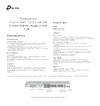 Tp-Link TL-SL1226P 24x100Mb 2G 24PoE+ 250W неуправляемыйРуководство по эксплуатации
Tp-Link TL-SL1226P 24x100Mb 2G 24PoE+ 250W неуправляемыйРуководство по эксплуатации -
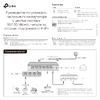 Tp-Link TL-SF1006P 6x100Mb 4PoE+ 67W неуправляемыйРуководство по эксплуатации
Tp-Link TL-SF1006P 6x100Mb 4PoE+ 67W неуправляемыйРуководство по эксплуатации -
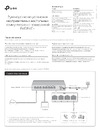 Tp-Link TL-SF1008LP 8x100Mb 4PoE 41W неуправляемыйРуководство по эксплуатации
Tp-Link TL-SF1008LP 8x100Mb 4PoE 41W неуправляемыйРуководство по эксплуатации
![Tp-Link T1600G-28PS (TL-SG2424P) [181/754] Network requirements](/img/pdf.png)