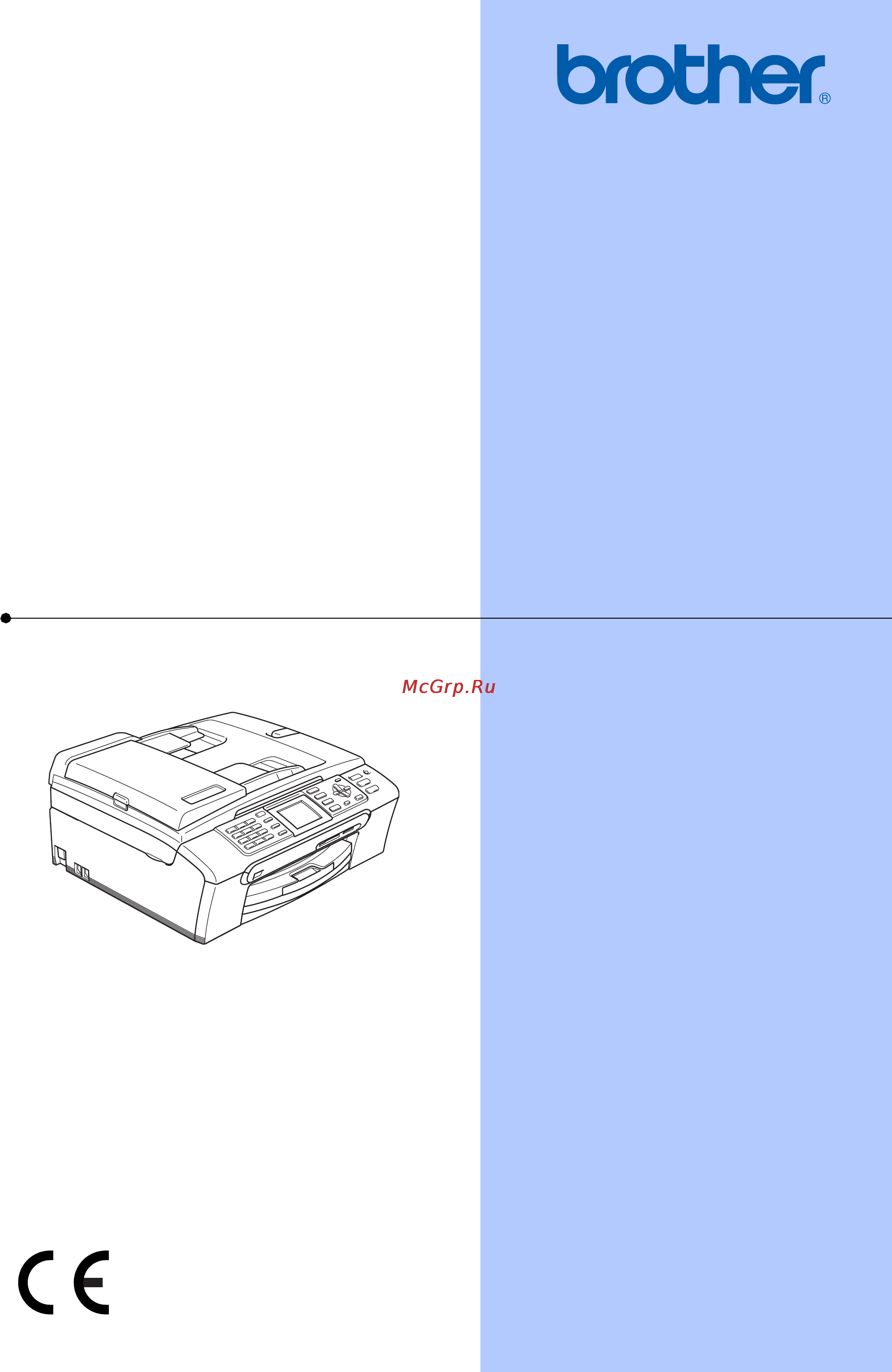Brother MFC-465CN Инструкция по эксплуатации онлайн
Содержание
- Mfc 465cn 1
- User s guide 1
- User s guide mfc 465cn 1
- Http www brother com registration 2
- If you need to call customer service 2
- Approval information 3
- Approval information and compilation and publication notice 3
- Compilation and publication notice 3
- Ec declaration of conformity under the r tte directive 4
- General information 2 5
- General setup 20 5
- Loading documents and paper 9 5
- Section i general 5
- Table of contents 5
- Receiving a fax 37 6
- Section ii fax 6
- Security features 26 6
- Sending a fax 30 6
- Advanced fax operations monochrome only 57 7
- Dialling and storing numbers 50 7
- Telephone and external devices 42 7
- Making copies 70 8
- Polling 66 8
- Printing reports 64 8
- Section iii copy 8
- Printing photos from a camera 94 9
- Printing photos from a memory card or usb flash memory driv 9
- Section iv direct photo printing 9
- A safety and legal 102 10
- B troubleshooting and routine maintenance 111 10
- Section v software 10
- Section vi appendixes 10
- Software and network features 100 10
- C menu and features 135 11
- D specifications 148 11
- E glossary 161 11
- F index 165 11
- General 13
- Section i 13
- Section i general 13
- Accessing the software user s guide and network user s guide 14
- General information 14
- Symbols and conventions used in the documentation 14
- Using the documentation 14
- Viewing documentation 15
- Viewing documentation for window 15
- How to find scanning instructions 16
- Viewing documentation for macintos 16
- How to find scanning instructions 17
- Control panel overview 18
- Basic operations 20
- Lcd display indications 20
- Loading documents 21
- Loading documents and paper 21
- How to load documents 22
- Scannable area 22
- Acceptable paper and other media 23
- Brother paper 23
- Handling and using media 23
- Recommended media 23
- A4 paper 24
- Choosing the right media 24
- Paper capacity of the output paper tray 24
- Paper type and size for each operation 24
- Transparencies or photo paper must be picked up from the output paper tray one page at a time to avoid smudging 24
- Up to 50 sheets of 20 lb letter or 80 g 24
- Paper weight thickness and capacity 25
- Loading paper and other media 26
- About envelopes 28
- How to load envelopes and post card 28
- Loading envelopes and post cards 28
- Loading photo paper 29
- Removing small printouts from the machine 30
- Cut sheet paper envelopes 31
- Printable area 31
- The borderless feature is not available for envelopes 31
- The printable area depends on the settings in the application you are using the figures below show the unprintable areas on cut sheet paper and envelopes the machine can only print in the shaded areas when the borderless print feature is available and turned on 31
- General setup 32
- Power save mode 32
- Mode timer 33
- Paper settings 34
- Paper size 34
- Paper type 34
- Beeper volume 35
- Ring volume 35
- Setting the ring volume from the menu 35
- Speaker volume 35
- Volume settings 35
- Automatic daylight savings time 36
- Lcd contrast 36
- Lcd display 36
- Setting the backlight brightness 36
- Setting the dim timer for the backlight 37
- Setting the off timer 37
- Setting the wallpaper 37
- Security features 38
- Tx lock 38
- Changing the tx lock password 39
- Turning the tx lock on off 39
- Turning tx lock off 39
- Turning tx lock on 39
- Section ii 41
- Entering fax mode 42
- Sending a fax 42
- Cancelling a fax in progress 43
- Colour fax transmission 43
- Faxing letter size documents from the scanner glass 43
- Broadcasting monochrome only 44
- Cancelling a broadcast in progress 44
- Additional sending operations 45
- Changing fax resolution 45
- Contrast 45
- Sending faxes using multiple settings 45
- Dual access monochrome only 46
- Real time transmission 46
- Checking and cancelling waiting jobs 47
- Delayed batch transmission monochrome only 47
- Delayed faxing monochrome only 47
- Overseas mode 47
- Out of memory message 48
- Restoring all settings to the factory settings 48
- Sending a fax manually 48
- Setting your changes as a new default 48
- Receive modes 49
- Receiving a fax 49
- External tad 50
- Fax only 50
- Fax tel 50
- Manual 50
- Using receive modes 50
- F t ring time fax tel mode only 51
- Receive mode settings 51
- Ring delay 51
- Additional receiving operations 52
- Fax detect 52
- If fax detect is off 52
- If fax detect is on 52
- Printing a reduced incoming fax 52
- If memory receive is off 53
- If memory receive is on 53
- Printing a fax from the memory 53
- Receiving faxes into memory monochrome only 53
- Telephone and external devices 54
- Voice operations 54
- Caller id for u k and ireland only 55
- Setting the caller id to on 55
- Telephone services 55
- Viewing the caller id list 55
- Pbx and transfer 56
- Printing the caller id list 56
- Setting the telephone line type 56
- Bt call sign for u k only 57
- To enable the machine to work with bt call sign with your external telephone only 57
- Connecting an external tad telephone answering device 58
- Connections 58
- Recording outgoing message ogm on an external tad 58
- Connecting an external or extension telephone 59
- External and extension telephones 59
- If you answer a call and no one is on the line 59
- Multi line connections pbx 59
- Operation from extention telephones 59
- Using extension telephones for u k only 60
- Changing the remote codes 61
- Remote activation code 61
- Remote deactivation code 61
- Using a cordless external telephone 61
- Using remote codes 61
- Dialling and storing numbers 62
- How to dial 62
- Caller id history 63
- Outgoing call 63
- Storing a pause 64
- Storing numbers 64
- Storing speed dial numbers 64
- Storing speed dial numbers from outgoing calls 64
- Changing speed dial names or numbers 65
- Storing speed dial numbers from the caller id history 65
- Setting up groups for broadcasting 66
- Changing group name 67
- Deleting a group 67
- Deleting a number from a group 67
- Combining quick dial numbers 68
- Advanced fax operations monochrome only 69
- Fax forwarding 69
- Fax storage 70
- Pc fax receive 70
- Changing the destination pc 71
- Changing advanced fax operations 72
- Turning off advanced fax operations 72
- Remote retrieval 73
- Setting a remote access code 73
- Using your remote access code 73
- Follow the commands below to access features when you are away from the machine when you call the machine and enter your remote access code 3 digits followed by l the system will give two short beeps and you must enter a remote command 74
- Remote fax commands 74
- Changing your fax forwarding number 75
- Retrieving fax messages 75
- Fax reports 76
- Printing reports 76
- How to print a report 77
- Reports 77
- Polling 78
- Polling overview 78
- Polling receive 78
- Sequential polling black white only 79
- Setup to receive delayed polling 79
- Polled transmit monochrome only 80
- Setup for polled transmit 80
- Setup for polled transmit with secure code 80
- How to copy 82
- Making copies 82
- Changing copy speed and quality 83
- Copy settings 83
- Enlarging or reducing the image copied 84
- Making n in 1 copies or a poster page layout 84
- Adjusting brightness contrast and colour 86
- Brightness 86
- Colour saturation 86
- Contrast 86
- Sorting copies using the ad 86
- Paper options 87
- Paper size 87
- Paper type 87
- Setting your changes as a new default 87
- Out of memory message 88
- Restoring all settings to the factory settings 88
- Direct photo printing 89
- Section iv 89
- Photocapture center operations 90
- Printing from a memory card or usb flash memory drive without a pc 90
- Printing photos from a memory card or usb flash memory driv 90
- Scanning to a memory card or usb flash memory drive without a pc 90
- Using a memory card or usb flash memory drive 90
- Using photocapture center from your computer 90
- Memory cards or a usb flash memory drive folder structur 91
- 2 3 4 5 92
- Getting started 92
- Entering photocapture mode 93
- Print images 93
- View photo s 93
- Print index thumbnails 94
- Print photos 94
- Auto correct 95
- Enhance skin tone 95
- Photo effect 95
- Photo effects 95
- Enhance scenery 96
- Remove red eye 96
- Monochrome 97
- Search by date 97
- Print all photos 98
- Printing a photo during a slide show 98
- Slide show 98
- Dpof printing 99
- Trimming 99
- Photocapture center print settings 100
- The machine returns to its default settings after 3minutes or if the mode timer returns the machine to fax mode see mode timer on page 21 100
- You can change the print settings temporarily for the next print 100
- You can save the print settings you use most often by setting them as default see setting your changes as a new default on page 91 100
- Paper and print size 101
- Paper options 101
- Paper type 101
- Print speed and quality 101
- Adjusting brightness contrast and colour 102
- Brightness 102
- Colour enhancement 102
- Contrast 102
- Borderless printing 103
- Cropping 103
- Restoring all settings to the factory settings 103
- Setting your changes as a new default 103
- Entering scan mode 104
- How to scan to a memory card or usb flash memory drive 104
- Scan to a memory card or usb flash memory drive 104
- Understanding the error messages 105
- Pictbridge requirements 106
- Printing photos directly from a pictbridge camera 106
- Printing photos from a camera 106
- Setting your digital camera 106
- Dpof printing 107
- Printing images 107
- Printing images 108
- Printing photos directly from a digital camera without pictbridge 108
- Understanding the error messages 109
- Software 111
- Software and network features 112
- Appendixes 113
- Section vi 113
- Choosing a location 114
- Safety and legal 114
- Do not handle the plug with wet hands doing this might cause an electrical shock 115
- Do not pull on the middle of the ac power cord doing this might cause an electrical shock 115
- Please keep these instructions for later reference and read them before attempting any maintenance 115
- Safety and legal 115
- There are high voltage electrodes inside the machine before you clean the inside of the machine make sure you have unplugged the telephone line cord first and then the power cord from the electrical socket doing this will prevent an electrical shock 115
- To use the machine safely 115
- Warning 115
- Do not put your hands on the edge of the machine under the document cover or the scanner cover doing this may cause injury 116
- Do not put your hands on the edge of the paper tray under the output paper tray cover doing this may cause injury 116
- Do not touch the paper feed roller doing this may cause injury 116
- Do not touch the area shaded in the illustration doing this may cause injury 117
- Do not use flammable substances or any type of spray to clean the inside or outside of the machine doing this may cause a fire or electrical shock 117
- If metal objects water or other liquids get inside the machine immediately unplug the machine if metal objects water or other liquids get inside the machine immediately unplug the machine from the electrical socket call your brother dealer or brother customer service 117
- If the machine becomes hot releases smoke or generates any strong smells immediately if the machine becomes hot releases smoke or generates any strong smells immediately unplug the machine from the electrical socket call your brother dealer or brother customer service 117
- Safety and legal 117
- When moving the machine you must lift it from the base by placing a hand at each side of the unit as shown in the illustration do not carry the machine by holding the scanner cover 117
- Important safety instructions 118
- Important for your safety 119
- Important wiring information for u k only 119
- Eu directive 2002 96 ec and en50419 120
- European union only 120
- Lan connection 120
- Radio interference 120
- Warning this machine must be earthed 120
- Legal limitations for copying 121
- Trademarks 122
- If you are having difficulty with your machine 123
- Troubleshooting 123
- Troubleshooting and routine maintenance 123
- And uncheck 124
- Bi directional printin 124
- In the printer driver 124
- Printing continued 124
- Setting 124
- Tab click 124
- Printing received faxes 125
- Receiving faxes 125
- Telephone line or connections 125
- Troubleshooting and routine maintenance 125
- Handling incoming calls 126
- Sending faxes 126
- Copying difficulties 127
- Scanning difficulties 127
- Software difficulties 127
- Troubleshooting and routine maintenance 127
- Network difficulties 128
- Photocapture center difficulties 128
- As with any sophisticated office product errors may occur if this happens your machine identifies the error and shows an error message the most common error messages are shown below 129
- Error messages 129
- Visit us at http solutions brother com 129
- You can correct most errors by yourself if you need more help the brother solutions center offers the latest faqs and troubleshooting tips 129
- Error animation 132
- Transferring your faxes or fax journal report 132
- Transferring fax journal report to another fax machine 133
- Transferring faxes to another fax machine 133
- Transferring faxes to your pc 133
- Document is jammed in the top of the adf unit 134
- Document is jammed inside the adf unit 134
- Document jam 134
- Printer jam or paper jam 134
- Dial tone detection 136
- Replacing the ink cartridges 137
- Routine maintenance 137
- Telephone line interference 137
- Cleaning the outside of the machine 139
- Cleaning the scanner 140
- Cleaning the machine printer platen 141
- Cleaning the paper pick up roller 141
- Checking the print quality 142
- Cleaning the print head 142
- Checking the print alignment 143
- Checking the ink volume 144
- Checking the serial number 144
- Machine information 144
- Packing and shipping the machine 145
- Memory storage 147
- Menu and features 147
- Menu table 147
- Mode and menu keys 147
- On screen programming 147
- Menu table 148
- The menu table will help you understand the menu selections and options that are found in the machine s programs the factory settings are shown in bold with an asterisk 148
- Menu and features 149
- Menu and features 151
- Menu and features 153
- Menu and features 155
- When a memory card or usb flash memory drive is inserted 155
- You can scan a colour picture into your graphics application 155
- Menu and features 157
- Photocapture 157
- You can trim your photo and print a part of the image 157
- Print settings 158
- Entering text 159
- Making corrections 159
- Putting spaces 159
- Repeating letters 159
- Special characters and symbols 159
- General 160
- Specifications 160
- Print media 161
- Out of paper reception up to 48 163
- Specifications 163
- Photocapture center 165
- Pictbridge 166
- Scanner 167
- Printer 168
- Ethernet utp cable category 5 or greater 169
- Interfaces 169
- Lan cabl 169
- Specifications 169
- Usb a usb 2 interface cable that is no longer than 2 m 169
- Computer requirements 170
- Supported functions 170
- Consumable items 171
- Network lan 172
- Glossary 173
Похожие устройства
- Liebherr CUPesf 3021-21 Инструкция по эксплуатации
- Bosch SRV 33A13 RU Инструкция по эксплуатации
- Pioneer HTB-527-2TB-B Инструкция по эксплуатации
- Brother MFC-5460CN Инструкция по эксплуатации
- Liebherr CU 3503-21 Инструкция по эксплуатации
- Samsung NV10 Инструкция по эксплуатации
- Bosch SRV 43M23 EU Инструкция по эксплуатации
- Pioneer BCS-424B Инструкция по эксплуатации
- Samsung L77 Инструкция по эксплуатации
- Brother MFC-5860CN Инструкция по эксплуатации
- Liebherr CUesf 4023-21 Инструкция по эксплуатации
- Bosch SRV 43M23 RU Инструкция по эксплуатации
- Sial Gryp 20M Инструкция по эксплуатации
- Samsung L74 Инструкция по эксплуатации
- Liebherr CN 4003-21 Инструкция по эксплуатации
- Brother MFC-885CW Инструкция по эксплуатации
- Bosch SRV 43M13 EU Инструкция по эксплуатации
- Samsung L73 Инструкция по эксплуатации
- Brother MFC-680CN Инструкция по эксплуатации
- Liebherr CBP 4013-20 Инструкция по эксплуатации
Скачать
Случайные обсуждения