Tp-Link T2600G-28MPS V1 Инструкция по установке онлайн
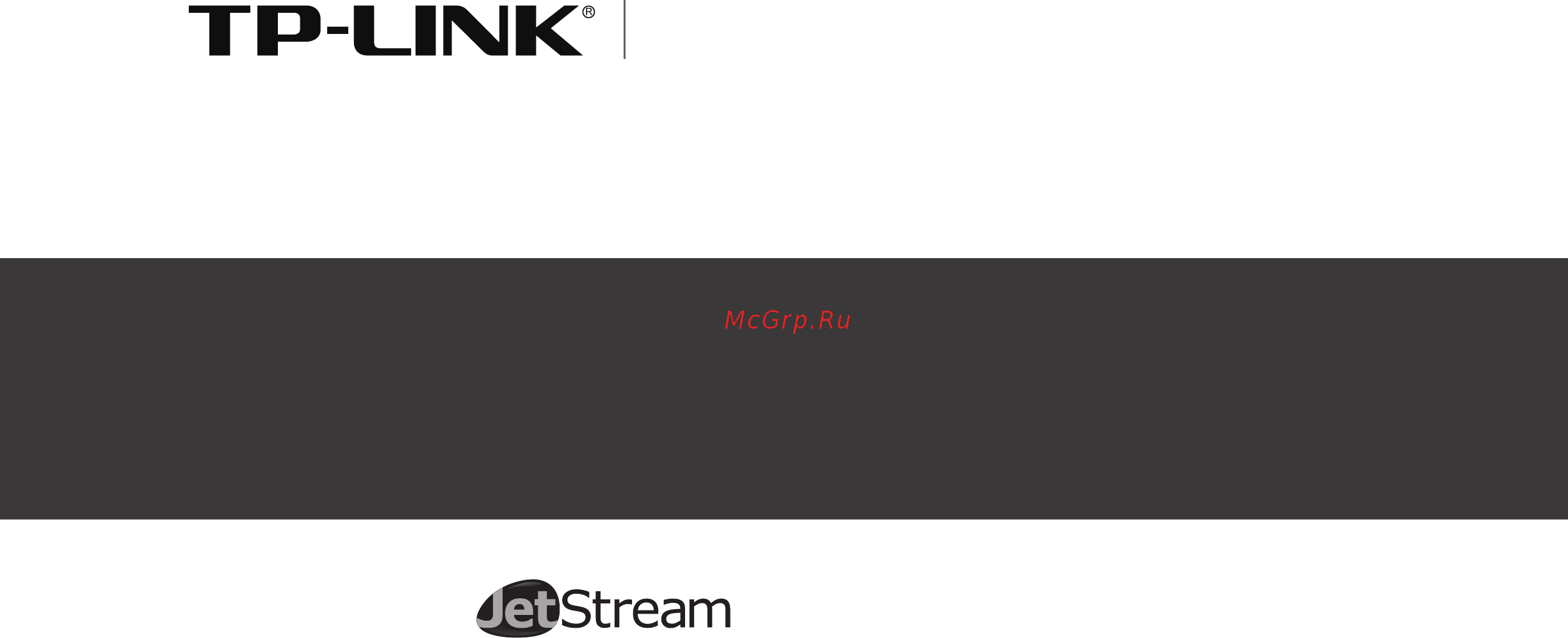
Installation Guide
Gigabit L2 Managed Switch
T2600G-28TS (TL-SG3424)
T2600G-52TS (TL-SG3452)
T2600G-28MPS (TL-SG3424P)
Business Networking Solution
Содержание
- Installation guide 1
- Ce mark warning 3
- Copyright trademarks 3
- Fcc statement 3
- About this installation guide 4
- Related document 4
- Audience 5
- Conventions 5
- Appendix a troubleshooting 23 6
- Appendix b hardware specifications 25 6
- Chapter 1 introduction 01 6
- Chapter 2 installation 07 6
- Chapter 3 lightning protection 11 6
- Chapter 4 connection 16 6
- Chapter 5 configuration 20 6
- Contents 6
- Appearance 7
- Chapter 1 introduction 7
- Front panel 7
- Product overview 7
- 100 1000mbps rj45 port 8
- Console rj 45 port 8
- Console usb port 8
- Designed to connect to the device with a bandwidth of 10mbps 100mbps or 1000mbps each 10 100 1000mbps rj45 port has a corresponding 1000mbps led and link act led 8
- Designed to connect with the serial port of a computer or terminal for monitoring and configuring the switch 8
- Designed to connect with the usb port of a computer for monitoring and configuring 8
- Designed to connect with the usb port of a computer for monitoring and configuring the switch the switch has an rj 45 console port and a micro usb console port available console input is active on only one console port at a time by default the micro usb connector takes precedence over the rj 45 connector 8
- Designed to install the sfp module t2600g 28ts features 4 individual sfp ports and supports 1000m sfp module connection only 8
- Figure 1 2 front panel of t2600g 52ts 8
- Gigabit l2 managed switch 8
- Sfp port 8
- The front panel of t2600g 52ts is shown as the following figure 8
- 100 1000mbps rj45 port 9
- Console rj 45 port 9
- Designed to connect to the device with a bandwidth of 10mbps 100mbps or 1000mbps each 10 100 1000mbps rj45 port has a corresponding 1000mbps led 9
- Designed to connect with the serial port of a computer or terminal for monitoring and configuring the switch 9
- Designed to install the sfp module t2600g 52ts features 4 individual sfp ports and supports 1000m sfp module connection only 9
- Gigabit l2 managed switch 9
- Sfp port 9
- The switch the switch has an rj 45 console port and a micro usb console port available console input is active on only one console port at a time by default the micro usb connector takes precedence over the rj 45 connector 9
- Figure 1 3 front panel of t2600g 28mps 10
- Gigabit l2 managed switch 10
- Green all the fans work properly 10
- T2600g 28mps has an led mode switch button which is for switching the led status indication when the speed led is on the port led is indicating the data transmission rate when the poe led is on the port led is indicating the power supply status by default the speed led is on pressing the mode switch button the speed led will turn off and the poe led will light up then the poe led will turn off after being on for 60 seconds and the speed led will light up again 10
- The front panel of t2600g 28mps is shown as the following figure 10
- When the speed led is on the port led is indicating the data transmission status 10
- Yellow not all the fans work properly 10
- 100 1000mbps rj45 port 11
- Console rj 45 port 11
- Console usb port 11
- Designed to connect to the device with a bandwidth of 10mbps 100mbps or 1000mbps each 10 100 1000mbps rj45 port has a corresponding 1000mbps led 11
- Designed to connect with the serial port of a computer or terminal for monitoring and configuring the switch 11
- Designed to connect with the usb port of a computer for monitoring and configuring the switch the switch has an rj 45 console port and a micro usb console port available console input is active on only one console port at a time by default the micro usb connector takes precedence over the rj 45 connector 11
- Designed to install the sfp module t2600g 28mps features 4 individual sfp ports and supports 1000m sfp module connection only 11
- Gigabit l2 managed switch 11
- Green all the fans work properly 11
- Sfp port 11
- The remaining poe power 7w 11
- The remaining poe power keeps 7w after this led is on for 2 minutes 11
- When the poe led is on the port led is indicating the power supply status 11
- Yellow not all the fans work properly 11
- Rear panel 12
- Chapter 2 installation 13
- Package contents 13
- Safety precautions 13
- Site requirements 13
- Temperature humidity 13
- Clearness 14
- Electromagnetic interference 14
- Lightening protection 14
- Desktop installation 15
- Installation site 15
- Installation tools 15
- Product installation 15
- Rack installation 16
- Cabling reasonably 17
- Chapter 3 lightning protection 17
- Requirements for cabling indoors 17
- Requirements for cabling outdoors 17
- For shielding 18
- Gigabit l2 managed switch 18
- Note the above minimum net length height is required when metal raceway is not 18
- Requirements for the distance between ethernet cable and high power electric devices are in following tables 18
- Requirements for the distance between ethernet cable and other pipelines are shown in the table 18
- The two diagrams below demonstrate parallel net length and parallel overlapping net height 18
- Used if any requirements cannot be met you can add a steel tube or metal raceway 18
- Connect to ground 19
- Connecting to the ground via the power supply 19
- Connecting to the grounding bar 19
- Equipotential bonding 20
- Use lightning arrester 21
- Chapter 4 connection 22
- Ethernet port 22
- Sfp port 22
- Console port 23
- Verify installation 24
- Initialization 25
- Power on 25
- Chapter 5 configuration 26
- Configure the switch via gui 26
- Configure the switch using cli 27
- Logon by a console port 27
- Logon by telnet 28
- Appendix a troubleshooting 29
- Q1 what could i do if i forgot the username and password of the switch 29
- Q2 why does the pwr led work abnormally 29
- Q3 what could i do if i could not access the web based configuration page 29
- Q4 why does the terminal emulation program display abnormally 30
- Appendix b hardware specifications 31
Похожие устройства
- Tp-Link T2500G-10MPS V1 Руководство пользователя
- Tp-Link T2500G-10MPS V1 Руководство по использованию коммандной строки
- Tp-Link T2500G-10MPS V1 Руководство по быстрому старту
- Tp-Link T2500G-10MPS V1 Инструкция по установке
- Tp-Link T2500G-10MPS V1 Configuration Guide
- Tp-Link T3700G-28TQ V3 Инструкция по установке
- Tp-Link T3700G-28TQ V3 Руководство по быстрому старту
- Tp-Link T3700G-28TQ V3 Rackmount Switch_EU2_12Languages__ Installation Guide
- Tp-Link T3700G-28TQ V3 Руководство по использованию коммандной строки
- Tp-Link T3700G-28TQ V3 Руководство пользователя
- Tp-Link T3700G-28TQ V2 Инструкция по установке
- Tp-Link T3700G-28TQ V2 Руководство по использованию коммандной строки
- Tp-Link T3700G-28TQ V2 Руководство по быстрому старту
- Tp-Link T3700G-28TQ V2 Rackmount Switch_EU2_12Languages__ Installation Guide
- Tp-Link T3700G-28TQ V2 Руководство пользователя
- Tp-Link T3700G-28TQ V1 Руководство по использованию коммандной строки
- Tp-Link T3700G-28TQ V1 Руководство пользователя
- Tp-Link T3700G-28TQ V1 Руководство по быстрому старту
- Tp-Link T3700G-28TQ V1 Инструкция по установке
- Tp-Link T3700G-28TQ V1 Rackmount Switch_EU2_12Languages__ Installation Guide
