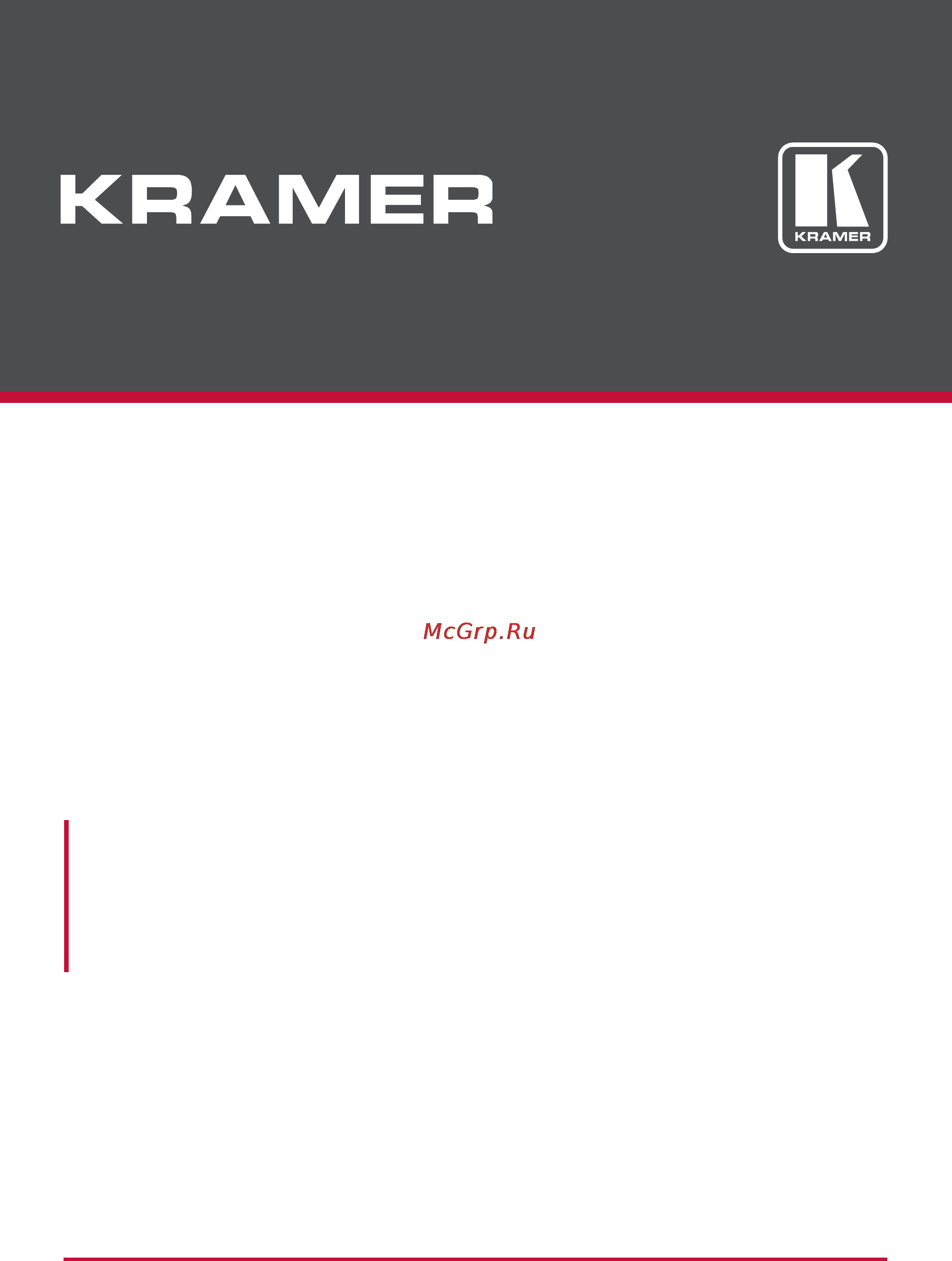Kramer VP-771 Руководства по эксплуатации онлайн
Содержание
- Presentation switcher scaler 1
- User manual 1
- Vp 771 1
- Contents 5
- Figures 6
- Introduction 9
- Achieving the best performance 10
- Getting started 10
- Safety instructions 10
- Recycling kramer products 11
- Overview 12
- About the power connect feature 15
- Defining the vp 771 presentation switcher scaler 15
- Hdcp compliance 15
- Using twisted pair cable 15
- Feature function 16
- Figure 1 vp 771 presentation switcher scaler front panel 16
- Press and hold for about 3 seconds to toggle between reset to xga and reset to 720p 16
- Vp 771 overview 16
- Covered by a cap the 3 mm connector at the end of the internal ir connection cable fits through this opening 17
- Feature function 17
- Figure 2 vp 771 presentation switcher scaler rear panel 17
- Vp 771 overview 9 17
- Feature function 18
- Vp 771 overview 18
- Installing in a rack 19
- This section provides instructions for rack mounting the unit 19
- Connecting the vp 771 20
- Connectors 23
- Note that the cable ground shielding must be connected soldered to the connector shield 23
- This section defines the tp pinout using a straight pin to pin cable with rj 45 23
- Wiring the tp line in line out rj 45 connectors 23
- Audio input 3 mm jack 24
- Audio input pinout 24
- Microphone pinout 24
- Mm jack pinout 24
- Pinout 24
- The microphone 24
- This section defines 24
- This section defines the 24
- Osd menu operation example 25
- The osd menu 25
- Control see section 6 26
- General characteristics which apply to the entire system for example setting the 26
- If the display layout includes a pip window you can set the osd menu to control 26
- System control 26
- The main source window and the pip window separately by defining window 26
- Volume are changed without needing to shift control the title line will state entire 26
- Osd control icons 27
- The input menu 28
- The display mode setup shown in figure 9 is part of the entire system control and 30
- The selected single window also shows the current aspect ratio best fit 30
- Changing the size of the main and or pip window 31
- Window customization 31
- Moving the position of the main and or pip window 32
- The audio menu 35
- Sdi channeling 37
- Bypassed channels 40
- The process menu 41
- The process menu functions are available for interlaced video processing only and not for progressive scan 41
- The picture menu 42
- The enhance menu 43
- The scale menu 44
- Fit and letterbox here is how each of these settings works 45
- Selecting the correct aspect ratio 45
- Vp 771 offers four different aspect ratio settings follow input follow output best 45
- You can configure the aspect ratio of any output image to fit your application the 45
- Master connection settings 46
- The miscellaneous menu 47
- Background 49
- Background the key image portion and high luminance colors for the logo 49
- Becomes not letting the main window show through to use this feature it is 49
- For certain displays the screen may flicker once for about a second after activating or changing the luma keying setting 49
- Letting the main window image show the higher the luminance the less transparent it 49
- Location and then turn luma keying on the pip image will show without its 49
- Recommended to set the pip image as follows use low luminance colors for the 49
- The lower the luminance in the pip window the more transparent it becomes thus 49
- The luma keying feature 49
- The luma keying feature lets you display the pip window the key image as semi 49
- To apply the luma keying feature first set the pip window to the desired size and 49
- Transparent background 49
- Transparent over the main window this feature can be used to have the pip 49
- We recommend that you activate luma keying after completing the setup 49
- When the luma keying feature is on any change in the setup either by the user or by resetting due to a setup change may cause the screen to flicker once the luma keying will recover automatically after resetting 49
- Window display a static or dynamic logo for example which will appear on a 49
- The emergency alert system 50
- By default the dedicated eas port settings are tcp 5005 to change these 52
- Eas requirements 52
- Make sure that alert system in the miscellaneous menu is set to on see 52
- Make sure that the vp 771 is connected to ethernet 52
- Note that you can use the emergency alert system web page to connect to an eas 52
- Section 6 52
- Server and create a local message see section 9 52
- Set the dedicated eas ethernet connection port type and port number 52
- Setting see the emergency alert configuration in the table in section 13 52
- The following table specifies the eas requirements 52
- The vp 771 is now ready to receive any alert and display it 52
- Through which the vp 771 will be listening as a client to intercept alerts 52
- To setup and activate the alert system on the vp 771 52
- Activating the single window mode 53
- The display modes 53
- The dual window display mode 53
- The single window display mode 53
- Activating the dual window mode 55
- Setting the osd menu to pip window control 55
- Selecting the pip source 56
- Selecting the pip source via the front panel buttons 56
- Selecting the pip source via the ir remote control transmitter 56
- Selecting the pip source via the remote terminal block connector 56
- Selecting the pip source via the osd menu 57
- Controlling the vp 771 58
- Controlling via the front panel buttons 58
- Using the input front panel buttons 58
- Controlling via the osd menu 59
- Controlling via the vp 771 web pages 59
- Connecting the vp 771 via the ethernet port 60
- Connecting to the vp 771 via rs 232 60
- Connecting to the vp 771 via your browser 60
- Connecting the ethernet port directly to a pc 61
- Connecting the ethernet port via a network hub 64
- Ethernet port configuration and control 64
- A pip pin and a g pin which are used for toggling between the single and 65
- Buttons see section 8 using the contact closure remote control also known as 65
- Connector to the g ground pin of the remote terminal block connector as 65
- Controlling the vp 771 via the remote terminal block connector 65
- Display mode by connecting the pip pin and the g pin for more than 3 65
- Do not connect more than one input pin to the gnd pin at the same time 65
- Dual window modes and for selecting a pip input 65
- Figure 36 illustrates 65
- Momentarily connect the required input pin 1 to 9 on the remote terminal block 65
- Nine input pins defined in the table below and a g pin for selecting an input 65
- Push to make momentary contact you can select any of the inputs to do so 65
- Seconds and then releasing the change will occur upon release 65
- Select a pip source 65
- The contact closure remote control pins operate in a similar way to the input 65
- The remote terminal block connectors include 65
- Toggle between the single window display mode and the dual window 65
- Use the pip pin to 65
- Controlling via the infrared remote control transmitter 67
- You can control the vp 771 from the infrared remote control transmitter 67
- Using the ir transmitter 68
- Using the embedded web pages 69
- The routing and scaling page 71
- Selecting the resolution 74
- Auto switching 75
- Swapping inputs 75
- The lower buttons bar 78
- The lower buttons bar lets you perform quick and easy setups 78
- The take mode 80
- Audio level sliders 81
- Firmware upgrade 82
- The device settings page 82
- Click the start upgrade button 83
- Select the firmware file and click open the file name appears in the device 83
- Settings web page 83
- The following message appears 83
- Device reset 85
- Factory reset 85
- Web page reset 86
- Information 87
- The input settings page 88
- The following table defines the input settings page items 89
- Note that if auto switching is enabled the input setting web page is disabled and 90
- The following message is displayed 90
- The enhance page 91
- The enhance page lets you improve the appearance of the image 91
- The following table defines the enhance page items 91
- The output settings 92
- The audio settings page 93
- The general tab 93
- The microphones tab 94
- Attack time to set the transition time of the audio level reduction after the 96
- Depth to determine the decrease of the audio level during microphone 96
- Following table 96
- Hold time to define the time period talkover remains active although the 96
- In the talkover mode you can set the 96
- Level decrease 96
- Protocol commands see section 13 these commands are specified in the 96
- Reduced level to its normal level after the hold time period 96
- Release time to define the transition time for the audio level to return from its 96
- Several actions that appear only in the web page can be carried out via rs 232 96
- Signal falls below the threshold level for a short period of time 96
- Signal rises above the threshold level 96
- Special audio settings protocol commands 96
- Takeover 96
- Trigger to determine the microphone 1 threshold level that triggers the audio 96
- The rs 232 over tp page 97
- The emergency alert system page 101
- In the example shown in figure 88 an extreme weather condition alarm is created 102
- You can export the alarm and or send it immediately 102
- The security page 103
- The about us page 104
- Save or upload a configuration 105
- Port tunneling 106
- Flash memory upgrade 108
- Technical specifications 109
- Default communication parameters 110
- Input resolutions 110
- Sdi input resolutions 110
- This section defines the input resolutions for each input 110
- Cv input resolutions 111
- Dp input resolutions 111
- Hdmi input resolutions 111
- Ntsc and pal 111
- Pc input resolutions 111
- Yuv input resolutions 111
- Hdmi output resolutions 112
- Output resolutions 112
- Pc output resolutions 112
- Sdi output resolutions 112
- This section defines the output resolutions 112
- Communication protocol mimicking osd 113
- The vp 771 rs 232 communication protocol 113
- Using the communication protocol 113
- Using the communication protocol with protocol 3000 the y command 114
- Protocol table mimicking osd 115
- Using the communication protocol with legacy protocol 115
- St level 2nd level 3rd level 4th level range func note 116
- Vp 771 the vp 771 rs 232 communication protocol 116
- St level 2nd level 3rd level 4th level range func note 117
- Vp 771 the vp 771 rs 232 communication protocol 109 117
- St level 2nd level 3rd level 4th level range func note 118
- Vp 771 the vp 771 rs 232 communication protocol 118
- St level 2nd level 3rd level 4th level range func note 119
- Vp 771 the vp 771 rs 232 communication protocol 111 119
- St level 2nd level 3rd level 4th level range func note 120
- Vp 771 the vp 771 rs 232 communication protocol 120
- St level 2nd level 3rd level 4th level range func note 121
- Vp 771 the vp 771 rs 232 communication protocol 113 121
- St level 2nd level 3rd level 4th level range func note 122
- Vp 771 the vp 771 rs 232 communication protocol 122
- Get command for keystrokes will return err 123
- Menu keystroke 123
- Protocol table mimicking remote and front panel buttons 123
- Set command third param 0 123
- The following table defines the keystroke function codes 123
- The keystroke codes operate in the following way 123
- The following table lists the protocol 3000 commands 124
- The protocol 3000 common operation commands 124
- Safety warning 129
Похожие устройства
- Kramer VP-772 Руководства по эксплуатации
- Kramer VP-773A Руководства по эксплуатации
- Kramer VP-773A Документация
- Kramer VP-774A Документация
- Kramer VP-690 Руководства по эксплуатации
- Kramer VP-747 Руководства по эксплуатации
- Kramer VP-747T Руководства по эксплуатации
- Kramer VP-790 Руководства по эксплуатации
- Kramer VP-791 Руководства по эксплуатации
- Kramer VP-792 Руководства по эксплуатации
- Kramer VP-793 Руководства по эксплуатации
- Kramer VP-794 Руководства по эксплуатации
- Kramer VP-796 Руководства по эксплуатации
- Kramer VP-506 Руководства по эксплуатации
- Kramer VP-510 Руководства по эксплуатации
- Kramer VP-701xl Руководства по эксплуатации
- Kramer K-ABLE-BOX Руководства по эксплуатации
- Kramer RTBUS-12 Руководства по эксплуатации
- Speedlink CARBON GT SL-6694-RD Инструкция по эксплуатации
- Speedlink MEDUSA NX USB 5.1 SL-8795-SBK-02 Инструкция по эксплуатации