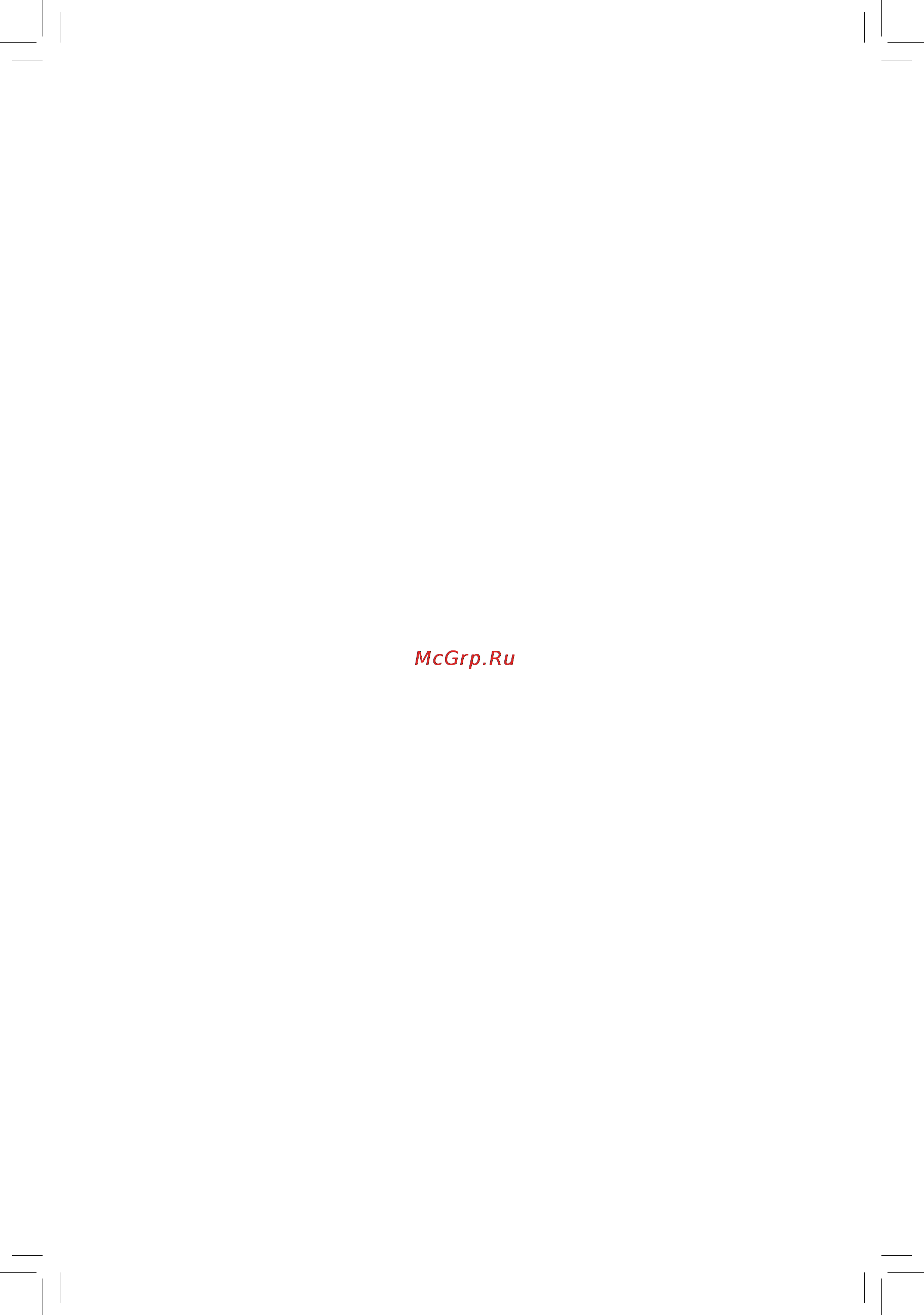Gigabyte ga-f2a88x-d3h Инструкция по эксплуатации онлайн
Содержание
- Ga f2a88x d3h 1
- User s manual 1
- Copyright 3
- Disclaimer 3
- Documentation classifications 3
- Identifying your motherboard revision 3
- Box contents optional items 4
- Chapter 1 hardware installation 4
- Chapter 2 bios setup 1 4
- Ga f2a88x d3h motherboard layout ga f2a88x d3h motherboard block diagram 4
- Table of contents 4
- Chapter 4 drivers installation 7 5
- Chapter 5 unique features 1 5
- Chapter 6 appendix 9 5
- Chapter3configuringsataharddrive s 3 5
- Box contents 6
- Optional items 6
- Ga f2a88x d3h 7
- Ga f2a88x d3h motherboard layout 7
- Ga f2a88x d3h motherboard block diagram 8
- 1 installation precautions 9
- Chapter 1 hardware installation 9
- 2 product specifications 10
- 2 productspecifications 10
- 3 1 installing the apu 13
- 3 installing the apu and apu cooler 13
- 3 2 installing the apu cooler 15
- 4 1 dual channel memory configuration 16
- 4 1 dualchannelmemoryconfiguration 16
- 4 installing the memory 16
- 4 2 installing a memory 17
- 5 installing an expansion card 18
- 6 setup of the amd dual graphics configuration 19
- 6 setupoftheamddualgraphicsconfiguration 19
- A system requirements 19
- B installingthegraphicscardsandconfiguringbiossetup 19
- C configuringthegraphicscarddriver 19
- 7 back panel connectors 20
- A tripledisplayconfigurations 20
- D sub port 20
- Dvi d port 20
- Hdmi port 20
- Ps 2 keyboard mouse port 20
- Usb 2 1 port 20
- B playback of blu ra 21
- Center subwooferspeakeroutjack orange 21
- Lineinjack blue 21
- Lineoutjack green 21
- Micinjack pink 21
- Opticals pdifoutconnector 21
- Rearspeakeroutjack black 21
- Rj 45lanport 21
- Usb 3 2 port 21
- 8 internal connectors 22
- 2 atx_12v atx 2x412vpowerconnectorand2x12mainpowerconnector 23
- Hardware installation 23 23
- The 12v power connector mainly supplies power to the cpu if the 12v power connector is not connected the 12v power connector mainly supplies power to the cpu if the 12v power connector is not connected the computer will not start to meet expansion requirements it is recommended that a power supply that can withstand high power consumption be used 500w or greater if a power supply is used that does not provide the required power the result can lead to an unstable or unbootable system 23
- With the use of the power connector the power supply can supply enough stable power to all the components on the motherboard before connecting the power connector first make sure the power supply is turned off and all devices are properly installed the power connector possesses a foolproof design connect the power supply cable to the power connector in the correct orientation 23
- 4 cpu_fan sys_fan1 sys_fan2 sys_fan3 fanheaders 24
- Always turn off your computer and unplug the power cord before replacing the battery replace the battery with an equivalent one danger of explosion if the battery is replaced with an incorrect model 24
- Bat battery 24
- Be sure to connect fan cables to the fan headers to prevent your apu and system from overheat ing overheating may result in damage to the apu or the system may hang 24
- Contact the place of purchase or local dealer if you are not able to replace the battery by yourself or uncertain about the battery model 24
- Hardware installation 24 24
- The battery provides power to keep the values such as bios configurations date and time information in the cmos when the computer is turned off replace the battery when the battery voltage drops to a low level or the cmos values may not be accurate or may be lost 24
- The motherboard has a 4 pin cpu fan header cpu_fan two 4 pin sys_fan1 sys_fan2 and a 3 pin sys_fan3 system fan headers most fan headers possess a foolproof insertion design when connecting a fan cable be sure to connect it in the correct orientation the black connector wire is the ground wire the motherboard supports apu fan speed control which requires the use of a apu fan with fan speed control design for optimum heat dissipation it is recommended that a system fan be installed inside the chassis 24
- These fan headers are not configuration jumper blocks do not place a jumper cap on the headers 24
- Used batteries must be handled in accordance with local environmental regulations 24
- When installing the battery note the orientation of the positive side and the negative side of the battery the positive side should face up 24
- A raid 0 or raid 1 configuration requires at least two hard drives if more than two hard drives are to be used the total number of hard drives must be an even number 25
- A raid 10 configuration requires four hard drives 25
- A raid 5 configuration requires at least three hard drives the total number of hard drives does not have to be an even number 25
- Always turn off your computer before clearing the cmos values after system restart go to bios setup to load factory defaults select load optimized defaults or manually configure the bios settings refer to chapter 2 bios setup for bios configurations 25
- Clr_cmos clear cmos jumper 25
- Hardware installation 25 25
- Open normal 25
- Pin no definition 1 gnd 2 txp 3 txn 4 gnd 5 rxn 6 rxp 7 gnd 25
- Sata3 0 1 2 3 4 5 6 7 sata 6gb s connectors 25
- Short clear cmos values 25
- The sata connectors conform to sata 6gb s standard and are compatible with sata 3gb s and sata 1 gb s standard each sata connector supports a single sata device the amd a88x chipset supports raid 0 raid 1 raid 5 raid 10 and jbod refer to chapter 3 configuring sata hard drive s for instructions on configuring a raid array 25
- Use this jumper to clear the bios configuration and reset the cmos values to factory defaults to clear the cmos values use a metal object like a screwdriver to touch the two pins for a few seconds 25
- F_panel frontpanelheader 26
- Audio signals will be present on both of the front and back panel audio connections simultane ously if you want to mute the back panel audio only supported when using an hd front panel audio module refer to chapter 6 configuring 2 4 5 7 channel audio 27
- F_audio frontpanelaudioheader 27
- Hardware installation 27 27
- Some chassis provide a front panel audio module that has separated connectors on each wire instead of a single plug for information about connecting the front panel audio module that has different wire assignments please contact the chassis manufacturer 27
- Spdif_o s pdifoutheader 27
- The front panel audio header supports hd audio by default if your chassis provides an ac 97 front panel audio module refer to the instructions on how to activate ac 97 functionality via the audio software in chapter 6 configuring 2 4 5 7 channel audio 27
- The front panel audio header supports intel high definition audio hd and ac 97 audio you may connect your chassis front panel audio module to this header make sure the wire assignments of the module con nector match the pin assignments of the motherboard header incorrect connection between the module connector and the motherboard header will make the device unable to work or even damage it 27
- This header supports digital s pdif out and connects a s pdif digital audio cable provided by expansion cards for digital audio output from your motherboard to certain expansion cards like graphics cards and sound cards for example some graphics cards may require you to use a s pdif digital audio cable for digital audio output from your motherboard to your graphics card if you wish to connect an hdmi display to the graphics card and have digital audio output from the hdmi display at the same time for information about connecting the s pdif digital audio cable carefully read the manual for your expansion card 27
- Do not plug the ieee 1394 bracket 2x5 pin cable into the usb 2 1 header prior to installing the usb bracket be sure to turn off your computer and unplug the power cord from the power outlet to prevent damage to the usb bracket 28
- F_usb1 f_usb2 usb2 1 headers 28
- F_usb30 usb3 2 header 28
- Hardware installation 28 28
- The header conforms to usb 3 2 specification and can provide two usb ports for purchasing the optional 3 front panel that provides two usb 3 2 ports please contact the local dealer 28
- The headers conform to usb 2 1 specification each usb header can provide two usb ports via an optional usb bracket for purchasing the optional usb bracket please contact the local dealer 28
- Com serialportheader 29
- Hardware installation 29 29
- The com header can provide one serial port via an optional com port cable for purchasing the optional com port cable please contact the local dealer 29
- Tpm trustedplatformmoduleheader 29
- You may connect a tpm trusted platform module to this header 29
- Chapter 2 bios setup 31
- 1 startup screen 32
- 2 the main menu 33
- Bios setup program function keys 33
- Sample bios version d7 33
- Bios features 34
- Bios setup menus 34
- Peripherals 34
- Power management 34
- Save exit 34
- System information 34
- 3 m i t 35
- Advanced frequency settings 36
- Bclk pcie clock control 36
- Cpu clock ratio 36
- Cpu frequency 36
- M i t current status 36
- Nb clock mhz 36
- Processor graphics clock 36
- Advanced cpu core features 37
- C6 mode 37
- Cool quiet 37
- Core performance boos 37
- Cpb rati 37
- Cpu clock ratio cpu frequency 37
- Svm mode 37
- Turbo cp 37
- Amd memory profile a m p 38
- Cpu core control 38
- Extreme memory profile x m p 38
- Memory frequency mhz 38
- System memory multiplier 38
- Advanced memory settings 39
- Channel interleaving 39
- Dram timing selectable 39
- Extreme memory profile x m p 39
- Frequency mhz 39
- Profile ddr voltage 39
- Profile vtt voltage 39
- Rank interleaving 39
- System memory multiplier memory 39
- Advanced voltage settings 40
- Case open 41
- Pc health status 41
- Reset case open status 41
- 1st system fan speed control sys_fan1 connector 42
- 2nd system fan speed control sys_fan2 connector 42
- Cpu fan speed control 42
- Cpu system fan fail warning cpu_fan sys_fan1 sys_fan2 connectors 42
- Cpu system fan speed 42
- Cpu system temperature 42
- Cpu vcore dram voltage 3 v 5v 12v 42
- Cpu warning temperature 42
- Slope pwm 42
- 4 system information 43
- Access level 43
- System date 43
- System language 43
- System time 43
- 5 bios features 44
- Bios setup 44 44
- Boot option priorities 44
- Boot mode selection 45
- Bootup numlock state 45
- Csm support 45
- Full screen logo show 45
- Hard drive cd dvd rom drive floppy drive network device bbs priorities 45
- Lan pxe boot option rom 45
- Os type 45
- Security option 45
- Storage boot option control 45
- Administrator password 46
- Ipv4 pxe support 46
- Ipv6 pxe support 46
- Network stack 46
- Other pci device rom priority 46
- User password 46
- 6 peripherals 47
- Hd audio azalia device 47
- Onboard lan controller 47
- Onchip sata channel 47
- Onchip sata port4 7 type sata3 4 sata3 7 connectors 47
- Onchip sata type 47
- Onchip usb controller 47
- Ehci hand off 48
- Gfx configuration 48
- Legacy usb support 48
- Port 60 64 emulation 48
- Primary video device 48
- Tpm support 48
- Trusted computing 48
- Usb storage devices 48
- Xhci hand off 48
- Ata port information 49
- Integrated graphics 49
- Sata configuration 49
- Sata hot plug on port0 sata hot plug on port7 49
- Sata power on port0 sata power on port7 49
- Serial port a 49
- Super io configuration 49
- Uma frame buffer size 49
- 7 power management 50
- Ac back 50
- Hpet timer 50
- Resume by alarm 50
- Soft off by pwr bttn 50
- Power on by keyboard 51
- Power on by mouse 51
- Power on password 51
- 8 save exit 52
- Boot override 52
- Exit without saving 52
- Load optimized defaults 52
- Load profiles 52
- Save exit setup 52
- Save profiles 52
- 1 configuring sata controllers 53
- 1 configuringsatacontrollers 53
- A installing sata hard drive s in your computer 53
- Before you begin 53
- Chapter 3 configuring sata hard drive s 53
- Chapter3 configuringsataharddrive s 53
- Raid levels 53
- Toconfiguresataharddrive s followthestepsbelow 53
- B configuringsatacontrollermodeinbiossetup 54
- 55 configuring sata hard drive s 55
- C 1 uefiraidconfiguration 55
- Figure 2 55
- Figure 3 55
- Thismodesupportswindows864 bitinstallationonly toconfigureuefiraid youneedtoprepareausbflashdriveusingfat32fileformatandcopyallfiles includingtheuefiraidutilityrcadm efi inthe bootdrv i raid utility folder in your motherboard driver disktotheflashdrive thenfollowthestepsbelow step 1 in bios setup go to bios features and set os type to windows 8 and csm support to never figure2 save the changes and exit bios setup 55
- Toaccessthescreen as shown in figure 3 to run the uefi raid utility enter the following commands you can enter the commands at shell or fsx level x representsthedisknumberforyourusbflashdrive 55
- C 2 configuringlegacyraidrom 58
- Configuringsataharddrive s 58 58
- Enterthelegacyraidbiossetuputilitytoconfigurearaidarray skipthisstepandproceedwiththeinstallation ofwindowsoperatingsystemforanon raidconfiguration 58
- Figure 8 58
- Figure 9 58
- Onthe create array option figure9 58
- Toentertheraidbiossetuputility 58
- 59 configuring sata hard drive s 59
- And the selection bar will move to the user input sectionontheleftbottomofthescreen figure10 59
- Figure 10 59
- Figure 11 59
- Configuringsataharddrive s 60 60
- Figure 12 60
- Figure 13 60
- Toconfirm 60
- Toproceed 60
- 61 configuring sata hard drive s 61
- Deleting an array the delete array s menu option allows for deletion of disk array assignments 61
- Deleting an existing disk array could result in loss of data record all array information including the arraytype thediskmembers andstripeblocksizeincaseyouwishtoundoadeletion 61
- Figure 14 61
- Proceed 61
- Tocancel 61
- 2 installing the sata raid ahci driver and operating system 62
- A installing windows 8 7 62
- B installing windows xp 32 bit 63
- 1 installing chipset drivers 67
- Chapter 4 drivers installation 67
- 2 application software 68
- 3 technical manuals 68
- 4 contact 69
- 5 system 69
- 6 download center 70
- 1 1 updating the bios with the q flash utility 71
- 1 bios update utilities 71
- A before you begin 71
- Chapter 5 unique features 71
- B updating the bios 72
- 1 2 updating the bios with the bios utility 74
- A before you begin 74
- B using bios 74
- C after updating the bios 74
- 2 easytune 6 75
- 75 unique features 75
- Advanced mod 75
- Advanced mode 75
- Defaul 75
- Easy mod 75
- Easy mode 75
- Gigabyte seasytune6isasimpleandeasy to useinterfacethatallowsuserstofine tunetheirsystem settingsordooverclock overvoltageinwindowsenvironment theuser friendlyeasytune6interfacealso includes tabbed pages for cpu and memory information letting users read their system related information without the need to install additional software 75
- Graphic 75
- Hw monitor 75
- Memory 75
- Quick boost mod 75
- Tab description 75
- Tabs information 75
- The easytune 6 interface 75
- 3 smart recovery 2 76
- 1 1 configuring 2 4 5 7 channel audio 79
- 1 1 configuring2 4 5 7 channelaudio 79
- 1 configuring audio input and output 79
- 1 configuringaudioinputandoutput 79
- A configuringspeakers 79
- Chapter 6 appendix 79
- B configuringsoundeffect 80
- C activating an ac 97 front panel audio module 80
- D muting the back panel audio for hd audio only 80
- 1 2 configuring s pdif out 81
- 1 2 configurings pdifout 81
- 1 3 configuring microphone recording 82
- 1 3 configuringmicrophonerecording 82
- Enabling stereo mix 83
- 1 4 using the sound recorder 84
- A recording sound 84
- B playing the recorded sound 84
- 2 1 frequently asked questions 85
- 2 troubleshooting 85
- Appendix 85 85
- To read more faqs for your motherboard please go to the support downloads faq page on gigabyte s website 85
- 2 2 troubleshooting procedure 86
- Appendix 86 86
- If you encounter any troubles during system startup follow the troubleshooting procedure below to solve the problem 86
- Appendix 87 87
- If the procedure above is unable to solve your problem contact the place of purchase or local dealer for help or go to the support downloads technical support page to submit your question our customer service staff will reply you as soon as possible 87
- Our commitment to preserving the environment 88
- Regulatory notices 88
- Regulatory statements 88
- Restriction of hazardous substances rohs directive statement 88
- Waste electrical electronic equipment weee directive statement 88
- Weee symbol statement 88
- Appendix 95 95
- Contact us 95
- Appendix 96 96
- Gigabyte global service system 96
- Tosubmitatechnicalornon technical sales marketing question please link to http ggts gigabyte com tw then select your language to enter the system 96
Похожие устройства
- Gigabyte g1.sniper a88x Инструкция по эксплуатации
- Gigabyte g1.sniper b5 Инструкция по эксплуатации
- Gigabyte ga-970a-ud3p Инструкция по эксплуатации
- Gigabyte ga-970a-ds3p Инструкция по эксплуатации
- Gigabyte ga-970a-d3p Инструкция по эксплуатации
- Gigabyte ga-h81-d3 Инструкция по эксплуатации
- Gigabyte ga-h81-d3p Инструкция по эксплуатации
- Gigabyte ga-h81.amp-up Инструкция по эксплуатации
- Gigabyte ga-h81m-s2ph Инструкция по эксплуатации
- Gigabyte ga-h81m-s1 Инструкция по эксплуатации
- Gigabyte ga-h81m-hd3 Инструкция по эксплуатации
- Gigabyte ga-h81m-d2v Инструкция по эксплуатации
- Gigabyte ga-h81m-ds2v Инструкция по эксплуатации
- Gigabyte ga-h81m-d3v Инструкция по эксплуатации
- Gigabyte ga-h81m-s2pv Инструкция по эксплуатации
- Gigabyte ga-h81m-ds2 Инструкция по эксплуатации
- Gigabyte ga-b85m-d3h Инструкция по эксплуатации
- Gigabyte ga-b85-hd3 Инструкция по эксплуатации
- Gigabyte ga-p85-d3 Инструкция по эксплуатации
- Gigabyte ga-b85m-hd3 Инструкция по эксплуатации