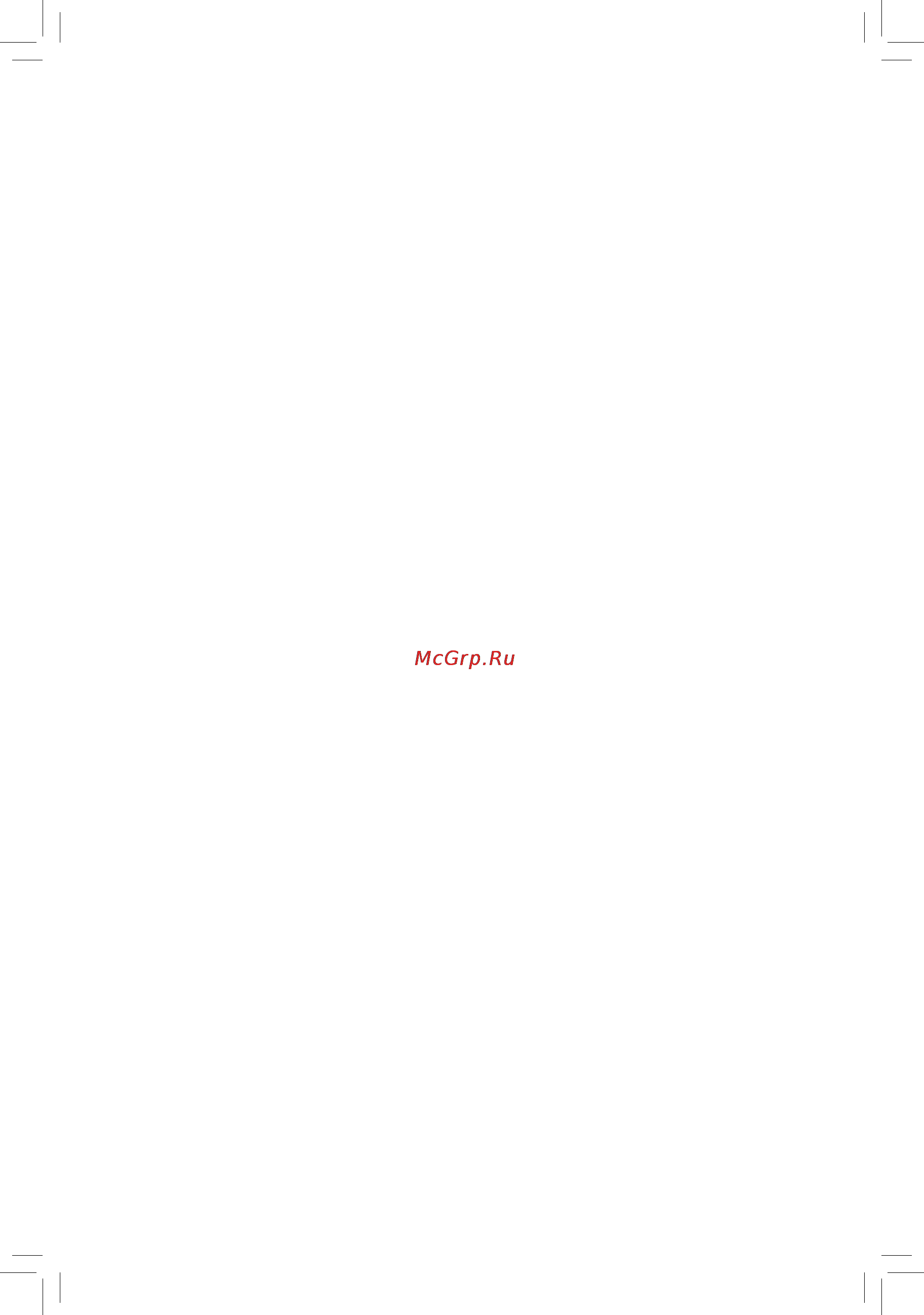Gigabyte GA-780T-D3L Инструкция по эксплуатации онлайн
Содержание
- Ga 780t d3l 1
- User s manual 1
- Copyright 3
- Disclaimer 3
- Documentation classifications 3
- Identifying your motherboard revision 3
- Box contents optional items ga 780t d3l motherboard layout ga 780t d3l motherboard block diagram 4
- Chapter 1 hardware installation 4
- Chapter 2 bios setup 7 4
- Table of contents 4
- Chapter 3 drivers installation 1 5
- Chapter 4 unique features 5 5
- Chapter 5 appendix 9 5
- Box contents 6
- Optional items 6
- Ga 780t d3l 7
- Ga 780t d3l motherboard layout 7
- Ga 780t d3l motherboard block diagram 8
- 1 installation precautions 9
- Chapter 1 hardware installation 9
- 2 product specifications 10
- 3 1 installing the cpu 13
- 3 installing the cpu and cpu cooler 13
- 3 2 installing the cpu cooler 15
- 4 1 dual channel memory configuration 16
- 4 installing the memory 16
- 4 2 installing a memory 17
- 5 installing an expansion card 18
- 6 back panel connectors 19
- Coaxial s pdif out connector 19
- Line in jack blue 19
- Line out jack green 19
- Mic in jack pink 19
- Parallel port 19
- Ps 2 keyboard or ps 2 mouse port 19
- Rj 45 lan port 19
- Serial port 19
- Usb 2 1 port 19
- 7 internal connectors 20
- 2 atx_12v atx 2x2 12v power connector and 2x12 main power connector 21
- 21 hardware installation 21
- To meet expansion requirements it is recommended that a power supply that can withstand high power consumption be used 500w or greater if a power supply is used that does not provide the required power the result can lead to an unstable or unbootable system 21
- With the use of the power connector the power supply can supply enough stable power to all the components on the motherboard before connecting the power connector first make sure the power supply is turned off and all devices are properly installed the power connector possesses a foolproof design connect the power supply cable to the power connector in the correct orientation the 12v power connector mainly supplies power to the cpu if the 12v power connector is not connected the computer will not start 21
- 4 5 cpu_fan sys_fan1 sys_fan2 pwr_fan fan headers 22
- Be sure to connect fan cables to the fan headers to prevent your cpu and system from 22
- Hardware installation 22 22
- Headers 22
- Ide ide connector 22
- Overheating overheating may result in damage to the cpu or the system may hang these fan headers are not configuration jumper blocks do not place a jumper cap on the 22
- The ide connector supports up to two ide devices such as hard drives and optical drives before attaching the ide cable locate the foolproof groove on the connector if you wish to connect two ide devices remember to set the jumpers and the cabling according to the role of the ide devices for example master or slave for information about configuring master slave settings for the ide devices read the instructions from the device manufacturers 22
- The motherboard has a 4 pin cpu fan header cpu_fan a 4 pin sys_fan1 and a 3 pin sys_fan2 system fan headers and a 3 pin power fan header pwr_fan most fan headers possess a foolproof insertion design when connecting a fan cable be sure to connect it in the correct orientation the black connector wire is the ground wire the speed control function requires the use of a fan with fan speed control design for optimum heat dissipation it is recommended that a system fan be installed inside the chassis 22
- Bat battery 23
- Sata2 0 1 2 3 4 5 sata 3gb s connectors 23
- F_panel front panel header 24
- 25 hardware installation 25
- F_audio front panel audio header 25
- Front panel audio module refer to the instructions on how to activate ac 97 functionality via the audio software in chapter 5 configuring 2 4 5 7 channel audio audio signals will be present on both of the front and back panel audio connections simultaneously 25
- If you want to mute the back panel audio only supported when using an hd front panel audio module refer to chapter 5 configuring 2 4 5 7 channel audio some chassis provide a front panel audio module that has separated connectors on each wire 25
- Instead of a single plug for information about connecting the front panel audio module that has different wire assignments please contact the chassis manufacturer 25
- Spdif_o s pdif out header 25
- The front panel audio header supports hd audio by default if your chassis provides an ac 97 25
- The front panel audio header supports intel high definition audio hd and ac 97 audio you may connect your chassis front panel audio module to this header make sure the wire assignments of the module connector match the pin assignments of the motherboard header incorrect connection between the module connector and the motherboard header will make the device unable to work or even damage it 25
- This header supports digital s pdif out and connects a s pdif digital audio cable provided by expansion cards for digital audio output from your motherboard to certain expansion cards like graphics cards and sound cards for example some graphics cards may require you to use a s pdif digital audio cable for digital audio output from your motherboard to your graphics card if you wish to connect an hdmi display to the graphics card and have digital audio output from the hdmi display at the same time for information about connecting the s pdif digital audio cable carefully read the manual for your expansion card 25
- Clr_cmos clear cmos jumper 26
- F_usb1 f_usb2 usb headers 26
- Chapter 2 bios setup 27
- 1 startup screen 28
- A the logo screen default 28
- B the post screen 28
- 2 the main menu 29
- Bios setup program function keys 29
- Sample bios version e4 29
- Advanced bios features 30
- Exit without saving 30
- Integrated peripherals 30
- Keys for the main menu only 30
- Load fail safe defaults 30
- Load optimized defaults 30
- Mb intelligent tweaker m i t 30
- Pc health status 30
- Power management setup 30
- Save exit setup 30
- Set supervisor password 30
- Set user password 30
- Standard cmos features 30
- 3 mb intelligent tweaker m i t 31
- 31 bios setup 31
- Allows you alter the ratio for the cpb the adjustable range is dependent on the cpu being installed default auto 31
- Allows you to alter the clock ratio for the installed cpu the adjustable range is dependent on the cpu being used 31
- Allows you to alter the north bridge controller frequency for the installed cpu the adjustable range is dependent on the cpu being used 31
- Allows you to determine whether to enable the core performance boost cpb technology a cpu performance boost technology default enabled 31
- Allows you to determine whether to improve cpu performance default disabled 31
- Core performance boost 31
- Cpb ratio 31
- Cpu clock ratio 31
- Cpu host clock control 31
- Cpu northbridge freq 31
- Enables or disables the control of cpu host clock auto default allows the bios to automatically adjust the cpu host frequency manual allows the cpu frequency mhz item below to be configurable 31
- Note if your system fails to boot after overclocking please wait for 20 seconds to allow for automated note if your system fails to boot after overclocking please wait for 20 seconds to allow for automated system reboot or clear the cmos values to reset the board to default values 31
- Note this item is present only when you install a cpu that supports this feature 31
- On your overall system configurations incorrectly doing overclock overvoltage may result in damage to cpu chipset or memory and reduce the useful life of these components this page is for advanced users only and we recommend you not to alter the default settings to prevent system instability or other unexpected results inadequately altering the settings may result in system s failure to boot if this occurs clear the cmos values and reset the board to default values when the system voltage optimized item blinks in red it is recommended that you set the system 31
- Turbo cpb 31
- Voltage control item to auto to optimize the system voltage settings 31
- Whether the system will work stably with the overclock overvoltage settings you made is dependent 31
- Allows you to manually set the cpu host frequency the adjustable range is from 200 mhz to 500 mhz this option is configurable only when cpu host clock control is set to manual 32
- Allows you to manually set the frequency for the ht link between the cpu and chipset 32
- Allows you to manually set the pcie clock frequency the adjustable range is from 100 mhz to 150 mhz 32
- Allows you to set memory control mode 32
- Auto auto sets the pcie clock frequency to standard 100 mhz default auto 32
- Auto bios will automatically adjust the ht link frequency default 32
- Bios setup 32 32
- Cpu frequency mhz 32
- Dcts mode 32
- Ddr3 timing items 32
- Determines whether to manually set the memory clock auto lets bios automatically set the memory clock as required manual allows the memory clock control item below to be configurable default auto 32
- Dram configuration 32
- Ganged sets memory control mode to single dual channel 32
- Ht link frequency 32
- Important important it is highly recommended that the cpu frequency be set in accordance with the cpu specifications 32
- Manual allows all ddr3 timing items below to be configurable 32
- Memory clock 32
- Options are auto default manual options are auto default manual 32
- Pcie clock mhz 32
- Set memory clock 32
- This option is configurable only when set memory clock is set to manual the adjustable range is dependent on the cpu being installed 32
- Unganged sets memory control mode to two single channel default 32
- X1 x10 sets ht link frequency to x1 x10 200 mhz 2 ghz 32
- Bank interleaving 33
- Cas latency 33
- Channel interleaving 33
- Dram voltage control 33
- Minimum ras active time 33
- Precharge time 33
- Ras to cas r w delay 33
- Ras to ras delay 33
- Row cycle time 33
- Row precharge time 33
- System voltage control 33
- T 2t command timing 33
- Trfc0 for dimm1 dimm3 33
- Trfc2 for dimm2 dimm4 33
- Twtr command delay 33
- Write recovery time 33
- Cpu nb vid control 34
- Cpu voltage control 34
- Nb voltage control 34
- Normal cpu vcore 34
- 35 bios setup 35
- 4 standard cmos features 35
- Access mode sets the hard drive access mode options are auto default chs lba large 35
- Access mode sets the hard drive access mode options are auto default large 35
- Auto lets the bios automatically detect ide sata devices during the post 35
- Capacity approximate capacity of the currently installed hard drive 35
- Configure your ide sata devices by using one of the two methods below configure your ide sata devices by using one of the two methods below 35
- Date mm dd yy 35
- Default 35
- Detection of the device during the post for faster system startup 35
- Extended ide drive 35
- Ide auto detection 35
- Ide channel 0 1 master slave 35
- Ide channel 2 3 master slave 35
- Ide hdd auto detection 35
- None if no ide sata devices are used set this item to none so the system will skip the 35
- Sets the system date the date format is week read only month date and year select the desired field and use the up arrow or down arrow key to set the date 35
- Sets the system time for example 1 p m is 13 0 0 select the desired field and use the up arrow or down arrow key to set the time 35
- Time hh mm ss 35
- To autodetect the parameters of the ide sata device on this channel 35
- Halt on 36
- Memory 36
- 37 bios setup 37
- 5 advanced bios features 37
- Allows you to determine whether to manually enable disable cpu core 1 2 3 4 5 37
- Allows you to determine whether to unlock hidden cpu cores default disabled 37
- Amd c1e support 37
- Amd k8 cool quiet control 37
- Auto if a cpu that supports hardware c1e is installed the bios will automatically enable 37
- Auto lets the amd cool n quiet driver dynamically adjust the cpu clock and vid to reduce 37
- Auto lets the bios to enable all cpu cores number of cores available depends on the cpu 37
- Being used 37
- Cpu core 0 37
- Cpu core control 37
- Cpu unlock 37
- Default disabled default disabled 37
- Disabled disables the c1e function 37
- Disabled disables this function 37
- Enabled if a cpu that supports hardware c1e is installed the bios will automatically enable 37
- Enables or disables the c1e cpu power saving function in system halt state when enabled the power consumption will be reduced during system halt state 37
- Heat output from your computer and its power consumption default 37
- Manual allows you to individually enable disable cpu core 1 2 3 4 5 37
- Note this item appears only when you install a cpu that supports this feature 37
- The hardware c1e function if not the bios will enable the software c1e function 37
- The hardware c1e function if not the c1e function will be disabled default 37
- This setting is fixed cpu core 0 is always enabled 37
- Virtualization 37
- Virtualization allows a platform to run multiple operating systems and applications in independent partitions with virtualization one computer system can function as multiple virtual systems 37
- Away mode 38
- Backup bios image to hdd 38
- Cpu core 1 2 3 4 5 38
- Efi cd dvd boot option 38
- First second third boot device 38
- Full screen logo show 38
- Hard disk boot priority 38
- Hdd s m a r t capability 38
- Init display first 38
- Password check 38
- 39 bios setup 39
- 6 integrated peripherals 39
- Ahci configures the sata controllers to ahci mode advanced host controller interface 39
- Ahci is an interface specification that allows the storage driver to enable advanced serial ata features such as native command queuing and hot plug 39
- As sata type the mode depends on the onchip sata type settings 39
- Configures the operating mode of the integrated sata2 0 3 controller 39
- Default 39
- Enable native ide mode if you wish to install operating systems that support native mode 39
- Enables or disables the sata controller integrated in the amd sb710 south bridge default enabled 39
- Ide disables raid for the sata controller and configures the sata controller to pata mode 39
- Native ide allows the sata controller to operate in native ide mode default 39
- Onchip sata controller amd sb710 south bridge 39
- Onchip sata port4 5 type amd sb710 south bridge sata2 4 5 connectors 39
- Onchip sata type amd sb710 south bridge sata2 0 3 connectors 39
- Raid enables raid for the sata controller 39
- This option is configurable only when onchip sata type is set to raid or ahci configures the operating mode of the integrated sata2 4 5 connectors 39
- Allows you to decide whether to activate the boot rom integrated with the onboard lan chip 40
- Bios setup 40 40
- Default disabled default disabled 40
- Enables or disables the onboard lan function default enabled 40
- If you wish to install a 3rd party add in network card instead of using the onboard lan set this item to if you wish to install a 3rd party add in network card instead of using the onboard lan set this item to disabled 40
- Onboard lan boot rom 40
- Onboard lan function 40
- Onchip sata port as esp 40
- Port0 as esp port1 as esp port2 as esp port3 as esp 40
- Port4 as esp port5 as esp 40
- Smart lan lan cable diagnostic function 40
- This option is configurable only when onchip sata type is set to ahci and onchip sata port4 5 type is set to as sata type enabled will speed up the hot plug detection of the connected sata device default disabled 40
- This option is configurable only when onchip sata type is set to ahci enabled will speed up the hot plug detection of the connected sata device default disabled 40
- Usb legacy function 41
- Usb storage function 41
- Ecp mode use dma 42
- Parallel port mode 42
- 43 bios setup 43
- 7 power management setup 43
- Acpi suspend type 43
- Allows the system to be awakened from acpi s3 sleep state by a wake up signal from the installed usb device default enabled 43
- Allows the system to be awakened from an acpi sleep state by a wake up signal from a modem that supports wake up function default disabled 43
- Allows the system to be awakened from an acpi sleep state by a wake up signal from a pci or pcie device note to use this function you need an atx power supply providing at least 1a on the 5vsb lead default enabled 43
- Button is pressed for less than 4 seconds the system will enter suspend mode 43
- Configures the way to turn off the computer in ms dos mode using the power button 43
- Delay 4 sec press and hold the power button for 4 seconds to turn off the system if the power 43
- Instant off press the power button and then the system will be turned off instantly default 43
- Modem ring resume 43
- Note supported on windows 7 vista operating system only 43
- Pme event wake up 43
- S1 pos enables the system to enter the acpi s1 power on suspend sleep state in s1 sleep 43
- S3 sleep state the system appears to be off and consumes less power than in the s1 state when signaled by a wake up device or event the system resumes to its working state exactly where it was left off 43
- S3 str enables the system to enter the acpi s3 suspend to ram sleep state default in 43
- Soft off by power button 43
- Specifies the acpi sleep state when the system enters suspend 43
- State the system appears suspended and stays in a low power mode the system can be resumed at any time 43
- Usb wake up from s3 43
- Ac back function 44
- Erp support 44
- Hpet support 44
- Kb power on password 44
- Power on by alarm 44
- Power on by keyboard 44
- Power on by mouse 44
- 45 bios setup 45
- 8 pc health status 45
- Case opened 45
- Displays the detection status of the chassis intrusion detection device attached to the motherboard ci header if the system chassis cover is removed this field will show yes otherwise it will show no to clear the chassis intrusion status record set reset case open status to enabled save the settings to the cmos and then restart your system 45
- Enables or disables the cpu overheating protection function when enabled the cpu core voltage and ratio will be reduced when the cpu is overheated default enabled 45
- Hardware thermal control 45
- Keeps or clears the record of previous chassis intrusion status enabled clears the record of previous chassis intrusion status and the case opened field will show no at next boot default disabled 45
- Reset case open status 45
- Cpu smart fan control 46
- Cpu smart fan mode 46
- Cpu system power fan fail warning 46
- Cpu warning temperature 46
- Current cpu system power fan speed rpm 46
- Current system cpu temperature 46
- Current voltage v vcore ddr3 1 v 3 v 12v 46
- System smart fan control 46
- 10 load optimized defaults 47
- 47 bios setup 47
- 9 load fail safe defaults 47
- Key to load the optimal bios default settings the bios defaults settings help the system to operate in optimum state always load the optimized defaults after updating the bios or after clearing the cmos values 47
- Key to load the safest bios default settings in case system instability occurs you may try to load fail safe defaults which are the safest and most stable bios settings for the motherboard 47
- 11 set supervisor user password 48
- Again the message password disabled will appear indicating the password has been cancelled 48
- Bios setup 48 48
- Supervisor password when a system password is set and the password check item in advanced bios features is set to setup you must enter the supervisor password for entering bios setup and making bios changes 48
- The bios setup program allows you to specify two separate passwords 48
- When the when the password check item is set to system you must enter the supervisor password or user password at system startup and when entering bios setup user password when the password check item is set to system you must enter the supervisor password or user password at system startup to continue system boot in bios setup you must enter the supervisor password if you wish to make changes to bios settings the user password only allows you to view the bios settings but not to make changes 48
- 12 save exit setup 49
- 13 exit without saving 49
- 49 bios setup 49
- To return to the bios setup main menu 49
- 1 installing chipset drivers 51
- Chapter 3 drivers installation 51
- 2 application software 52
- 3 technical manuals 52
- 4 contact 53
- 5 system 53
- 6 download center 54
- 7 new utilities 54
- 1 xpress recovery2 55
- Before you begin 55
- Chapter 4 unique features 55
- Installation and configuration 55
- System requirements 55
- 2 1 updating the bios with the q flash utility 58
- 2 bios update utilities 58
- A before you begin 58
- 59 unique features 59
- B updating the bios 59
- Do not remove the usb flash drive or hard drive when the system is updating the bios 59
- Do not turn off or restart the system when the system is reading updating the bios 59
- If the bios update file is saved to a hard drive in raid ahci mode or a hard drive attached to 59
- Key during the post to access q flash 59
- Make sure the bios update file matches your motherboard model 59
- Q flash only supports usb flash drive or hard drives using fat32 16 12 file system 59
- Step 3 when the update process is complete press any key to return to the main menu 59
- The save main bios to drive option allows you to save the current bios file 59
- To begin the bios update the monitor will display the update process 59
- When updating the bios choose the location where the bios file is saved the following procedure assumes that you save the bios file to a floppy disk 59
- To exit q flash and reboot the system as the system boots you should see the new bios version is present on the post screen 60
- To load bios defaults 60
- To load bios defaults system will re detect all peripheral devices after a bios update so we recommend that you reload bios defaults 60
- To save settings to cmos and exit bios setup the procedure is complete after the system restarts 60
- Unique features 60 60
- 2 2 updating the bios with the bios utility 61
- A before you begin 61
- B using bios 61
- C after updating the bios 61
- 3 easytune 6 62
- Gigabyte s easytune 6 is a simple and easy to use interface that allows users to fine tune their system settings or do overclock overvoltage in windows environment the user friendly easytune 6 interface also includes tabbed pages for cpu and memory information letting users read their system related information without the need to install additional software 62
- Tab function 62
- Tabs information 62
- The easytune 6 interface 62
- Unique features 62 62
- 4 easy energy saver 63
- Meter mode button information table 63
- The easy energy saver interface a meter mode 63
- B total mode 64
- C stealth mode 64
- Total mode button information table 64
- 5 q share 65
- Directions for using q share 65
- Options descriptions 65
- 6 smart recovery 66
- 67 unique features 67
- 7 auto green 67
- Auto green is an easy to use tool that provides users with simple options to enable system power savings via a bluetooth cell phone when the phone is out of the range of the computer s bluetooth receiver the system will enter the specified power saving mode 67
- Configuring other bluetooth settings 67
- Configuring the bluetooth cell phone key 67
- Device scan time sec 67
- Rescan times 67
- Selecting a system energy saving mode 67
- The configuration dialog box 67
- Turn off hd 67
- 1 1 configuring sata controllers 69
- 1 configuring sata hard drive s 69
- A installing sata hard drive s in your computer 69
- Before you begin 69
- Chapter 5 appendix 69
- Raid levels 69
- To configure sata hard drive s follow the steps below 69
- Appendix 70 70
- B configuring sata controller mode in bios setup 70
- Figure 1 70
- Make sure to configure the sata controller mode correctly in system bios setup 70
- Step 2 save changes and exit bios setup 70
- The bios setup menus described in this section may differ from the exact settings for your motherboard the actual bios setup menu options you will see shall depend on the motherboard you have and the bios version 70
- To enter bios setup during the post power on self test ensure onchip sata controller is enabled under integrated peripherals to enable raid for the sata2 0 1 2 3 connectors set onchip sata type to raid to enable raid for the sata2 4 sata2 5 connectors set onchip sata type to raid and set onchip sata port4 5 type to as sata type figure 1 70
- C configuring raid set in raid bios 71
- Appendix 72 72
- Figure 4 72
- Figure 5 72
- To enter the define ld menu window figure 4 the define ld selection from the main menu allows users to begin the process of manually defining the drive elements and raid levels for one or multiple disk arrays 72
- To enter the raid configuration menu figure 5 72
- Appendix 74 74
- Delete an array the delete array menu option allows for deletion of disk array assignments 74
- Deleting an existing disk array could result in loss of data record all array information including the array type the disk members and stripe block size in case you wish to undo a deletion 74
- Figure 9 74
- In the 1 main menu to enter the delete ld menu then highlight the array you 74
- Keys the 2 view ld definition menu will appear as shown in figure 9 showing which drives are assigned to this 74
- To return to main menu 74
- 1 2 installing the sata raid ahci driver and operating system 75
- A installing windows 7 vista 75
- B installing windows xp 76
- 2 1 configuring 2 4 5 7 channel audio 79
- 2 configuring audio input and output 79
- A configuring speakers 79
- B configuring sound effect 80
- C activating an ac 97 front panel audio module 81
- D muting the back panel audio for hd audio only 81
- 2 2 configuring s pdif out 82
- 2 3 configuring microphone recording 83
- Enabling stereo mix 84
- 2 4 using the sound recorder 85
- A recording sound 85
- B playing the recorded sound 85
- 3 1 frequently asked questions 86
- 3 troubleshooting 86
- Appendix 86 86
- To read more faqs for your motherboard please go to the support downloads faq page on gigabyte s website 86
- 3 2 troubleshooting procedure 87
- 87 appendix 87
- If you encounter any troubles during system startup follow the troubleshooting procedure below to solve the problem 87
- Appendix 88 88
- If the procedure above is unable to solve your problem contact the place of purchase or local dealer for help or go to the support downloads technical support page to submit your question our customer service staff will reply you as soon as possible 88
- 3 3 regulatory statements 89
- Our commitment to preserving the environment 89
- Regulatory notices 89
- Restriction of hazardous substances rohs directive statement 89
- Waste electrical electronic equipment weee directive statement 89
- Weee symbol statement 89
- 95 appendix 95
- Contact us 95
- Appendix 96 96
- Gigabyte global service system 96
- To submit a technical or non technical sales marketing question please link to http ggts gigabyte com tw then select your language to enter the system 96
Похожие устройства
- Gigabyte GA-H61N-USB3 Инструкция по эксплуатации
- Gigabyte GA-990FXA-UD3 Инструкция по эксплуатации
- Gigabyte GA-970A-D3 Инструкция по эксплуатации
- Gigabyte GA-D425TU(D) Инструкция по эксплуатации
- Gigabyte GV-N210TC-1GI, GF210, 512МБ, GDDR3, Retail Инструкция по эксплуатации
- Gigaset a415 duo Инструкция по эксплуатации
- Gigaset c530 Инструкция по эксплуатации
- Gigaset c620 Инструкция по эксплуатации
- Gigaset a130 duo Инструкция по эксплуатации
- Gigaset a420h черный (для a420) Инструкция по эксплуатации
- Gigaset c530h Инструкция по эксплуатации
- Gigaset c530a ip Инструкция по эксплуатации
- Gigaset c620h Инструкция по эксплуатации
- Gigaset A220H Черный (для A220) Инструкция по эксплуатации
- Gigaset C610A IP Инструкция по эксплуатации
- Powerman AVS 500D Инструкция по эксплуатации
- Powerman AVS 500D Сертификат
- Graco lovin hug benny and bell с адаптером Инструкция по эксплуатации
- Powerman AVS 500D BLACK Инструкция по эксплуатации
- Powerman AVS 500D BLACK Сертификат
Скачать
Случайные обсуждения