Biostar Z270GT4 Версия 5.x Руководство пользователя онлайн
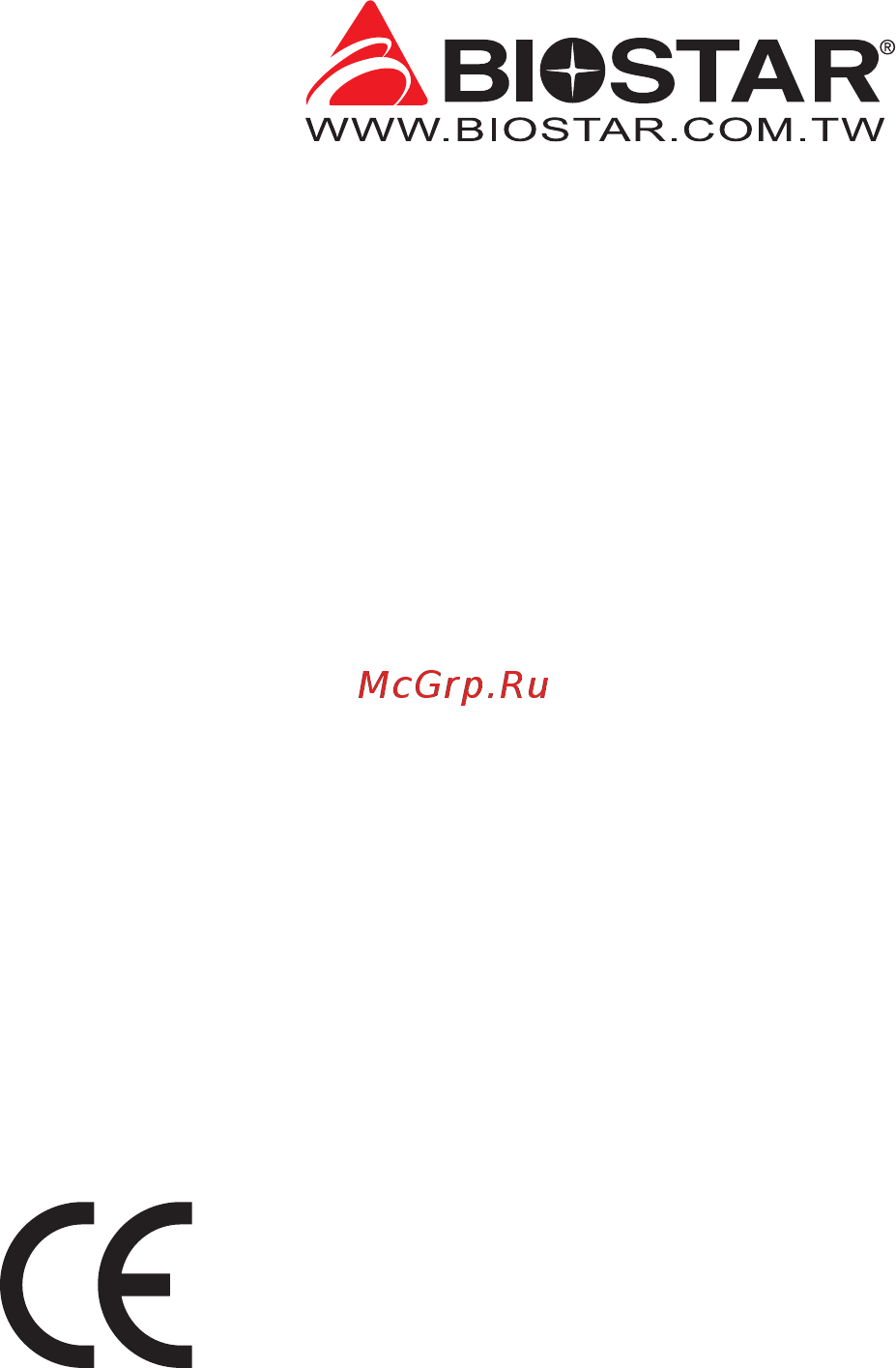
FCC Informaon and Copyright
This equipment has been tested and found to comply with the limits of a Class B digital device,
pursuant to Part 15 of the FCC Rules. These limits are designed to provide reasonable protecon
against harmful interference in a residenal installaon. This equipment generates, uses, and can
radiate radio frequency energy and, if not installed and used in accordance with the instrucons,
may cause harmful interference to radio communicaons. There is no guarantee that interference
will not occur in a parcular installaon.
The vendor makes no representaons or warranes with respect to the contents here and
specially disclaims any implied warranes of merchantability or tness for any purpose. Further
the vendor reserves the right to revise this publicaon and to make changes to the contents here
without obligaon to nofy any party beforehand.
Duplicaon of this publicaon, in part or in whole, is not allowed without rst obtaining the
vendor’s approval in wring.
The content of this user’s manual is subject to be changed without noce and we will not be
responsible for any mistakes found in this user’s manual. All the brand and product names are
trademarks of their respecve companies.
Dichiarazione di conformità sinteca
Ai sensi dell’art. 2 comma 3 del D.M. 275 del
30/10/2002
Si dichiara che questo prodoo è conforme
alle normave vigen e soddisfa i requisi
essenziali richies dalle direve
2004/108/CE, 2006/95/CE e 1999/05/CE
quando ad esso applicabili
Short Declaraon of conformity
We declare this product is complying with the
laws in force and meeng all the essenal
requirements as specied by the direcves
2004/108/CE, 2006/95/CE and 1999/05/CE
whenever these laws may be applied
Содержание
- Fcc information and copyright 1
- Appendix i specifications in other languages 38 2
- Chapter 1 introduction 3 2
- Chapter 2 hardware installation 7 2
- Chapter 3 uefi bios software 19 2
- Chapter 4 useful help 31 2
- Fcc information and copyright 1 2
- Table of contents 2
- 1 before you start 3
- Chapter 1 introduction 3
- Package checklist 3
- 3 specifications 4
- Chapter 1 introduction 4
- Chapter 1 introduction 5 5
- H270gt4 z270gt4 5
- Rear panel connectors 5
- Chapter 1 introduction 6
- Motherboard layout 6
- Chapter 2 hardware installation 7
- Chapter 2 hardware installation 7 7
- H270gt4 z270gt4 7
- Install central processing unit cpu 7
- Step 1 locate the cpu socket on the motherboard 7
- Step 2 pull the socket locking lever out from the socket and then raise the lever up 7
- Step 3 remove the pin cap 7
- Install a heatsink 9
- Chapter 2 hardware installation 10
- Connect cooling fans 10
- Cpu_fan1 cpu fan header 10
- Cpu_fan1 sys_fan1 2support4 pinand3 pinheadconnectors whenconnectingwithwires ontoconnectors pleasenotethattheredwireisthepositiveandshouldbeconnectedtopin 2 and theblackwireisgroundandshouldbeconnectedtopin 1 gnd thesys_fan2 ssmartfanfunctionwillbeenabledwhenbothsys_fan1andsys_fan2are connectingwithfans 10
- Ddr4 modules 10
- Install system memory 10
- Sys_fan1 2 system fan header 10
- These fan headers support cooling fans built in the computer the fan cable and connector may be different according to the fan manufacturer 10
- Chapter 2 hardware installation 11 11
- Dual channel memory installation 11
- H270gt4 z270gt4 11
- Memory capacity 11
- O means memory installed x means memory not installed 11
- Please refer to the following requirements to activate dual channel function install memory module of the same density in pairs shown in the table 11
- Step 1 unlock a dimm slot by pressing the retaining clips outward align a dimm on the slot such that the notch on the dimm matches the break on the slot 11
- Step 2 insert the dimm vertically and firmly into the slot until the retaining clips snap back in place and the dimm is properly seated 11
- Expansion slots 12
- Install an expansion card 12
- Pcie m2 m key m slot 12
- Pex16_1 pci express gen3 x16 slots x16 speed 12
- Pex16_2 pci express gen3 x16 slots x4 speed 12
- Pex1_1 1_2 pci express gen3 x1 slots 12
- Bios_sw1 dual bios switch 13
- Jcmos1 clear cmos jumper 13
- Jumper switch setting 13
- Atxpwr1 atx power source connector 14
- Chapter 2 hardware installation 14
- For better compatibility we recommend to use a standard atx 24 pin power supply for this connector make sure to find the correct orientation before plugging the connector 14
- Headers connectors 14
- Ln2_sw1 ln2 mode switch 14
- Mini sas1 u connector 14
- The u connector supports pcie 3 x4 nvm express storage support intel rapid storage technology intel optane technology 14
- Wearenotresponsibleforthedamagesorriskscausedbyoverclocking 14
- When the ln2 mode is on the cpu will run at its lowest frequency e g 800mhz to avoid unexpected system shutdown 14
- Atxpwr2 atx power source connector 15
- Beforeyoupoweronthesystem pleasemakesurethatbothatxpwr1andatxpwr2connectors havebeenplugged in insufficientpowersuppliedtothesystemmayresultininstabilityortheperipheralsnotfunctioning properly useofapsuwithahigherpoweroutputisrecommendedwhenconfiguringasystemwith morepower consumingdevices 15
- Chapter 2 hardware installation 15 15
- H270gt4 z270gt4 15
- Panel1 front panel header 15
- Sata_1 _2 _3l _3u _4l _4u serial ata connectors 15
- The connector provides 12v to the cpu power circuit if the cpu power plug is 4 pin please plug it into pin 1 2 5 6 of atxpwr2 15
- These connectors connect to sata hard disk drives via sata cables 15
- This 16 pin header includes power on reset hdd led power led and speaker connection 15
- Whenusingsatassdmoduleonm slot thesata_1connectorwillbedisabled 15
- Chapter 2 hardware installation 16
- F_usb1 2 header for usb 2 ports at front panel 16
- Jfront_usb3_1 header for usb 3 ports at front panel 16
- Tb1 thunderbolt 3 header 16
- This header allows user to add additional thunderbolt ports on the pc front panel and also can be connected with a wide range of external peripherals 16
- This header allows user to add additional usb ports on the pc front panel and also can be connected with a wide range of external peripherals 16
- Chapter 2 hardware installation 17 17
- Ensureproperpinconnectingtoyourleddevice wrongconnectionmaydamageyourleddeviceor motherboard 17
- F_audio1 front panel audio header 17
- H270gt4 z270gt4 17
- Itisrecommendedthatyouconnectahigh definitionfrontpanelaudiomoduletothisconnectorto availofthemotherboard shighdefinitionaudiocapability pleasetrytodisablethe frontpaneljackdetection ifyouwanttouseanac 97frontaudiooutput cable thefunctioncanbefoundviao s audioutility 17
- Jspdifout1 digital audio out connector 17
- The connector is for connecting the s pdif output bracket 17
- This header allows user to connect the chassis mount front panel audio i o which supports hd and ac 97 audio standards 17
- This header providers 12v power and rgb control pins for rgb led device 5050 smd 17
- _rgbled1 2 rgb led device 5050 smd header 17
- Buttons indicators leds 18
- Indicators 18
- Touch buttons 18
- Bios update 19
- Chapter 3 uefi bios software 19
- Uefi bios setup 19
- Installing software 23
- Launching software 23
- Software 23
- Chapter 3 uefi bios software 25 25
- Enter the file name and then click save your system information will be saved to a txt file 25
- H270gt4 z270gt4 25
- Open the saved txt file you will see your system information including motherboard bios cpu video device os information this information is also concluded in the sent mail 25
- Chapter 4 useful help 31
- Driver installation 31
- Ami bios beep code 32
- Ami bios post code 32
- Boot block beep codes 32
- Chapter 4 useful help 32
- Post bios beep codes 32
- Chapter 4 useful help 33 33
- H270gt4 z270gt4 33
- After confirmed please follow steps below to relief the cpu protection function 1 remove the power cord from power supply for seconds 2 wait for seconds 3 plug in the power cord and boot up the system 34
- Chapter 4 useful help 34
- Cpu overheated if the system shutdown automatically after power on system for seconds that means the cpu protection function has been activated 34
- In this case please double check 1 the cpu cooler surface is placed evenly with the cpu surface 2 cpu fan is rotated normally 3 cpu fan speed is fulfilling with the cpu speed 34
- Or you can 1 clear the cmos data see close cmos header jcmos1 section 2 wait for seconds 3 power on the system again 34
- Troubleshooting 34
- When the cpu is over heated the motherboard will shutdown automatically to avoid a damage of the cpu and the system may not power on again 34
- Raid definitions 35
- Raid functions 35
- Intel optane technology powered by 3d xpoint memory 37
- Appendix i specifications in other languages 38
- Arabic 38
- Appendix i specifications in other languages 39 39
- German 39
- H270gt4 z270gt4 39
- Appendix i specifications in other languages 40
- Russian 40
- Appendix i specifications in other languages 41 41
- H270gt4 z270gt4 41
- Spanish 41
- Appendix i specifications in other languages 42
- Fcc条款 43
- 免责说明 43
- 防静电操作规则 43
- 灯 18 第三章 uefi bios和软件 19 44
- 目录 44
- 第一章 主板介绍 3 44
- 第二章 硬件安装 7 44
- 第四章 帮助信息 31 44
- 附录i 产品中有毒有害物质或元素的名称及含量 38 44
- 1 前言 45
- 第一章 主板介绍 45
- 3 主板特性 46
- 第一章 主板介绍 46
- 4 后置面板接口 47
- H270gt4 z270gt4 47
- 第一章 主板介绍 5 47
- 5 主板布局图 48
- 第一章 主板介绍 48
- 1 中央处理器 cpu 49
- 第二章 硬件安装 49
- 2 散热片 51
- H270gt4 z270gt4 51
- 步骤1 请将cpu风扇组件置于cpu顶部 确保四个钉钩对齐主板上的插孔 调整其方 位 使风扇电线与cpu风扇接口间距最近 确保钉钩插槽垂直指向散热片 51
- 步骤2 依次把对角2个钉钩同时向下按 以固定风扇 完成cpu安装 51
- 第二章 硬件安装 9 51
- 3 风扇接头 52
- 4 系统内存 52
- Cpu_fan1 cpu 风扇接头 52
- Cpu_fan1 sys_fan1 2支持4针脚和3针脚接口 接线时请注意红线是正极需接到第二个针 脚 黑线接地需接到gnd针脚 sys_fan1与sys_fan2需同时接上风扇 sys fan 2的smart fan功能才能启用 52
- Ddr4内存模组 52
- Sys_fan1 2 系统风扇接头 52
- 此风扇接头支持电脑内置的冷却风扇 风扇引线和插头可能因制造商而异 52
- 第二章 硬件安装 52
- H270gt4 z270gt4 53
- O 表示内存已安装 x 表示内存未安装 53
- 为激活主板双通道功能 使用内存模组必须符合以下要求 成对安装相同密度的内存模 组 如下表所示 53
- 内存容量 53
- 双通道内存安装 53
- 步骤1 向外推开固定夹 打开dimm插槽 将dimm按顺序放在插槽上 dimm上的切 口须与插槽凹口匹配 53
- 步骤2 垂直插入dimm并固定好 直到固定夹跳回原位 dimm就位 53
- 第二章 硬件安装 11 53
- 5 扩展槽 54
- Pcie m2 m 2 key m 插槽 54
- Pex16_1 pci express gen3 x16 插槽 x16 模式 54
- Pex16_2 pci express gen3 x16 插槽 x4 模式 54
- Pex1_1 1_2 pci express gen3 x1 插槽 54
- 安装扩展卡 54
- 6 跳线设置 55
- Bios_sw1 双bios切换开关 55
- Jcmos1 清空cmos 跳线 55
- 7 接口和插槽 56
- Atxpwr1 atx电源接口 56
- Ln2_sw1 ln2模式跳线 56
- Mini sas1 u 2接口 56
- 为了更好的兼容性 我们建议使用标准的atx24 pin电源供应此接口的电源 56
- 主板配备了一个u 连接器 并支持pcie 3 x4的nvme快速存储设备 支持 intel 快速储存技术 intel optane技术 56
- 当启用ln2模式时 cpu将在其最低频率运行 例如 800mhz 以避免系统意外的当 机 56
- 我们不负责超频造成的损失或风险 56
- 第二章 硬件安装 56
- Atxpwr2 atx电源接口 57
- H270gt4 z270gt4 57
- Panel1 前置面板接头 57
- Sata_1 _2 _3l _3u _4l _4u 串行ata接口 57
- 开机前 请确保atxpwr1和atxpwr2接口都已插上电源 电压不足可能导致系统不稳或者外围设备不能正常运行 当配置使用大功率设备的系统时 建议 您使用带有大功率输出的电源 57
- 此16针脚接口包含开机 重启 硬盘指示灯 电源指示灯和扬声器接口 57
- 此接口给cpu电路提供 12v电压 若cpu电源插头为4针脚 请将其插入atxpwr2的 1 2 5 6针脚 57
- 此接口通过sata数据线连接sata硬盘 57
- 第二章 硬件安装 15 57
- F_usb1 2 前置面板usb 2 0接头 58
- Jfront_usb3_1 前置面板usb 3 0接头 58
- Pc前置面板支持附加的usb数据线 也可连接即插即用外围设备 58
- Tb1 thunderbolt 3接头 58
- 此接口连接pci支架spdif输出接头 58
- 第二章 硬件安装 58
- F_audio1 前置面板音频接头 59
- H270gt4 z270gt4 59
- Jspdifout1 数字音频输出接口 59
- _rgbled1 2 rgb led装置 5050 smd 接头 59
- 建议您连接前置高清音频插孔 享用主板高清音频功能 如果要连接ac 97前置音频输出数据线 请关闭 前置面板插孔检测功能 此功能在系统音频 工具中可见 59
- 此接口连接pci支架spdif输出接头 59
- 此接头可连接音频输出数据线 支持hd 高清 音频和ac 97 59
- 此接头提供12v电源与rgb控制讯号 可连接rgb led装置 5050 smd 59
- 确保正确將针脚连接到led装置 错误的连接可能会损坏您的led装置或主板 59
- 第二章 硬件安装 17 59
- 8 智能开关 指示器 le 60
- Led灯 60
- 指示器 60
- 触控按钮 60
- 1 uefi bios设置 61
- 2 刷新bios 61
- 第三章 uefi bios和软件 61
- 3 软件 65
- 启动软件 65
- 安装软件 65
- H270gt4 z270gt4 67
- 打开已保存的文本文件 显示相关系统信息 包 括主板 bios cpu 视频设备 os 这些信息 当然也在已发送的邮件里 67
- 第三章 uefi bios和软件 25 67
- 输入文件名 点击 save 系统信息将被保 存至文本文件里 67
- 1 驱动程序安装注意事项 73
- 第四章 帮助信息 73
- 2 ami bios 哔声代码 74
- 3 ami bios 开机自检代码 74
- Bios 开机自检哔声代码 74
- 引导模块哔声代码 74
- 第四章 帮助信息 74
- H270gt4 z270gt4 75
- 第四章 帮助信息 33 75
- 4 问题解答 76
- 5 raid 功能 77
- Raid 定义 77
- 6 英特 79
- Optane 技术 由3d xpoint内存供电 79
- 附录i 产品中有毒有害物质或元素的名称及含量 80
Похожие устройства
- Biostar Z270GT6 Версия 5.x Руководство пользователя
- Biostar Z270GT8 Версия 5.x Руководство пользователя
- Biostar Z270GT9 Версия 5.x Руководство пользователя
- Biostar Z270GTN Версия 5.x Руководство пользователя
- Biostar Z370GT6 Версия 5.x Руководство пользователя
- Biostar B360GT3S Версия 6.x Руководство пользователя
- Biostar B360GT5S Версия 5.x Руководство пользователя
- Biostar B365GTA Версия 5.x Руководство пользователя
- Biostar B365GTQ Версия 5.X Руководство пользователя
- Biostar B350ET2 Версия 6.x Руководство пользователя
- Biostar B350GT3 Версия 6.1 Руководство пользователя
- Biostar B350GT5 Версия 5.x Руководство пользователя
- Biostar B350GTN Версия 5.x Руководство пользователя
- Biostar X370GT3 Версия 6.x Руководство пользователя
- Biostar X370GT5 Версия 5.x Руководство пользователя
- Biostar X370GT7 Версия 5.x Руководство пользователя
- Biostar X370GTN Версия 5.x Руководство пользователя
- Biostar X470GT8 Версия 5.x Руководство пользователя
- Biostar X470GTN Версия 5.x Руководство пользователя
- Biostar X470GTA Версия 5.x Руководство пользователя
