Gigabyte GA-Z270X-Gaming 7 Руководство пользователя онлайн
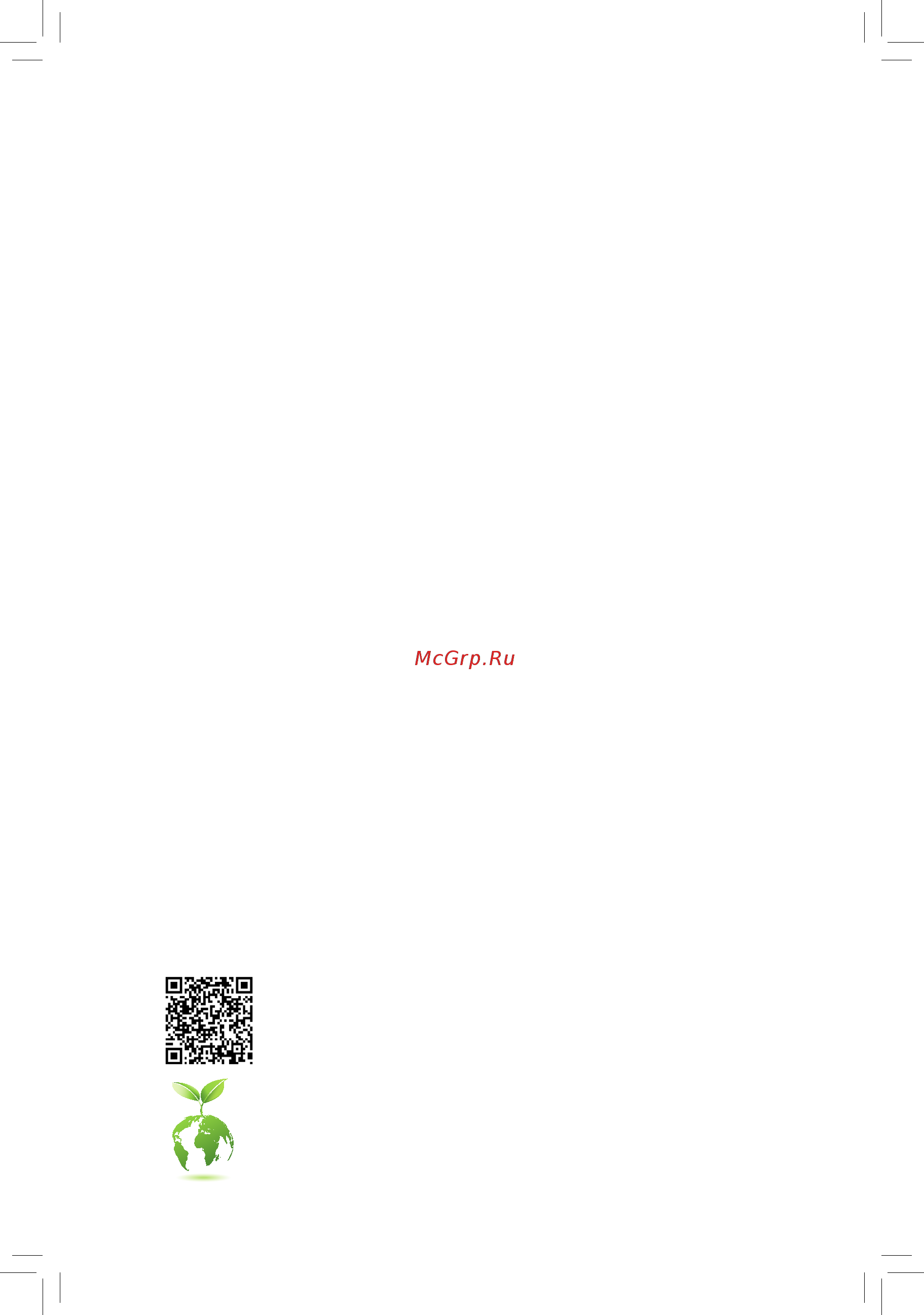
GA-Z270X-Gaming 7
User's Manual
Rev. 1001
12ME-Z27GME7-1001R
For more product details, please visit GIGABYTE's website.
To reduce the impacts on global warming, the packaging materials of this product
are recyclable and reusable. GIGABYTE works with you to protect the environment.
Содержание
- Ga z270x gaming 7 1
- Rev 1001 12me z27gme7 1001r 1
- User s manual 1
- Copyright 3
- Disclaimer 3
- Documentation classifications 3
- Identifying your motherboard revision 3
- Box contents optional items ga z270x gaming 7 motherboard layout chapter 1 hardware installation 4
- Chapter 2 bios setup 1 4
- Chapter 4 drivers installation 5 4
- Chapter3configuringaraidset 7 4
- Table of contents 4
- 1 bios update utilities 87 5
- 1 killer control center 117 5
- 2 app center 91 5
- 2 configuringaudioinputandoutput 118 5
- 3 troubleshooting 126 5
- 4 debug led codes 129 5
- Chapter 5 unique features 7 5
- Chapter 6 appendix 17 5
- Regulatorystatements 133 contact us 135 5
- Box contents 6
- Optional items 6
- Ga z270x gaming 7 7
- Ga z270x gaming 7 motherboard layout 7
- Note fordebugcodeinformation pleaserefertochapter6 7
- 1 installation precautions 9
- Chapter 1 hardware installation 9
- 2 product specifications 10
- 2 productspecifications 10
- 3 1 installing the cpu 14
- 3 installing the cpu and cpu cooler 14
- 3 2 installing the cpu cooler 16
- 4 1 dual channel memory configuration 17
- 4 1 dualchannelmemoryconfiguration 17
- 4 installing the memory 17
- 4 2 installing a memory 18
- 5 installing an expansion card 19
- 6 setting up amd crossfir 20
- 6 setting up amd crossfire nvidia sli configuration 20
- A system requirements 20
- B connecting the graphics cards 20
- C configuringthegraphicscarddriver 20
- Configuration 20
- 7 back panel connectors 21
- Displayport 21
- Hdmi port 21
- Ps 2 keyboard mouse port 21
- Usb 3 gen 1 port 21
- 22 hardware installation 22
- Center subwoofer speaker out 22
- Connector can daisy chain up to six thunderbol 22
- Connector usb type 22
- Devices because of the limited i o resources of the pc architecture the number of thunderbol 22
- Devices that can be used is dependent on the number of the pci express devices being installed you can adjust the thunderbol 22
- Headphone 22
- Line in mic in 22
- Line out 22
- Monitor to this connector with an adapter the thunderbol 22
- Optical s pdif out connector 22
- Rear speaker out 22
- Refertotheinstructionsonsettingupa2 5 channelaudioconfigurationinchapter6 configuring 2 5 channel audio 22
- Rj 45 lan port lan1 22
- Rj 45 lan port lan2 22
- Settings under peripherals thunderbolt tm configuration in bios setup the maximum supported resolution is 4096x2304 60 hz when using a displayport monitor but the actual resolutions supported are dependent on the monitor being used also theconnectorisreversibleandsupportstheusb3 gen2specificationandiscompatibletothe usb3 gen1andusb2 specification youcanusethisportforusbdevices too 22
- The connector supports standard displayport and thunderbol 22
- The gigabit ethernet lan port provides internet connection at up to 1 gbps data rate the following describes the states of the lan port leds 22
- The line in mic in jack use this audio jack for line in devices such as optical drive walkman microphone etc 22
- The line out jack use this audio jack for a 2 channel speaker this jack can be used to connect front speakersina5 channelaudioconfiguration 22
- The usb 3 gen 2 type a port supports the usb 3 gen 2specificationandiscompatibletotheusb 3 gen 1andusb2 specification usethisportforusbdevices 22
- This audio output jack supports audio amplifying function for better sound quality it is recommended that you connect your headphone to this jack 22
- This connector provides digital audio out to an external audio system that supports digital optical audio before using this feature ensure that your audio system provides an optical digital audio in connector 22
- Thunderbol 22
- Usb 3 gen 2 type a port red 22
- Usethisaudiojacktoconnectcenter subwooferspeakersina5 channelaudioconfiguration 22
- Usethisaudiojacktoconnectrearspeakersina5 channelaudioconfiguration 22
- Video outputs you can connect a standard displayport thunderbol 22
- 23 hardware installation 23
- 8 onboard buttons switches and leds 23
- Bios switches and bios leds 23
- Status leds 23
- The status leds show whether the cpu graphics card memory and operating system are working properly aftersystempower on ifthecpu vga dramledison thatmeansthecorrespondingdeviceisnotworking normally if the boot led is on that means you haven t entered the operating system yet 23
- Thebiosswitch bios_sw allows users to easily select a different bios for boot up or overclocking helping to reduce bios failure during overclocking 23
- Thedualbiosswitch sb allowsenablingordisablingofthedualbiosfunction 23
- Theledindicator mbios_led bbios_led showswhichbiosisactive 23
- 2 x default 24
- 24 hardware installation 24
- Aftersystemrestart gotobiossetuptoloadfactorydefaults selectloadoptimizeddefaults or 24
- Always turn off your computer and unplug the power cord from the power outlet before clearing 24
- And data loss or damage may occur 24
- Audio gain control switch 24
- Manuallyconfigurethebiossettings refertochapter2 biossetup forbiosconfigurations 24
- Note do not use the clear cmos button when the system is on or the system may shutdown 24
- Pw_sw power button rst_sw resetbutton cmos_sw clear cmos button 24
- Quick buttons 24
- The cmos values 24
- The switch allows for audio gain control for the headphone speaker out jack on the back panel please set it accordingtoyourheadphonespecification actualeffectsmayvarybythedevicebeingused 24
- This motherboard has 3 quick buttons power button reset button and clear cmos button the power button and reset button allow users to quickly turn on off or reset the computer in an open case environment when they want to change hardware components or conduct hardware testing 24
- Use this button to clear the bios configurationandresetthecmosvaluestofactorydefaultswhenneeded 24
- 25 hardware installation 25
- Eco button and oc button 25
- Eco button press this button to enable this feature 25
- Gigabyte s unique eco button provides power saving features by automatically reducing the overall power consumption according to current system load the oc button helps enthusiasts and overclockers not only get the most performance from their hardware but also the absolute most enjoyable oc experience 25
- Oc button press this button to load the most optimized gigabyte overclock ingconfigurationforyourhardware 25
- Pin 1 ddrvtt 25
- Pin 1 pchio 25
- Pin 1 vaxg 25
- Pin 1 vccio 25
- Pin 1 vdimm 25
- Pin 1 vsa 25
- Pin no definition 25
- Steps connecttheredleadofthemultimetertothepin1 power ofavoltage measurementpointandtheblackleadtothepin2 ground 25
- Use a multimeter to measure the following motherboard voltages you can employ following way to measure component voltages 25
- Voltage measurement points 25
- Vpp_25v 25
- 9 changing the operational amplifier 26
- 9 changingtheoperationalamplifier 26
- 10 internal connectors 27
- 2 atx_12v_2x4 atx 2x4 12v power connector and 2x12 main power connector 28
- 28 hardware installation 28
- The 12v power connector mainly supplies power to the cpu if the 12v power connector is not connected the 12v power connector mainly supplies power to the cpu if the 12v power connector is not connected the computer will not start 28
- To meet expansion requirements it is recommended that a power supply that can withstand high powerconsumptionbeused 500worgreater ifapowersupplyisusedthatdoesnotprovidethe required power the result can lead to an unstable or unbootable system 28
- With the use of the power connector the power supply can supply enough stable power to all the components onthemotherboard beforeconnectingthepowerconnector firstmakesurethepowersupplyisturned off and all devices are properly installed the power connector possesses a foolproof design connect the power supply cable to the power connector in the correct orientation 28
- 29 hardware installation 29
- 4 cpu_fan sys_fan1 2 3 4 fan headers 29
- All fan headers on this motherboard are 4 pin most fan headers possess a foolproof insertion design when connecting a fan cable be sure to connect it in the correct orientation the black connector wire is thegroundwire thespeedcontrolfunctionrequirestheuseofafanwithfanspeedcontroldesign for optimum heat dissipation it is recommended that a system fan be installed inside the chassis 29
- Be sure to connect fan cables to the fan headers to prevent your cpu and system from 29
- Cpu_opt water cooling cpu fan header 29
- Overheating overheating may result in damage to the cpu or the system may hang 29
- The fan header is 4 pin and possesses a foolproof insertion design when connecting a fan cable be sure to connectitinthecorrectorientation theblackconnectorwireisthegroundwire thespeedcontrolfunction requires the use of a fan with fan speed control design 29
- Thesefanheadersarenotconfigurationjumperblocks donotplaceajumpercapontheheaders 29
- 30 hardware installation 30
- Connect the thermistors cables to the headers for temperature detection 30
- Ec_temp1 ec_temp2 temperature sensor headers 30
- Sys_fan5_pump sys_fan6_pump system fan water cooling pump headers 30
- The fan pump headers are 4 pin most fan headers possess a foolproof insertion design when connecting afancable besuretoconnectitinthecorrectorientation theblackconnectorwireisthegroundwire the speed control function requires the use of a fan with fan speed control design for optimum heat dissipation it is recommended that a system fan be installed inside the chassis the headers also provide speed control for water cooling pumps refer to chapter 2 bios setup m i t for more information 30
- 31 hardware installation 31
- Before installing the devices be sure to turn off the devices and your computer unplug the power cord from the power outlet to prevent damage to the devices 31
- Connectoneendofthergb rgbw ledstripextensioncabletothe headerandtheotherendtoyourrgb rgbw ledstrip theblack wire markedwithatriangleontheplug oftheextensioncablemustbe connectedtopin1 12v ofthisheader the12vpin markedwithanarrow on the other end of the extension cable must be lined up with the 12v of the led strip be careful with the connection orientation of the led strip incorrect connection may lead to the damage of the led strip 31
- Each sata express connector supports a single sata express device 31
- Forhowtoturnon offthelightsofthergb rgbw ledstrip refertotheinstructionsonin chapter 2 bios setup 31
- Led_c rgb rgbw led strip extension cable header 31
- Pin no definition 31
- Sata express sata express connectors 31
- Theheadercanbeusedtoconnectastandard5050rgb rgbw ledstrip 12v g r b w withmaximum powerratingof2a 12v andmaximumlengthof2m 31
- 32 hardware installation 32
- Chipsetsupportsraid0 raid1 raid5 andraid10 refertochapter3 configuringaraidset forinstructionsonconfiguring araidarray 32
- Pin no definition 32
- Sata3 0 1 2 3 4 5 sata 6gb s connectors 32
- The sata connectors conform to sata 6gb s standard and are compatible with sata 3gb s and sata 1 gb s standard each sata connector supports a single sata device the inte 32
- The u connector supports a single u device 32
- To enable hot plugging for the sata ports refer to chapter 2 bios setup peripherals sata andrstconfiguration formoreinformation 32
- U2_32g u connector 32
- 33 hardware installation 33
- Chipset pleasenotethatanm pciessdcannotbeusedtocreatearaidseteitherwith anm satassdorasataharddrive tocreatearaidarraywithanm pciessd youmustset uptheconfigurationinuefibiosmode refertochapter3 configuringaraidset forinstructions onconfiguringaraidarray 33
- Follow the steps below to correctly install an m ssd in the m connector 33
- M2m_32g m2p_32g m socket 3 connectors 33
- Select the proper hole for the m ssd to be installed and refasten the screw and nut 33
- Step 1 use a screw driver to unfasten the screw and nut from the motherboard locate the proper mounting hole for the m ssd to be installed and then screwthenutfirst 33
- Step 2 slide the m ssd into the connector at an angle 33
- Step 3 press the m ssd down and then secure it with the screw 33
- Step 4 the installation is completed as shown in the picture above 33
- Them connectorssupportm satassdsandm pciessdsandsupportraidconfigurationthrough the inte 33
- 34 hardware installation 34
- Due to the limited number of lanes provided by the chipset the availability of the sata connectors may be affected by the type of devices installed in the m2m_32g and m2p_32g connectors the m2m_32g connector shares bandwidth with the sata3 4 5 connectors the m2p_32g connector shares bandwidth with the pciex4 slot refertothefollowingtablesfordetails 34
- Installation notices for the pciex4 m and sata connectors 34
- M2m_32g 34
- M2p_32g 34
- The pciex4 slot shares bandwidth with the m2p_32g connector the pciex4 slot operates at up to x2 mode when an ssd is installed in the m2p_32g connector 34
- F_panel front panel header 35
- 36 hardware installation 36
- F_audio front panel audio header 36
- F_usb30_1 f_usb30_2 usb 3 gen 1 headers 36
- Highdefinitionaudio hd youmayconnectyourchassis front panel audio module to this header make sure the wire assignments of the module connector match the pin assignments of the motherboard header incorrect connection between the module connector and the motherboard header will make the device unable to work or even damage it 36
- Prior to installing the usb front panel be sure to turn off your computer and unplug the power cord from the power outlet to prevent damage to the usb front panel 36
- Some chassis provide a front panel audio module that has separated connectors on each wire instead of a single plug for information about connecting the front panel audio module that has different wire assignments please contact the chassis manufacturer 36
- The front panel audio header supports inte 36
- Theheadersconformstousb3 gen1andusb2 specificationandcanprovidetwousbports for purchasing the optional 3 front panel that provides two usb 3 gen 1 ports please contact the local dealer 36
- 37 hardware installation 37
- Donotplugtheieee1394bracket 2x5 pin cableintotheusb2 1 header prior to installing the usb bracket be sure to turn off your computer and unplug the power cord 37
- F_usb1 f_usb2 usb 2 1 headers 37
- From the power outlet to prevent damage to the usb bracket 37
- Theheadersconformtousb2 1 specification eachusbheadercanprovidetwousbportsviaan optional usb bracket for purchasing the optional usb bracket please contact the local dealer 37
- Tpm trusted platform module header 37
- Youmayconnectatpm trustedplatformmodule tothisheader 37
- 38 hardware installation 38
- Add in card 38
- Add in card connector 38
- Always turn off your computer and unplug the power cord before replacing the battery replacethebatterywithanequivalentone dangerofexplosionifthebatteryisreplacedwith 38
- An incorrect model 38
- Bat battery 38
- Contact the place of purchase or local dealer if you are not able to replace the battery by yourself 38
- Ofthebattery thepositivesideshouldfaceup 38
- Or uncertain about the battery model 38
- Or use a metal object like a screwdriver to touch the positive and negative terminalsofthebatteryholder makingthemshortfor5seconds 38
- Replacethebattery 4 plug in the power cord and restart your computer 38
- Supports a thunderbol 38
- Thb_c thunderbol 38
- Thebatteryprovidespowertokeepthevalues suchasbiosconfigurations date andtimeinformation inthecmoswhenthecomputeristurnedoff replacethebatterywhenthebatteryvoltagedropstoalow level or the cmos values may not be accurate or may be lost 38
- This connector is for a gigabyte thunderbol 38
- Used batteries must be handled in accordance with local environmental regulations 38
- Wheninstallingthebattery notetheorientationofthepositiveside andthenegativeside 38
- You may clear the cmos values by removing the battery 1 turn off your computer and unplug the power cord 2 gently remove the battery from the battery holder and wait for one minute 38
- Clr_cmos clear cmos jumper 39
- Chapter 2 bios setup 41
- 1 startup screen 42
- 2 the main menu 43
- Classic setup 43
- Classic setup function keys 43
- Sample bios version f4j 43
- B easy mode 44
- 3 m i t 45
- Advanced frequency settings 45
- Cpu base clock 45
- C3 state support 47
- C6 c7 state support 47
- Core current limit amps 47
- Cpu enhanced halt c1e 47
- Cpu flex ratio override 47
- Cpu flex ratio settings 47
- Hyper threading technology 47
- Intel r speed shift technology 47
- Intel r turbo boost technology 47
- No of cpu cores enabled 47
- Power limit tdp watts power limit time 47
- Turbo rati 47
- Uncore frequency 47
- Adjacent cache line prefetch 48
- Allows you to specify the c state limit for the processor auto letsthebiosautomaticallyconfigurethis setting default auto 48
- C8 state support 48
- Cpu eist function 48
- Cpu thermal monitor 48
- Extremememoryprofile x m p 48
- Hardware prefetcher 48
- Memory odd ratio 100 133 or 200 266 48
- Memory ref clock 48
- Package c state limit 48
- System memory multiplier 48
- Voltage optimization 48
- Advanced memory settings 49
- Extremememoryprofile x m p 49
- Memory boot mod 49
- Memory enhancement settings 49
- Memory frequency mhz 49
- Memory odd ratio 100 133 or 200 266 memory frequency mhz 49
- Memory timing mode 49
- System memory multiplier memory ref clock 49
- Channel a b memory sub timings 50
- Channel interleaving 50
- Memory multiplier tweaker 50
- Profileddrvoltage 50
- Rank interleaving 50
- Advanced power settings 51
- Advanced voltage settings 51
- Cpu vcore loadline calibration 51
- Vaxg loadline calibration 51
- A b 3 v 5v pch core 12v cpu vaxg 52
- Case open 52
- Chipset voltage control 52
- Cpu core voltage control 52
- Cpu vcore cpu vccsa cpu vccio ddrvtt a b dram channel a b voltage ddrvpp 52
- Dram voltage control 52
- Pc health status 52
- Reset case open status 52
- 3dmark01 enhancement 53
- Max link speed 53
- Miscellaneous settings 53
- Fan control use temperature input 54
- Fan pump control mode 54
- Fan speed 54
- Fan speed control 54
- Monitor 54
- Smart fan 5 settings 54
- Temperature 54
- Temperature interval 54
- Temperature warning 54
- Fan pump fail warning 55
- 4 system 56
- Access level 56
- System date 56
- System language 56
- System time 56
- 5 bios 57
- Boot option priorities 57
- Bootup numlock state 57
- Fast boot 57
- Full screen logo show 57
- Hard drive cd dvd rom drive floppy drive network device bbs priorities 57
- Security option 57
- Csm support 58
- Lan pxe boot option rom 58
- Mouse speed 58
- Network stack driver support 58
- Next boot after ac power loss 58
- Ps2 devices support 58
- Sata support 58
- Usb support 58
- Vga support 58
- Windows 8 10 features 58
- Administrator password 59
- Other pci device rom priority 59
- Storage boot option control 59
- User password 59
- 6 peripherals 60
- E2500 lan chip lan2 60
- Ez raid 60
- Initial display output 60
- Intel platform trust technology ptt 60
- Led_c connect 60
- Onboard lan controller rivet networks kille 60
- Rgb fusion 60
- Sw guard extensions sgx 60
- Connector 61
- Front usb 3 _1 output voltage of usb ports provided by the onboard f_usb30_1 61
- Front usb 3 _2 output voltage of usb ports provided by the onboard f_usb30_2 61
- Intel r bios guard technology 61
- Ipv4 http support 61
- Ipv4 pxe support 61
- Network stack 61
- Networkstackconfiguration 61
- Offboardsatacontrollerconfiguration 61
- Thunderbolt tm configuration 61
- Trusted computing 61
- Usb 3 dac up 2 output voltage of usb 3 gen 1 ports on the back panel 61
- Aggressive lpm support 62
- Configuredasesata 62
- Hot plug 62
- Ipv6 http support 62
- Ipv6 pxe support 62
- Legacy usb support 62
- Mass storage devices 62
- Media detect count 62
- Nvmeconfiguration 62
- Port 0 1 2 3 4 5 62
- Port 60 64 emulation 62
- Pxe boot wait time 62
- Sata controller s 62
- Sata mode selection 62
- Sataandrstconfiguration 62
- Usb mass storage driver support 62
- Usbconfiguration 62
- Xhci hand off 62
- 7 chipset 63
- Audio controller 63
- Dvmt pre allocated 63
- Dvmt total gfx mem 63
- Gbe lan chip lan1 63
- High precision timer 63
- Internal graphics 63
- Ioapic 24 119 entries 63
- Pch internal lan inte 63
- Wake on lan enable 63
- 8 power 64
- Ac back 64
- Dmi aspm 64
- Pch aspm 64
- Peg aspm 64
- Platform power management 64
- Power on by keyboard 64
- Power loading 65
- Power on by mouse 65
- Power on password 65
- Rc6 render standby 65
- Resume by alarm 65
- Soft off by pwr bttn 65
- 9 save exit 66
- Boot override 66
- Exit without saving 66
- Load optimized defaults 66
- Loadprofiles 66
- Save exit setup 66
- Saveprofiles 66
- 1 configuring sata controllers 67
- 1 configuringsatacontrollers 67
- A installing hard drives 67
- Before you begin please prepare the following items 67
- Chapter 3 configuring a raid set 67
- Chapter3 configuringaraidset 67
- Raid levels 67
- To create a raid set follow the steps below 67
- B configuringsatacontrollermodeinbiossetup 68
- C 1 using ez raid 69
- C 2 uefiraidconfiguration 71
- 75 configuring a raid set 75
- C 3 configuringlegacyraidrom 75
- Enter the inte 75
- Figure 13 75
- Figure 14 75
- Legacyraidbiossetuputilitytoconfigurearaidarray skipthisstepandproceedwiththe installationofwindowsoperatingsystemforanon raidconfiguration 75
- The main menu screenwillappear figure14 75
- Toentertheraidconfigurationutility 75
- Configuring a raid set 76 76
- Figure 15 76
- Figure 16 76
- Toproceed 76
- 77 configuring a raid set 77
- Figure 17 77
- Figure 18 77
- Now youcanproceedtoinstallthesataraid ahcidriverandoperatingsystem 77
- Orselect 6 exit in main menu 77
- To cancel figure17 77
- Whencompleted youcanseedetailedinformationabouttheraidarrayinthe disk volume information section includingtheraidlevel stripeblocksize arrayname andarraycapacity etc figure18 77
- Before you begin 78
- Configuring a raid set 78 78
- Figure 19 78
- Figure 20 78
- Figure19 78
- Figure20 78
- Rapidrecovertechnologyprovidesdataprotectionbyallowinguserstoeasilyrestoredataandsystem operationusingadesignatedrecoverydrive withtherapidrecoverytechnology whichemploysraid1 functionality users can copy the data from the master drive to the recovery drive if needed the data on the recovery drive can be restored back to the master drive 78
- Recovery volume options inte 78
- The recovery drive must have equal or greater capacity than the master drive arecoveryvolumecanbecreatedwithtwoharddrivesonly arecoveryvolumeandaraidarraycannot co exist in the system at the same time that is if you have already created a recovery volume you are unabletocreatearaidarray by default only the master drive can be viewed in the operating system the recovery drive is hidden 78
- 79 configuring a raid set 79
- Figure 21 79
- Figure 22 79
- On the create volume itemtobegincreatingtherecoveryvolumeandfollowtheon screen instructions to complete 79
- Rapidstoragetechnologyutilityintheoperatingsystem on request also allows users to restore the master drive to a previous state 79
- Step 4 under sync select continuous or on request figure22 whensetto continuous changes made to the data on the master drive will be automatically and continuously copied to the recovery drive when both hard drives are installed in the system on request allows users to update data from the master drive to the recovery drive manually using the inte 79
- Toconfirm figure21 79
- Acceleration options thisoptionallowsyoutoviewthestatusofyouraccelerateddrive volume figure24 createdusingtheinte 80
- Configuring a raid set 80 80
- Figure 23 80
- Figure 24 80
- Irstutility incaseyouareunabletoruntheinte 80
- Toabort 80
- Toconfirm 80
- 2 installing the sata raid ahci driver and operating system 81
- A installing windows 81
- B rebuilding an array 82
- 83 configuring a raid set 83
- Raidconfigurationutility onthe recovery volumes options menu select enable only recovery disk to show the recovery drive in theoperatingsystem followtheon screeninstructionstocompleteandexittheraidconfigurationutility 83
- Rapid storage technology utility and click recover data in manage volume 83
- Restoring the master drive to a previous state for recovery volume only whentwoharddrivesaresettorecoveryvolumeinupdateonrequestmode youcanrestorethemaster drive data to the last backup state when needed for example in case the master drive detects a virus you can restore the recovery drive data to the master drive 83
- Step 1 select 4 recovery volume options in the main menu of the inte 83
- Step 2 go to the manage menu of the inte 83
- Step 3 click yes to begin the data recovery 83
- The status item on the left of the screen displays the recovering status after the recovery volume is completed the status will display as normal 83
- 1 drivers software 85
- Chapter 4 drivers installation 85
- 2 application software 86
- 3 information 86
- 1 1 updating the bios with the q flash utility 87
- 1 bios update utilities 87
- A before you begin 87
- Chapter 5 unique features 87
- B updating the bios 88
- 1 2 updating the bios with the bios utility 90
- A before you begin 90
- B using bios 90
- C after updating the bios 90
- 2 app center 91
- Running the app center 91
- 2 1 3d osd 92
- The 3d osd interface 92
- Using 3d osd 92
- 2 2 autogreen 93
- The autogreen interface 93
- 2 3 bios setup 94
- The bios setup interface 94
- Using bios setup 94
- 2 4 color temperature 95
- The color temperature interface 95
- Using color temperature 95
- 2 5 cloud station 96
- Before you begin 96
- Homecloud 96
- The homecloud interface 96
- Using homecloud 97
- Gigabyte remote 98
- The gigabyte remote interface 98
- Using gigabyte remote 98
- Remote oc 99
- The remote oc interface 99
- Using remote oc 99
- Hotspot 100
- The hotspot interface 100
- Using hotspot 100
- 2 6 easytune 101
- Tabs information 101
- The easytune interface 101
- 2 7 easy raid 102
- Disk mode switch 102
- A system requirements 103
- B using ez smart response 103
- Ez smart response 103
- A system requirements 104
- B using xhd 104
- 2 8 fast boot 105
- The fast boot interface 105
- Using fast boot 105
- 2 9 game boost 106
- The game boost interface 106
- Using game boost 106
- 2 10 platform power management 107
- The platform power management interface 107
- Using platform power management 107
- 2 11 rgb fusion 108
- The rgb fusion interface 108
- Using rgb fusion 108
- 2 12 smart timelock 109
- The smart timelock interface 109
- Using smart timelock 109
- 2 13 smart keyboard 110
- The smart keyboard interface 110
- Using smart keyboard 110
- 2 14 smart backup 111
- Creating a backup 111
- Recoveringafile 111
- Saving the backup to a network location 111
- Recovering your system with smart backup 112
- 2 15 system information viewer 113
- Tabs information 113
- The system information viewer interface 113
- 2 16 usb blocker 114
- The usb blocker interface 114
- Using usb blocker 114
- 2 17 usb dac up 2 115
- The usb dac up2 interface 115
- Using usb dac up 2 115
- 2 18 v tuner 116
- The v tuner interface 116
- Using v tuner 116
- 1 killer control center 117
- Chapter 6 appendix 117
- Overview 117
- Settings 117
- Wifianalyzer 117
- 2 1 configuring 2 5 channel audio 118
- 2 1 configuring2 5 channelaudio 118
- 2 2 creative software suite 118
- 2 configuring audio input and output 118
- 2 configuringaudioinputandoutput 118
- Creative alchemy 118
- Sound blaster recon3di 119
- 2 3 configuring s pdif out 122
- 2 3 configurings pdifout 122
- 2 4 configuring audio recording 123
- 2 4 configuringaudiorecording 123
- 2 5 using the voice recorder 125
- A recording audio 125
- B playing the recorded sound 125
- 3 1 frequently asked questions 126
- 3 troubleshooting 126
- Appendix 126 126
- To read more faqs for your motherboard please go to the support faq page on gigabyte s website 126
- 127 appendix 127
- 3 2 troubleshooting procedure 127
- If you encounter any troubles during system startup follow the troubleshooting procedure below to solve the problem 127
- Appendix 128 128
- If the procedure above is unable to solve your problem contact the place of purchase or local dealer for help or go to the support technical support page to submit your question our customer service staff will reply you as soon as possible 128
- 4 debug led codes 129
- Regular boot 129
- Recovery 131
- S3 resume 131
- Our commitment to preserving the environment 133
- Regulatory notices 133
- Regulatory statements 133
- Restriction of hazardous substances rohs directive statement 133
- Waste electrical electronic equipment weee directive statement 133
- Weee symbol statement 133
- Canada industry canada ic notices canada avis d industry canada ic 134
- Fcc notice u s a only 134
- 135 appendix 135
- Contact us 135
- Appendix 136 136
- Gigabyte esupport 136
- Tosubmitatechnicalornon technical sales marketing question pleaselinkto http esupport gigabyte com 136
Похожие устройства
- Gigabyte GA-Z270X-Gaming 8 Руководство пользователя
- Gigabyte GA-Z270X-Gaming 9 Руководство пользователя
- Gigabyte GA-Z270X-Gaming K5 Руководство пользователя
- Gigabyte Z370 AORUS Gaming 7 Руководство пользователя
- Gigabyte Z370 AORUS Gaming K3 Руководство пользователя
- Gigabyte Z370 AORUS Ultra Gaming Руководство пользователя
- Gigabyte X299 AORUS Gaming Руководство пользователя
- Gigabyte X299 AORUS Gaming 3 Руководство пользователя
- Gigabyte X299 AORUS Gaming 3 Pro Руководство пользователя
- Gigabyte X299 AORUS Gaming 7 Руководство пользователя
- Gigabyte X299 AORUS Gaming 9 Руководство пользователя
- Gigabyte X299 AORUS Ultra Gaming Руководство пользователя
- Gigabyte X399 AORUS Gaming 7 Руководство пользователя
- Dialog AP-1000 Руководство пользователя
- Dialog AP-1100 Руководство пользователя
- Dialog AP-150 Руководство пользователя
- Dialog AP-170 Руководство пользователя
- Dialog AP-200 Руководство пользователя
- Dialog AP-203 Руководство пользователя
- Dialog AP-210B Руководство пользователя
