Yamaha DRX-1 — как записывать на DVD+RW: руководство по записи и управлению [28/56]
![Yamaha DRX-1 [28/56] Recording](/views2/1041403/page28/bg1c.png)
24 RECORDING
Recording
Before you start recording
Recordings on a DVD+RW disc are called ‘titles.’ Every
title consists of one or more chapters.
For more information about how to go to other titles or
chapters see ‘Playback - General features.’
Important:
Recordings on a DVD+RW begin at the disc
pointer, the point where the last recording
stopped. Other recordings may be overwritten
without notice, unless the disc is write protected.
In this respect, your DVD Recorder behaves just
like a Video Cassette Recorder.
If you want to make a recording without the risk of
overwriting earlier recordings use the safe Record
Function (see ‘Manual Recording - Safe Recording’).
In the Index Picture Screen you can select the point where
you want to start your recording. Use w/v (down/up
cursor) and / to select a location on the disc bar at
the right of the Index Picture Screen.
Your DVD Recorder always checks the disc that you have
inserted:
➤ When a DVD+RW/+R disc is inserted on which
recordings have been made, the Index Picture Screen
is shown on your TV screen.
➤ If the inserted disc is a completely empty
recordable disc, the message EMPTY DISC appears on
the display.
➤ If the inserted disc is a DVD+RW disc with a
content that is not DVD video compatible (e.g. a data
disc), a dialog box is shown with the option to erase
or eject the disc. You can only record on this disc after
erasing it with the REC.
A disc can hold up to 48 titles (including empty titles).
When this maximum is reached, the on-screen message
‘Too many titles’ appears if you want to make a new
recording. You have to erase a title first. See ‘Managing
Disc Content - Erasing a Title.’
Notes:
- You can not access the system menu while recording.
- On a disc containing PAL recordings, no NTSC recordings can
be made and vice versa. On an empty disc, either type of
recordings can be made.
- No recordings can be made from so-called ‘Pseudo-PAL’ or
PAL-60 sources.
- Power interruption to the Recorder while recording on a
DVD+R or a unit failure/system crash may destroy all material
recorded on the Disc.
Manual recording of a TV channel
or from a video camera
Checking input
Normally, the DVD Recorder displays the contents of the
current disc on the screen, allowing you to select a place
on the disc to start recording. However, if you want to
view TV channels, press the MONITOR so that TV
programming appears on the TV. In this mode you can
choose channels directly with the digit buttons 0-9 on the
remote control.
Make sure your TV is on the correct Video In channel.
Press MONITOR again to return to disc viewing only at
the Recorder.
TITLE 1
TITLE 2
CHAPTER 1 CHAPTER 2 CHAPTER 3 CHAPTER 1 CHAPTER 2
DVD+RW
stop
11: 15 am
EXT 1
Disc is not a DVD video disc.
Press OK to open tray or
press REC to erase disc.
Содержание
- Owner s manual mode d emploi p.1
- Warning to prevent fire or shock hazard do not expose this equipment to rain or moisture p.2
- Important safety instructions p.2
- Eneral information p.2
- Caution to prevent electric shock match wide blade of plug to wide slot and fully insert p.2
- Caution p.2
- Attention pour éviter les chocs électriques introduire la lame la plus large de la fiche dans la borne correspondante de a prise et pousser jusqu au fond p.2
- Laser safety p.3
- Eneral information p.3
- Caution p.4
- Supplied accessories p.4
- Read this before operating your unit p.4
- Access control_______________________________37 p.5
- Contents p.5
- Appendix ___________________________________49 p.5
- Troubleshooting_____________________________45 p.5
- Specifications _______________________________51 p.5
- Recording___________________________________24 p.5
- Playback ____________________________________30 p.5
- Operation___________________________________13 p.5
- Ontent p.5
- Managing disc content dvd rw r only ____40 p.5
- Introduction__________________________________2 p.5
- Installation ___________________________________3 p.5
- Glossary ____________________________________48 p.5
- Functional overview __________________________9 p.5
- Remote control p.6
- Loading the batteries p.6
- Introduction p.6
- Dvd recorder p.6
- Cleaning discs p.6
- Step 2 connecting to a tv p.7
- Step 1 connecting to the antenna or cable tv signal p.7
- Progressive scan connection p.7
- Installation p.7
- Connections back of your dvd recorder p.7
- Connection p.7
- Component video ypbpr connection p.7
- Component video y p.7
- Video cvbs connection p.8
- Step 3 connecting to audio equipment p.8
- S video y c connection p.8
- Connecting to an a v receiver or a v amplifier with a digital multi channel decoder p.8
- Connecting to an a v receiver or a v amplifier with a digital multi channel decoder p.8
- Connecting to a receiver with two channel analog stereo p.9
- Connecting to a receiver equipped with two channel digital stereo pcm p.9
- Connecting to a receiver equipped with dolby pro logic p.9
- Step 4 connecting to other equipment optional p.9
- Connecting to a tv with a dolby pro logic decoder p.9
- Video camera connection p.10
- Switching on p.10
- Step 6 power supply p.10
- Step 5 connections front of your dvd recorder optional p.10
- Manual setting p.11
- First time setup initial setup p.11
- Functional overview p.13
- Front of recorder p.13
- Back of recorder p.14
- Display p.15
- Remote control p.16
- Discs for recording and playing p.17
- Discs for playing only p.17
- Disc types p.17
- Operation p.17
- Loading discs p.17
- Important notes for operation p.17
- System menu bar p.18
- Rewritable p.18
- Recordable p.18
- On screen display information p.18
- Discs unsuitable for recording or playing p.18
- User preference menu operation p.19
- Warning box p.20
- Tuner info box p.20
- Status box p.20
- Timer info box p.21
- Index picture screen p.22
- Setting user preferences p.23
- Picture settings p.23
- User preferences p.23
- Sound settings p.23
- R language settings p.24
- Feature settings p.24
- Remote control setting p.25
- Record settings p.25
- Installation p.26
- Recording p.28
- Manual recording of a tv channel or from a video camera p.28
- Checking input p.28
- Before you start recording p.28
- Recording p.29
- Manual audio control p.29
- Timer programming with the vcr plus system p.30
- Timer programming p.30
- Recording with automatic switch off otr one touch recording p.30
- Timer programming without the vcr plus system p.31
- If a timer recording is incorrect p.32
- Checking or altering a timer recording p.32
- How to stop a timer recording in progress p.33
- Clearing a timer block p.33
- Playing a super video cd p.34
- Playing a pre recorded dvd video disc p.34
- Playing a dvd rw r disc p.34
- Playback p.34
- Moving to another title track p.35
- Moving to another chapter index p.35
- General features p.35
- Still picture and frame by frame playback p.36
- Slow motion p.36
- Search p.36
- Repeat p.37
- Time search p.37
- Repeat a b p.37
- Special dvd video features p.38
- Special dvd rw r features p.38
- Shuffle p.38
- Shuffle p.38
- Recording date and time p.38
- Menus on the disc p.38
- Subtitles p.39
- Special vcd features p.39
- Playback control pbc p.39
- Changing the audio language p.39
- Camera angle p.39
- Repeat a b p.40
- Playing an audio cd p.40
- Moving to another track p.40
- Search p.40
- Repeat track disc p.40
- Child lock dvd and vcd p.41
- Activating deactivating the child lock p.41
- Access control p.41
- Parental level dvd video only p.42
- Locking discs that were formerly unlocked p.42
- Authorizing discs when child lock is activated p.42
- Activating deactivating parental control p.42
- Country p.43
- Changing the 4 digit code p.43
- Managing disc content dvd rw r only p.44
- Erase this title p.44
- Dvd rw r p.44
- Disc information screen p.44
- Changing name of a recording p.44
- Title settings p.44
- Play full title p.44
- Protection p.45
- Finalizing a dvd r disc p.45
- Erase disc p.45
- Dvd rw r p.45
- Disc settings p.45
- Disc name p.45
- Make edits dvd compatible p.46
- Editing p.46
- Dvd rw r p.46
- Calling up the edit menu p.46
- Dvd rw r p.47
- Dividing a title p.47
- Deleting chapter markers p.47
- Changing the index picture p.47
- Inserting a chapter marker p.47
- Hiding a chapter p.47
- Dvd rw r p.48
- Append recording p.48
- User preference p.49
- Troubleshooting p.49
- Symptom remedy p.49
- Roubleshootin p.49
- If it appears that the dvd recorder is faulty first consult this checklist it may be that something has been overlooked under no circumstances attempt to repair the system yourself this will invalidate the warranty look for the specific symptom s then perform only the actions listed to remedy the specific symptom s p.49
- User preference p.50
- Symptom remedy p.50
- Roubleshooting p.50
- Instructions p.51
- Dvd recorder system notes p.51
- Diagnosis program p.51
- Glossary p.52
- This section explains most important terms abbreviations and acronyms used in this document p.52
- Term explanation p.52
- Using your dvd recorder remote control with your tv p.53
- Appendix p.53
- Remote control codes for television p.54
- Ppendix p.54
- Specifications p.55
- Specifications p.55
- Pecification p.55
- Yamaha corporation p.56
- 125 24562 printed in hungary p.56
Похожие устройства
-
 Yamaha DV-C6280Инструкция по эксплуатации
Yamaha DV-C6280Инструкция по эксплуатации -
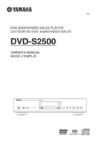 Yamaha DVD-S2500Инструкция по эксплуатации
Yamaha DVD-S2500Инструкция по эксплуатации -
 Yamaha DVD-S1800Инструкция по эксплуатации
Yamaha DVD-S1800Инструкция по эксплуатации -
 Yamaha DVD-S1700Инструкция по эксплуатации
Yamaha DVD-S1700Инструкция по эксплуатации -
 Yamaha DVD-S1500Инструкция по эксплуатации
Yamaha DVD-S1500Инструкция по эксплуатации -
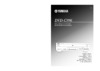 Yamaha DVD-C996Инструкция по эксплуатации
Yamaha DVD-C996Инструкция по эксплуатации -
 Yamaha DVD-C961Инструкция по эксплуатации
Yamaha DVD-C961Инструкция по эксплуатации -
 Yamaha DVD-C900Инструкция по эксплуатации
Yamaha DVD-C900Инструкция по эксплуатации -
 Yamaha DV-SL100Инструкция по эксплуатации
Yamaha DV-SL100Инструкция по эксплуатации -
 Yamaha DV-S6165Инструкция по эксплуатации
Yamaha DV-S6165Инструкция по эксплуатации -
 Yamaha DV-S5550Инструкция по эксплуатации
Yamaha DV-S5550Инструкция по эксплуатации -
 Yamaha DV-S5450Инструкция по эксплуатации
Yamaha DV-S5450Инструкция по эксплуатации
Узнайте, как правильно записывать на DVD+RW диски, управлять записями и избегать перезаписи. Полезные советы и функции для безопасной записи.
![Yamaha DRX-1 — как записывать на DVD+RW: руководство по записи и управлению [28/56]](/img/pdf.png)