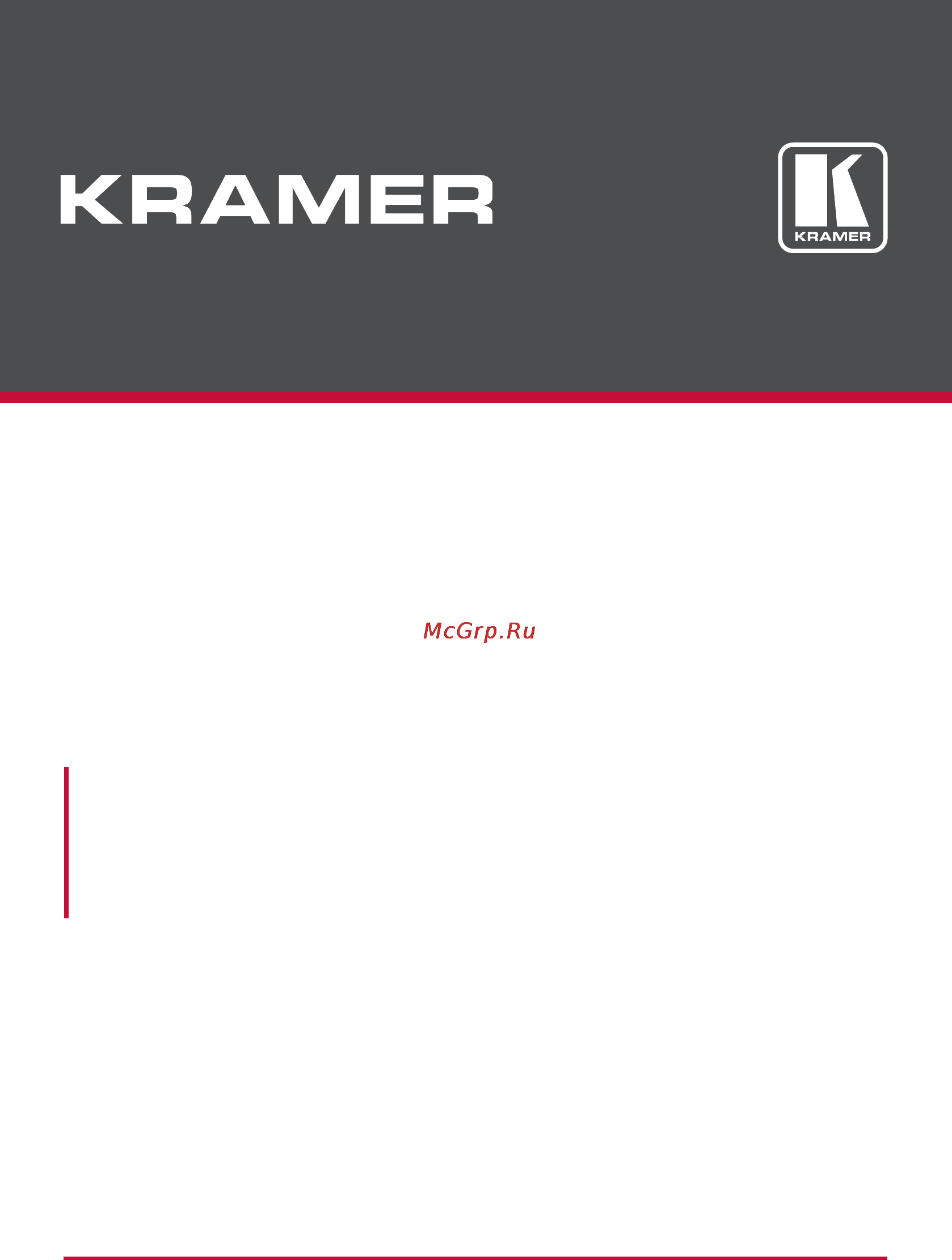Kramer VP-770 Руководства по эксплуатации онлайн
Содержание
- Presentation switcher scaler 1
- User manual 1
- Vp 770 1
- Contents 4
- Figures 5
- Introduction 7
- Achieving the best performance 8
- Getting started 8
- Safety instructions 8
- Recycling kramer products 9
- Overview 10
- About the power connect feature 13
- Defining the vp 770 presentation switcher scaler 13
- Hdcp compliance 13
- Using twisted pair cable 13
- Installing in a rack 17
- This section provides instructions for rack mounting the unit 17
- Connecting the vp 770 18
- Connectors 21
- Note that the cable ground shielding must be connected soldered to the connector shield 21
- This section defines the tp pinout using a straight pin to pin cable with rj 45 21
- Wiring the tp line in line out rj 45 connectors 21
- Audio input 3 mm jack 22
- Audio input pinout 22
- Jack pinout 22
- Microphone 3 mm 22
- Microphone pinout 22
- Pinout 22
- This section defines the 22
- Osd menu operation example 23
- The osd menu 23
- Control 24
- General characteristics which apply to the entire system for example setting the 24
- If the display layout includes a pip window you can set the osd menu to control 24
- System control 24
- The main source window and the pip window separately by defining window 24
- Volume are changed without needing to shift control the title line will state entire 24
- Osd control icons 25
- The input menu 26
- The display mode setup shown in figure 9 is part of the entire system control and 28
- The selected single window also shows the current aspect ratio best fit 28
- Changing the size of the main and or pip window 29
- Window customization 29
- Moving the position of the main and or pip window 30
- The audio menu 33
- The process menu 35
- The process menu functions are available for interlaced video processing only and not for progressive scan 35
- The picture menu 36
- The enhance menu 37
- The scale menu 38
- Fit and letterbox here is how each of these settings works 39
- Selecting the correct aspect ratio 39
- Vp 770 offers four different aspect ratio settings follow input follow output best 39
- You can configure the aspect ratio of any output image to fit your application the 39
- Master connection settings 40
- The miscellaneous menu 41
- Background 43
- Colors for the background the key image portion and high luminance colors for the 43
- Feature we recommend that you set the pip image as follows use low luminance 43
- For certain displays the screen may flicker once for about a second after activating or changing the luma keying setting 43
- Letting the main window image show the higher the luminance the less 43
- Location and then turn luma keying on the pip image will show without its 43
- The lower the luminance in the pip window the more transparent it becomes thus 43
- The luma keying feature 43
- The luma keying feature lets you display the pip window the key image as semi 43
- To apply the luma keying feature first set the pip window to the desired size and 43
- Transparent background 43
- Transparent it becomes not letting the main window show through to use this 43
- Transparent over the main window this feature can be used to have the pip 43
- We recommend that you activate luma keying after completing the setup 43
- When the luma keying feature is on any change in the setup either by the user or by resetting due to a setup change may cause the screen to flicker once the luma keying will recover automatically after resetting 43
- Window display a static or dynamic logo for example which will appear on a 43
- The emergency alert system 44
- By default the dedicated eas port settings are tcp 5005 to change these 46
- Eas requirements 46
- Make sure that alert system in the miscellaneous menu is set to on see 46
- Make sure that the vp 770 is connected to ethernet 46
- Note that you can use the emergency alert system web page to connect to an eas 46
- Section 6 46
- Server and create a local message see section 9 46
- Set the dedicated eas ethernet connection port type and port number 46
- Setting see the emergency alert configuration in the table in section 13 46
- The following table specifies the eas requirements 46
- The vp 770 is now ready to receive any alert and display it 46
- Through which the vp 770 will be listening as a client to intercept alerts 46
- To setup and activate the alert system on the vp 770 46
- Activating the single window mode 47
- The display modes 47
- The dual window display mode 47
- The single window display mode 47
- Activating the dual window mode 49
- Setting the osd menu to pip window control 49
- Selecting the pip source 50
- Selecting the pip source via the front panel buttons 50
- Selecting the pip source via the ir remote control transmitter 50
- Selecting the pip source via the remote terminal block connector 50
- Selecting the pip source via the osd menu 51
- Controlling the vp 770 52
- Controlling via the front panel buttons 52
- Using the input front panel buttons 52
- Connecting to the vp 770 via rs 232 53
- Controlling via the osd menu 53
- Controlling via the vp 770 web pages 53
- Connecting the ethernet port directly to a pc 54
- Connecting the vp 770 via the ethernet port 54
- Connecting to the vp 770 via your browser 54
- Connecting the ethernet port via a network hub or switch 57
- Ethernet port configuration and control 57
- Controlling the vp 770 via the remote terminal block connector 58
- Controlling via the infrared remote control transmitter 60
- This ir remote control transmitter is compatible with various kramer machines therefore not all its buttons are applicable to the vp 770 the table below defines only the buttons that are relevant to the vp 770 the functionality of the other buttons is marked n a 60
- Using the ir transmitter 61
- Using the embedded web pages 62
- The routing and scaling page 64
- Selecting the resolution 67
- Swapping inputs 68
- Auto switching 69
- The lower buttons bar 71
- The lower buttons bar lets you perform quick and easy setups 71
- The take mode 73
- Audio level sliders 74
- Firmware upgrade 75
- The device settings page 75
- Click the start upgrade button 76
- Select the firmware file and click open the file name appears in the device 76
- Settings web page 76
- The following message appears 76
- Device reset 78
- Factory reset 78
- Web page reset 79
- Information 80
- The input settings page 81
- The following table defines the input settings page items 82
- Note that if auto switching is enabled the input setting web page is disabled and 83
- The following message is displayed 83
- The enhance page 84
- The enhance page lets you improve the appearance of the image 84
- The following table defines the enhance page items 84
- The output settings 85
- The audio settings page 86
- The general tab 86
- The microphones tab 87
- Both microphones the mic 1 mic 2 sliders are disabled 88
- Set the microphone operation mode to talkover or mix if talkover is selected for 88
- The output volume slider slide the pre limiter up or down to determine the 88
- You can set the maximum value of the output volume by using the pre limiter on 88
- Bits baud rate and stop bits 90
- Commands are specified in the following table 90
- Messages through this port see section 10 90
- Protocol commands see section error reference source not found these 90
- Set the port tunneling protocol type and ethernet port as well as the parity data 90
- Several actions that appear only in the web page can be carried out via rs 232 90
- Special audio settings protocol commands 90
- The rs 232 over tp page 90
- The rs 232 over tp page lets you configure the tunneling port and send various 90
- The emergency alert system page 94
- In the example shown in figure 84 an extreme weather condition alarm is created 95
- You can export the alarm and or send it immediately 95
- The security page 96
- The about us page 97
- Save or upload a configuration 98
- Port tunneling 99
- Flash memory upgrade 101
- Technical specifications 102
- Default communication parameters 103
- Input resolutions 103
- Pc input resolutions 103
- This section defines the input resolutions for each input 103
- Cv input resolutions 104
- Dp input resolutions 104
- Hdmi input resolutions 104
- Ntsc and pal 104
- Yuv input resolutions 104
- Hdmi output resolutions 105
- Output resolutions 105
- Pc output resolutions 105
- This section defines the output resolutions 105
- Communication protocol mimicking osd 106
- The vp 770 rs 232 communication protocol 106
- Using the communication protocol 106
- Using the communication protocol with protocol 3000 the y command 107
- Protocol table mimicking osd 108
- Using the communication protocol with legacy protocol 108
- The following table defines the protocol commands 109
- Get command for keystrokes will return err 117
- Menu keystroke 117
- Protocol table mimicking remote and front panel buttons 117
- Set command third param 0 117
- The following table defines the keystroke function codes keystroke codes that are not applicable are grayed out 117
- The keystroke codes operate in the following way 117
- The following table lists the protocol 3000 commands 118
- The protocol 3000 common operation commands 118
- Safety warning 123
Похожие устройства
- Kramer VP-771 Руководства по эксплуатации
- Kramer VP-772 Руководства по эксплуатации
- Kramer VP-773A Руководства по эксплуатации
- Kramer VP-773A Документация
- Kramer VP-774A Документация
- Kramer VP-690 Руководства по эксплуатации
- Kramer VP-747 Руководства по эксплуатации
- Kramer VP-747T Руководства по эксплуатации
- Kramer VP-790 Руководства по эксплуатации
- Kramer VP-791 Руководства по эксплуатации
- Kramer VP-792 Руководства по эксплуатации
- Kramer VP-793 Руководства по эксплуатации
- Kramer VP-794 Руководства по эксплуатации
- Kramer VP-796 Руководства по эксплуатации
- Kramer VP-506 Руководства по эксплуатации
- Kramer VP-510 Руководства по эксплуатации
- Kramer VP-701xl Руководства по эксплуатации
- Kramer K-ABLE-BOX Руководства по эксплуатации
- Kramer RTBUS-12 Руководства по эксплуатации
- Speedlink CARBON GT SL-6694-RD Инструкция по эксплуатации