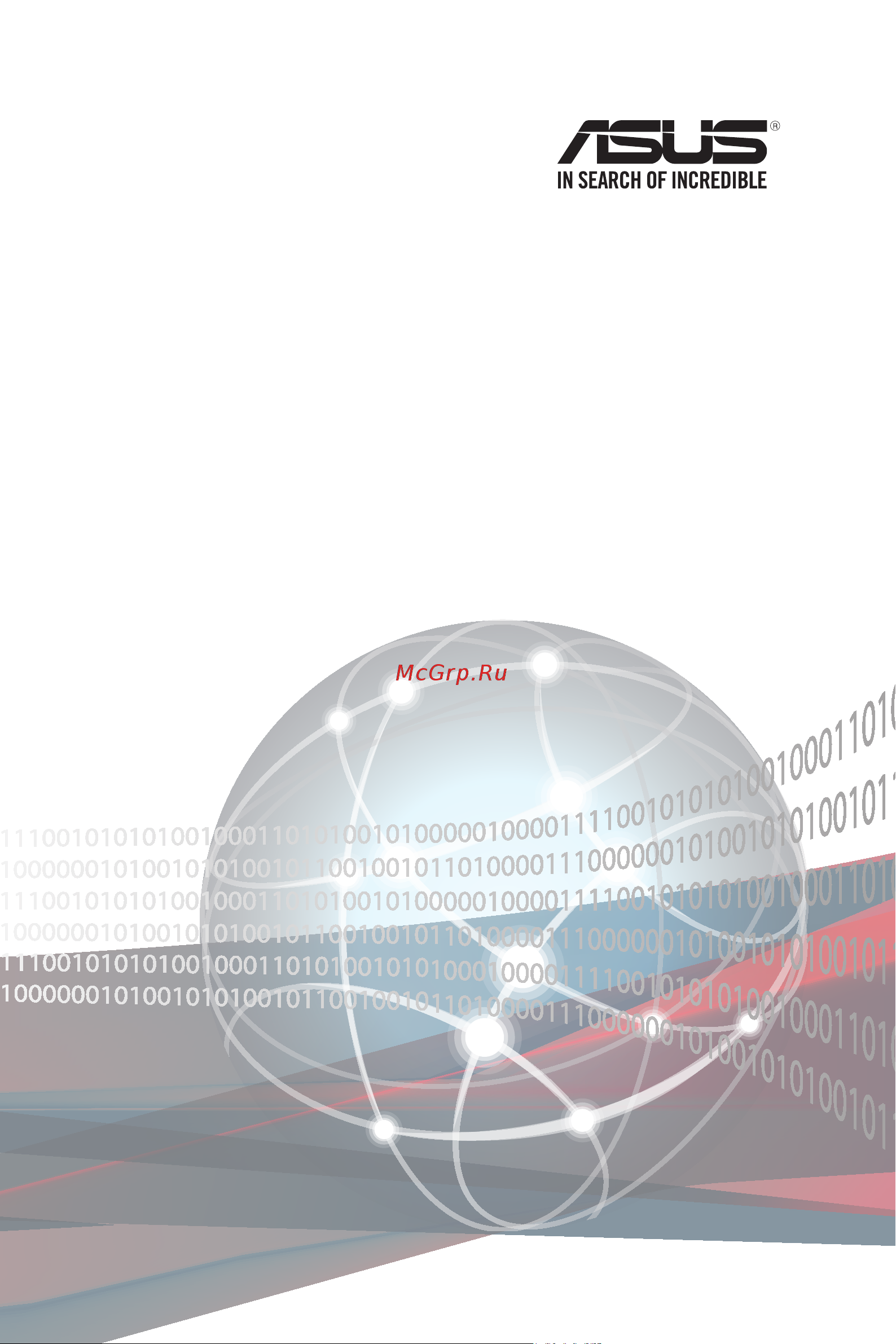Asus RS720-E9-RS8-G Руководство Пользователя онлайн
Содержание
- Rs720 e9 rs8 rs8 g 1
- E16282 revised edition v4 february 2020 2
- Chapter 1 product introduction 3
- Chapter 2 hardware information 3
- Contents 3
- Chapter 3 installation options 4
- Chapter 4 motherboard information 4
- Contents 4
- Chapter 5 bios setup 5
- Contents 5
- Chapter6 raidconfiguration 6
- Contents 6
- Appendix 7
- Chapter 7 driver installation 7
- Contents 7
- Electrical safety 8
- Operation safety 8
- Safety information 8
- About this guide 9
- Audience 9
- Contents 9
- Conventions 10
- References 10
- Typography 10
- Product introduction 11
- Accessories 12
- Chapter 1 product introduction 12
- Chassis 12
- Check your system package for the following items 12
- Component 12
- Model name 12
- Motherboard 12
- Optional items 12
- System package contents 12
- Serial number label 13
- Chapter 1 product introduction 14
- Scalable processors family series plus other latest technologies through the chipsets onboard 14
- Systemspecifications 14
- The asus rs720 e9 rs8 rs8 g features the asus z11pp d24 server board the server supports inte 14
- Asus rs720 e9 rs8 rs8 g 15
- Chapter 1 product introduction 16
- Asus rs720 e9 rs8 rs8 g 17
- Front panel features 17
- Rear panel features 17
- Refer to section 1 led information for the led descriptions 17
- Refer to the q code table for details 17
- Rs720 e9 rs8 without rear bay model 17
- The barebone server displays a simple yet stylish front panel with easily accessible features the power and reset buttons led indicators and two usb ports are located on the front panel 17
- The q code led provides the most probable cause of an error code as a starting point for troubleshooting the actual cause may vary from case to case 17
- The rear panel includes the expansion slots system power sockets and rear fans the middle part includes the i o shield with openings for the rear panel connectors on the motherboard 17
- This port is for asus asmb9 ikvm only 17
- Chapter 1 product introduction 18
- Refer to the q code table for details 18
- Rs720 e9 rs8 g 18
- Rs720 e9 rs8 with rear bay model 18
- The q code led provides the most probable cause of an error code as a starting point for troubleshooting the actual cause may vary from case to case 18
- This port is for asus asmb9 ikvm only 18
- Internal features 19
- Rs720 e9 rs8 without rear bay model 19
- Rs720 e9 rs8 with rear bay model 20
- Rs720 e9 rs8 g 21
- Front panel leds 22
- Led information 22
- Lan rj 45 leds 23
- Storage device status led 23
- Chapter 1 product introduction 24
- Continued on the next page 24
- Q code table 24
- Asus rs720 e9 rs8 rs8 g 25
- Continued on the next page 25
- Chapter 1 product introduction 26
- Continued on the next page 26
- Asus rs720 e9 rs8 rs8 g 27
- Hardware information 29
- Chassis cover 30
- Removing the rear cover 30
- Asus rs720 e9 rs8 rs8 g 31
- Central processing unit cpu 31
- Installing the cpu and heatsink 31
- Processor scalable family series 31
- Remove the air duct screw a remove the air ducts b and then remove the pnp caps c from the cpu sockets 31
- Remove the rear cover for more information see the section chassis cover 31
- The motherboard comes with a surface mount lga 3647 socket designed for the intel 31
- To install a cpu 31
- Overview 34
- System memory 34
- Memoryconfigurations 35
- Recommendedmemoryconfigurationfor1cpuconfiguration 35
- Recommendedmemoryconfigurationfor2cpuconfiguration 36
- Cpuconfiguration 37
- Dc persistent memory population table 37
- Cpuconfiguration symmetricpopulation 38
- Cpuconfigurationwith1dcpmmdimm asymmetricpopulation 40
- Cpuconfigurationwith2dcpmmdimms asymmetricpopulation 41
- Installing a dimm on a single clip dimm socket 42
- Removing a dimm from a single clip dimm socket 42
- Storage devices 43
- Asus rs720 e9 rs8 rs8 g 49
- Expansion slot 49
- Rs720 e9 rs8 with rear bay model 49
- Rs720 e9 rs8 without rear bay model 49
- The barebone server comes with four pre installed riser cards or three pre installed riser cards with the rear 2 storage device bay you need to remove these expansion card brackets if you want to install pcie expansion cards 49
- The default 2 storage device bay cannot be removed 49
- Riser card bracket 1 50
- Riser card bracket 2 50
- Rs720 e9 rs8 g 50
- Ocp mezzanine slot 51
- Riser card bracket 3 51
- Riser card bracket 4 51
- Installing an expansion card to riser card bracket 1 52
- Installing an expansion card to riser card bracket 2 54
- Installing an expansion card to riser card bracket 3 for rs720 e9 rs8 only 56
- Installing an expansion card to riser card bracket 4 58
- Installing gpu cards for rs720 e9 rs8 g only 60
- Replacing gpu cards for rs720 e9 rs8 g only 66
- Installing an asus pike ii card 70
- Installing an asus pcie nvme4 oculink card 72
- Chapter 2 hardware information 74
- Connecttheoculinkcablesfromtheasuspcie nvme4 oculinkcardto ocupcie1 4slotsonthebackplane ensurethatthecablesfollowthepathasshown below 74
- Installing an asus pcie nvme2 oculink card for rs720 e9 rs8 only 75
- Configuringanexpansioncard 77
- Standard interrupt assignments 77
- Installing mezzanine cards 78
- Installing m ngff cards 81
- Cable connections 83
- Pre connected system cables 83
- Chapter 2 hardware information 84
- Rs720 e9 rs8 without rear bay model 84
- Sata sas backplane cabling 84
- Asus rs720 e9 rs8 rs8 g 85
- Connects a 8 pin plug from motherboard 85
- Connects the data cable connected to the asus pcie nvme4 oculink card 85
- Connects the data cable connected to the motherboard 85
- Rs720 e9 rs8 with rear bay model 85
- Chapter 2 hardware information 86
- Connects a 8 pin plug from motherboard 86
- Connects the data cable connected to the asus pcie nvme4 oculink card 86
- Connects the data cable connected to the motherboard 86
- Rs720 e9 rs8 g 86
- Removable optional components 87
- System fans 87
- Redundant power supply module 88
- Installation options 89
- Chapter 3 installation options 90
- The tool less design of the rail kit allows you to easily install the rack rails into the server rack without the need for additional tools the kit also comes with a metal stopping bracket that can be installed to provide additional support and stability to the server 90
- The tool less rail kit package includes 90
- Tool less friction rail kit 90
- For 1u devices 91
- For 2u devices 91
- Installing the tool less rack rail 91
- Chapter 3 installation options 94
- Rail kit dimensions 94
- Motherboard information 95
- Layout contents 97
- Jumpers 98
- Internal leds 104
- Internal connectors 107
- Bios setup 121
- Asus crashfree bios 3 utility 122
- Managing and updating your bios 122
- Recoveringthebiosfromausbflashdrive 122
- Asus ez flash utility 123
- Bupdater utility 124
- Updatingthebiosfile 124
- Asus rs720 e9 rs8 rs8 g 125
- Do not shut down or reset the system while updating the bios to prevent system boot failure 125
- The utility returns to the dos prompt after the bios update process is completed rebootthesystemfromtheharddiskdrive 125
- Theutilityverifiesthefile thenstartsupdatingthebiosfile 125
- Bios setup program 126
- Bios menu screen 127
- Menu bar 127
- Configurationfields 128
- General help 128
- Menu items 128
- Navigation keys 128
- Pop up window 128
- Scroll bar 128
- Submenu items 128
- Main menu 129
- System date day xx xx xxxx 129
- System time xx xx xx 129
- Core optimizer disabled 130
- Optimized performance setting default 130
- Performance tuning menu 130
- Advanced menu 131
- Engine boost disabled 131
- Power balancer disabled 131
- Acpi settings 132
- Configuration 132
- Enable hibernation enabled 132
- Enableacpiautoconfigurationdisabled 132
- Security device support disabled 132
- Trusted computing 132
- Change settings auto 133
- Serial port enabled 133
- Serialport1configuration 133
- Smart self test enabled 133
- Smart settings 133
- Superioconfiguration 133
- Com1 com2 134
- Console redirection disabled 134
- Serial port console redirection 134
- Legacy console redirection port com1 135
- Legacy console redirection settings 135
- Console redirection disabled 136
- Serial port for out of band management windows emergency management services ems 136
- Allows you to enable or disable the intel lan configurationoptions disabledenabled 137
- Allows you to select the intel lan rom type configurationoptions pxeiscsidisabled 137
- Asus rs720 e9 rs8 rs8 g 137
- Intel lan 1 rom type pxe 137
- Intel lan 2 rom type disabled 137
- Intel lan1 enable enabled 137
- Intel lan2 enable enabled 137
- Onboardi350lanconfiguration 137
- Onboardlanconfiguration 137
- Power on by pcie disabled 138
- Power on by rtc disabled 138
- Restore ac power loss last state 138
- Above 4g decoding disabled 139
- Bme dma mitigation disabled 139
- Load rt32 image enabled 139
- Pci subsystem settings 139
- Pcie express settings 139
- Sr iov support enabled 139
- Pcie oprom slot options 140
- Ami virtual cdrom0 2 floppy hdisk0 1 0 auto 141
- Legacy usb support enabled 141
- Mass storage devices 141
- Usb mass storage driver support enabled 141
- Usbconfiguration 141
- Csm support enabled 142
- Csmconfiguration 142
- Network stack disabled 144
- Networkstackconfiguration 144
- Iscsiconfiguration 145
- Platformconfigurationmenu 145
- Pch devices 146
- Pchconfiguration 146
- Pchsataconfiguration 146
- Pciexpressconfiguration 146
- Pchssataconfiguration 147
- Usbconfiguration 147
- Active video offboard device 148
- Miscellaneousconfiguration 148
- Securityconfiguration 148
- Servermeconfiguration 148
- Runtime error logging 149
- Runtime error logging support 149
- Socketconfigurationmenu 149
- System errors enabled 149
- Whea settings 149
- Whea support disabled 149
- Enable intel r txt support disabled 150
- Enable smx disabled 150
- Hardware prefetcher enabled 150
- Hyper threading all enabled 150
- L2 rfo prefetch disable disabled 150
- Processorconfiguration 150
- Vmx enabled 150
- Adjacentcacheprefetchenabled 151
- Aes ni enabled 151
- Commonrefcodeconfiguration 151
- Dcu ip prefetcher enabled 151
- Dcu mode 32k 8way without ecc 151
- Dcu streamer prefetcher enabled 151
- Extended apic disabled 151
- Llc prefetch disabled 151
- Mmio high base 56t 151
- Mmio high granularity size 256g 151
- Numa enabled 151
- Directory mode enable enabled 152
- Kti prefetch enabled 152
- Link frequency select auto 152
- Link speed mode fast 152
- Llc dead line alloc enabled 152
- Local remote threshold auto 152
- Snc disabled 152
- Stale atos disabled 152
- Upi link0p enable enabled 152
- Upi link1 enable enabled 152
- Upi status 152
- Upiconfiguration 152
- Upigeneralconfiguration 152
- Data scrambling for ddr4 auto 153
- Enforce por auto 153
- Memory frequency auto 153
- Memory map 153
- Memory topology 153
- Memoryconfiguration 153
- Page policy 153
- Memoryrasconfiguration 154
- Ngnconfiguration 154
- Iioconfiguration 155
- Intel r vt for directed i o vt d 155
- Pci express global options 155
- Socket1configuration 155
- Advancedpowermanagementconfiguration 156
- Cpu c state control 156
- Cpu p state control 156
- Hardware pm state control 156
- Package c state control 156
- Cpu advanced pm tuning 157
- Cpu thermal control 157
- Change smbios event log settings 158
- Enabling disabling options 158
- Erase event log no 158
- Erasing settings 158
- Event logs menu 158
- Smbios event log enabled 158
- View smbios event log 158
- Bmcnetworkconfiguration 159
- Os watchdog timer disabled 159
- Server mgmt menu 159
- System event log 159
- View system event log 159
- Administrator password 160
- Security menu 160
- Secure boot 161
- User password 161
- Boot logo display auto 162
- Boot menu 162
- Boot option priorities 162
- Bootup numlock state on 162
- Hard drive cd dvd rom drive network device bbs priorities 162
- Boot override 163
- Discard changes exit 163
- Ipmi hardware monitor 163
- Restore defaults 163
- Save changes reset 163
- Save exit menu 163
- Start ez flash 163
- Tool menu 163
- Chapter 5 bios setup 164
- Raid configuration 165
- Raiddefinitions 166
- Setting up raid 166
- Installing hard disk drives 167
- Raidconfigurationutilities 167
- Setting the raid item in bios 167
- Before you proceed ensure that you have installed the serial ata hard disk drives have set the correct jumper settings of the motherboard and have set the correct sata mode in the bios setup you can refer to the installing hard disk drives and setting the raid mode sections in bios for more information 168
- Chapter 6 raid configuration 168
- Rapid storage technology enterprise 168
- Rapid storage technology enterprise sata ssata option rom utility 168
- Rapid storage technology enterprise sata ssata option rom utility allows you 168
- Sata ssata option rom utility 168
- The intel 168
- The navigation keys at the bottom of the screen allow you to move through the menus the navigation keys at the bottom of the screen allow you to move through the menus and select the menu options 168
- The raid bios setup screens shown in this section are for reference only and may not exactly match the items on your screen 168
- To create raid 0 raid 1 raid 10 raid 1 0 and raid 5 set from serial ata hard disk drives that are connected to the serial ata connectors supported by the southbridge 168
- To display the utility main menu 168
- To launch the intel 168
- Turn on the system 168
- Asus rs720 e9 rs8 rs8 g 169
- Creating a raid set 169
- To create a raid set 169
- To select the hard disk drives that you want to include in the raid set 169
- When you are done 169
- Asus rs720 e9 rs8 rs8 g 171
- Deleting a raid set 171
- Take caution when deleting a raid set you will lose all data on the hard disk drives when you delete a raid set 171
- To delete a raid set 171
- To return to the delete volume menu 171
- Chapter 6 raid configuration 172
- Resetting disks to non raid 172
- Take caution before you reset a raid volume hard disk drive to non raid resetting a raid volume hard disk drive deletes all internal raid structure on the drive 172
- To reset a raid set 172
- To return to the utility main menu 172
- When you are done 172
- Exiting the intel 173
- Rapid storage technology enterprise 173
- Rebuilding the raid 173
- Rebuilding the raid with other non raid disk 173
- Sata ssata option rom utility 173
- Rebuilding the raid with a new hard disk 174
- Setting the boot array in the bios setup utility 175
- Rapid storage technology enterprise 176
- Windows 176
- Creating a raid set 177
- Changing a volume type 179
- Deleting a volume 180
- E mail preferences 181
- Preferences 181
- System preferences 181
- Virtual raid on cpu in bios 182
- Creating a raid set 183
- Deleting a raid set 184
- Driver installation 185
- Creatingausbflashdrivewithraiddrive 186
- During windows 186
- Installing the raid controller driver 186
- Raid driver installation 186
- Server 2012 r2 os installation 186
- Asus rs720 e9 rs8 rs8 g 7 5 189
- Contact 189
- Drivers 189
- Management applications and utilities installation 189
- Manual 189
- Running the support dvd 189
- The main screen of the support dvd contains the following tabs 189
- The support dvd that is bundled with your motherboard contains drivers management applications and utilities that you can install to maximize the features of your motherboard 189
- Utilities 189
- When you place the support dvd into the optical drive the dvd automatically displays the main screen if autorun is enabled in your computer by default the drivers tab is displayed 189
- Drivers menu tab 190
- Utilities menu tab 190
- Contact information menu 191
- Manual menu 191
- Chipset device software installation 192
- Vga driver installation 194
- Installation 196
- Rapid storage technology enterprise 5 196
- Appendix 199
- Appendix 200
- Lewisburg 200
- Z11pp d24 block diagram 200
- Compliance statement of innovation science and economic development canada ised 201
- D é claration de conformit é de innovation sciences et d é veloppement é conomique canada ised 201
- Federal communications commission statement 201
- Notices 201
- Asus recycling takeback services 202
- Australia statement notice 202
- Asus contact information 203
- Asustek computer inc 203
- Asustek computer inc china 203
- Asustek computer inc taiwan 203
- Technical support 203
- Asus computer gmbh germany and austria 204
- Asus computer international america 204
- Asus contact information 204
- Asus czech service s r o europe 204
- Technical support 204
- Ask service russia and cis 205
- Asus contact information 205
- Asus holland bv the netherlands 205
- Asus polska sp z o o poland 205
- Technical support 205
- Appendix 206
Похожие устройства
- Asus ESC8000 G4 Список Запчастей
- Asus ESC8000 G4 Руководство Пользователя
- Asus ESC4000 G4 Руководство Пользователя
- Asus RS700A-E9-RS4 Руководство по Установке Комплекта Направляющих
- Asus RS700A-E9-RS4 Руководство Пользователя
- Asus RS540-E8-RS36-ECP Руководство по Установке Комплекта Направляющих
- Asus RS540-E8-RS36-ECP Руководство поУправлению Системой
- Asus RS540-E8-RS36-ECP Руководство Пользователя
- Asus TS100-E9-PI4 Руководство Пользователя
- Asus TS100-E9-PI4 Руководство по Управлению Системой
- Asus P11C-C/4L Руководство Пользователя
- Daikin FTXB25B1V1 Технические данные
- Daikin FTXB25B1V1 Инструкция по монтажу
- Daikin FTXB25B1V1 Инструкция по эксплуатации
- Daikin FTXB25BV1 Инструкция по эксплуатации
- Daikin FTXB25BV1 Инструкция по монтажу
- Daikin FTXB25BV1 Технические данные
- Daikin FTXB35B1V1 Технические данные
- Daikin FTXB35B1V1 Инструкция по монтажу
- Daikin FTXB35B1V1 Инструкция по эксплуатации