Clavia Nord Modular & Micro Modular V3 Руководство по эксплуатации онлайн
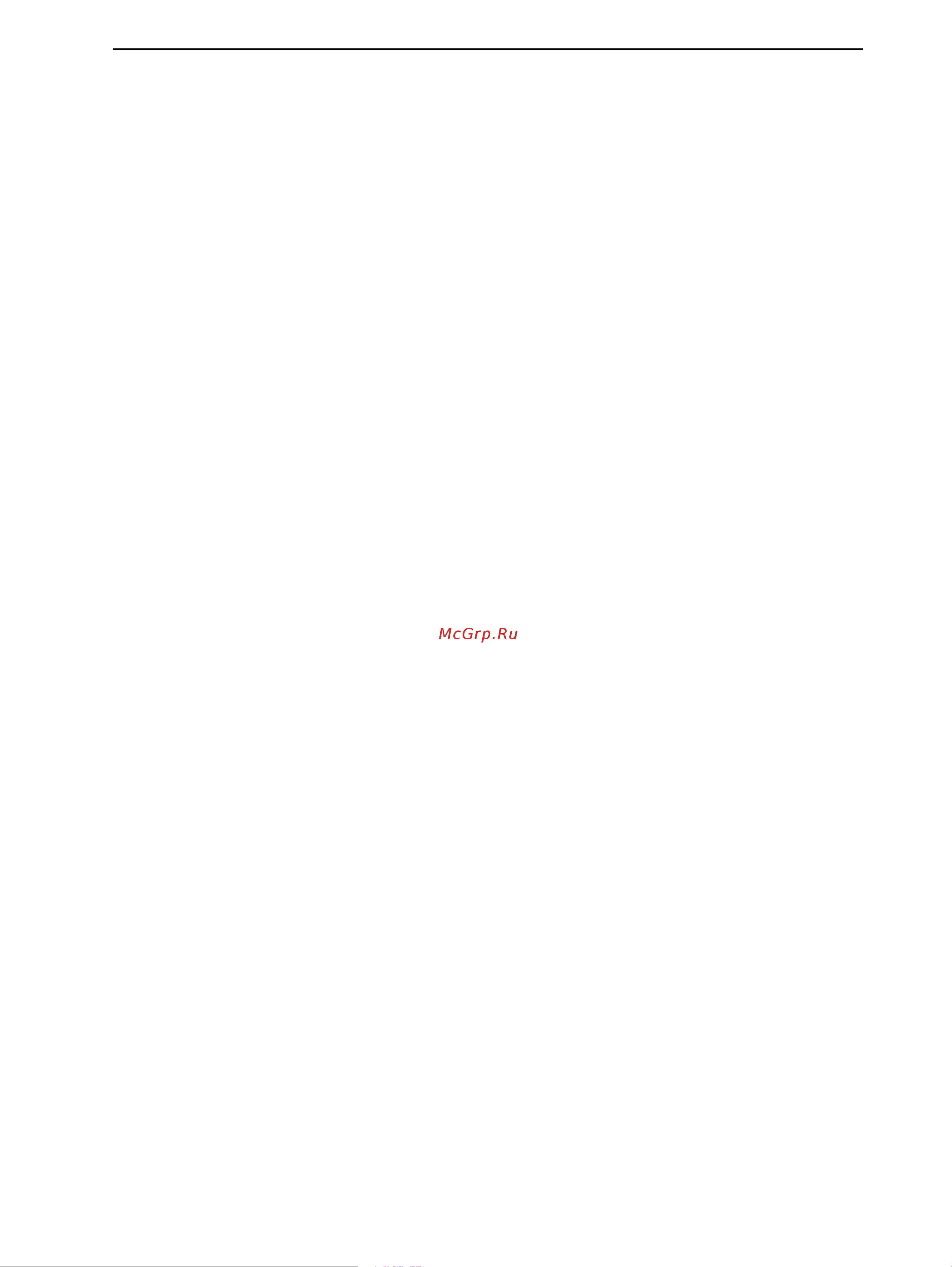
NORD MODULAR V3.0 Table of contents
I
Table of contents
Table of contentsTable of contents
Table of contents
1.
1. 1.
1. Introduction
IntroductionIntroduction
Introduction .........................................................
..................................................................................................................
.........................................................1
11
1
Welcome!
Welcome!Welcome!
Welcome! ......................................................................................
............................................................................................................................................................................
...................................................................................... 1
11
1
About the Nord Modular system
About the Nord Modular systemAbout the Nord Modular system
About the Nord Modular system..............................................
............................................................................................
.............................................. 1
11
1
About this manual
About this manualAbout this manual
About this manual ......................................................................
............................................................................................................................................
...................................................................... 1
11
1
Editor handling definitions in PC and Macintosh.....................................................................1
Reading the manual in Adobe Acrobat Reader..........................................................................2
Windows 95/98/NT4.0 and Mac OS 8.6
Windows 95/98/NT4.0 and Mac OS 8.6Windows 95/98/NT4.0 and Mac OS 8.6
Windows 95/98/NT4.0 and Mac OS 8.6.....................................
..........................................................................
..................................... 2
22
2
Clavia on the Internet
Clavia on the InternetClavia on the Internet
Clavia on the Internet...............................................................
..............................................................................................................................
............................................................... 2
22
2
2.
2. 2.
2. Overview
OverviewOverview
Overview ................................................................
................................................................................................................................
................................................................3
33
3
Nord Modular Front panel
Nord Modular Front panelNord Modular Front panel
Nord Modular Front panel .......................................................
..............................................................................................................
....................................................... 3
33
3
Left panel section......................................................................................................................3
Right panel section ...................................................................................................................3
Nord Modular Rear Panel
Nord Modular Rear PanelNord Modular Rear Panel
Nord Modular Rear Panel.........................................................
..................................................................................................................
......................................................... 4
44
4
Nord Micro Modular Front panel
Nord Micro Modular Front panelNord Micro Modular Front panel
Nord Micro Modular Front panel ............................................
........................................................................................
............................................ 5
55
5
Nord Micro Modular Rear panel
Nord Micro Modular Rear panelNord Micro Modular Rear panel
Nord Micro Modular Rear panel ..............................................
............................................................................................
.............................................. 5
55
5
3.
3. 3.
3. Getting started
Getting startedGetting started
Getting started....................................................
........................................................................................................
....................................................6
66
6
Editor system requirements
Editor system requirementsEditor system requirements
Editor system requirements......................................................
............................................................................................................
...................................................... 6
66
6
Installation of the Editor software
Installation of the Editor softwareInstallation of the Editor software
Installation of the Editor software .......................................
..............................................................................
....................................... 6
66
6
On PC......................................................................................................................................6
On Mac....................................................................................................................................6
Starting up
Starting upStarting up
Starting up..................................................................................
....................................................................................................................................................................
.................................................................................. 7
77
7
USB MIDI interfaces................................................................................................................7
Multiport MIDI interfaces........................................................................................................7
Sound system............................................................................................................................8
Launching the Editor
Launching the EditorLaunching the Editor
Launching the Editor .................................................................
..................................................................................................................................
................................................................. 8
88
8
Help files in the PC version of the Editor
Help files in the PC version of the EditorHelp files in the PC version of the Editor
Help files in the PC version of the Editor .............................
..........................................................
............................. 9
99
9
Loading a patch from the internal memory
Loading a patch from the internal memoryLoading a patch from the internal memory
Loading a patch from the internal memory ...........................
......................................................
........................... 10
1010
10
Nord Modular ........................................................................................................................10
Micro Modular.......................................................................................................................11
Creating a patch from scratch
Creating a patch from scratchCreating a patch from scratch
Creating a patch from scratch...............................................
..............................................................................................
............................................... 11
1111
11
Other useful functions............................................................................................................17
Содержание
- 1 1 1 introduction introduction introduction introduction 111 1
- 2 2 2 overview overview overview overview 333 1
- 3 3 3 getting started getting started getting started getting started 666 1
- Table of contents table of contents table of contents table of contents 1
- 4 4 4 basic functions basic functions basic functions basic functions 9 19 19 19 2
- 5 5 5 panel reference panel reference panel reference panel reference 6 46 46 46 3
- 6 6 6 editor reference editor reference editor reference editor reference 4 64 64 64 3
- 7 7 7 module reference module reference module reference module reference 3 93 93 93 5
- In out group in out group in out group in out group 93 93 93 93 5
- Lfo group lfo group lfo group lfo group 18 118 118 118 5
- Nord modular v3 table of contents 5
- Oscillator group oscillator group oscillator group oscillator group 99 99 99 99 5
- 8 8 8 synthesis basics synthesis basics synthesis basics synthesis basics 190 190 190 190 8
- 9 9 9 appendix appendix appendix appendix 210 210 210 210 8
- Index index index index 219 219 219 219 8
- About the nord modular system 9
- About this manual 9
- Editor handling definitions in pc and macintosh 9
- I 1 i 1 i 1 9
- Introduction 9
- N n n nttttr rr ro o o od d d du u u uc cc cttttiiiio o o on n n n 9
- Welcome 9
- 98 nt4 95 98 nt4 95 98 nt4 95 98 nt4 10
- Aaaac cc 10
- Aaaan n n nd d d 10
- Clavia on the internet 10
- Iiiin n n nd d d do o o ow w w ws ss 10
- Introduction nord modular v3 10
- Llllaaaavvvviiiiaaaa o o o on n n n tttth h h heee 10
- N n n ntttteeeer rr rn n n neeeetttt 10
- Os 8 os 8 os 8 os 8 10
- Page 2 10
- Reading the manual in adobe acrobat reader 10
- Windows 95 98 nt4 and mac os 8 10
- Left panel section 11
- Nord modular front panel 11
- O 2 o 2 o 2 11
- O o o od d d du u u ullllaaaar rr 11
- O o o or rr rd d d 11
- Overview 11
- R rr ro o o on n n ntttt ppppaaaan n n neeeellll 11
- Right panel section 11
- Vvvveeeer rr rvvvviiiieeeew w w w 11
- Aaaan n n neeeellll 12
- Eeeeaaaar rr 12
- Nord modular rear panel 12
- O o o od d d du u u ullllaaaar rr 12
- O o o or rr rd d d 12
- Overview nord modular v3 12
- Page 4 12
- Nord micro modular front panel 13
- Nord micro modular rear panel 13
- Editor system requirements 14
- Eeeettttttttiiiin n n ng g g g s ss sttttaaaar rr rtttteeeed d d d 14
- G 3 g 3 g 3 14
- Getting started 14
- Installation of the editor software 14
- On mac 14
- Midi midi midi midi 15
- Multiport midi interfaces 15
- Nord modular v3 3 getting started 15
- Page 7 15
- Starting up 15
- Ttttaaaar rr rttttiiiin n n ng g g g u u u upppp 15
- Usb midi interfaces 15
- Usb midi usb midi usb midi usb midi 15
- Launching the editor 16
- Sound system 16
- Help files in the pc version of the editor 17
- Pc pc pc pc 17
- Loading a patch from the internal memory 18
- Nord modular 18
- Creating a patch from scratch 19
- Micro modular 19
- Getting started nord modular v3 20
- Page 12 20
- Nord modular v3 3 getting started 21
- Page 13 21
- Getting started nord modular v3 22
- Page 14 22
- Nord modular v3 3 getting started 23
- Page 15 23
- Getting started nord modular v3 24
- Page 16 24
- Nord modular v3 3 getting started 25
- Other useful functions 25
- Page 17 25
- Tttth h h heeeer rr r u u u us ss seeeeffffu u u ullll ffffu u u un n n nc cc cttttiiiio o o on n n ns ss s 25
- And you can now change the value of the parameter with the 26
- Button on the nord modular front panel not micro modular the parameter in focus in the editor will also appear in the 26
- Buttons to change the parameter focus within the module the 26
- Getting started nord modular v3 26
- If you want to edit a factory patch from the instrument s internal memory load the desired factory patch into a 26
- In nord modular in micro modular select a patch with the patch selector buttons a new patch window will be created in the editor containing the patch of the active 26
- Module background and select delete from the popup please note that all cable connections made to the module will also be deleted or re routed you can also delete several modules by selecting them as de scribed in the example above then either press the delete key select clear from the edit menu or rightpc ctrlmac click on one of the selected modules and choose delete from the popup 26
- On the nord modular front panel 26
- Osca1 freq coars e4k 26
- Page 18 26
- Play on nord modular and turn the 26
- Press the 26
- Press the left or right 26
- Putting parameters in focus is possible only if the patch is active in the synthesizer put a parameter in focus by clicking on it an increment and decrement button appears below the knob slider parameter as you move the cursor over it and the current setting of the parameter displays briefly in a yellow hintbox when you click on the parameter the increment decrement buttons or button selectors are highlighted to edit the parameter value you can click hold the parameter and move the mouse click on the incre ment and decrement buttons to change the value one step at a time you can also use the computer key board and keys to increase and decrease the focused parameter value 26
- The patch window gets the same name as the patch in the uploaded 26
- To instantly hear what is happening with the sound the editor will echo any adjustments that you make from 26
- When saved to disk 26
- Will display the same parameter that appears on the computer screen 26
- Aaaas ss siiiic cc c ffffu u u un n n nc cc cttttiiiio o o on n n ns ss s 27
- B 4 b 4 b 4 27
- Basic functions 27
- Connections 27
- Display boxes and graphs 27
- Iiiin n n nttttr rr ro o o od d d du u u uc cc cttttiiiio o o on n n n tttto o o 27
- Introduction to nord modular 27
- Modules 27
- O o o od d d du u u ullllaaaar rr r 27
- O o o or rr rd d d 27
- Parameters 27
- Basic functions nord modular v3 28
- H h h heeee ppppaaaattttc cc ch h h h 28
- Iiiic cc cr rr ro o o 28
- Llllo o o otttts ss 28
- N n n no o o ottt 28
- O o o od d d du u u ullllaaaar rr 28
- Page 20 28
- Slots not micro modular 28
- The patch 28
- Aaaattttc cc ch h h heeees ss s 29
- Create a new patch 29
- Nord modular v3 4 basic functions 29
- Page 21 29
- Patches 29
- Poly and common voice areas 29
- Basic functions nord modular v3 30
- Download a patch to the synthesizer 30
- Page 22 30
- Store a patch 30
- Xxx patch name store 30
- Add modules to a patch 31
- As mentioned above the nord modular internal memory is divided into 9 banks with 99 memory loca tions each however it may not be possible to fit in 891 9x99 patches at the same time in the nord modular memory due to the total size of the patches 31
- As shown below 31
- D d d dd d d d m m m mo o o od d d du u u ulllleeees ss s tttto o o o aaaa ppppaaaattttc cc ch h h h 31
- If you should run out of internal memory when trying to store a patch this will be indicated by the fol lowing message in the 31
- Nord modular v3 4 basic functions 31
- Page 23 31
- Patch name memory full 31
- Select a group tab click hold on a module icon and drag it to the patch window when you place the cursor over any of the module buttons a brief description of the module appears together with informa tion of the amount of patch load sound engine power it will use pc version only 31
- The dynamic structure of the internal memory makes it suitable to consider it a storage device similar to a computer hard disk with banks representing folders and patches representing files 31
- The modules are grouped together in module groups you access these groups by clicking the tabs in the toolbar located above the patch window the various modules in each group are distinguished by icons 31
- There is a memory protect function to minimize the risk of accidentally overwriting patches not in mi cro modular read more about the internal memory protection in the section memory protect on page 56 31
- To note that the original patch in the selected memory location will be overwritten by your new patch make sure you do not overwrite patches you want to keep 31
- When you want to store a patch in a memory locations that don t contain any patches are indicated in the 31
- Xxx unused store 31
- You will then have to delete one or several patches to make room for new ones this can be done using the patch browser tool see browser on page 77 for more info 31
- Another way of adding modules to the patch is by rightpc ctrlmac clicking on the background of the patch window a popup of the module groups appears select desired module by selecting it from the popup the cursor gets a plus sign next to it place the cursor where you want the module to be placed and click to drop the module 32
- Basic functions nord modular v3 32
- Double clicking on the name of the module lets you rename the module you can also rightpc ctrlmac click on the gray background of the module and select rename 32
- Drag the phantom frame of the selected module to the patch window the other modules will move if necessary when you drop a new one the modules will automatically snap to a grid in the patch win dow the patch window will expand when needed and scroll bars will appear at the bottom and to the right if the patch window becomes larger than the available screen space as you add modules to the patch window the patch load indicators on the toolbar will expand indicating the total use of the sound en gines maximum σ patch load is 100 see more in patch and voice allocation on page 211 32
- Page 24 32
- To delete a module from a patch either click on the module and press delete on the computer keyboard or select clear from the edit menu alternatively rightpc ctrlmac click on a module s background and select delete from the popup note that all cable connections made to the module will also be delet ed you can also delete several modules by selecting them as described in the example above then either press the delete key select clear from the edit menu or rightpc ctrlmac click on one of the selected modules and choose delete from the popup 32
- You can move the modules in the patch window by click holding on its gray panel and move the frame that appears any connected cables will extend themselves and other modules will move out of the way automatically you can also move several modules at the same time by placing the cursor on the patch window background and click hold and mark the modules you want to move another way of selecting several modules is to ctrlpc shiftmac click on the desired modules the names of the selected mod ules are highlighted to indicate that they have been selected 32
- Aaaattttc cc ch h h h c cc co o o on n n nn n n neeeec cc cttttiiiio o o on n n ns ss s 33
- Audio signal connectors red 96 khz sampling frequency 33
- Control signal connectors blue 24 khz sampling frequency 33
- Drag the cursor to a suitable connection elsewhere in the patch as you drag the cursor away from the source connector a line will appear between the cursor and the connector when you reach the destina tion connector the cursor will change to a cable with a white dot instead of a plug as you release the mouse button a cable will appear between the two connections the color of the output connection will determine the color of the resulting cable you can later change the cable color if you like 33
- It is also possible to connect cables between connectors of different colors e g connect an audio signal output to a control signal input etc this depends on the actual application if a connection is not possible to make this will be shown the cursor will not change to a cable with a dot as you reach the illegal destination connector it is not possible to damage the system in any way by connecting wrong feel free to experiment 33
- Logic signal connectors yellow 24 khz sampling frequency 33
- Nord modular v3 4 basic functions 33
- Page 25 33
- Patch connections 33
- Place the cursor on a module connector and click hold the cursor will change to a plug 33
- Slave signal connectors gray 24 khz sampling frequency 33
- There are four different types of connectors that are used for different signals these connectors are dis tinguished by different colors 33
- There are two types of main connectors on the modules in the nord modular editor inputs and outputs the inputs have circular and the outputs have square connectors 33
- You can connect one output to several inputs to make a branch connection 33
- Basic functions nord modular v3 34
- Ctrlpc altmac click 34
- If you place the disconnected plug on another connection instead the cable will be rerouted 34
- It is also possible to make a serial connection between several inputs without connecting to an output this won t result in any signal flow but can be useful if you want to choose an output after having con nected all inputs these non functional input to input connections are indicated by white cable color when you connect such a chain to an output the cable color will change to the output s color it is also possible to combine branch and serial connections in several ways for example you could have a serial connection branch off anywhere in the chain 34
- Page 26 34
- Rightpc ctrlmac click or double click or 34
- To make it easy to follow cable connections and signal paths visually in the patch click holding a con nector will highlight any connected cables or cable chains 34
- To remove a cable rightpc ctrlmac click on a connection input or output and select disconnect or double click hold or ctrlpc altmac click left mouse button on a connection an extra wire ap pears next to the connector cursor and pull out the connector by dragging the connector symbol away from the input output and release the mouse button 34
- You can also make a serial connection from input to input provided that the first input in the chain is connected to an output the result is exactly the same as in a branch connection if a module within a serial cable chain is removed the remains of the cable chain will be re routed 34
- D d d diiiitttt ppppaaaar rr raaaam m m meeeetttteeeer rr rs ss s iiiin n n n aaaa ppppaaaattttc cc ch h h h 35
- Edit parameters in a patch 35
- Nord modular v3 4 basic functions 35
- Page 27 35
- Definitions 36
- Signals in the patch 36
- Audio signals red connectors 37
- Control signals blue connectors 37
- Logic signals yellow connectors 37
- Nord modular v3 4 basic functions 37
- Page 29 37
- Basic functions nord modular v3 38
- Page 30 38
- Bandwidth considerations 39
- Experiment 39
- Nord modular v3 4 basic functions 39
- Page 31 39
- Slave signals gray connectors 39
- Basic functions nord modular v3 40
- Mod amount knobs attenuators 40
- Modulation 40
- Modulation inputs 40
- O o o od d d du u u ullllaaaattttiiiio o o on n n n 40
- Page 32 40
- Iii iii iii iii the mod amount knob affects the incoming signal in an attenuated and amplified linear fashion a set ting of 127 maximum amplifies the incoming signal to twice its original level a setting of 64 leaves the incoming signal unaffected and a setting of 32 attenuates the incoming signal by a factor of 0 leaving half of the level of the incoming signal to modulate a setting of 0 shuts off the modulation completely the frequency mod input on the various filters are the sole examples of type iii attenuation 41
- Let us use the pulse width on the oscillatora module as an example in two scenarios 41
- Modulation examples 41
- Nord modular v3 4 basic functions 41
- O o o od d d du u u ullllaaaattttiiiio o o on n n n eeeexxxxaaaam m m mpppplllleeees ss s 41
- Page 33 41
- A signal routed to a pitch input on a module affects the pitch by modulating it linearly in the note scale see figure below the figure shows an a4 note being pitch modulated by a symmetric bipolar signal 42
- A5 880 hz a3 220 hz 42
- Amplitude 42
- Basic functions nord modular v3 42
- If you want to modulate the pulse width from the minimum value 1 to the maximum value 99 with a positive envelope that produces a control signal with a peak to peak level swing from 0 units to 64 units set the initial pulse width to 1 and the mod amount to 127 42
- If you want to modulate the pulse width from the minimum value 1 to the maximum value 99 with an lfo that produces a bipolar control signal with a peak to peak level swing from 64 units to 64 units set the initial pulse width to 50 and the mod amount to 64 42
- Increasing the setting of the mod amount can not push the pulse width beyond the limits 1 99 but it will make the modulation signal reach the maximum minimum pulse width earlier a mod amount setting of 127 would result in maximum pulse width modulation at a control signal of 32 units 42
- Note the difference between the total amount of modulation from an envelope unipolar 64 units and from an lfo bipolar 64 to 64 units 128 units this explains why the first scenario has the mod amount set to 127 and the second scenario set to 64 for maximum modulation 42
- Page 34 42
- Pitch a4 440 hz 42
- A signal routed to an fm input on a module affects the pitch by modulating it linearly in the frequency scale see figure below the figure shows an a4 note being pitch modulated by a symmetric bipolar sig nal 43
- A waveform of an oscillator with a sync input can be synchronized with a wave of another oscillator the synchronization forces the wave to restart each time the modulating wave raises above 0 this results in a complex waveform that depends both on its own pitch and on the modulator pitch when sync is used the oscillator pitch is locked to the modulator pitch if you change the modulator pitch you will affect 43
- Amplitude 43
- As you can see fm modulation results in equal pitch shifting in herz on either side of the basic pitch whereas pitch shifting results in equal shifting in the note scale 43
- Fm fm fm fm 43
- Hz 140 hz 43
- Nord modular v3 4 basic functions 43
- Page 35 43
- Pitch a4 440hz 43
- Basic functions nord modular v3 44
- Maximum modulation 44
- Page 36 44
- Assign a knob to a parameter 45
- Knobs and controllers 45
- N n n no o o ob bb bs ss s aaaan n n nd d d d c cc co o o on n n nttttr rr ro o o olllllllleeeer rr rs ss s 45
- Nord modular v3 4 basic functions 45
- Page 37 45
- Basic functions nord modular v3 46
- Page 38 46
- The knob floater 46
- M m m mid id id idi i i i 47
- Midi controllers 47
- Nord modular v3 4 basic functions 47
- Page 39 47
- Basic functions nord modular v3 48
- Morph groups 48
- O o o or rr rpppph h h h g g g gr rr ro o o ou u u upppps ss s 48
- Page 40 48
- Bar to select it the blue frame moves to the selected morph group then double click on the mod ule parameter you wish to assign to the selected morph group 49
- Every parameter assigned to a morph group should also be given a morph range click and hold the ctrlpc altmac key on the computer keyboard and place the cursor on the knob that you assigned to the morph group click drag the cursor as if you were turning the knob a colored sector will appear indicating the morph range the range will also appear in a yellow hintbox above the parameter you can also double click hold on a parameter that is assigned to a morph group to set the range 49
- If you assign a selector switch button to a morph group the morph range will be set by holding down the ctrlpc altmac key and clicking on the button in the selector that should be the last end limit to be controlled by the morph 49
- Nord modular v3 4 basic functions 49
- On the front panel a pedal not micro modular an external midi controller or as an exclusive feature of the morph group knobs to midi note values or keyboard velocity you will find these two options at the bottom of the midi controller popup to deassign a parameter from a morph group rightpc ctrlmac click on it and select disable in the morph popup 49
- Page 41 49
- The morph range will always start at the current position of a knob slider or selector the relationship between the setting of the parameter and the morph range will be fixed even if you move the setting of the parameter after a morph range has been set 49
- Turning the morph group knob in the toolbar will now control the morphed parameter within the selected range 49
- You can assign each morph group knob to e g a 49
- Voices mono and polyphonic patches 50
- Nord modular v3 4 basic functions 51
- Page 43 51
- Poly and common voice patch sections 51
- A patch in the poly voice area set to 1 requested voice would give the same result as having the patch only in the common voice area instead 52
- Basic functions nord modular v3 52
- H h h heee 52
- If you change a patch with 1 requested voice in the poly voice area to be polyphonic there are a few things that you need to be aware of all modules in the poly voice area are independent from each other performing their functions on a voice level this provides you with a big advantage in comparison to almost any other polyphonic synthesizer if a traditional polyphonic synth had e g 4 voices it has been common practice to provide the user with only one lfo for all voices together this is not the case with nord modular an lfo used in the poly voice area is unique for each single voice in the patch 52
- If you want modules in the poly voice area of a polyphonic patch e g one lfo per voice in a 4 voice patch to be synchronized and behave like one single lfo this can be done with the mono parameter 52
- Jack of the synthesizer 52
- O o o on n n no o o o ppppaaaar rr raaaam m m meeeetttteeeer rr r 52
- Page 44 52
- The 1output1 module in the poly voice area is set to route the signal to cva l the left output of the polyareain1 module in the common voice area the sum of all voices from the poly voice area is sent to the common voice area to be processed in the stereochorus1 module and output at 52
- The mono parameter 52
- This example shows a patch where both the poly and common voice areas are used 52
- H h h heee 53
- Kbt kbt kbt kbt 53
- Nord modular v3 4 basic functions 53
- Page 45 53
- Ppppaaaar rr raaaam m m meeeetttteeeer rr r 53
- The kbt parameter 53
- Aaaan n n neeeellll r rr reeeeffffeeeer rr reeeen n n nc cc ceeee 54
- Knobs and buttons of nord modular 54
- Master volume 54
- P 5 p 5 p 5 54
- Panel reference 54
- Panel split 54
- Find panic 55
- Led led led led 55
- Midi midi midi midi 55
- Midi trig led rack version only 55
- Nord modular v3 5 panel reference 55
- Oct shift keyboard version only 55
- Page 47 55
- H h h hiiiifffftttt 56
- Llllo o o otttt b bb bu u u utttttttto o o on n n ns ss s 56
- Page 48 56
- Panel reference nord modular v3 56
- Slot buttons 56
- Aaaavvvviiiig g g gaaaatttto o o or rr r b bb bu u u utttttttto o o on n n ns ss s 57
- Assign morph 57
- Iiiiaaaallll 57
- Navigator buttons 57
- Nord modular v3 5 panel reference 57
- O o o or rr rpppph h h h 57
- O o o ottttaaaar rr ryyy 57
- Page 49 57
- Rotary dial 57
- S ss ss ss siiiig g g gn n n 57
- Memory protected 58
- Page 50 58
- Panel reference nord modular v3 58
- Tttto o o or rr reeee 58
- Xxx patch name store 58
- Aaaavvvveee 59
- Eeeettttttttiiiin n n ng g g gs ss s 59
- Nord modular v3 5 panel reference 59
- Page 51 59
- Patch name memory full 59
- Save synth settings 59
- System button 59
- Yyyyn n n ntttth h h 59
- Yyyys ss stttteeeem m m m b bb bu u u utttttttto o o on n n n 59
- Master tune s 0 cent 60
- Midi clock s ext 120 bpm 60
- Page 52 60
- Panel reference nord modular v3 60
- Synth settings in the system menu 60
- Global sync s 4 quarter notes 61
- Local s on 61
- Nord modular v3 5 panel reference 61
- Page 53 61
- Here you choose how the nord modular keyboard should control the 62
- Here you set how nord modular should react to changes of the 18 assignable 62
- Hook means that the parameter value will not change until you have turned the knob past the current parameter value 62
- Immediate means that the value of the assigned parameter will change immediately as you turn the 62
- In this sub menu you select how nord modular should handle program change and bank change con troller 32 midi messages choose between off send only receive only and send and receive 62
- Keyboard mode s active slot 62
- Knob mode s immediate 62
- Layered on the nord modular keyboard on the nord modular rack model this function works only when playing from the keyboard floater in the editor to play several 62
- Layered on the rack model from a master keyboard the slots have to be set to the same midi channel 62
- Page 54 62
- Panel reference nord modular v3 62
- Pedal polarity s normal 62
- Program change s send and receive 62
- Some sustain pedals uses inverted polarity to activate the sustain switch in this menu you can select be tween the different sustain pedal polarities 62
- With active slot selected the keyboard will control only the patch of the active slot and with selected slots activated all selected slots are controlled use the last function to play several selected 62
- A d the set channels will be used for receiving and transmitting midi data 63
- And change the cursor position with the left right 63
- Buttons 63
- Here you can name your synth this is especially useful if you use several nord modulars micro modu lars with the editor the editor supports up to four modular synthesizers simultaneously 63
- If you select the slot will not receive or transmit any midi data at all 63
- Leds active s yes 63
- M m m midi idi idi idi 63
- Midi channels s 1 2 3 4 63
- Midi midi midi midi 63
- Midi vel scale s 0 127 63
- Nord modular v3 5 panel reference 63
- Page 55 63
- Select characters with the 63
- Set the midi channel for each 63
- Synth name s c eline 63
- The number to the left is the minimum value and the number to the right is the maximum value if your master keyboard transmits maximum velocity as 112 set the maximum value to 112 this ensures that the velocity response from nord modular will properly reflect the velocity transmission of the master key board 63
- This function is used to rescale the velocity data received at the midi 63
- When a patch gets complex the leds of modules like the lfos or sequencers could become inaccurate in the editor patch window a lot of blinking leds could also slow down the computer select no to disengage the leds in the patch window 63
- Aaaattttc cc ch h h h s ss seeeettttttttiiiin n n ng g g gs ss s iiiin n n n tttth h h heeee s ss syyyys ss stttteeeem m m m m m m meeeen n n nu u u u 64
- Buttons and within the sub men us with the left right 64
- Buttons enter data with the 64
- In any of the sub menus if you wish 64
- In this menu you can choose to send a snapshot of the current values of all assigned midi controllers in the active patch this is very useful if you are recording in a sequencer program and want to make sure 64
- Led lit or flashing see patch and voice allocation on page 211 for more info 64
- Memory protect s off 64
- Navigate between the sub menus with the up down 64
- Nord modular will always try to assign as many voices as you request the current actual number of voic es assigned is displayed to the bottom right in the 64
- Note that voices will only be assigned to the selected 64
- Of nord modular select a patch to edit by loading it into a 64
- Or save note that it is possible to jump between the four 64
- Page 56 64
- Panel reference nord modular v3 64
- Patch settings in the system menu 64
- Select memory protection on or off for the entire internal patch memory 64
- Set the requested polyphony of the selected patch 64
- The changes you make in a patch will be stored saved in nord modular or in the computer together with each patch after having selected 64
- These functions affect the individual patches loaded into the 64
- To alert you that you are editing patch settings a p is always shown in the upper right corner of the 64
- Voices p 12 current 8 64
- And change the cursor position with the left right 65
- Bend range p 1 65
- Button to send the controllers the snapshot is sent on the midi 65
- Buttons the memory locations in nord modular are identified by the location number not the patch name you can name all your patches mybestsound if you like as long as you don t ask us to sort them out for you later 65
- Ctrl snap shot p send 65
- Here you can select if you want nord modular to retrig notes when playing a monophonic patch in prac tice this means that if you hold down two keys and release one of them the other key will automatically retrig you can select retrig for the poly and common voice areas of the patch individually 65
- Here you set the range of the incoming pitch bend data in semitones 65
- Nord modular v3 5 panel reference 65
- Of the synthesizer not on the pc 65
- Page 57 65
- Patch name p m ybestsound 65
- Select characters with the 65
- The pitch bend data will be added to the control signals from the note outputs on the keyboard modules and to the kbt keyboard tracking function the range is from 0 to 24 semitones if kbt is set to 1 oscillators lfos and filters using the kbt parameter will be affected by incoming pitch bend data 65
- The sound sounds exactly as you want press the right 65
- Voice retrig p poly n comm y 65
- With this function you can name a patch 65
- And the low key for the other one 66
- Keyb range p 0 127 66
- Make sure that the keyboard mode is set to selected slots and set the actual split point with the high key for one of the 66
- Page 58 66
- Panel reference nord modular v3 66
- Portamento can also be achieved using the portamento modules described on page 169 using the mod ules the portamento can be polyphonic as well 66
- Portamento is an effect where the notes slide from one note to the next when you play consecutive notes on the keyboard with the time parameter you set the time it will take to reach the new note 66
- Portamento p time 0 norm 66
- Set the lowest and highest velocity values the patch will only sound when it receives velocity within this range if you want to use nord modular to switch between two or more patches that are set to receive on the same midi channel velocity switching select two 66
- Set them to the same midi channel make sure that the keyboard mode is set to selected slots and set the velocity range individually for the patches 66
- The patch will only receive keyboard information when you play within this range if you want to use nord modular in a keyboard split situation select two 66
- The portamento has two modes normal and auto in the normal mode the portamento is always active in the auto mode you activate the portamento by playing legato this portamento function is available only if a patch is set to 1 voice i e monophonic the portamento function is always active on any key board tracking oscillators used in the common voice area since this is a monophonic area a portamen to time setting of 0 is the same as portamento off 66
- This function is used to define a keyboard range for a patch set the lowest and the highest note to re spond to note information 66
- Vel range p 0 127 66
- With this function you define a velocity range for a patch 66
- Aaaattttc cc ch h h 67
- D d d diiiitttt 67
- Nord modular v3 5 panel reference 67
- O o o oaaaad d d d 67
- Page 59 67
- Patch load 67
- Pedal mode p sustain 67
- Page 60 68
- Panel reference nord modular v3 68
- Patch name 4 68
- Xxx patch name load 68
- Knobs and buttons of micro modular 69
- Master tune 69
- Midi channel 69
- Volume 69
- 4 4 4 4 70
- Display 70
- P 3 p 3 p 3 70
- Page 62 70
- Panel reference nord modular v3 70
- Patch decrement 4 70
- Patch increment note trig 70
- Patch select 70
- Nord modular v3 5 panel reference 71
- Page 63 71
- E 6 e 6 e 6 72
- Editor reference 72
- Close all 73
- Save all 73
- Save as 73
- D d d diiiitttt 74
- Editor reference nord modular v3 74
- Page 66 74
- Aaaattttc cc ch h h h 75
- Nord modular v3 6 editor reference 75
- Page 67 75
- Patch settings 75
- Editor reference nord modular v3 76
- Here you can view information about how much sound engine resources the patch is using the first figure corresponds to the poly voice area and the second to the common voice area in most cases the cycles information is the most interesting since this is the type of resource often used up first the pva 76
- Here you select portamento mode and time portamento is an effect where the notes slide from one note to the next when you play consecutive notes on the keyboard the portamento has two modes normal and auto in the normal mode the portamento is always active in the auto mode you activate the por tamento by playing legato 76
- Here you select the octave setting of the patch this information is saved with the rest of the patch data in the patch note that this setting is active only if you play the patch from a nord modular keyboard version 76
- Here you set the range of the incoming pitch bend data in semitones the pitch bend data will be added to the control signals from the note outputs on the keyboard modules and to the kbt keyboard track ing parameter the range is from 0 to 24 semitones oscillators lfos and filters that are using the kbt parameter will be affected by the incoming pitch bend data bend range can also be set directly in the editor toolbar see bend r on page 84 76
- Input on the rear panel of nord modular should act as a sustain pedal or as an on off switch note if you use it as an on off switch you have to assign the switch to a module parameter in a patch 76
- Page 68 76
- Place a check in the voice retrig boxes if you want nord modular to retrig notes when playing a mono phonic patch in practice this means that if you hold down two keys and release one of them the other key will retrig the retrig function is available only if a patch is set to 1 requested voice i e monophonic you can select retrig for the poly and common voice areas of the patch individually 76
- Portamento can also be achieved using the portamento modules described on page 169 using these mod ules the portamento can be polyphonic as well 76
- Select if a footswitch connected to the 76
- This function is used to define a keyboard range for a patch set the lowest and the highest key the patch will only recognize keyboard information when you play within this range 76
- With the time parameter you set the time it should take to reach the new note a portamento time set ting of 0 is the same as portamento off the portamento function is available only if a patch is set to 1 voice i e monophonic the portamento function is always active on any keyboard tracking oscillators used in the common voice area since this is a monophonic area portamento can also be set directly in the editor toolbar see porta on page 84 76
- With this function you define a velocity range for a patch set the lowest and highest velocity values the patch will only sound when it receives velocity values within this range 76
- Download to slot 77
- Nord modular v3 6 editor reference 77
- Page 69 77
- Save in synth 77
- Synth settings 77
- Yyyyn n n ntttth h h h 77
- Editor reference nord modular v3 78
- Page 70 78
- Choose how nord modular should react to changes of the 18 assignable 79
- Here you choose how the nord modular keyboard should control the 79
- Hook means that the parameter value will not change until you have turned the 79
- Layered on the nord modular rack model this function works only when playing from the keyboard floater in the ed itor to play several 79
- Layered on the rack model from a master keyboard the slots have to be set to the same midi channel the keyboard mode function is not supported in micro modular since it s not multitimbral 79
- Led led led le 79
- Midi midi midi midi 79
- Nord modular v3 6 editor reference 79
- On micro modular immediate means that the value of the assigned parameter will change immediately as you turn the 79
- Page 71 79
- Past the current parameter value 79
- Port in the local off mode the keyboard and pedal actions are transmitted only via midi and do not control nord modular itself local off should be used with external sequencers as the midi 79
- Port of nord modular is routed back via the external sequencer to the midi 79
- Port otherwise double notes will occur when playing the keyboard the local off function is not supported in micro modular 79
- Port set the maximum and minimum values if your external master keyboard transmits maximum velocity as 112 set the maximum value to 112 this ensures that the velocity response from nord modular will properly reflect the velocity transmission of the master keyboard 79
- Select how nord modular should handle bank change midi controller 32 and program change midi messages choose between off no boxes checked send receive or send and receive both boxes checked 79
- Some sustain pedals uses inverted polarity to activate the sustain switch in this box you can select be tween normal and inverted sustain pedal polarity this function is not supported in micro modular 79
- This function is used to rescale the velocity data received at the midi 79
- Turn the midi local control on or off select local on no check in the box to be able to control nord modular from the internal keyboard and the pedals midi data is also transmitted via the midi 79
- Use this to tune the nord modular to other instruments the range is 100 to 100 cents 100 cents is one semitone only the tuning of the master oscillators is affected by this function a slave oscillator that is not connected to a master will remain unaffected to the right is shown the master tune frequency in hz 79
- When a patch gets complex the leds of modules like the lfos or sequencers could become inaccurate in the editor patch window a lot of blinking leds could also slow down the computer uncheck the box to disengage the module leds in the patch window 79
- With active slot selected the keyboard will control only the patch of the active slot and with selected slots activated all selected slots are controlled use the last function to simultaneously play several selected 79
- Bank upload from modular 80
- Editor reference nord modular v3 80
- Page 72 80
- Send controller snapshot 80
- Upload active slot 80
- Bank download to modular 81
- Nord modular v3 6 editor reference 81
- Page 73 81
- Editor reference nord modular v3 82
- Eeeettttu u u upppp 82
- Options 82
- Page 74 82
- Knob floater 83
- Midi midi midi midi 83
- Nord modular v3 6 editor reference 83
- O o o oo o o olllls ss s 83
- Page 75 83
- Editor reference nord modular v3 84
- Eeeeyyyyb bb bo o o oaaaar rr rd d d 84
- Keyboard floater 84
- Llllo o o oaaaatttteeeer rr r 84
- Page 76 84
- Browser 85
- Nord modular v3 6 editor reference 85
- Notes floater 85
- Page 77 85
- Editor reference nord modular v3 86
- Page 78 86
- Nord modular v3 6 editor reference 87
- Page 79 87
- Cascade 88
- Windows 88
- Contents pc only 89
- Currently open patches 89
- Eeeellllpppp 89
- Nord modular v3 6 editor reference 89
- Page 81 89
- Pc pc pc pc 89
- Tile horizontally 89
- Tile vertically 89
- Using help pc only 89
- Editor reference nord modular v3 90
- O o o oo o o ollllb bb baaaar rr r 90
- Page 82 90
- Patch name 90
- Toolbar 90
- Voices 90
- Module group tabs 91
- Nord modular v3 6 editor reference 91
- Page 83 91
- Shake cables 91
- Visible cables 91
- Bend r 92
- Editor reference nord modular v3 92
- Morph group knobs 92
- Page 84 92
- Connection indicators 93
- D d d diiiitttto o o or rr r 93
- No slot focused 4 2 2 93
- Nord modular v3 6 editor reference 93
- Page 85 93
- Patch window split bar 93
- S ss seeeeffffu u u ullll ffffu u u un n n nc cc cttttiiiio o o on n n ns ss s iiiin n n n tttth h h heee 93
- Useful functions in the editor 93
- Editor reference nord modular v3 94
- Module popup 94
- Page 86 94
- Patch window popup 94
- Aaaar rr raaaam m m meeeetttteeeer rr r ppppo o o oppppu u u upppp 95
- Allows you to assign one of the 18 95
- Allows you to assign one of the available midi controllers to the parameter a midi controller will al ways affect the entire range of a parameter selecting disable resets an assignment neither velocity nor pitch bend are midi controllers velocity must be routed to a patch from the vel output on the key board voice module or from the latest vel on output of the keyboard patch module with one excep tion you can use velocity to affect the knobs of the morph groups 95
- Allows you to assign the parameter to one of the four available morph groups selecting disable resets an assignment 95
- Brings up the help text file for the selected parameter note that this is available only in the windows version of the editor 95
- Input is assigned as an on off switch in the patch settings selecting disable resets an assignment 95
- Midi midi midi midi 95
- Nord modular v3 6 editor reference 95
- Page 87 95
- Parameter popup 95
- Pitch bend will be added to the note signal value and the kbt function on modules that have this acti vated the range of the incoming pitch bend is determined by the bend range parameter 95
- Resets any morph range that you have set for the parameter 95
- Resets the parameter to the fixed parameter default value 95
- Rightpc ctrlmac clicking on a module parameter brings up the parameter popup 95
- The control pedal input aftertouch received via midi or the on off switch to the parameter the on off switch requires that the 95
- Aaaab bb blllleeee ppppo o o oppppu u u upppp 96
- Cable popup 96
- Editor reference nord modular v3 96
- Page 88 96
- C cc cu u u utttts ss s 97
- Computer keyboard short cuts 97
- Nord modular v3 6 editor reference 97
- O o o om m m mppppu u u utttteeeer rr r k kk keeeeyyyyb bb bo o o oaaaar rr rd d d d s ss sh h h ho o o or rr rttt 97
- Page 89 97
- Special functions keys 97
- Editor reference nord modular v3 98
- Page 90 98
- The function keys 98
- Nord modular v3 6 editor reference 99
- Page 91 99
- In out group 101
- Keyboard 101
- M 7 m 7 m 7 101
- Module reference 101
- O o o od d d du u u ulllleeee r rr reeeeffffeeeer rr reeeen n n nc cc ceeee 101
- U u u utttt g g g gr rr ro o o ou u u upppp 101
- Aaaattttc cc ch h h h 102
- Eeeeyyyyb bb bo o o oaaaar rr rd d d 102
- Keyboardpatch 102
- Module reference in out group nord modular v3 102
- Page 94 102
- Llllo o o ob bb baaaallll 103
- M m m midig idig idig idi 103
- Midiglobal 103
- Nord modular v3 7 module reference in out group 103
- Page 95 103
- A a a a 104
- A word about the output modules 104
- Audioin 104
- Module reference in out group nord modular v3 104
- Page 96 104
- Polyareain 104
- Nord modular v3 7 module reference in out group 105
- O o o ou u u uttttppppu u u utttt 105
- O o o ou u u uttttppppu u u utttts ss s 105
- Output 105
- Outputs 105
- Page 97 105
- A logic high signal will be transmitted together with a velocity control signal when the selected key is de tected the logic signal will switch to zero and a release velocity control signal will be sent when the selected key is released the note detect module is global and affects all voices assigned in a patch the behavior is similar to the keyboard patch module described earlier in this chapter 106
- Eeeetttteeeec cc ctttt 106
- Eeeeyyyyb bb 106
- Gate signal logic v velocity signal unipolar r release velocity signal unipolar 106
- Here you set the lower and upper limit of the keyboard range the notes are displayed in the respective display boxes only notes played within the set limits will pass through to the output s ranges c 1 to g9 106
- Jack of the synthesizer 106
- Keyboard split gives you the possibility to create split sounds using only one patch it functions as a key filter in which you set the limits for the key range that should pass through 106
- Keybsplit 106
- Module reference in out group nord modular v3 106
- Notedetect 106
- O o o otttteee 106
- O o o ou u u uttttppppu u u utttts ss s 106
- Outputs 106
- Page 98 106
- Pppplllliiiitttt 106
- Select the note to be detected range c 1 to g9 106
- The audio inputs to the respective mix bus and physical 106
- The note detect module is not affected by the polyphony of the patch it will detect notes even if you run out of polyphony 106
- The total audio level to the mix buses can be attenuated with the level knob 106
- This module can detect a note either from the nord modular keyboard or from the midi 106
- This module routes four separate signals to one mix bus each 106
- Masterosc 107
- Nord modular v3 7 module reference oscillator group 107
- Osc osc osc osc 107
- Oscillator group 107
- Page 99 107
- S ss sc cc ciiiillllllllaaaatttto o o or rr r g g g gr rr ro o o ou u u upppp 107
- Click on the display box switch between hz and notes range c 1 to g9 7 4 hz to 12910 hz 108
- Ii ii ii ii there are two blue modulation inputs for modulating the oscillator pitch on this module the modula tion amount is attenuated with the rotary knob next to each input see pitch modulation on page 34 for more info 108
- Kbt kbt kbt kbt kbt is the hardwired connection between the oscillator and the keyboard and the midi input if kbt is activated the oscillator will track the keyboard at the rate of one semitone for each key if kbt is not activated the keyboard will not affect the oscillator frequency 108
- Kbt kbt kbt kbt this is the hardwired connection between the oscillator and the keyboard at the key value the oscillator will track the keyboard at the rate of one semitone for each key turning the kbt control to the maxi mum clockwise position 2 will produce a two octave span from one octave on the keyboard a value of 0 0 will produce a one octave span from two octaves played on the keyboard off removes the key board tracking completely click on the triangle above the knob to reset the kbt setting to key which is the preset value 108
- Module reference oscillator group nord modular v3 108
- Page 100 108
- S ss sc cc 108
- Sets the coarse tuning of the oscillator range c 1 to g9 8 8 hz to 12540 hz 108
- Sets the fine tuning of the oscillator the range is half a semitone divided into 128 steps click on the triangle above the control to reset the fine tuning to 0 which is the preset value 108
- This control fine tunes the oscillator the range is half a semitone divided into 128 increments click on the triangle above the control to reset the fine tuning to 0 which is the preset value 108
- This is a gray control output for controlling the pitch of a slave oscillator patch this output to a mst input on a slave module if you control a slave lfo with this signal the pitch of the lfo will be 5 octaves below the pitch of the master oscillator 108
- This oscillator can produce one of four waveforms square pulse sawtooth triangle or sine the oscil lator has two pitch modulation inputs one frequency modulation fma input a sync input and an in put to modulate the width of the pulse wave 108
- Fma fma fma fma 109
- I i i i this is a red input for controlling the width of a pulse waveform with a modulator starting at the initial width you have set with the pulse width control the modulation amount is determined by the rotary knob next to the input see page 33 for modulation examples 109
- Ii ii ii ii a red modulation input where a signal will affect the frequency of the oscillator the fm amount is at tenuated with the rotary knob next to the input see frequency modulation fm on page 35 for more info 109
- Ii ii ii ii there are two red modulation inputs for modulating the oscillator pitch on this module the modulation amount is attenuated with the rotary knob next to each input see pitch modulation on page 34 for more info 109
- M m m m click on this button to mute the audio output of the oscillator 109
- Nord modular v3 7 module reference oscillator group 109
- Page 101 109
- Pw pw pw p 109
- Selects one of the four available waveforms 109
- Sets the initial width of the two sections of a pulse waveform period the range is from 1 to 99 click on the triangle above the knob to reset the initial pulse width to 50 which is the preset value 109
- Signal bipolar 109
- The pitch of the controlling oscillator will interact with the controlled oscillator pitch for a traditional synthesizer sync sound start with the two oscillators to the same pitch and connect only the sync con trolled oscillator to an output turning the tuning knob or modulating the pitch of the sync controlled oscillator will produce radical changes in the timbre see sync on page 35 for more information 109
- This red input is used for synchronizing the oscillator to a control source which could be another oscil lator an lfo or the keyboard synchronization forces the oscillator to restart its waveform cycle in sync with the waveform cycle of the controlling device the oscillator will restart whenever a signal present at the sync input increases from 0 units to anything above 0 units 109
- B bb b 110
- Click on the display box switch between hz and notes range c 1 to g9 7 4 hz to 12910 hz 110
- Fma fma fma fma 110
- Ii ii ii ii a red modulation input where a signal will affect the frequency of the oscillator the fm amount is at tenuated with the rotary knob next to the input see frequency modulation fm on page 35 for more info 110
- Ii ii ii ii there are two blue modulation inputs for modulating the oscillator pitch on this module the modula tion amount is attenuated with the rotary knob next to each input see pitch modulation on page 34 for more info 110
- Kbt kbt kbt kbt this is the hardwired connection between the oscillator and the keyboard and the midi input at the key value the oscillator will track the keyboard at the rate of one semitone for each key turning the kbt control to the maximum clockwise position 2 will produce a two octave span from one octave on the keyboard a value of 0 0 will produce a one octave span from two octaves played on the keyboard off removes the keyboard tracking completely click on the triangle above the knob to reset the kbt setting to key which is the preset value 110
- Module reference oscillator group nord modular v3 110
- Page 102 110
- S ss sc cc 110
- Sets the coarse tuning of the oscillator range c 1 to g9 8 8 hz to 12540 hz 110
- This control fine tunes the oscillator the range is half a semitone divided in 128 increments click on the triangle above the control to reset the fine tuning to 0 which is the preset value 110
- This is a gray control output for controlling the pitch of a slave oscillator patch this output to a mst input on a slave module if you control a slave lfo with this signal the pitch of the lfo will be 5 octaves below the pitch of the master oscillator 110
- This oscillator can produce one of four waveforms square pulse sawtooth triangle or sine the oscil lator has two pitch modulation inputs one frequency modulation fma input and a pulse width mod ulation input 110
- Am am am am 111
- C cc c 111
- Click on the display box switch between hz and notes range c 1 to g9 7 4 hz to 12910 hz 111
- I i i i this is a blue input for modulating the width of the pulse waveform starting at the initial width of 50 the modulation amount is determined by the rotary knob next to the input see page 33 for modulation examples 111
- Ii ii ii ii there is one red modulation input for modulating the oscillator pitch on this module the modulation amount is attenuated with the rotary knob next to the input see pitch modulation on page 34 for more info 111
- M m m m click on this button to mute the audio output of the oscillator 111
- Nord modular v3 7 module reference oscillator group 111
- Page 103 111
- Pw pw pw p 111
- S ss sc cc 111
- Selects one of the four available waveforms clicking on a selected button will mute the audio output of the oscillator 111
- Sets the coarse tuning of the oscillator range c 1 to g9 8 8 hz to 12540 hz 111
- Signal bipolar 111
- This control fine tunes the oscillator the range is half a semitone divided in 128 increments click on the triangle above the control to reset the fine tuning to 0 which is the preset value 111
- This is a gray control output for controlling the pitch of a slave oscillator patch this output to a mst input on a slave module if you control a slave lfo with this signal the pitch of the lfo will be 5 octaves below the pitch of the master oscillator 111
- This oscillator produces a sine wave it has one pitch modulation input one amplitude modulation input and one fma modulation input 111
- This red input allows you to modulate the amplitude of the oscillator wave the amount of this modu lation is fixed at a ratio of 1 1 111
- Click on the display box switch between hz and notes range c 1 to g9 7 4 hz to 12910 hz 112
- Fma fma fma fma 112
- Ii ii ii ii a red modulation input where a signal will affect the pitch of the oscillator in a linear way the fm amount is attenuated with the rotary knob next to the input see frequency modulation fm on page 35 for more info 112
- Ii ii ii ii there are two blue modulation inputs for modulating the oscillator pitch on this module the modula tion amount is attenuated with the rotary knob next to each input see pitch modulation on page 34 for more info 112
- Kbt kbt kbt kbt this is the hardwired connection between the oscillator and the keyboard and the midi input when this function is activated the oscillator will track the keyboard at the rate of one semitone for each key 112
- M m m m click on this button to mute the audio output of the oscillator 112
- Module reference oscillator group nord modular v3 112
- Osc osc osc osc 112
- Page 104 112
- Ppppeeeec cc cttttr rr raaaalll 112
- Sets the coarse tuning of the oscillator range c 1 to g9 8 8 hz to 12540 hz 112
- Sets the fine tuning of the oscillator the range is half a semitone divided into 128 steps click on the triangle above the control to reset the fine tuning to 0 which is the preset value 112
- Signal bipolar 112
- Spectralosc 112
- The spectral shape oscillator is an oscillator with a built in overtone generator the waveforms are gen erated by synched noise the oscillator generates a signal that contains either odd and even partials or only odd partials it is possible to control the amount of overtones generated 112
- This is a gray slave output for controlling slave oscillators patch this output to a mst input of a slave module if you control a slave lfo with this signal the rate of the lfo will be five octaves below the pitch of the master oscillator 112
- By pressing one of the buttons all or odd you determine whether you want the wave to contain either odd and even partials or only odd partials 113
- Click on the display box switch between hz and notes range c 1 to g9 7 4 hz to 12910 hz 113
- Fma fma fma fma 113
- Formantosc 113
- Ii ii ii ii a red modulation input where a signal will affect the frequency of the oscillator the fm amount is at tenuated with the rotary knob next to the input see frequency modulation fm on page 35 for more info 113
- Ii ii ii ii there are two blue modulation inputs for modulating the oscillator pitch on this module the modula tion amount is attenuated with the rotary knob next to each input see pitch modulation on page 34 for more info 113
- Kbt kbt kbt kbt kbt is the hardwired connection between the oscillator and the keyboard and the midi input if kbt is activated the oscillator will track the keyboard at the rate of one semitone for each key if kbt is not activated the keyboard will not affect the oscillator frequency 113
- M m m m click on this button to mute the audio output of the oscillator 113
- Nord modular v3 7 module reference oscillator group 113
- O o o or rr rm m m maaaan n n nttt 113
- Osc osc osc osc 113
- Page 105 113
- Sets the coarse tuning of the oscillator range c 1 to g9 8 8 hz to 12540 hz 113
- Sets the fine tuning of the oscillator the range is half a semitone divided into 128 steps click on the triangle above the control to reset the fine tuning to 0 which is the preset value 113
- Signal bipolar 113
- The formant oscillator is used for generating vocal sounding waveforms it generates a new type of non transposed spectrum with strong body resonance character 128 127 rnd timbre variations can be selected the timbre can also be modulated 113
- With the spectral shape function you select the amount of overtones of the waveform use the rotary knob to set the amount there is also a blue modulation input for controlling the overtone amount from an external source the rotary knob next to it attenuates the modulation amount 113
- A a a a 114
- A word about slave oscillators 114
- Llllvvv 114
- Module reference oscillator group nord modular v3 114
- Oscslva 114
- Page 106 114
- S ss sc cc 114
- W w w wo o o or rr rd d d d aaaab bb bo o o ou u u utttt s ss sllllaaaavvvveeee o o o os ss sc cc ciiiillllllllaaaatttto o o or rr rs ss s 114
- Am am am am 115
- Click on the info window to switch between semitones hz and ratio range c 1 to g9 7 4 hz to 12910 hz or x 0 241 to x 39 52 115
- Fine tunes the slave oscillator the range is half a semitone divided in 128 increments click on the triangle above the control to reset the fine tuning to 0 which is the preset value 115
- Fma fma fma fma 115
- Ii ii ii ii a red modulation input where a signal will affect the pitch of the oscillator in a linear way the fm amount is attenuated with the rotary knob next to the input see frequency modulation fm on page 35 for more info 115
- M m m m click on this button to mute the audio output of the oscillator 115
- Nord modular v3 7 module reference oscillator group 115
- Page 107 115
- Select a preset transposition value of the slave oscillator the transposition ratio will be displayed as mul tiples of the frequency of the master oscillator range 1 32 to 32 1 115
- Select one of the available waveforms 115
- Set the detune of the slave oscillator in semitone steps the tuning will relate to the tuning of the master oscillator connected to the mst input the preset value is 0 1 1 if you select the semitone display a second number inside a parenthesis will indicate a musical interval a fifth a seventh etc 115
- Signal bipolar 115
- The gray control input from a master oscillator connect this input to a slv output from a master module if you connect a master lfo to this input the slave oscillator will track the lfo five octaves above the pitch of the lfo 115
- This red input allows you to modulate the amplitude of the slave oscillator the amount of this modula tion is fixed at a ratio of 1 1 115
- B bb b 116
- Click on the info window to switch between semitones hz and ratio range c 1 to g9 7 4 hz to 12910 hz or x 0 241 to x 39 52 116
- Fine tunes the slave oscillator the range is half a semitone divided in 128 increments click on the triangle above the control to reset the fine tuning to 0 which is the preset value 116
- I i i i this is a red input for modulating the width of the pulse waveform starting at the initial width set with the pw control the modulation amount is determined by the rotary knob next to the input see page 33 for modulation examples 116
- Llllvvv 116
- M m m m click on this button to mute the audio output of the oscillator 116
- Module reference oscillator group nord modular v3 116
- Oscslvb 116
- Page 108 116
- Pw m pw m pw m pw 116
- Pw pw pw pw sets the initial width of the two periods of a pulse waveform the range is from 1 to 99 click on the triangle above the knob to reset the initial pulse width to 50 which is the preset value 116
- S ss sc cc 116
- Select a preset transposition value of the slave oscillator the transposition ratio will be displayed as mul tiples of the frequency of the master oscillator range 1 32 to 32 1 116
- Set the detune of the slave oscillator in semitone steps the tuning will relate to the tuning of the master oscillator connected to the mst input the preset value is 0 1 1 if you select the semitone display a second number inside a parenthesis will indicate a musical interval a fifth a seventh etc 116
- Signal bipolar 116
- The gray control input from a master oscillator if you connect a master lfo to this input the slave os cillator will track the lfo five octaves above the pitch of the lfo 116
- This slave oscillator produces a square pulse waveform the pulse width can be modulated 116
- C cc c 117
- Click on the info window to switch between semitones hz and ratio range c 1 to g9 7 4 hz to 12910 hz or x 0 241 to x 39 52 117
- Fine tunes the slave oscillator the range is half a semitone divided in 128 increments click on the triangle above the control to reset the fine tuning to 0 which is the preset value 117
- Fma fma fma fma 117
- Ii ii ii ii a red modulation input where a signal will affect the pitch of the oscillator in a linear way the fm amount is attenuated with the rotary knob next to the input see frequency modulation fm on page 35 for more info 117
- Llllvvv 117
- M m m m click on this button to mute the audio output of the oscillator 117
- Nord modular v3 7 module reference oscillator group 117
- Oscslvc 117
- Page 109 117
- S ss sc cc 117
- Select a preset transposition value of the slave oscillator the transposition ratio will be displayed as mul tiples of the frequency of the master oscillator range 1 32 to 32 1 117
- Set the detune of the slave oscillator in semitone steps the tuning will relate to the tuning of the master oscillator connected to the mst input the preset value is 0 1 1 if you select the semitone display a second number inside a parenthesis will indicate a musical interval a fifth a seventh etc 117
- Signal bipolar 117
- The gray control input from a master oscillator if you connect a master lfo to this input the slave os cillator will track the lfo five octaves above the pitch of the lfo 117
- This slave oscillator produces a sawtooth wave it has a fma modulation input 117
- Click on the info window to switch between semitones hz and ratio range c 1 to g9 7 4 hz to 12910 hz or x 0 241 to x 39 52 118
- D d d d 118
- Fine tunes the slave oscillator the range is half a semitone divided in 128 increments click on the triangle above the control to reset the fine tuning to 0 which is the preset value 118
- Fma fma fma fma 118
- Ii ii ii ii a red modulation input where a signal will affect the pitch of the oscillator in a linear way the fm amount is attenuated with the rotary knob next to the input see frequency modulation fm on page 35 for more info 118
- Llllvvv 118
- M m m m click on this button to mute the audio output of the oscillator 118
- Module reference oscillator group nord modular v3 118
- Oscslvd 118
- Page 110 118
- S ss sc cc 118
- Select a preset transposition value of the slave oscillator the transposition ratio will be displayed as mul tiples of the frequency of the master oscillator range 1 32 to 32 1 118
- Set the detune of the slave oscillator in semitone steps the tuning will relate to the tuning of the master oscillator connected to the mst input the preset value is 0 1 1 if you select the semitone display a second number inside a parenthesis will indicate a musical interval a fifth a seventh etc 118
- Signal bipolar 118
- The gray control input from a master oscillator if you connect a master lfo to this input the slave os cillator will track the lfo five octaves above the pitch of the lfo 118
- This slave oscillator produces a triangle wave it has an fma modulation input 118
- Am am am am 119
- Click on the info window to switch between semitones hz and ratio range c 1 to g9 7 4 hz to 12910 hz or x 0 241 to x 39 52 119
- Fine tunes the slave oscillator the range is half a semitone divided in 128 increments click on the triangle above the control to reset the fine tuning to 0 which is the preset value 119
- Fma fma fma fma 119
- Ii ii ii ii a red modulation input where a signal will affect the frequency of the oscillator the fm amount is at tenuated with the rotary knob next to the input see frequency modulation fm on page 35 for more info 119
- Llllvvv 119
- M m m m click on this button to mute the audio output of the oscillator 119
- Nord modular v3 7 module reference oscillator group 119
- Oscslve 119
- Page 111 119
- S ss sc cc 119
- Select a preset transposition value of the slave oscillator the transposition ratio will be displayed as mul tiples of the frequency of the master oscillator range 1 32 to 32 1 119
- Set the detune of the slave oscillator in semitone steps the tuning will relate to the tuning of the master oscillator connected to the mst input the preset value is 0 1 1 if you select the semitone display a second number inside a parenthesis will indicate a musical interval a fifth a seventh etc 119
- Signal bipolar 119
- The gray control input from a master oscillator if you connect a master lfo to this input the slave os cillator will track the lfo five octaves above the pitch of the lfo 119
- This red input allows you to modulate the amplitude of the slave oscillator the amount of this modula tion is fixed at a ratio of 1 1 119
- This slave oscillator produces a sine wave it has an fma and an amplitude modulation input 119
- Aaaan n n nk kk k 120
- Am am am am 120
- Click on the up or down button to select a partial number based on the frequency of the master oscillator connected to the module see mst input below the partial number selection ranges from 1 32 to 32 1 times the master oscillator frequency 120
- Iiiin n n neee 120
- M m m m click on these buttons to mute the audio output of each oscillator 120
- Module reference oscillator group nord modular v3 120
- Oscsinebank 120
- Page 112 120
- S ss sc cc 120
- The display boxes display the transposition ratio for each of the six sine wave oscillators range 0 241 to 39 52 times the master oscillator pitch 120
- The sine slave oscillator bank oscillator features six sine wave oscillators these can be tuned and am modulated independently it is also possible to sync all the waves from an external source 120
- These rotary knobs are used for controlling each oscillator s output level 120
- This audio input allows you to modulate the amplitude of the slave oscillator the amount of this mod ulation is fixed at a ratio of 1 1 120
- This audio input is used for synchronizing the oscillators to a control source which could be another os cillator an lfo or the keyboard synchronization forces the oscillators to restart their waveform cycles in sync with the waveform cycle of the controlling device the oscillators will restart whenever a signal present at the sync input increases from 0 units to anything above 0 units 120
- This gray master input is used to connect the module to a master oscillator if you connect a master lfo to this input the slave oscillator will track the lfo five octaves above the pitch of the lfo 120
- With the tune rotary knob you can select partials in steps of one semitone with the fine tune rotary knob below you can change the pitch in steps of 1 128 of a semitone clicking on the green triangle above the knob resets the fine tune to 0 120
- Click on the info window to switch between semitones hz and ratio range c 1 to g9 7 4 hz to 12910 hz or x 0 241 to x 39 52 121
- Fine tunes the slave oscillator the range is half a semitone divided in 128 increments click on the triangle above the control to reset the fine tuning to 0 which is the preset value 121
- Fm fm fm fm 121
- Llllvvv 121
- Nord modular v3 7 module reference oscillator group 121
- Oscslvfm 121
- Page 113 121
- S ss sc cc 121
- Select a preset transposition value of the slave oscillator the transposition ratio will be displayed as mul tiples of the frequency of the master oscillator range 1 32 to 32 1 121
- Set the detune of the slave oscillator in semitone steps the tuning will relate to the tuning of the master oscillator connected to the mst input the preset value is 0 1 1 if you select the semitone display a second number inside a parenthesis will indicate a musical interval a fifth a seventh etc 121
- Signal bipolar 121
- The gray control input from a master oscillator if you connect a master lfo to this input the slave os cillator will track the lfo five octaves above the pitch of the lfo 121
- The pitch of the controlling oscillator will interact with the controlled oscillator pitch for a traditional synthesizer sync sound start with the two oscillators to the same pitch and connect only the sync con 121
- The pitch of the controlling oscillator will interact with the controlled oscillator pitches turning the tune knobs of the sync controlled sine wave oscillators will produce radical changes in the timbre see sync on page 35 for more information 121
- This red input is used for synchronizing the oscillator to a control source which could be another oscil lator an lfo or the keyboard synchronization forces the oscillator to restart its waveform cycle in sync with the waveform cycle of the controlling device the oscillator will restart whenever a signal present at the sync input increases from 0 units to anything above 0 units 121
- This slave oscillator produces a sine wave it has a sync and a special fmb modulation input this oscil lator is especially suitable for creating classic fm sounds 121
- Use this audio input to mix in another audio signal the input signal will be mixed with the sine wave oscillator signals and sent to the output 121
- 3 o 3 o 3 o 3 122
- Fmb fmb fmb fmb 122
- Ii ii ii ii a red modulation input where a signal will affect the oscillator pitch creating classic fm type sounds the fm amount is attenuated with the rotary knob next to the input see frequency modulation fm on page 35 for more info 122
- M m m m click on this button to mute the audio output of the oscillator 122
- Module reference oscillator group nord modular v3 122
- O o o oiiiis ss seeee 122
- Page 114 122
- Set the color of the noise with the control knob colored noise contains less high frequency energy than white noise 122
- Signal bipolar 122
- This sound source generates noise selectable from white to colored 122
- Transposes the coarse pitch of the oscillator to three octaves below the master oscillator 122
- Trolled oscillator to an output turning the detune knob of the sync controlled oscillator will produce radical changes in the timbre see sync on page 35 for more information 122
- A signal at this audio input modulates the amplitude of the sound the attenuation is fixed at a 1 1 ratio 123
- Changes the characteristics of the sound and adds a more distinct attack 123
- Click on the display box to switch between notes and hz range c 1 to g9 7 4 hz to 12910 hz 123
- Eeeer rr rc cc 123
- Ii ii ii ii there is a blue modulation input for modulating the oscillator pitch on this module the modulation amount is attenuated with the rotary knob next to the input see pitch modulation on page 34 for more info 123
- M m m m click on this button to mute the audio output of the oscillator 123
- Nord modular v3 7 module reference oscillator group 123
- Page 115 123
- Percosc 123
- S ss sc cc c 123
- Sets the coarse pitch of the oscillator range c 1 to g9 8 8 hz to 12540 hz 123
- Sets the decay time of the sound 123
- Sets the fine tuning of the oscillator the range is half a semitone divided into 128 steps click on the triangle above the control to reset the fine tuning to 0 which is the preset value 123
- Signal bipolar 123
- This is an oscillator that generates percussive sounds the amplitude and pitch of the sound can be mod ulated from external sources 123
- Use this input to trig the sound any signal that increases from 0 units or less to anything above 0 units will trig the sound the red color of the input indicates that it also accepts full audio frequency signals 123
- With the click knob you can add a clicking sound to the attack of the sound 123
- Drumsynth 124
- Here you can filter and affect the noise component of the drum synth module freq with the freq knob you set the cutoff frequency of the noise range 10 hz to 15 khz 124
- Module reference oscillator group nord modular v3 124
- Page 116 124
- R rr ru u u um m m 124
- The drum synth module is designed to generate classic analog drum sounds it consists of a master and a slave oscillator in combination with a noise source and a multimode noise filter the global parameters include a bend function and a click and noise mixer see voice definition on page 210 for an example on how to build a multi drum synth patch using only one single voice in nord modular 124
- The master display box shows the master pitch in hz and the slave display box the pitch ratio related to the master pitch range master 20 hz to 784 hz slave 1 1 to 6 6 124
- The yellow trig input trigs the drum synth module each time it receives a signal that changes from 0 units or below to anything above 0 units this signal could come from a gate output of a keyboard or sequencer module for example a green led indicates when a trig signal is received 124
- These are the parameters of the two oscillators that generate the basic drum waveform tune the tune of the master can be set between 20 and 784 hz the slave ranges from 1 to 6 6 times the master frequency dcy decay determines the decay time for each oscillator range 0 ms to 45 s lvl with the level knobs you set the respective volume of the two oscillators 124
- This blue control input is used to receive pitch data from an external module such as a keyboard or se quencer module for example 124
- This blue control input is used to receive velocity information from an external source the input velocity signal will affect master and slave oscillator level noise filter sweep bend amount click level and noise level maximum input velocity will force the parameters to reach their current settings 124
- Yyyyn n n ntttth h h h 124
- Nord modular v3 7 module reference oscillator group 125
- Page 117 125
- G g g gr rr ro o o ou u u upppp 126
- Lfo group 126
- Lfo lfo lfo lfo 126
- Lfoa lfoa lfoa lfoa 126
- Module reference lfo group nord modular v3 126
- Page 118 126
- Kbt kbt kbt kbt this is the keyboard tracking function if this is set to key the lfo will track the keyboard with a dou bling of the lfo frequency for each octave turning clockwise from the center position will increase the tracking turning counter clockwise will decrease it off disconnects the keyboard tracking completely click on the triangle above the control to set the keyboard tracking to key the preset value is off 127
- Lfob lfob lfob lfob 127
- M m m m click on this button to mute the control signal output of the module 127
- Nord modular v3 7 module reference lfo group 127
- Page 119 127
- Selects one of the five available waveforms 127
- Selects one of three ranges of the lfo rate high low or sub the hi range is from 0 6 hz to 392 hz the lo range is from 0 2 hz to 24 hz and the sub range is from one cycle completed in 699 seconds to one cycle completed in 5 6 seconds 127
- Sets the starting point of the lfo cycle range 180 to 177 degrees the set degree is shown in the display box to the left of the knob 127
- The graph illustrates one cycle and its phase 127
- The led above the output shows an approximation of the current lfo rate signal bipolar 127
- The yellow rst input forces the lfo to restart each time it receives a signal that changes from 0 units or below to anything above 0 units this signal could come from a gate output of a keyboard or sequencer module for example 127
- This is a gray output for controlling the rate of a slave lfo patch this output to a mst input on a slave module if you control a slave oscillator it will track the lfo five octaves above the lfo rate 127
- This lfo produces a square pulse wave the width of the pulse can be controlled and modulated the rate of the lfo can be modulated by a modulation source and the keyboard the wave cycle can be forced to restart and the phase of the waveform can be controlled 127
- I i i i this is a blue input for modulating the width of the pulse wave starting at the initial width set with the pw control the modulation amount is determined by the rotary knob next to the input 128
- Ii ii ii ii input for a modulation source to control the rate of the lfo the modulation amount is attenuated by the rotary knob next to the input 128
- Kbt kbt kbt kbt this is the keyboard tracking function if this is set to key the lfo will track the keyboard with a dou bling of the lfo frequency for each octave turning clockwise from the center position will increase the tracking turning counter clockwise will decrease it off disconnects the keyboard tracking completely click on the triangle above the control to set the keyboard tracking to key the preset value is off 128
- Module reference lfo group nord modular v3 128
- Page 120 128
- Pw pw pw pw 128
- Pw pw pw pw sets the initial width of the waveform the range is from 1 to 99 click on the triangle above the knob to reset the initial pulse width to 50 this is the preset value 128
- Selects one of three ranges of the lfo rate high low or sub the hi range is from 0 6 hz to 392 hz the lo range is from 0 2 hz to 24 hz and the sub range is from one cycle completed in 699 seconds to one cycle completed in 5 6 seconds 128
- Set the frequency of the lfo the rate with the knob the output led will show you an approximation of the rate while the display box will indicate the exact frequency in hertz or in seconds if the range is set to low or sub 128
- Sets the starting point of the lfo cycle range 180 to 177 degrees the set degree is shown in the display box to the left of the knob 128
- Synchronizes modules in polyphonic patches to each other this means that if you play a chord the mod ule will control all voices in sync see the mono parameter on page 44 for details the preset setting of this parameter is off 128
- The graph illustrates one cycle and its phase 128
- The led above the output shows an approximation of the current lfo rate signal bipolar 128
- The rate display box shows the lfo rate either in seconds cycle or in hz depending on current rate range 699 seconds cycle to 392 hz 128
- Ii ii ii ii a blue input for a modulation source to control the rate of the lfo the modulation amount is set by the rotary knob next to the input 129
- Lfoc lfoc lfoc lfoc 129
- M m m m click on this button to mute the control signal output of the module 129
- Nord modular v3 7 module reference lfo group 129
- Page 121 129
- Selects one of the four available waveforms 129
- Selects one of three ranges of the lfo rate high low or sub the hi range is from 0 6 hz to 392 hz the lo range is from 0 2 hz to 24 hz and the sub range is from one cycle completed in 699 seconds to one cycle completed in 5 6 seconds 129
- Set the frequency of the lfo the rate with the knob the output led will show you an approximation of the rate while the display box will indicate the exact frequency in hertz or in seconds if the range is set to low or sub 129
- Synchronizes modules in polyphonic patches to each other this means that if you play a chord the mod ule will control all voices in sync see the mono parameter on page 44 for details the preset setting of this parameter is off 129
- The display box shows the lfo rate either in seconds cycle or in hz depending on current rate range 699 seconds cycle to 392 hz 129
- The led above the output shows an approximation of the current lfo rate signal bipolar 129
- This is a gray control output for controlling the rate of a slave lfo patch this output to a mst input on a slave module if you control a slave oscillator it will track the lfo five octaves above the lfo rate 129
- This lfo produces one of four selectable waveforms the rate of the lfo can be modulated 129
- A a a a 130
- A gray control input for the frequency of the slave lfo to be controlled by a master module patch this input to a slv output on a master module if you connect a master oscillator to this input the slave lfo will track the oscillator five octaves below the pitch of the oscillator 130
- A word about slave lfos 130
- Displays either the lfo ratio related to the master rate or the rate in hz or seconds click to switch unit 130
- Lfo lfo lfo lf 130
- Lfos lfos lfos lfo 130
- Lfoslva 130
- Llllvvv 130
- Module reference lfo group nord modular v3 130
- Page 122 130
- S ss s 130
- Selects one of the five available waveforms 130
- Sets the frequency of the lfo the frequency will be displayed as a ratio in relation to the master module connected to the mst input the rate led above the output will show you an approximation of the fre quency range 0 25 to 38 5 times the master rate or 62 seconds cycle to 24 hz 130
- Sets the starting point of the lfo cycle range 180 to 177 degrees the set degree is shown in the display box to the left of the knob 130
- Synchronizes modules in polyphonic patches to each other this means that if you play a chord the mod ule will control all voices in sync see the mono parameter on page 44 for details the preset setting of this parameter is off 130
- The graph illustrates one cycle and its phase 130
- The rate of slave lfos can be controlled by a master lfo the gray slv output of a master module should be connected to the gray mst input of the slave module if you refrain from connecting a master lfo to a slave it will produce a waveform at the rate set with the rate knob 130
- The yellow rst input forces the lfo to restart each time it receives a signal that changes from 0 units or below to anything above 0 units this signal could come from a gate output of a keyboard or sequencer module for example 130
- This slave lfo produces one of five selectable waveforms the rate can be controlled from a master lfo the cycle can be forced to restart and the phase of the waveform can be controlled 130
- W w w wo o o or rr rd d d d aaaab bb bo o o ou u u utttt s ss sllllaaaavvvveee 130
- A gray control input for the frequency of the slave lfo to be controlled by a master module patch this input to a slv output on a master module if you connect a master oscillator to this input the lfo will track the oscillator five octaves below the pitch of the oscillator 131
- B bb b 131
- C cc c 131
- Displays either the lfo ratio related to the master rate or the rate in hz or seconds click to switch unit 131
- Lfos lfos lfos lfo 131
- Lfoslvb 131
- Lfoslvc 131
- Llllvvv 131
- M m m m click on this button to mute the control signal output of the module 131
- Nord modular v3 7 module reference lfo group 131
- Page 123 131
- Sets the frequency of the lfo the frequency will be displayed as a ratio in relation to the master module connected to the mst input the rate led above the output will show you an approximation of the fre quency range 0 25 to 38 5 times the master rate or 62 seconds cycle to 24 hz 131
- The led above the output shows an approximation of the current lfo rate signal bipolar 131
- This slave lfo produces a sawtooth waveform 131
- This slave lfo produces a sine wave 131
- A gray control input for the frequency of the slave lfo to be controlled by a master module patch this input to a slv output on a master module if you connect a master oscillator to this input the lfo will track the oscillator five octaves below the pitch of the oscillator 132
- D d d d 132
- Displays either the lfo ratio related to the master rate or the rate in hz or seconds click to switch unit 132
- Lfos lfos lfos lfo 132
- Lfoslvd 132
- Lfoslve 132
- Llllvvv 132
- Module reference lfo group nord modular v3 132
- Page 124 132
- Sets the frequency of the lfo the frequency will be displayed as a ratio in relation to the master module connected to the mst input the rate led above the output will show you an approximation of the fre quency range 0 25 to 38 5 times the master rate or 62 seconds cycle to 24 hz 132
- The led above the output shows an approximation of the current lfo rate signal bipolar 132
- This slave lfo produces a square wave 132
- This slave lfo produces a triangle wave 132
- 24 24 24 133
- A gray slave signal output for controlling the rate of slave lfos if the ratio of the slave lfo is set to 1 1 1 bpm on the clock generator module corresponds to 1 hz on the slave lfo patch this output to a mst input on a slave lfo 133
- Clkgen 133
- Displays the rate in beats per minute bpm range 24 to 214 bpm 133
- Eeeen n n n 133
- Llllk kk 133
- Nord modular v3 7 module reference lfo group 133
- Page 125 133
- Set the desired rate in beats per minute with the knob range 24 to 214 bpm 133
- Starts and stops the generation of clock pulses 133
- The clock generator module generates a stream of logic signals the module can also act as a master to slave lfos the clock generator is not dependant on any midi clock signals but acts on its own if you want to sync to midi clock you must instead use the clock output of the midi global module described on page 95 133
- The yellow reset input forces the clock generator to restart each time it receives a signal that changes from 0 units or below to anything above 0 units this signal could come from a gate output of a keyboard or sequencer module for example when the clock generator is reset it transmits a high logic signal on the sync output 133
- This yellow output transmits 24 clock pulses for each quarter note signal logic 133
- This yellow output transmits 4 clock pulses for each quarter note signal logic 133
- This yellow output transmits a high logic signal when the generator is reset or started signal logic 133
- A gray control input for the generator to be controlled by a master module patch this input to a slv output on a master module if you connect a master oscillator to this input the random step generator will track the oscillator five octaves below the pitch of the oscillator 134
- A logic signal or a periodic control signal from e g a clock generator or an lfo can be used to clock the output of the module 134
- Clkrndgen 134
- Displays either the lfo ratio related to the master rate or the rate in hz or seconds click to alter 134
- Eeeen n n n 134
- Llllk kk 134
- Module reference lfo group nord modular v3 134
- N n n nd d d 134
- Page 126 134
- Rndstepgen 134
- Sets the frequency of the lfo the frequency will be displayed as a ratio in relation to the master module connected to the mst input the rate led above the output will show you an approximation of the fre quency range 0 25 to 38 5 times the master rate or 62 seconds cycle to 24 hz 134
- Signal bipolar 134
- Synchronizes modules in polyphonic patches to each other this means that if you play a chord the mod ule will control all voices in sync see the mono parameter on page 44 for details the preset setting of this parameter is off 134
- The clocked random step generator module generates a random control signal the module transmits a new random value for each logic signal received at the clk input 134
- The led above the output shows an approximation of the current rate signal bipolar 134
- The random step generator module generates a random control signal the control signal is colored this means the effect is more gentle than a true random signal it contains less radical differences be tween adjacent values 134
- This sets the color of the random control signal the colored setting is more gentle and contains less radical differences between adjacent values the white setting is completely random 134
- Tttteeeeppp 134
- Aaaan n n nd d d do o o om m m 135
- Eeeen n n n 135
- N n n nd d d 135
- Nord modular v3 7 module reference lfo group 135
- Page 127 135
- Randomgen 135
- Rndpulsgen 135
- U u u ulllls ss 135
- Aaaatttttttteeeer rr rn n n 136
- Click on the up and down arrow to select number of steps in the pattern 1 128 136
- Click to select high or low high delta value produces great difference in output level between steps and low delta produces low difference the default setting is high 136
- Displays selected pattern and bank number 136
- Displays the selected number of steps in the pattern s 136
- Eeeen n n n 136
- Module reference lfo group nord modular v3 136
- Page 128 136
- Patterngen 136
- Signal unipolar 136
- Synchronizes modules in polyphonic patches to each other this means that if you play a chord the mod ule will control all voices in sync see the mono parameter on page 44 for details 136
- The clocked pattern generator generates 16384 different patterns 128 banks with 128 patterns each with selectable length 136
- The yellow logic clk input can be connected to a clk output of an external module such as the clock generator at each clock pulse the pattern generator advances one step 136
- The yellow logic rst input is used to restart the selected pattern when receiving a logic restart signal the pattern generator restarts at step one the restart isn t performed until the next the clock pulse is received at the clk input this guarantees perfect timing 136
- With the rotary buttons you select pattern 0 127 and bank 0 127 pattern and bank selection can also be controlled externally using the blue control signal input to the left of the knobs 136
- Adsr env 137
- Envelope group 137
- A blue control signal input used for controlling the overall amplitude of the envelope 138
- Aaaa sets the attack time when the envelope receives a high logic signal at the gate input the output control signal from the envelope rises up to the maximum output 64 units the time to get from 0 to 64 units is the attack time if the logic gate signal drops to zero before the envelope has completed the attack stage it will skip the decay and sustain stages and immediately proceed with the release stage the attack time is displayed in milliseconds or seconds in the corresponding display box range 0 ms to 45 s note a very short attack time can produce a click in the beginning of the sound this is only normal according to physics theory to eliminate any click just increase the attack time slightly 138
- D d d d sets the decay time after the envelope has completed the attack part it will drop down to the sustain level with the decay time the decay is exponential if the sustain level is 64 the decay stage will not be needed there is simply nothing to decay down to if the logic gate signal drops to zero before the enve lope has completed the decay stage it will immediately proceed with the release stage the decay time is displayed in milliseconds or seconds in the corresponding display box range 0 ms to 45 s 138
- Module reference envelope group nord modular v3 138
- Page 130 138
- R rr r sets the release time when the logic gate signal drops to zero the envelope will decrease from the sustain level to zero with the release time the release is exponential the release time is displayed in milliseconds or seconds in the corresponding display box range 0 ms to 45 s 138
- S ss s sets the sustain level this level will be held sustained for as long as the logic gate signal is high when the logic gate signal drops to zero the envelope will proceed with the release stage the sustain level is displayed in units in the corresponding display box range 0 to 64 units 138
- Set the characteristics of the attack part of the envelope with one of the three buttons logarithmic linear or exponential this selector can not be assigned to a morph group 138
- The blue control signal output from the envelope generator signal unipolar 138
- The envelope can be restarted by a high logic signal connected to the yellow retrig input the envelope gate input must be receive a gate signal to make the envelope retrig 138
- The info graph shows an approximation of the envelope gain curve the yellow line represents the sustain level which is not defined in time since it depends on the gate signal time 138
- The red audio signal input here you patch a signal to the envelope controlled amplifter 138
- This inverts the control signal of the envelope 138
- A blue control signal input used for controlling the overall amplitude of the envelope 139
- A high logic signal at this yellow input will start the envelope the led lights up while the envelope is receiving a high logic signal 139
- Ad e ad e ad e ad 139
- Ad env 139
- N n n nvvvv 139
- Nord modular v3 7 module reference envelope group 139
- Page 131 139
- Sets the attack time when the envelope receives a high logic signal at the gate trig input the output control signal from the envelope rises up to the maximum output 64 units the time to get from 0 to 64 units is the attack time the attack is linear if the logic gate signal drops to zero before the envelope has completed the attack stage it will immediately proceed with the decay stage if the logic input is set to trig the entire attack phase will be completed the attack time is displayed in milliseconds or seconds in the display box range 0 ms to 45 s note a very short attack time can produce a click in the be ginning of the sound this is only normal according to physics theory to eliminate any click just in crease the attack time slightly 139
- Sets the decay time after the envelope has completed the attack part it will drop down to 0 units with the decay time the decay is exponential if the logic gate trig signal drops to zero before the envelope has completed the decay stage it will still continue through the whole decay stage the decay time is dis played in milliseconds or seconds in the display box range 0 ms to 45 s 139
- The info graph shows an approximation of the envelope gain curve 139
- The red audio signal input here you patch a signal to the envelope controlled amplifter 139
- The red output from the envelope controlled amplifter signal bipolar 139
- This determines whether the envelope should behave like a gated envelope or like an unconditional en velope the gated gate mode envelope needs a high logic signal for at least a short period of the attack stage the unconditional trig mode envelope only needs a short high logic signal to start when the envelope has started after a trig signal it will proceed to the very end of the cycle even if the trig signal drops to zero please note the arrow that appears next to the yellow input when trig mode is selected 139
- This is a smaller envelope with two stages attack and decay if the envelope finishes the attack stage while still receiving a high gate signal the envelope proceeds with the decay stage if the logic gate signal drops to zero during the attack stage the envelope starts the decay stage with the set decay time 139
- A blue control signal input used for controlling the overall amplitude of the envelope 140
- A logic control signal input that is used to start and hold the envelope for as long as the logic signal is high a green led indicates when a gate signal is received 140
- Aaaa sets the attack time when the envelope receives a high logic signal at the gate input the output control signal from the envelope rises up to the maximum output 64 units the time to get from 0 to 64 units is the attack time if the logic gate signal drops to zero before the envelope has completed the attack stage it will skip the decay and sustain stages and immediately proceed with the release stage the attack time is displayed in milliseconds or seconds in the corresponding display box range 0 ms to 45 s note a very short attack time can produce a click in the beginning of the sound this is only normal according to physics theory to eliminate any click just increase the attack time slightly 140
- D d d d sets the decay time after the envelope has completed the attack part it will drop down to the sustain level with the decay time the decay is exponential if the sustain level is 64 the decay stage will not be needed there is simply nothing to decay down to if the logic gate signal drops to zero before the enve lope has completed the decay stage it will immediately proceed with the release stage the decay time is displayed in milliseconds or seconds in the corresponding display box range 0 ms to 45 s 140
- Mod env 140
- Module reference envelope group nord modular v3 140
- N n n nvvvv 140
- O o o od d d 140
- Page 132 140
- The blue control signal output from the envelope generator signal unipolar 140
- The envelope can be restarted with a logic signal at this input note that the envelope must receive a gate signal at the gate input to be able to retrig 140
- The mod envelope is an adsr envelope with inputs to control attack decay sustain and release from external sources 140
- The red output from the envelope controlled amplifter signal bipolar 140
- A d s r a d s r a d s r a d s r 141
- A logic control signal input that is used to start the envelope note that this is a trig input and not a gate input this means the envelope will always complete all the envelope stages a green led indicates when a trig signal is received 141
- Ahd e ahd e ahd e ahd 141
- Ahd env 141
- I i i i each of the attack decay sustain and release values can be controlled externally by using the correspond ing control signal input below the a d s and r knobs you can adjust the level of each control signal by turning the corresponding rotary knob note that the a d and r control inputs handles bipolar con trol signals positive control signals shortens the times and negative control signals increase the times 141
- N n n nvvvv 141
- Nord modular v3 7 module reference envelope group 141
- Page 133 141
- R rr r sets the release time when the logic gate signal drops to zero the envelope will decrease from the sustain level to zero with the release time the release is exponential the release time is displayed in milliseconds or seconds in the corresponding display box range 0 ms to 45 s 141
- S ss s sets the sustain level this level will be held sustained for as long as the logic gate signal is high when the logic gate signal drops to zero the envelope will proceed with the release stage the sustain level is displayed in units in the corresponding display box range 0 to 64 units 141
- The attack hold decay envelope is an envelope with inputs to control attack hold and release times 141
- The blue control signal output from the envelope generator signal unipolar 141
- The info graph shows an approximation of the envelope gain curve the yellow line represents the sustain level which is not defined in time since it depends on the gate signal hold time 141
- The red audio signal input here you patch a signal to the envelope controlled amplifter 141
- The red output from the envelope controlled amplifter signal bipolar 141
- This inverts the control signal of the envelope 141
- A blue control signal input used for controlling the overall amplitude of the envelope 142
- A h d a h d a h d a h d 142
- Aaaa sets the attack time when the envelope receives a high logic signal at the trig input the output control signal from the envelope rises up to the maximum output 64 units the time to get from 0 to 64 units is the attack time the attack is linear the attack time is displayed in milliseconds or seconds in the cor responding display box range 0 ms to 45 s note a very short attack time can produce a click in the beginning of the sound this is only normal according to physics theory to eliminate any click just increase the attack time slightly 142
- D d d d sets the decay time after the envelope has completed the hold stage it will drop down to 0 units with the decay time the decay is exponential the decay time is displayed in milliseconds or seconds in the corresponding display box range 0 ms to 45 s 142
- H h h h sets the time the envelope should remain at 64 units the hold time is displayed in milliseconds or sec onds in the corresponding display box range 0 ms to 45 s 142
- I i i i each of the attack hold and decay times can be controlled externally by using the corresponding control signal input below the a h and d knobs you can attenuate the level of each control signal by turning the corresponding rotary knob note that the a h and d control inputs handles bipolar control signals positive control signals on the a and d control inputs shortens the times and negative control signals increase the times with the h parameter it is the other way around 142
- Module reference envelope group nord modular v3 142
- Page 134 142
- The blue control signal output from the envelope generator signal unipolar 142
- The info graph shows an approximation of the envelope gain curve 142
- The red audio signal input here you patch a signal to the envelope controlled amplifter 142
- The red output from the envelope controlled amplifter signal bipolar 142
- A blue control signal input used for controlling the overall amplitude of the envelope 143
- A logic control signal is used to start and hold the envelope for as long as the logic signal is high a green led indicates when a gate signal is received 143
- By clicking on the up and down arrow buttons you define the sustain segment this segment can be any of the four level segments or if you wish none at all the sustain segment works like in an ordinary adsr envelope i e this is the level that sustains as you hold down the key s after releasing the key s the envelope will continue till the end of t5 range none and l1 to l4 143
- Click on the buttons to switch between bipolar with linear time segments characteristics unipolar with exponential attack time segment s characteristics or unipolar with linear attack time segment s char acteristics note that it is only the attack segments of the unipolar envelopes that can be selected to be linear or exponential the decay segments of the unipolar envelopes are always exponential an attack segment is defined as a level shift from a low value to a higher value and a decay segment is defined as a level shift from a high value to a lower value 143
- L1 l4 l1 l4 l1 l4 l1 l4 by turning the rotary knobs l1 to l4 you can set the amplitude of each of the four level segments in the envelope the levels can be either unipolar or bipolar as described above the levels are displayed in units in the corresponding display box ranges 0 to 64 units unipolar or 64 to 64 units bipolar 143
- Multi env 143
- N n n nvvvv 143
- Nord modular v3 7 module reference envelope group 143
- Page 135 143
- T1 t5 t1 t5 t1 t5 t1 t5 here you set the times between the four levels plus a fifth release time from l4 to zero the times are displayed in milliseconds or seconds in the corresponding display box ranges 0 ms to 45 s note very short times can produce clicks in the sound this is only normal according to physics theory to elim inate any click just increase the times slightly 143
- The info graph shows an approximation of the envelope gain curve the yellow line represents the sustain level which is not defined in time since it depends on the gate signal hold time if bipolar is selected a horizontal broken line represents the 0 units output level 143
- The multi stage envelope is a 5 segment time and level envelope with selectable sustain segment 143
- U u u ullllttttiii 143
- Envfollower 144
- Module reference envelope group nord modular v3 144
- N n n nvvv 144
- O o o ollllllllo o o ow w w weeeer rr r 144
- Page 136 144
- Sets the time it should take for the envelope follower to track decreasing amplitude of the input signal range 40 ms to 3 6 s the set value is shown in the corresponding display box 144
- Sets the time it should take for the envelope follower to track increasing amplitude of the input signal range fast 0 ms to 767 ms the set value is shown in the corresponding display box 144
- The blue control signal output of the envelope signal unipolar or bipolar 144
- The output of the generated envelope signal signal unipolar 144
- The red audio signal input here you patch a signal to the envelope controlled amplifter 144
- The red audio signal input patch this input to an output of the audio in module for example to track the amplitude of an external audio signal 144
- The red output from the envelope controlled amplifter signal bipolar 144
- This module will extract an envelope from a signal i e follow the amplitude envelope of an incoming sig nal when a signal at the input of this module increases in amplitude this module follows the ampli tude with the time set as attack time when a signal decreases it follows the amplitude with the time set as release time 144
- B bb b 145
- Filter group 145
- Filtera 145
- Filterb 145
- Iiiilllltttteeeer rr r g g g gr rr ro o o ou u u upppp 145
- Nord modular v3 7 module reference filter group 145
- Page 137 145
- C cc c 146
- Displays the cut off frequency in hz or notes range e 1 to b9 or 10 hz to 15 khz click in the dis play box to change unit 146
- Displays the resonance in units range 0 to 127 units 146
- Filterc 146
- Gc gc gc gc this is the gain compensation parameter when activated it will lower the gain of the signal inside the filter if the resonance is increased something that otherwise will boost the level within the filter if several sound sources are processed in a filter and the resonance control is raised clipping of the signal might occur inside the filter activating the gc parameter will reduce the levels to reduce the risk of any un wanted clipping 146
- Iiiilllltttteeeer rr 146
- Module reference filter group nord modular v3 146
- Page 138 146
- Sets the cut off frequency of the filter range e 1 to b9 or 10 hz to 15 khz 146
- The red audio input of the filter module 146
- This is a function that emphasizes the frequencies that is at or close to the set cut off frequency if set to 127 the filter starts to self oscillate and produces a sine wave range 0 to 127 units 146
- This is a static multimode filter with a slope of 12 db octave and resonance control it is a multi mode filter with three outputs one highpass one lowpass and one bandpass 146
- Three filter characteristics are available at these red outputs you can use all three at the same time if you like hp is a highpass filter bp is a bandpass filter and lp is a lowpass filter signals bipolar 146
- D d d d 147
- Displays the cut off frequency in hz or notes range e 1 to b9 or 10 hz to 15 khz click in the dis play box to change unit 147
- Displays the resonance in units range 0 to 127 units 147
- Filterd 147
- Iii iii iii iii the blue input for modulating the cut off frequency from a control source the modulation amount is determined by the rotary knob next to the input read more about the modulation types in modulation inputs on page 32 147
- Iiiilllltttteeeer rr 147
- Kbt kbt kbt kbt this is a hardwired connection between the cut off frequency and the keyboard at the preset value key the keyboard will control the cut off frequency at a rate of one semitone for each key turning clockwise from the center position will increase the tracking turning counter clockwise will decrease it off disconnects the keyboard tracking completely click on the triangle above the control to reset the keyboard tracking to key 147
- Nord modular v3 7 module reference filter group 147
- Page 139 147
- Sets the initial cut off frequency of the filter the cut off frequency is indicated in the display box range e 1 to b9 or 10 hz to 15 khz 147
- The red audio input 147
- This is a dynamic multimode filter with a slope of 12 db octave and resonance control it is a multi mode filter with three outputs one highpass one lowpass and one bandpass the cut off frequency can be mod ulated from an external source 147
- This is a function that emphasizes the frequencies that is at or close to the set cut off frequency if set to 127 the filter starts to self oscillate and produces a sine wave range 0 to 127 units 147
- Three filter characteristics are available at these red outputs you can use all three at the same time if you like hp is a highpass filter bp is a bandpass filter and lp is a lowpass filter signal bipolar 147
- Displays the cut off or center in br mode frequency in hz or notes range e 1 to b9 or 10 hz to 15 khz click in the display box to change unit 148
- Displays the resonance in units range 0 to 127 units 148
- Filtere 148
- Gc gc gc gc this is the gain compensation parameter when activated it will lower the gain of the signal inside the filter if the resonance is increased something that otherwise will boost the level within the filter if several sound sources are processed in a filter and the resonance control is raised clipping of the signal might occur inside the filter activating the gc parameter will reduce the levels to reduce the risk of any un wanted clipping 148
- Iii iii iii iii the two red inputs for connecting cut off frequency modulators the modulation amount is determined by the rotary knobs next to each input read more about the modulation types in modulation inputs on page 32 148
- Iiiilllltttteeeer rr 148
- Kbt kbt kbt kbt the connection between the filter cut off frequency and the keyboard at the preset value key the key board will control the cut off frequency at a rate of one semitone for each key turning clockwise from the center position will increase the tracking turning counter clockwise will decrease it off disconnects the keyboard tracking completely click on the triangle above the control to reset the keyboard tracking to key 148
- Module reference filter group nord modular v3 148
- Page 140 148
- Select the filter type with the buttons this selector cannot be assigned to a morph group hp is a high pass filter bp is a bandpass filter and lp is a lowpass filter br is a band reject filter when this filter is selected the resonance knob will control the width of the frequency band to be rejected 148
- Sets the initial cut off or center in br mode frequency of the filter range e 1 to b9 or 10 hz to 15 khz 148
- This is a dynamic synthesizer filter with a slope of either 12 or 24 db octave it is a multi mode filter providing a highpass a lowpass a bandpass or a bandreject filter the cut off frequency and the resonance can be modulated from external sources 148
- B bb b click to bypass the input signal and leave it unaffected 149
- B o b o b o b 149
- Displays a schematic graph of the selected filter characteristics the y axis represents level and the x axis the frequency the horizontal line represents the 0 db level 149
- Displays the cut off frequency in hz or notes range e 1 to b9 or 10 hz to 15 khz click in the dis play box to change unit 149
- Filterf 149
- I i i i the red input for modulating the resonance from a control source the modulation amount is deter mined by the rotary knob next to the input 149
- Iii iii iii iii two blue inputs for modulating the cut off frequency with a control source the modulation amount is determined by the rotary knobs next to the inputs read more about the modulation types in modula tion inputs on page 32 149
- Iiiilllltttteeeer rr 149
- Nord modular v3 7 module reference filter group 149
- Page 141 149
- Select the roll off slope of the filter 12 or 24 decibels for each octave 149
- Sets the initial cut off frequency of the filter range e 1 to b9 or 10 hz to 15 khz 149
- Signal bipolar 149
- The red audio input of the filter 149
- This is a function that emphasizes the frequencies that is at or close to the set cut off frequency in lp hp and bp mode if set to 127 the filter starts to self oscillate and produces a sine wave in br mode this controls the width of the frequency band to be rejected range 0 to 127 units 149
- This is a lowpass filter which simulates classic analog synthesizer filters the slope is selectable between 12 18 or 24 db octave the cut off frequency can be modulated from two external sources 149
- B bb b click to bypass the input signal and leave it unaffected 150
- B o b o b o b 150
- Displays a schematic graph of the selected filter characteristics the y axis represents level and the x axis the frequency the horizontal line represents the 0 db level 150
- Displays the resonance in units range 0 to 127 units 150
- Iiiilllltttteeeer rr r 150
- Kbt kbt kbt kbt the connection between the filter cut off frequency and the keyboard at the preset value key the key board will control the cut off frequency at a rate of one semitone for each key turning clockwise from the center position will increase the tracking turning counter clockwise will decrease it off disconnects the keyboard tracking completely click on the triangle above the control to reset the keyboard tracking to key 150
- Module reference filter group nord modular v3 150
- O o o oc cc caaaalll 150
- Page 142 150
- Select the roll off slope of the filter 12 18 or 24 decibels for each octave 150
- Sets the initial center frequency offsets of the vowels the practical result of turning this knob would be like pitch shifting a sampled voice click on the green triangle above the rotary knob to reset to a medium value 150
- Signal bipolar 150
- The red audio input of the filter 150
- The vocal filter module is designed to simulate the vocal tract you can select between a number of preset vowels and change and modulate them to generate really amazing effects waveforms with a lot of over tones such as sawtooth or pulse waves are best suited to be used with the vocal filter 150
- This function emphasizes the frequency peaks of the vowels the more resonance the more clearly the vowels appear click on the green triangle above the rotary knob to reset to a medium value 150
- This is a function that emphasizes the frequencies that is at or close to the cut off frequency if you set the control to 127 the filter will start to self oscillate and produce a sine wave range 0 to 127 units 150
- Vocalfilter 150
- Displays the three different selected vowels presets a e i o u y aa ae oe 151
- I i i i the input for modulating the navigation between the selected vowels the knob next to the input is used for attenuating the input level 151
- Ii ii ii ii the input for modulating the center frequency offset from a control source the modulation amount is determined by the rotary knob next to the inputs 151
- Navigates between the vowels you selected with the vowel selectors note that this is a transformation function not a mix function 151
- Nord modular v3 7 module reference filter group 151
- O o o oc cc co o o od d d deeeer rr r 151
- Of course you can use any kind of sound in the analysis bank to shape the synthesizer sound some like to use drum sounds to get percussive synth sounds for example feel free to experiment 151
- Page 143 151
- Selects the vowels to be used you can select up to three vowels and navigate between these with the nav igator knob see below presets a e i o u y aa ae oe 151
- Signal bipolar 151
- The audio input of the filter module the knob next to it is used for attenuating the input level 151
- The vocoder module is a 16 band vocoder with the ability to reroute the analysis bands the basic prin ciple of a vocoder is to filter a synthesizer sound with the help of another sound a human voice for ex ample the result when filtering a synth sound with a voice would be a singing synthesizer the actual notes that come out of the vocoder are the notes played on the synthesizer to reach this effect the analysis frequency spectrum is divided into separate frequency bands in this case 16 these 16 frequency bands work like 16 bandpass filters each controlling a defined frequency band of the synthesizer bank an en velope follower for each band determines the amplitude changes of the modulated sound 151
- Vocoder 151
- With this vocoder module it is possible to reroute the analysis bands to any of the frequency bands of the synthesis bank creating really interesting frequency combinations 151
- Aaaan n n nk kk k 152
- Click on the button below the analysis bank input to emphasize the high frequencies of the analysis sig nal this is a very useful function to get a more even frequency response in the modulated sound 152
- Click on the preset buttons to reroute all synthesis bands the number of steps indicated on the buttons the inv button inverts the band routing i e routes the analysis band 1 to synthesis band 16 and so on the rnd button reroutes all bands completely randomly great for experiments 152
- Click on the up and down buttons to reroute each of the synthesizer signal s frequency bands to any of the frequency bands of the analysis bank 152
- Click on this button to bypass the modulator ctrl signal to the output 152
- Filter bank 152
- Iiiilllltttteeeer rr 152
- Jacks and route the signals via the audio in module to the filter bank and filter out kick and snare hits and have them trig different modules in the patch 152
- Module reference filter group nord modular v3 152
- Page 144 152
- Patch the signal you want to use as modulator to the red audio signal input on the upper left of the module 152
- Signal bipolar 152
- The filter bank is a 14 band static filter with attenuation controls for each frequency band the filter bank is very suitable for simulating different kinds of body resonance formants it can also be used to filter out a specific frequency range of an external audio signal for example you could connect a cd player or similar to the 152
- The red audio signal input to the lower right is where you patch the synthesizer audio signal 152
- This graph shows the routing between the analysis and synthesis bands 152
- Use this knob to adjust the level of the modulated synthesizer signal range 0 5 to 4 times the input level click on the green triangle to leave the signal level unaffected 152
- Attenuate each filter band with the sliders or by clicking the up and down arrow buttons that appear when you focus a slider above each slider the center frequency of each band is shown in hz or khz 153
- B bb b click on the b button to bypass the input signal and leave it unaffected 153
- Bw bw bw bw 153
- Click on min to get minimum output level maximum attenuation of all bands and on max to get max imum output level minimum attenuation 153
- Displays a schematic graph of the equalization characteristics the y axis represents level and the x axis the frequency the horizontal line in the middle represents the 0 db level 153
- Displays the bandwidth in octaves range 2 to 0 2 octaves 153
- Displays the center frequency in hz range 20 hz to 16 khz 153
- Displays the gain in db range 18 to 18 db 153
- Eqmid offers parametric equalization with center frequency gain and bandwidth controls 153
- Iiiid d d d 153
- Nord modular v3 7 module reference filter group 153
- Page 145 153
- Signal bipolar 153
- The red audio input 153
- Use the bw rotary knob to set the bandwidth around the center frequency range 2 to 0 2 octaves 153
- With the big rotary knob you change the center frequency range 20 hz to 16 khz 153
- With the gain rotary knob you change the gain at the center frequency range 18 to 18 db 153
- B bb b press the b button to bypass the equalization and leave the signal unaffected 154
- Displays a schematic graph of the equalization characteristics the y axis represents level and the x axis the frequency the horizontal line in the middle represents the 0 db level 154
- Displays the cut off frequency in hz range 20 hz to 16 khz 154
- Displays the gain in db range 18 to 18 db 154
- Eqshelving 154
- H h h heeeellllvvvviiiin n n ng g g g 154
- Module reference filter group nord modular v3 154
- Page 146 154
- Press the bypass button to disable the equalization effect 154
- Select if you want the gain control to affect the lower or upper frequency band 154
- The hi and lo shelving eq is a treble and bass equalizer with cutoff frequency gain and hi low selec tor 154
- The multi color led above the output indicates the output level and have the following meaning green normal signal level yellow signal reaching headroom red overload signal bipolar 154
- This is the red audio input of the equalizer with the rotary button to the left you can attenuate the input signal attenuator type i 154
- This is the red audio input of the equalizer with the rotary knob to the left of the input you can attenuate the input signal attenuator type i 154
- With the big rotary knob you change the cut off frequency range 20 hz to 16 khz 154
- With the gain rotary knob you change the gain at the cut off frequency range 18 to 18 db 154
- Iiiixxxxeeeer rr r g g g gr rr ro o o ou u u upppp 155
- Inputs mixer 155
- Mixer group 155
- Nord modular v3 7 module reference mixer group 155
- Page 147 155
- Aaaaiiiin n n 156
- Connect a modulator to this red input a signal with a level of 0 units will close the gain control function a signal with a level of 64 units will open the gain control function completely a signal with a level of 64 units will invert the polarity of the modulated signal 156
- Connect the signal to be modulated the carrier to this red input 156
- Gaincontrol 156
- Module reference mixer group nord modular v3 156
- O o o on n n nttttr rr ro o o ollll 156
- Page 148 156
- The left picture shows a bipolar control signal and by clicking the unipolar button the signal becomes positive unipolar the right picture 156
- The output of the gain control module signal bipolar 156
- The unipolar function changes a bipolar signal at the control input to a unipolar signal by dividing the signal at the control input by 2 and adding a bias of 32 units see pictures below 156
- This module perform the same functions as a traditional vca a voltage controlled amplifier in a analog system would do it provides you with modulation control over the amplitude of an incoming signal it can also function as a ring and amplitude modulator see example below see also the ringmod module on page 164 156
- 2 1 2 1 2 1 2 157
- 2 1 2 1 2 1 2 the red audio inputs 157
- Aaaad d d deeee 157
- I i i i the red modulation input of the x fade module connect a modulator here the amount of modulation is controlled with the knob 157
- Iiiin n n ng g g 157
- M m m mpppplllliiiittttu u u ud d d deeee m m m mo o o od d d du u u ullllaaaatttto o o or rr r ppppaaaattttc cc ch h h h eeeexxxxaaaam m m mpppplllleeee 157
- Nord modular v3 7 module reference mixer group 157
- Osca is the modulator and oscb the carrier in this example with the unipolar button on the gaincontrol module not depressed the setup functions as a ring modulator with the unipolar button depressed the setup works as an amplitude modulator 157
- Page 149 157
- Ring amplitude modulator patch example 157
- Sets the initial mix of the two signals if you set the knob towards 1 the initial mix will have more of the signal connected to the number 1 input if you set it towards 2 the initial mix will have more of the signal connected to the number 2 input clicking on the triangle will set the mix to an equal amount of both signals 157
- Signal bipolar 157
- This mixer can be modulated by a control signal to produce a crossfade between two incoming signals 157
- X f x f x f x 157
- X fade 157
- X x x x 157
- You can easily create a ring or amplitude modulator by using two oscillators and the gaincontrol mod ule described above connect the modules according to the figure below see also the module ringmod on page 164 157
- 2 2 2 signal bipolar 158
- Aaaad d d deeee 158
- Aaaan n n n 158
- F 1f 1f 1 158
- F 2f 2f 2 158
- I i i i the red modulation input of the pan module connect a modulator to modulate the position of the sig nal in the two outputs the amount of modulation is controlled with the knob 158
- L r l r l r l r 158
- Module reference mixer group nord modular v3 158
- Page 150 158
- Sets the initial pan position click on the triangle to reset the initial position to an equal amount of the incoming signal at both the outputs 158
- Signal bipolar 158
- T 1t 1t 1 158
- T 2t 2t 2 158
- The red audio input 158
- This is a fader with one input and two outputs and a fader rotary knob to fade the input signal between the two outputs 158
- This is a fader with two inputs and one output and a fader rotary knob to fade between the two input signals 158
- This is the red audio input 158
- This module takes a signal and places it somewhere in a stereo panorama 158
- To1fade 158
- To2fade 158
- With the fade rotary knob you fade the input signal between the two outputs in the 12 o clock position both outputs are silent 158
- 2 2 2 the two red audio inputs 159
- D d d dd d d d 159
- Displays the gain value range 127 to 127 units or 0 to 127 units if unipolar is selected 159
- Displays the offset value range 64 to 64 units or 0 to 64 units if unipolar is selected 159
- Eeeevvv 159
- Levadd 159
- Levmult 159
- Nord modular v3 7 module reference mixer group 159
- Page 151 159
- Select if the control signal should be unipolar or bipolar 159
- Set the gain control signal value with the rotary button range 127 to 127 units or 0 to 127 units if unipolar is selected a setting of 127 leaves the input signal unaffected a negative value in the bipolar mode results in a 180 degree phase shift of the output signal 159
- Set the offset value with the rotary button range 64 to 64 units or 0 to 64 units if unipolar is select ed 159
- Signal bipolar 159
- The adjustable gain control module is a signal attenuator 159
- The adjustable offset module can is used to add or subtract an offset bias to a signal 159
- The red audio input 159
- This is the red audio signal output signal bipolar 159
- U u u ulllltttt 159
- With the fade rotary knob you fade the between the two input signals in the 12 o clock position the output is silent 159
- 1s 4 1s 4 1s 4 1 160
- 1switch 160
- Ffffffff 160
- M m m m mutes the output of the module 160
- Module reference mixer group nord modular v3 160
- Page 152 160
- Routes one of the inputs to the output 160
- Selects whether the incoming signal should pass through to the output or not if no signal is patched to the input off button not depressed outputs 0 units and on button depressed 64 units 160
- Signal bipolar 160
- Signal bipolar unipolar or logic depending on the input signal 160
- The red audio input 160
- The red audio inputs you can attenuate the incoming signal with the knobs next to the corresponding input attenuator type i 160
- This is a one input one output module with an on off switch if no signal is patched to the input the output produces a signal with the value 0 units when the switch is set to off and a signal with the value 64 units when switched on 160
- This module allows you to route an incoming signal from one of the four inputs to the output 160
- W w w wiiiittttc cc ch h h h 160
- 4s 1 4s 1 4s 1 4 161
- 4switch 161
- Amplifier 161
- Displays the attenuation or amplification range x0 5 to x4 161
- M m m m mutes the outputs of the module 161
- M m m mpppplllliiiiffffiiiieeeer rr r 161
- Nord modular v3 7 module reference mixer group 161
- Page 153 161
- Routes the input to one of the four outputs 161
- Select the desired amplification attenuation with the slider any value above 1 amplifies the signal any value below attenuates it range 0 5 to 4 times the input level 161
- Signal bipolar 161
- The red audio input 161
- The red audio input with attenuation control attenuator type i 161
- This module allows you to route an incoming signal to one of the four outputs 161
- This module can amplify or attenuate a signal 161
- W w w wiiiittttc cc ch h h h 161
- Audio modifier group 162
- Module reference audio modifier group nord modular v3 162
- O o o od d d diiiiffffiiiieeeer rr r g g g gr rr ro o o ou u u upppp 162
- Overdrive 162
- Page 154 162
- U u u ud d d diiiio o o 162
- Aaaavvvveee 163
- Displays the initial overdrive amount graphically the y axis represents the output signal values and the x axis the input signal values 163
- Displays the initial wrap amount graphically the y axis represents the output signal values and the x axis the input signal values 163
- I i i i connect a modulator to this red input the amount of modulation is attenuated with the knob 163
- Nord modular v3 7 module reference audio modifier group 163
- Page 155 163
- R rr raaaappppppppeeeer rr r 163
- Sets the initial wrap amount 163
- Signal bipolar 163
- The red audio input 163
- This module amplifies a signal until it hits the headroom instead of clipping the signal it folds down wraps around the waveform of the signal will be heavily transformed with a lot of new overtones which gives it distortion or fm like characteristics 163
- Wavewrapper 163
- 2 5 2 5 2 5 164
- Displays the initially set delay time range 0 to 2 5 ms 164
- Displays the selected bit resolution range off 12 to 1 bits 164
- Eeeellllaaaayyyy 164
- I i i i you can modulate the delay time with a modulation source connect to this blue input the amount of modulation is attenuated with the knob 164
- Module reference audio modifier group nord modular v3 164
- Page 156 164
- Quantizer 164
- Select a bit resolution value with the buttons range off 12 to 1 bits off leaves the signal unmodified 164
- Set the delay time with the slider or by clicking on the arrow buttons on either side range 0 to 2 5 ms 164
- Signal bipolar 164
- The delay module can delay an audio signal the delay time can be modulated from an external source this allows you to do e g flanger and phaser effects 164
- The fixed delay time output of the delay module with the maximum possible delay time 2 5 ms signal bipolar 164
- The quantizer module modifies an incoming signal by changing its bit resolution to a selected value this module can e g transform a smooth envelope to a jagged curve or quantize a clean audio signal down to a dirty 7 bit signal 164
- The red audio input 164
- The variable delay time output signal bipolar 164
- U u u uaaaan n n nttttiiiizzzzeeeer rr r 164
- Aaaam m m mpppplllleee 165
- Connect the signal to activate the sampling process to this yellow input 165
- Iiiio o o od d d deeee 165
- Nord modular v3 7 module reference audio modifier group 165
- O o o olllld d d d 165
- Page 157 165
- Sample hold 165
- Sets the operation of the module the leftmost position leaves the signal unchanged bypass the middle half position discards of any negative input signal levels and the right full position transforms mir rors any negative signal levels to positive levels 165
- Signal bipolar 165
- Signal bipolar or unipolar 165
- The diode processing module can change a bipolar signal to a unipolar signal you can choose whether you want to discard of any negative input levels or if you want to transform these to positive levels 165
- The red audio input 165
- This module takes samples of the values of an incoming signal the sampling occurs every time a signal shifting from 0 units or below to anything above 0 units appears at the yellow logic input inbetween these trig signals the module transmits the value of the latest sample to the output 165
- To create the traditional sample hold or random lfo synthesizer effect connect the output of a white noise generator module to the input of the sample hold module and trig the sample hold module with an lfo connect the output of the sample hold module to a pitch modulation input of an os cillator according to the figure below 165
- Adjusts the balance between the dry signal and the wet chorused signal 166
- B bb b click to bypass the signal and leave it unaffected 166
- Displays the internal lfo rate in hz or seconds range 62 s to 24 hz 166
- H h h haaaas ss seeeer rr r 166
- H h h ho o o or rr ru u u us ss s 166
- L r l r l r l r 166
- Lfo lfo lfo lfo below the depth knob is the lfo on off button use it to switch on and off the lfo 166
- Module reference audio modifier group nord modular v3 166
- Page 158 166
- Phaser 166
- Sets the detune depth of the chorus effect 166
- Signal bipolar 166
- Stereochorus 166
- The red audio input 166
- This is a 14 pole phaser with peak spread control and adjustable feedback it features six allpass filters which displace the phase 180 degrees each it is possible to select the number of allpass filters 1 6 to be used giving from one to six peak resonance frequencies 166
- This module simulates the effect of multiple stereo voices 166
- Tttteeeer rr reeeeo o o 166
- With the depth rotary knob you set the lfo depth a high depth amount results in greater changes of the phaser effect 166
- With the rate knob you set the rate of the built in lfo range 62 s cycle to 24 hz 166
- B bb b click to bypass the signal and leave it unaffected 167
- By clicking on the up and down arrow buttons you select the number of resonance peaks allpass filters 1 to 6 peaks can be selected 167
- Displays the selected phaser characteristics graphically the y axis represents level and the x axis the fre quency 167
- Displays the set center frequency in hz range 100 hz to 16 khz 167
- I i i i the center frequency can be controlled externally using the blue control signal input and the attenuator 167
- I i i i the peak distance can be modulated from an external source using the blue control signal input and the level attenuator below the spread knob 167
- Nord modular v3 7 module reference audio modifier group 167
- Page 159 167
- The audio signal output the led above indicates the output level and have the following meaning green normal signal level yellow signal reaching headroom red overload signal bipolar 167
- To the bottom right of the module is the red audio input together with an input level attenuator atten uator type i 167
- With the big center freq rotary knob you set the center frequency range 100 hz to 16 khz 167
- With the feedback rotary knob you set the phaser feedback i e the feedback to the allpass filters you can have a negative or positive feedback at the 12 o clock position feedback is zero click on the green tri angle above the knob to set the feedback to 0 167
- With the spread rotary knob you set the distance between the peaks 167
- Click the bipolar button the leftmost if you want to keep the incoming signal bipolar use this button in combination with the inv button to just change polarity of the signal 168
- Click the inv button to change polarity of the incoming signal this button can be used in combination with any of the other three buttons to the right 168
- Eeeevvv 168
- H h h haaaappppeeeer rr r 168
- H h h hiiiifffftttt 168
- Invlevshift 168
- Module reference audio modifier group nord modular v3 168
- N n n nvvv 168
- Page 160 168
- Press this button in the middle to change the incoming signal from bipolar to a negative unipolar signal this function divides the signal by 2 and subtracts a bias of 32 units if inv is pressed the polarity will be inverted but the signal will still be negative unipolar 168
- Press this button the rightmost to change the incoming signal from bipolar to a positive unipolar signal this function divides the signal by 2 and adds a bias of 32 units if inv is pressed the polarity will be inverted but the signal will still be positive unipolar 168
- Set the desired transformation characteristics with the selectors log2 log1 linear exp1 or exp2 168
- Shaper 168
- Signal bipolar 168
- Signal bipolar or unipolar negative or positive 168
- The red audio input 168
- This is a combined level shifter and inverter module you can use it either to change polarity of the in coming signal or change it from a bipolar to a unipolar signal positive or negative or both 168
- This module transforms a signal using one of five different amplification attenuation characteristics the curves on the buttons describes the transformation functions i e the amplification attenuation of each value of the input signal the middle button can be considered as a bypass function i e the amplifica tion attenuation is 1 1 on all input signal values 168
- As mentioned the shaper affects each single value of an incoming signal not the total level to show this more clearly take a look at the figures below the x axis in the diagram represents the incoming signal values and the y axis the output values 169
- If a sine wave is sent to the input of the shaper and the log2 curve is selected the resulting wave on the output would be more like a square wave 169
- If the exp2 curve is selected a sine wave on the input would result in a triangle like wave on the output 169
- Nord modular v3 7 module reference audio modifier group 169
- Page 161 169
- Compressor 170
- L r l r l r l r the red stereo audio inputs 170
- Module reference audio modifier group nord modular v3 170
- O o o om m m mppppr rr reeees ss ss ss so o o or rr r 170
- Page 162 170
- Shows the selected compression characteristics graphically the y axis represents the output values and the x axis the input values the diagonal line represents 1 1 amplification the cross hair indicates the set reference level se explanation below 170
- The compressor module is a combined stereo compressor and limiter the theory behind a compressor is to compress decrease the dynamic range of a signal with high dynamic range the compressor decreas es strong signals and increases weak signals according to the module settings the practical result of a compressed signal is that the volume is more even 170
- The side chain input is used for an external audio signal to control the compressor the side chain sig nal will not be mixed with the other input signals it will just be used to control the compressor activate the side chain function by pressing the act button if you want to listen to the side chain signal alone press the mon button 170
- This led indicator shows the gain reduction of the sum of the left and right channels in db 170
- This led is lit when the limiter is active 170
- With the attack rotary knob you set the response time of the compressor i e the time between input sig nal above the threshold level and compressor activation range fast 0 ms to 767 ms 170
- With the release rotary knob you set the release time i e the time it takes for the compressor to return to the original input level range 125 ms to 10 s 170
- With the threshold rotary knob you set the threshold above which compression is activated i e the min imum input value to activate the compression range 30 to 11 db and off 170
- B bb b press this button to deactivate the compressor effect 171
- Expander 171
- L r l r l r l r signal bipolar 171
- L r l r l r l r the red stereo audio inputs 171
- Nord modular v3 7 module reference audio modifier group 171
- Page 163 171
- Shows the selected expansion characteristics graphically the y axis represents the output values and the x axis the input values the broken diagonal line represents 1 1 amplification 171
- The expander module is a combined stereo expander and gate the theory behind an expander is to in crease the dynamic range of a signal with low dynamic range the expander does not affect strong signals but decreases weak signals according to the settings expanders are often used for noise reduction 171
- The side chain input is used for an external audio signal to control the expander the side chain signal will not be mixed with the other input signals it will just be used to control the expander activate the side chain function by pressing the act button if you want to listen to the side chain signal press the mon button 171
- This led chain shows the gain reduction of the sum of the left and right channels in db 171
- With the limiter rotary knob you can set a maximum output level if set lower than the ref level it will decrease the output level to the limiter value range 30 to 11 db and off 171
- With the ratio rotary knob you set the compression ratio above the set threshold level 1 1 means no compression and 80 1 maximum compression range 1 1 to 80 1 171
- With the ref level rotary knob you set the compression reference level this is the level that the signals will be compressed towards the higher the ref level the stronger the output signal s range 30 to 12 db 171
- Xxxxppppaaaan n n nd d d deeeer rr r 171
- Iiiin n n ng g g 172
- Module reference audio modifier group nord modular v3 172
- O o o od d d d 172
- Page 164 172
- Ringmod 172
- Fig 1 am carrier wave 173
- Fig 2 am modulator wave 173
- Fig 3 amplitude modulation 173
- Nord modular v3 7 module reference audio modifier group 173
- Page 165 173
- Patch the carrier oscillator or other sound generator to this input 173
- Patch the modulator oscillator or other sound generator to this input 173
- Signal bipolar 173
- To illustrate what ring and amplitude modulation actually does to a sound we have created an exam ple with three sine waves one carrier and two different modulators ring and amplitude the graphs to the left show the amplitude as a function of time and to the right the amplitude as a function of the frequency 173
- As you can see in the figures above the main practical difference between amplitude and ring modula tion is the sideband amplitudes and the appearance of the carrier wave in the frequency spectrum an other difference is that the resulting ring modulation wave phase shifts 180 degrees every half modulator period 174
- Fig 4 rm carrier wave 174
- Fig 5 rm modulator wave 174
- Fig 6 ring modulation 174
- If more complex waveforms are used for amplitude or ring modulation sidebands will be generated for each partial of the wave 174
- Module reference audio modifier group nord modular v3 174
- Page 166 174
- Clicking this button disables the sample rate conversion and leaves the signal at full audio bandwidth 175
- Clicking this button leaves the signal quantization unmodified 175
- Digitizer 175
- Displays selected initial sample rate in hz range 32 0 hz to 50 8 khz 175
- Displays the bit resolution range 1 to 12 bits 175
- I i i i you can modulate the sample rate from a modulation source patched to this input attenuate the input signal with the knob 175
- Iiiig g g giiiittttiiiizzzzeeeer rr r 175
- Nord modular v3 7 module reference audio modifier group 175
- Page 167 175
- Select the bit resolution with the arrow buttons range 1 to 12 bits 175
- Set desired sample rate in hz range 32 0 hz to 50 8 khz 175
- Signal bipolar 175
- The digitizer module continuously samples an incoming signal at a selectable sample rate and bit reso lution the module can e g sample a clean audio signal and transform it down to a dirty 8 bit 5 khz signal great for low fi effects with lots of aliasing 175
- The red audio input 175
- Constant 176
- Control modifier group 176
- Module reference control modifier group nord modular v3 176
- O o o od d d diiiiffffiiiieeeer rr r g g g gr rr ro o o ou u u upppp 176
- O o o on n n nttttr rr ro o o olll 176
- Page 168 176
- Smooth 176
- B bb b 177
- Nord modular v3 7 module reference control modifier group 177
- O o o or rr rttttaaaam m m meeeen n n ntttto o o 177
- Page 169 177
- Portamentoa 177
- Portamentob 177
- C cc caaaalllleeeer rr r 178
- Displays the note range limits useful musical intervals will be indicated in the parenthesis octaves fifths etc range 0 to 64 semitones note that for the display box to show the correct limits it is assumed that the input signal uses the full range 64 to 64 semitones 178
- Displays the note range range 0 to 64 semitones note that for the display box to show the correct limits it is assumed that the input signal uses the full range 64 to 64 semitones 178
- Displays the selected quantization grid interval in semitones range off 1 127 178
- Module reference control modifier group nord modular v3 178
- Notequant 178
- Notescaler 178
- O o o otttteee 178
- Page 170 178
- Set the desired quantization grid interval in semitones with the buttons range off and 1 to 127 sem itones 178
- Set the semitone range with the slider range 0 to 64 semitones 178
- Set the signal range with the knob 178
- Signal bipolar 178
- The blue control signal input 178
- This module will quantize the values of a continuous control signal to produce discrete semitone steps the total range of the incoming signal can be attenuated at the input 178
- This module works like a control signal attenuator you set the output peak to peak limits in semitones this could be useful if you want to tune the output from a controller the note scaler works with ei ther uni or bipolar signals 178
- U u u uaaaan n n ntttt 178
- Click this button to force the module to split up the key quantization grid in equally big sections per octave this makes it easier to output the selected notes at a steady rate when using a linear control signal 179
- Displays the set key range for the display to show the correct note value it is assumed that the input signal uses its whole dynamic range 64 units 179
- Eeeeyyy 179
- Keyquant 179
- Nord modular v3 7 module reference control modifier group 179
- Page 171 179
- Set the desired key by clicking the notes you want to quantize to the note interval for the shown octave is automatically duplicated across the whole key range 179
- Set the key range in semitones range 64 semitones 179
- Signal bipolar 179
- The range control signal input 179
- This module quantizes the values of a continuous control signal and generates note values according to a user defined key it is great for arpeggio like effects 179
- U u u uaaaan n n ntttt 179
- Aaaar rr rttttiiiiaaaalll 180
- Displays the control signal range set with the attenuator knob for the display to show the correct range it is assumed that the input signal uses its whole dynamic range 64 units values exceeding 32 partials are shown with an asterisk indicating that the practical output limit is exceeded 180
- Eeeen n n n 180
- Lfo a is set to generate a triangle wave since this signal has linear symmetrical ramps this guarantees even change of control values over time we have pressed four note buttons and selected a range of 32 semitones on the keyquant module the output signal from the keyquant module is routed to one of the pitch inputs of the osc a module the pitch mod attenuator of the osc a module is set to 127 to ensure correct semitone intervals 180
- Module reference control modifier group nord modular v3 180
- Page 172 180
- Partialgen 180
- Set the control signal range range 64 units 180
- Signal bipolar 180
- The blue control signal input 180
- The example below shows the principle for creating a simple arpeggiator 180
- This module generates a control signal that will transpose an osc to one of its harmonic partials the range of the partial generator is 0 to 64 partials in steps of 0 partials note that the practical limit of nord modular is 32 partials if the range is set above 32 partials the oscillator will remain on its 32nd partial until the control signal amplitude has decreased below 32 partials 180
- C cc caaaallll 181
- Controlmixer 181
- Eeeelll 181
- I i i i with this rotary knob you set how much the input velocity should affect the output value if set to min 0 the velocity output component is always 64 units if set to max 127 the output can vary between 0 and 85 units if set to max 127 a velocity input of 48 units results in an output value of 64 181
- Iiiixxxxeeeer rr r 181
- Inverts the polarity of the incoming control signal 181
- L g l g l g l 181
- Nord modular v3 7 module reference control modifier group 181
- Notevelscal 181
- O o o on n n nttttr rr ro o o olll 181
- O o o otttteee 181
- Page 173 181
- Patch signals to these two blue inputs you can attenuate the signal with the corresponding knob 181
- Patch this input to e g the note output of any of the input modules keyboard voice or keyboard patch 181
- Patch this input to e g the velocity output of any of the input modules keyboard voice or keyboard patch 181
- Set the amplification attenuation slope for the lower key section with the knob the value is displayed in the corresponding display box range 24 db per octave 181
- Signal bipolar 181
- Switch between linear type i and exponential type ii characteristics for the two attenuators see mod amount knobs attenuators on page 32 for more info 181
- This is a mixer for control signals you can select between linear and exponential attenuator characteristics to better suit your modulation needs it can also invert the polarity of an incoming signal 181
- This is a note and velocity scaler for control signals you can use it to produce control signals based on input note and velocity values you can set a break point key and different amplification attenuation slopes for the two key sections this module is very suitable for controlling the amplitude in modules featuring amplitude modulation input s 181
- Displays the two gain slopes and the break point graphically the y axis represents the output level log arithmic and the x axis the entire note range c 1 to g9 the horizontal line represents the 64 units 0 db output level see figure below for further explanation 182
- Figure 1 velocity sensitivity is set to zero which means that note values affect the output accord ing to the set gains beginning at the offset 64 units 0 db at the break point 182
- Figure 2 velocity sensitivity is increased which means that note values affect the output accord ing to the gains but the offset has now become a velocity range the velocity range is controlled with the vel sens knob 182
- Module reference control modifier group nord modular v3 182
- Page 174 182
- R g r g r g r 182
- Set the amplification attenuation slope for the upper key section with the knob the value is displayed in the corresponding display box range 24 db per octave 182
- Set the break point key the value is displayed in the corresponding display box range c 1 to g9 182
- The figures below illustrate the output signals for different gain and velocity sensitivity settings 182
- The output value is the combined result of the note and velocity input values signal bipolar 182
- Logic group 183
- Negedgedelay 183
- Nord modular v3 7 module reference logic group 183
- O o o og g g giiiic cc c g g g gr rr ro o o ou u u upppp 183
- Page 175 183
- Posedgedelay 183
- Displays selected pulse delay time range 1 ms to 18 s 184
- Displays selected pulse time range 1 ms to 18 s 184
- Eeeellllaaaayyyy 184
- Logicdelay 184
- Module reference logic group nord modular v3 184
- O o o og g g giiiic cc 184
- Page 176 184
- Set the duration of the produced high logic signal with the knob if the module receives another level change from 0 units to anything greater than 0 units during the duration of the produced high signal it will extend the duration with the value set with the knob range 1 ms to 18 s 184
- Set the pulse delay time with the knob range 1 ms to 18 s 184
- Signal logic 184
- The yellow input of the module any signal changing from 0 units or below to anything above 0 units will generate a high logic output pulse 184
- The yellow input of the module any signal changing from 0 units or below to anything above 0 units will generate a high logic output signal after the set delay time when the input signal switches back to 0 units the output generates a low logic signal after the set delay time 184
- This module can use a signal that increases from 0 units to anything greater than 0 units to produce a high logic signal you set the duration of the generated high logic signal with the slider 184
- This module delays a signal that increases from 0 units to anything greater than 0 units and produces a high logic output signal the cycle length of the input signal is unaffected 184
- U u u ulllls ss seeee 184
- And produces a high logic signal when the two incoming signals each with a level greater than 0 units is present at the two inputs at the same time 185
- Logicinv 185
- Logicproc 185
- N n n nvvvv 185
- Nord modular v3 7 module reference logic group 185
- O o o og g g giiiic cc 185
- Or produces a high logic signal if at least one signal with a level greater than 0 units appears at the in put s 185
- Page 177 185
- R rr ro o o oc cc c 185
- Signal logic 185
- The logic inverter module produces a logic low or high signal depending on the input value when an incoming signal is between 1 and 64 units the module transmits a low logic signal when an incoming signal is between 0 and 64 units it transmits a logic high signal 185
- The two yellow inputs of the logic processor module 185
- This logic processor module transmits a high logic signal whenever any incoming signals meet a condi tion set by you the input signals are considered high at any value equal to or above 1 unit the transmitted logic signal will be high for as long as the incoming signals meet the condition 185
- When an incoming signal is between 1 and 64 units the module transmits a low logic signal on the output when an incoming signal is between 0 and 64 units it transmits a logic high signal 185
- Xor produces a high logic signal when only one signal with a level greater than 0 units appears at one of the inputs 185
- Ab ab ab ab 186
- Compareab 186
- Comparelev 186
- Eeeevvvv 186
- Module reference logic group nord modular v3 186
- O o o om m m mppppaaaar rr reee 186
- Page 178 186
- Clkdiv 187
- Clkdivfix 187
- Iiiivvv 187
- Iiiivvvv 187
- Iiiixxxx 187
- Llllk kk 187
- Nord modular v3 7 module reference logic group 187
- Page 179 187
- Eeeeq q q qu u u ueeeen n n nc cc ceeeer rr r g g g gr rr ro o o ou u u upppp 188
- Eventseq 188
- Module reference sequencer group nord modular v3 188
- Page 180 188
- Sequencer group 188
- Click on the buttons to make the sequencer send a pulse each time it passes the step note that the two trigger button rows work parallel on the two different outputs 189
- Ctrlseq 189
- Eeeeq q q q 189
- G g g g 189
- If the loop mode is on the control sequencer will automatically restart from step 1 after the last step if the loop mode is off the sequencer will stop at the last step 189
- Nord modular v3 7 module reference sequencer group 189
- Page 181 189
- Pressing this button will reset all control values to 0 189
- Signal logic 189
- This is a control sequencer which sends one control signal value for each step 189
- This is a yellow input where a high logic signal will reset the sequencer force it to step 1 again the restart isn t performed until the next the clock pulse is received at the clk input this guarantees perfect timing 189
- This is the yellow input for the clock pulses these pulses will advance the sequencer one step for each pulse 189
- This sets the last step in the sequence the sequencer will return to step 1 if loop mode is on or stop if loop mode is off set the last step with the buttons range 1 to 128 steps 189
- This yellow output transmits a high logic signal whenever a sequence starts from step 1 signal logic 189
- Toggle between the trigger and the gate mode with these buttons in the trigger mode every step trans mits its own logic signal at a 50 duration cycle in the gate mode two or more adjacent activated steps will mix into a longer logic signal 189
- Ttttr rr rlll 189
- Eeeeq q q 190
- Module reference sequencer group nord modular v3 190
- Noteseqa 190
- O o o otttteee 190
- Page 182 190
- Nord modular v3 7 module reference sequencer group 191
- Page 183 191
- Activating the record function enables you to use the keyboard or incoming midi messages to program the steps in the sequence pressing a key will advance the edit point to the next step the control signal from the keyboard will be present at the sequencer output when the sequencer reaches step 16 the 192
- B bb b 192
- Eeeeq q q 192
- If the loop mode is on the note sequencer will automatically restart from step 1 after the last step if the loop mode is off the sequencer will stop at the last step 192
- Module reference sequencer group nord modular v3 192
- Noteseqb 192
- O o o otttteee 192
- Page 184 192
- Pressing this button will reset all the note values to 0 192
- This is a note sequencer with one bipolar control value for each step and a grid pattern for easy note editing it also sends a logic gate signal for each step on a separate output if you move the cursor over the grid it becomes a magnifying glass with a sign next to it clicking in the grid will zoom in and ctrlpc altmac clicking will zoom out choose an overview from 1 to 6 octaves 192
- This is a yellow input where a high logic signal will reset the sequencer to step 1 the restart isn t per formed until the next the clock pulse is received at the clk input this guarantees perfect timing 192
- This is the yellow input for the clock pulses these pulses will advance the sequencer one step for each pulse 192
- This output transmits a high logic signal whenever a sequence starts from step 1 signal logic 192
- This sets the last step in the sequence the sequencer will return to step 1 if loop mode is on or stop if loop mode is off set the last step with the buttons range 1 to 128 steps 192
- This will produce a random set of control signal values for each of the 16 steps the values generated will be inside the boundaries of the visible grid 192
- Activating stop stops the sequencer module even if it is receiving a clock pulse at the clk input if you activate the record function when the sequencer is stopped it may be programmed in a step mode fash ion activating go will put the sequencer back under the influence of a clock connected to the clk input 193
- Nord modular v3 7 module reference sequencer group 193
- Page 185 193
- Record function will be deactivated and the sequencer will return to step 1 the sequencer may be se quencing while you program the steps if the stop selector is in the go position 193
- Signal bipolar 193
- This output transmits a high logic signal when the sequencer moves from one step to another if the se quencer is stopped and you scroll manually through the steps the gclk will transmit one logic signal for each step even if you scroll backwards it will also transmit a logic signal when you are recording with the keyboard if the stop selector is in the stop position signal logic 193
- This yellow output transmits a high logic signal whenever the note sequencer goes beyond step number 16 this is used for linking several note sequencers in series see more about linking at the end of this chapter signal logic 193
- Use these buttons to scroll through the steps 193
- With the scroll bar to the right you move the grid up or down in the window you can also use the up and down arrow buttons to move the grid the guide lines in the grid indicates the e notes of a six octave range if you move the cursor over the grid it becomes a magnifying glass clicking in the grid will zoom in and ctrlpc altmac clicking will zoom out choose an overview from 1 to 6 octaves 193
- You can move the edit point back and forth by using the arrow keys beneath the stop button the edit point can also be selected by clicking on a step led 193
- You set the control signal value for each step in the sequence with the arrow buttons below each step if you move the cursor over the grid it becomes a magnifying glass clicking in the grid will zoom in and ctrlpc altmac clicking will zoom out choose an overview from 1 to 6 octaves 193
- Eeeeq q q qu u u ueeeen n n nc cc ciiiin n n ng g g g eeeexxxxaaaam m m mpppplllleeees ss s 194
- Module reference sequencer group nord modular v3 194
- Page 186 194
- Sequencing examples 194
- Connect the sequencer modules to the same clock source if you want to make sure that the sequencers are aligned to each other connect the global sync signal to the rst inputs this signal will reset the sequencers to the first step the snc output will transmit a logic signal when a sequencer module starts the 1 step 195
- In this example the rst signal to the sequencers is taken from the midi global module to the note se quencer then transmitted from the snc output to the event sequencer the event sequencer in this ex ample has the loop mode turned on this doesn t matter in this setup since the rst signal received from the note sequencer snc output will reset it to step 1 after each loop of the note sequencer 195
- Nord modular v3 7 module reference sequencer group 195
- Note that in this example you must make sure the global sync parameter is set to 8 beats if set to the default 4 beats the first sequencer will automatically restart after 16 steps even though you set it to 32 steps see page 53 and midi clock on page 70 for info about global sync setting 195
- Page 187 195
- The last step setting of the first sequencer must be set to the total number of steps that you want in a serial connection if the loop mode is on the link output from the first sequencer will send a high logic signal when it has completed step 16 this output should be connected to the next sequencers rst input 195
- The loop mode of the second sequencer in this example is off when the signal from the first sequencer s link output resets the second sequencer the second sequencer will start sequencing its 16 steps the first sequencer which was set to 32 steps will be inactive during these 16 steps when the second sequencer has performed its 16 steps the first sequencer restarts again 195
- By combining the settings of the loop mode the last step and the signals at the rst inputs and the snc and link outputs on various sequencer modules you may assemble quite advanced sequencer perform ances 196
- In this example the clock is taken from the midi global module at 24 pulses for each quarter note it is divided with the fixed divider module with two different division ratios 16 and t8 the divider mod ule is reset by the logic signal from the sync output on the midi global module this reset signal is also used on the two sequencer modules the global sync function which is found in the synth setting menu determines the rate of the pulse at the sync output 196
- Module reference sequencer group nord modular v3 196
- Page 188 196
- The loop mode in both of the modules could be on or off they will reset to step 1 when they receive the rst signal from the sync output in any case 196
- The upper module is set to a 16th note performance with 16 as the last step it receives the clock pulse from the 16 output of the clock divider module which in this example divides the system clock to 4 pulses for every quarter note the lower module is set to a 8 note triplet performance the last step is set to 12 and it receives its clock from the t8 output 3 pulses for each quarter note the lower module will sequence 12 steps during the same time as the upper module sequences 16 196
- You may mix different divisions of the clock pulses the beauty of having 24 pulses for each quarter note is that 24 is divisible with 3 and 4 196
- In this example slot a is loaded with a patch performing triplets and the patch in slot b is playing quarter notes please observe the connections of the clock sources and the rst signals 197
- It is absolutely necessary that the sequencers in a patch use the system clock as the clock source if the patch is to be synchronized to another patch in another slot they should also use the sync output from the midi global module as the rst source to ensure proper alignment to the first beat in the bar 197
- Nord modular v3 7 module reference sequencer group 197
- Page 189 197
- Modules the building blocks 198
- S 8 s 8 s 8 198
- Subtractive synthesis 198
- Synthesis basics 198
- U u u ub bb bttttr rr raaaac cc cttttiiiivvvveeee s ss syyyyn n n ntttth h h heeees ss siiiis ss s 198
- Yyyyn n n ntttth h h heeees ss siiiis ss s b bb baaaas ss siiiic cc cs ss s 198
- Connecting modules 199
- Nord modular v3 8 synthesis basics subtractive synthesis 199
- Page 191 199
- The oscillators and waveforms 199
- Page 192 200
- Synthesis basics subtractive synthesis nord modular v3 200
- Amplitude 201
- Nord modular v3 8 synthesis basics subtractive synthesis 201
- Page 193 201
- Pulse wave the pulse wave is slightly more complicated because it is not one waveform it is many different ones a pulse wave is a waveform that during one period jumps once between full positive amplitude and full neg ative and then back the thing that can be varied is where within the period you jump from maximum to minimum amplitude let s look at three examples 201
- Sawtooth the sawtooth wave has a simple spectrum all harmonics are present in the wave in proportional values as you can see the high harmonics have a fairly high amplitude which makes this waveform sound bright 201
- Triangle the triangle wave does not have very strong harmonics furthermore they only appear at odd harmonic numbers the first fact makes the tone pure a bit like a flute and the second fact gives the sound a slightly hollow character 201
- Above we have only discussed spectra where the overtones appear at perfect harmonics while this is true for the basic waveforms discussed above it is definitely not true for all sounds if you for example use the various frequency modulation fm or ring modulation capabilities in the nord modular with two os cillators set to an unusual interval not octaves or fifths for example you will get a spectrum where 202
- In the first example the jump happens 5 in from the beginning of the period this is referred to as a pulse wave with a 5 pulse width sometimes called duty cycle the second wave has a pulse width of 10 the third wave has a pulse width of 50 the third wave is a special case of the pulse wave called a square wave and this has one peculiarity it only contains odd number harmonics which gives it a hol low quality 202
- On many synthesizers including the nord modular the pulse width can be adjusted to set the timbre of the pulse wave the more narrow the pulse width the thinner the sound will be 202
- Page 194 202
- Synthesis basics subtractive synthesis nord modular v3 202
- You can also have the pulse width vary continuously for example from an lfo or envelope this is re ferred to as pulse width modulation pwm modulating pulse widths from an lfo creates a rich chorus like effect often used in string sounds 202
- Nord modular v3 8 synthesis basics subtractive synthesis 203
- Page 195 203
- H h h heee 204
- Iiiilllltttteeeer rr r 204
- Page 196 204
- Synthesis basics subtractive synthesis nord modular v3 204
- The filter 204
- Nord modular v3 8 synthesis basics subtractive synthesis 205
- Page 197 205
- Page 198 206
- Synthesis basics subtractive synthesis nord modular v3 206
- Changing the cutoff frequency is often referred to as sweeping the filter this is probably one of the most important ways of shaping the timbre of a synthesizer sound by using an envelope you can for ex ample have a high cutoff at the beginning of a sound which is then gradually lowered the filter closes as the sound decays this would emulate the way most plucked string sound piano guitar etc behave the amplitude of the harmonics decreases as the sound decays 207
- In nord modular some of the filter modules can be switched between 12db and 24db modes for sounds with high resonance see below similar to those in the roland tb 303 the 12db setting of the lowpass filter is useful 207
- Kbt kbt kbt kbt when you play different pitches the oscillators produce different frequencies this means that the over tones in the waveform appear at different frequencies the cutoff frequency of the filter however is fixed this means that different overtones will be cut off at different pitches to be more precise the further up the keyboard you play the muddier the sound will be 207
- Nord modular v3 8 synthesis basics subtractive synthesis 207
- Page 199 207
- The most important parameter for a filter is its cutoff frequency which is the setting that determines where in the frequency material it should start cutting if the cutoff frequency in a low pass filter is set to a very low value only the lowest harmonics the bass will pass through if you raise the cutoff all the way up all frequencies will be let through as the figure below illustrates 207
- Page 200 208
- Synthesis basics subtractive synthesis nord modular v3 208
- Envelopes 209
- H h h heee 209
- M m m mpppplllliiiiffffiiiieeeer rr r 209
- N n n nvvvveeeellllo o o oppppeeees ss s 209
- Nord modular v3 8 synthesis basics subtractive synthesis 209
- Page 201 209
- The amplifier 209
- Page 202 210
- Synthesis basics subtractive synthesis nord modular v3 210
- As described above the envelope stays at the sustain level until the key is released it then falls back to zero level the time it should take for this to happen is set with the release parameter which works just as the decay only it is not applied until you lift your finger off the key s 211
- If you set sustain to full level the decay setting is of no importance since the volume of the sound is never lowered 211
- Nord modular v3 8 synthesis basics subtractive synthesis 211
- On the other hand for a piano sound you would want a sustain level of 0 since a piano sound decays to silence if you hold the key long enough 211
- Page 203 211
- Please note that the sustain parameter represents a level but all other envelope parameters represent times 211
- Lfo lfo lfo lfo 212
- Page 204 212
- Synthesis basics subtractive synthesis nord modular v3 212
- Nord modular v3 8 synthesis basics subtractive synthesis 213
- Page 205 213
- Additive synthesis 214
- Creating a waveform 214
- D d d dd d d diiiittttiiiivvvveeee s ss syyyyn n n ntttth h h heeees ss siiiis ss s 214
- Page 206 214
- Synthesis basics additive synthesis nord modular v3 214
- Am synthesis 215
- Fm synthesis 215
- Other synthesis and modulation methods 215
- Fig 1 rm carrier wave 216
- Fig 2 rm modulator wave 216
- Fig 3 amplitude modulation 216
- Page 208 216
- Ring modulation 216
- Synthesis basics other synthesis and modulation methods nord modular v3 216
- As you can see in the figures above the main practical difference between amplitude and ring modula tion is the sideband amplitudes and the appearance of the carrier wave another difference is that the re sulting ring modulation wave phase shifts 180 degrees every half modulator period 217
- Fig 3 ring modulation 217
- If more complex waveforms are used for amplitude or ring modulation sidebands will be generated for each partial of the signal 217
- Nord modular v3 8 synthesis basics other synthesis and modulation methods 217
- Page 209 217
- A 9 a 9 a 9 218
- Appendix 218
- O o o oiiiic cc ceeee d d d deeeeffffiiiin n n niiiittttiiiio o o on n n n 218
- Ppppppppeeeen n n nd d d diiiixxxx 218
- Voice definition 218
- Nord modular v3 9 appendix sound engine 219
- O o o ou u u un n n nd d d d eeeen n n ng g g giiiin n n neeee 219
- Page 211 219
- Patch and voice allocation 219
- Sound engine 219
- Appendix sound engine nord modular v3 220
- Page 212 220
- Nord modular v3 9 appendix sound engine 221
- Page 213 221
- Appendix sound engine nord modular v3 222
- Page 214 222
- Headroom 223
- Appendix troubleshooting nord modular v3 224
- Editor and synthesizer communication problems 224
- Midi midi midi midi 224
- Page 216 224
- R rr ro o o ou u u ub bb blllleeees ss sh h h ho o o oo o o ottttiiiin n n ng g g g 224
- Running the editor and other midi applications 224
- Troubleshooting 224
- If you want to run one or several midi applications at the same time with the editor make sure you have selected midi in background in the oms setup 225
- Nord modular v3 9 appendix troubleshooting 225
- Page 217 225
- Appendix midi implementation chart nord modular v3 226
- Iiiim m m mpppplllleeeem m m meeeen n n nttttaaaattttiiiio o o on n n n c cc ch h h haaaar rr rtttt 226
- Midi implementation chart 226
- Midi midi midi midi 226
- Mode 1 omni on poly mode 2 omni on mono o yes mode 3 omni off poly mode 4 omni off mono x no 226
- Page 218 226
- Index index index index 227
Похожие устройства
- Orion ВЫМПЕЛ 47 Руководство по эксплуатации
- Orion ВЫМПЕЛ 32 Руководство по эксплуатации
- Orion ВЫМПЕЛ 27 Руководство по эксплуатации
- Tomahawk X-5 Руководство по эксплуатации
- Starline E66 2CAN 2LIN ECO Руководство по эксплуатации
- Starline B96 2CAN 2LIN GSM GPS Руководство по эксплуатации
- Starline A96 2CAN 2LIN GSM GPS Руководство по эксплуатации
- Mongoose IMPERIUM 7000 Руководство по эксплуатации
- Mongoose EMS 1-9 Руководство по эксплуатации
- Mongoose EMS 1-7 Руководство по эксплуатации
- Mongoose BASE 400 Руководство по эксплуатации
- Mongoose BASE 300 Руководство по эксплуатации
- Mongoose BASE 100 Руководство по эксплуатации
- Mongoose BASE 200 Руководство по эксплуатации
- Mongoose AMG 800C Руководство по эксплуатации
- Mongoose AMG 750 Руководство по эксплуатации
- Mongoose AMG 700 Руководство по эксплуатации
- Alligator LX-990 Руководство по эксплуатации
- Alligator L-730 VER-3 Руководство по эксплуатации
- Alligator L-330 VER-3 Руководство по эксплуатации
