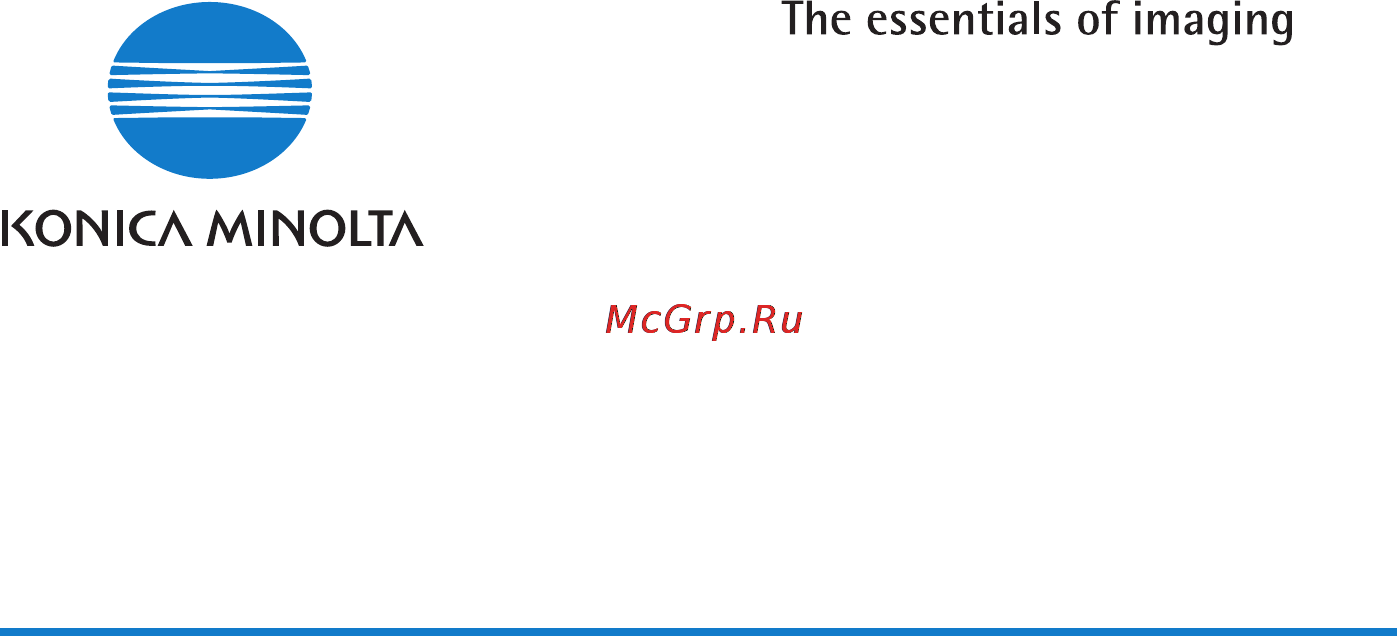Konica Minolta bizhub 181 Инструкция по эксплуатации онлайн
Содержание
- Bizhub 163 211 user manual 1
- Contents 3
- Getting ready 3
- Introduction 3
- Network printing 3
- Network scanning 4
- Network settings 4
- Registering destinations 5
- Performing a scan to e mail operation 6
- Performing a scan to server ftp operation 6
- Using pagescope web connection 7
- Appendix 9
- Troubleshooting 9
- Introduction 13
- Software end user license agreement 21
- Caution 24
- Danger 24
- Explanation of manual conventions 24
- Safety advices 24
- Sequence of action 24
- Warning 24
- Special text markings 25
- Getting ready 29
- Overview 29
- 11 12 13 14 15 16 17 18 30
- 2 3 4 5 6 30
- 4 nc 503 30
- Getting ready 30
- Names of control panel parts and their functions 30
- Getting ready 31
- Nc 503 2 5 31
- 23 24 25 26 32
- 6 nc 503 32
- Getting ready 32
- Getting ready 33
- Nc 503 2 7 33
- 32 33 34 34
- 8 nc 503 34
- Getting ready 34
- Changing the input mode 35
- Entering text 35
- Key operation 35
- 10 nc 503 36
- Characters that can be entered with keypad keys 36
- Getting ready 36
- Note repeatedly press the keypad key to scroll through the corresponding characters and symbols listed until the desired character appears in the display 36
- O name 37
- Of name 37
- One touch dial 37
- Text input example 37
- _ name 37
- Entering text with the keypad keys 41
- To change entered characters 41
- To delete a part of the entered text 41
- To enter a space 41
- To stop entering text 41
- Connecting the network cable 42
- Connecting to a local area network lan 42
- Network port leds 42
- Network printing 45
- Selecting the network printing method 45
- When using a windows operating system 46
- In a netware environment the windows computer is used as a netware client and printing with this machine is possible through the netware server 49
- Nc 503 3 7 49
- Network printing 49
- When using a netware environment netware server and windows client 49
- 8 nc 503 50
- Connecting the netware server and this machine 50
- Http support microsoft com kb 884897 50
- Network printing 50
- Note if the gdi printer driver is to be used in a netware environment run the repair program provided for the operating system by microsoft access the following url and then run the repair program 50
- When connecting the netware server and this machine over a network the following methods are supported 50
- Checking the setup 51
- Peer to peer printing 51
- Lpr port9100 printing 52
- Ipp printing 53
- Netware server client except ndps 53
- Netware server client ndps 54
- Admin management user management 55
- Copy setting 1 55
- Specifying an ip address 55
- Utility mode 55
- Admin management 56
- Admin management admin no 56
- E mail setting 1 56
- E mail setting 1 network setting 56
- E mail setting 2 56
- Network setting remote monitor 56
- Dns config ip address setting 57
- Ip address setting 57
- Network setting 57
- Specify auto 57
- Web setting 57
- Ip address 58
- Subnet mask 58
- Gateway 59
- Power supply off on please re start 59
- ______caution_______ 59
- Configuration page machine status 60
- Confirm mode 60
- Pcl font list 60
- Print report 60
- Printing the settings information 60
- Tx rx result total page 60
- Connecting the computer and this machine over a network 61
- Peer to peer printing 62
- Lpr printing 63
- Port9100 printing 65
- Checking ipp related settings from pagescope web connection 67
- Ipp printing 67
- Ipp printing connections 68
- Connecting the ipp printing netware server and this machine 69
- Connecting the netware server and this machine 69
- For details on using pagescope web connection refer to using pagescope web connection on page 9 3 69
- For queue user privileges the printer notification option assignment of multiple queues and passwords refer to the netware documentation and specify settings as necessary 69
- From the netware server console load monitor nlm 69
- Log on with administrator privileges 69
- Nc 503 3 27 69
- Network printing 69
- Select the connection settings and check that the pserver you created is listed in the active connections section 69
- Select the print server system or category container and then select print service quick setup from the tool menu 69
- Specifying the netware 4 x 5 x 6 print server mode settings 69
- Start up nwadmin 69
- Start up pagescope web connection click the network tab in administrator mode select netware configuration and then specify the following settings for this machine 69
- Type in the print server name printer name print queue name and volume name select other unknown as the printer type and then save the specified settings 69
- After changing the settings for parameters marked with an asterisk 71
- Check that the netware server is set to use the tcp ip protocol specify the ip address for the controller and check that it has started 71
- Nc 503 3 29 71
- Network printing 71
- Reminder before specifying nds settings make sure that ndps broker and ndps manager have been created and loaded 71
- Specifying the netware 5 x 6 novell distributed print service ndps settings 71
- Turn this machine off then on again 71
- Network scanning 77
- Scan to e mail 78
- Scan to server ftp 79
- 6 nc 503 80
- Client computer 80
- Client computer intranet 80
- Environments for network scan transmissions 80
- Ftp server 80
- Internet 80
- Mail server 80
- Network scanning 80
- The following environment is required in order to use the network scanning features 80
- The system can be set to send to a specified recipient up to 10 a notification of the location on the ftp server where the data was uploaded 80
- Detail the network settings can be specified from the control panel of the machine and from pagescope web connection for details on pagescope web connection refer to using pagescope web connection on page 9 3 83
- List of network settings 83
- Nc 503 5 3 83
- Network settings 83
- The available network operations are limited according to the connected lan environment specify the network settings according to the environment and functions to be used 83
- This chapter provides descriptions on specifying network settings from the control panel of the machine 83
- 4 nc 503 84
- Network settings 84
- Nc 503 5 5 85
- Network settings 85
- 6 nc 503 86
- Network settings 86
- 8 nc 503 88
- List of ldap settings 88
- Network settings 88
- Specify these settings when using an ldap lightweight directory access protocol server 88
- Nc 503 5 9 89
- Network settings 89
- 10 nc 503 90
- Network settings 90
- Settings can be specified for the following network related parameters in the admin management menu 90
- Specifying settings from the control panel 90
- The network settings can be specified from the control panel of this machine to specify the network settings from the control panel of the machine press the utility key and then specify settings for the various menu parameters available from the admin management menu in utility mode 90
- Can be specified if network interface card nc 503 or image controller ic 206 is installed on the machine while fax kit fk 506 is not installed 91
- Can be specified if the optional fax kit fk 506 is installed 91
- Nc 503 5 11 91
- Network settings 91
- These items can be displayed only ip address setting is set to specify 91
- Network setting 92
- Admin management admin no 93
- Admin management user management 93
- Copy setting 1 93
- Specifying the ip address subnet mask and default gateway 93
- Utility mode 93
- Admin management 94
- Dns config ip address setting 94
- E mail setting 1 94
- E mail setting 1 network setting 94
- E mail setting 2 94
- Network setting 94
- Network setting remote monitor 94
- Web setting 94
- Ip address 95
- Ip address setting 95
- Specify auto 95
- Gateway 96
- Ip address 96
- Subnet mask 96
- Power supply off on please re start 97
- ______caution_______ 97
- Dns config 98
- Dns config ip address setting 98
- Enable disable 98
- Network setting 98
- Specifying the dns settings 98
- Web setting 98
- Dns config 99
- Power supply off on please re start 99
- ______caution_______ 99
- Dns config ip address setting 100
- Enable disable 100
- Gateway tx 100
- Gateway tx gateway tx 100
- Network setting 100
- Specifying the gateway transmission setting 100
- Dns config ip address setting 101
- Enable disable 101
- Network setting 101
- Specifying the web setting 101
- Web setting 101
- Enable disable 102
- Lpd setting 102
- Network setting 102
- Slp setting lpd setting 102
- Snmp setting 102
- Specifying the lpd setting 102
- Enable disable 103
- Network setting 103
- Slp setting 103
- Slp setting lpd setting 103
- Snmp setting 103
- Specifying the slp setting 103
- Enable disable 104
- Network setting 104
- Slp setting lpd setting 104
- Snmp setting 104
- Specifying the snmp setting 104
- E mail setting 1 105
- Admin management 106
- Admin management admin no 106
- Admin management user management 106
- Copy setting 1 106
- E mail setting 1 network setting 106
- E mail setting 2 106
- Programming the sender s name 106
- Utility mode 106
- Admin management 107
- E mail address sender name 107
- E mail setting 1 107
- Network setting remote monitor 107
- Sender name 107
- Smtp server addr 107
- 163 test local 109
- E mail address 109
- E mail address sender name 109
- E mail setting 1 109
- Smtp server addr 109
- Specifying the e mail address of the sender 109
- E mail address sender name 110
- E mail setting 1 110
- Smtp server addr 110
- Specifying the smtp server address 110
- E mail setting 1 111
- Smtp port no 111
- Smtp timeout smtp port no 111
- Specifying the smtp port number 111
- Text insert 111
- E mail setting 1 112
- Sec 30 300sec 112
- Smtp timeout 112
- Smtp timeout smtp port no 112
- Specifying the smtp server connection timeout 112
- Text insert 112
- E mail setting 1 113
- On off 113
- Smtp timeout smtp port no 113
- Specifying the text input setting 113
- Text insert 113
- Default subject 114
- E mail setting 1 114
- Pop before smtp default subject 114
- Return 114
- Specifying the subject of e mail messages 114
- E mail setting 1 115
- On off 115
- Pop before smtp 115
- Pop before smtp default subject 115
- Return 115
- Sec 0 60sec 115
- Specifying the pop before smtp setting 115
- E mail mode 116
- E mail setting 1 116
- Pop before smtp default subject 116
- Specifying the e mail mode settings 116
- Admin management admin no 117
- Admin management user management 117
- Copy setting 1 117
- E mail setting 2 117
- Specifying the pop3 server address 117
- Utility mode 117
- Admin management 118
- Comm setting 118
- E mail setting 1 network setting 118
- E mail setting 2 118
- Ldap setting e mail setting 2 118
- Pop3 port no pop3 server addr 118
- Pop3 timeout 118
- Pop3 server addr 119
- E mail setting 2 120
- Pop3 port no 120
- Pop3 port no pop3 server addr 120
- Pop3 timeout 120
- Specifying the pop3 port number 120
- E mail setting 2 121
- Pop3 port no pop3 server addr 121
- Pop3 timeout 121
- Sec 30 300sec 121
- Specifying the pop3 server connection timeout 121
- E mail setting 2 122
- Pop3 account 122
- Pop3 password pop3 account 122
- Return 122
- Specifying the pop3 account 122
- E mail setting 2 123
- Pop3 password 123
- Pop3 password pop3 account 123
- Return 123
- Specifying the pop3 password 123
- Ldap setting 124
- Admin management 125
- Admin management user management 125
- Admin no 125
- Copy setting 1 125
- Specifying the ldap server address 125
- Utility mode 125
- Admin management 126
- Comm setting 126
- Ldap port no ldap server addr 126
- Ldap setting 126
- Ldap setting e mail setting 2 126
- Return 126
- Ssl setting 126
- User setting ldap setting 126
- Ldap server address 127
- Ldap port no 128
- Ldap port no ldap server addr 128
- Ldap setting 128
- Specifying the ldap port number 128
- Ssl setting 128
- Enable disable 129
- Ldap port no ldap server addr 129
- Ldap setting 129
- Selecting the ssl setting 129
- Ssl setting 129
- Attribute search base 130
- Ldap setting 130
- Search base 130
- Search method 130
- Specifying the search base 130
- Attribute 131
- Attribute search base 131
- Ldap setting 131
- Search method 131
- Specifying the attribute setting 131
- Attribute search base 132
- Contain begin 132
- Ldap setting 132
- Search method 132
- Selecting the search method 132
- Authentication 133
- Ldap setting 133
- Ldap timeout 133
- Max search results ldap timeout 133
- Sec 5 300sec 133
- Specifying the ldap search timeout 133
- Authentication 134
- Ldap setting 134
- Max search results 134
- Max search results ldap timeout 134
- Specifying the maximum number of search items 134
- Authentication 135
- Digest md5 135
- Ldap setting 135
- Max search results ldap timeout 135
- Selecting the authentication method 135
- Simple anonymous 135
- Domain name 136
- Ldap account 136
- Ldap password ldap account 136
- Ldap setting 136
- Specifying the ldap account name 136
- Domain name 137
- Ldap password 137
- Ldap password ldap account 137
- Ldap setting 137
- Specifying the ldap password 137
- Domain name 138
- Ldap password ldap account 138
- Ldap setting 138
- Specifying the domain name 138
- Admin management user management 139
- Copy setting 1 139
- Specifying the ntp server 139
- User setting 139
- Utility mode 139
- Admin management 140
- Admin management admin no 140
- Return 140
- Time zone ntp server address 140
- User setting 140
- User setting ldap setting 140
- Ntp server address 141
- Admin management admin no 142
- Admin management user management 142
- Copy setting 1 142
- Specifying the time zone 142
- Utility mode 142
- Admin management 143
- Return 143
- Time zone ntp server address 143
- Time zone zone gmt 09 00 143
- User setting 143
- User setting ldap setting 143
- Return 144
- Time zone ntp server address 144
- User setting 144
- Destinations can be registered from the machine s control panel or from pagescope web connection the following procedures describe how to register destinations from the machine s control panel 147
- Detail for details on registering destinations from pagescope web connection refer to using pagescope web connection on page 9 3 147
- Nc 503 6 3 147
- Registering destinations 147
- This chapter provides descriptions of the procedures for registering destination addresses 147
- 4 nc 503 148
- Registering destinations 148
- Dial registration 149
- Dial registration copy setting 2 149
- Fax registration 149
- Group dial 149
- Registering one touch dial destinations 149
- Speed dial one touch dial 149
- Utility mode 149
- Ldap search manual setting 150
- One touch dial 1 150
- One touch dial select regist key 150
- User name 150
- Ldap search manual setting 151
- One touch dial 1 151
- Other setting 151
- User test loca destination 151
- E mail name 152
- Ldap search 152
- Ldap search e mail 152
- Ldap search name 152
- Ldap search e mail 153
- Ldap search name 153
- User02 test local user01 test local 153
- User02 user01 153
- User03 153
- User03 test local 153
- Ldap search 154
- One touch dial 1 154
- Press ok key 154
- User01 name 154
- User01 test local user01 154
- One touch dial 1 155
- Other setting 155
- User01 test lo destination 155
- Dial registration 156
- Dial registration copy setting 2 156
- Fax registration 156
- Group dial 156
- Press ok key 156
- Registering speed dial destinations 156
- Speed dial 156
- Speed dial 001 156
- Speed dial one touch dial 156
- Utility mode 156
- Ldap search manual setting 157
- Speed dial 01 157
- User name 157
- Ldap search manual setting 158
- Other setting 158
- Speed dial 01 158
- User test loca destination 158
- E mail name 159
- Ldap search 159
- Ldap search e mail 159
- Ldap search name 159
- Ldap search e mail 160
- Ldap search name 160
- User02 test local user01 test local 160
- User02 user01 160
- User03 160
- User03 test local 160
- Ldap search 161
- Press ok key 161
- Speed dial 01 161
- User01 name 161
- User01 test local user01 161
- Other setting 162
- Speed dial 01 162
- User01 test lo destination 162
- Dial registration copy setting 2 163
- Fax registration 163
- Registering group dial destinations 163
- Registering speed dial destinations ftp servers 163
- Utility mode 163
- Dial registration 164
- Group dial 164
- Group dial 10 164
- Group dial select regist key 164
- Speed dial one touch dial 164
- Usergroup name 164
- Check edit add 165
- Destination 165
- Group dial 10 165
- Return 165
- Check edit add 166
- Group dial 10 166
- Return 166
- Dial registration 167
- Dial registration copy setting 2 167
- Editing or deleting a one touch dial destination 167
- Editing or deleting registered information 167
- Fax registration 167
- Group dial 167
- Speed dial one touch dial 167
- Utility mode 167
- Delete edit 168
- One touch dial 32 168
- Return 168
- User name 168
- 0123 45 789_ destination 169
- Keep in group dial 169
- No yes 169
- One touch dial 32 169
- Other setting 169
- Dial registration 170
- Dial registration copy setting 2 170
- Editing or deleting a speed dial destination 170
- Fax registration 170
- Group dial 170
- Speed dial one touch dial 170
- Utility mode 170
- Delete edit 171
- Return 171
- Speed dial 01 171
- User01 name 171
- Other setting 172
- Speed dial 01 172
- User test loca destination 172
- Delete edit 173
- Dial registration 173
- Dial registration copy setting 2 173
- Editing or deleting a group dial destination 173
- Fax registration 173
- Group dial 173
- Group dial 32 173
- Return 173
- Speed dial one touch dial 173
- Utility mode 173
- Check edit add 174
- Group dial 32 174
- Return 174
- User01 name 174
- Delete edit 175
- Group dial 32 175
- Return 175
- User destination 175
- Basic transmission 179
- Performing a scan to e mail operation 179
- Set destination text photo 180
- Using the automatic document feeder 180
- X300dpi tiff 100 180
- Other setting 181
- To user test loc text photo 181
- X300dpi tiff 100 181
- Positioning documents on the original glass 182
- Set destination text photo 182
- X300dpi tiff 100 182
- Other setting 183
- To user test loc text photo 183
- X300dpi tiff 100 183
- Book scan 184
- Manual auto detection 184
- Next page auto 1 185
- Scan book auto text photo 185
- Scan ok send start 185
- Scan ok size 185
- Text photo 185
- X300dpi tiff 100 185
- Next page 187
- Scan ok size 187
- Scan size 187
- Text photo 187
- X300dpi tiff 100 187
- Next page 1 188
- Scan ok send start 188
- Text photo 188
- X300dpi tiff 100 188
- Changing the transmission settings 189
- Other setting 189
- Set destination text photo 189
- Specifying the subject 189
- To user test loc text photo 189
- X300dpi tiff 100 189
- Cc address subject 190
- Image format 190
- Scan other setting 190
- Subject 190
- Other setting 191
- Set destination text photo 191
- Specifying a cc address 191
- To user test loc text photo 191
- X300dpi tiff 100 191
- Cc address 192
- Cc address subject 192
- Check edit add 192
- Image format 192
- Return 192
- Scan other setting 192
- Cc address 193
- Check edit add 193
- Return 193
- User2 test local user1 test local 193
- User3 test local 193
- Cc address 194
- Delete 194
- No yes 194
- User3 test local 194
- Cc address 195
- Check edit add 195
- Return 195
- Other setting 196
- Selecting the file format 196
- Set destination text photo 196
- To user test loc text photo 196
- X300dpi tiff 100 196
- Cc address subject 197
- Image format 197
- Pdf tiff 197
- Scan other setting 197
- Other setting 198
- Selecting the compression encoding method 198
- Set destination text photo 198
- To user test loc text photo 198
- X300dpi tiff 100 198
- Return coding method 199
- Scan other setting 199
- Changing the scanning quality settings 200
- Original resolution 200
- Quality 200
- Return 200
- Selecting the resolution 200
- Set destination text photo 200
- X300dpi tiff 100 200
- Quality resolution 201
- X300dpi 150x150dpi 201
- X600dpi 201
- Original resolution 202
- Quality 202
- Return 202
- Selecting the document quality 202
- Set destination text photo 202
- X300dpi tiff 100 202
- Quality original 203
- Text text photo 203
- Changing the document scanning density 204
- Density text photo 204
- Manual auto 204
- Set destination text photo 204
- When text photo or text was selected 204
- X300dpi tiff 100 204
- Density text photo 205
- Manual auto 205
- Set destination text photo 205
- X300dpi tiff 100 205
- Set destination text photo 206
- X300dpi tiff 100 206
- Density photo 207
- Manual 207
- Set destination photo 207
- When photo was selected 207
- X300dpi tiff 100 207
- Set destination photo 208
- X300dpi tiff 100 208
- Coding method 209
- Dial registration copy setting 2 209
- Image format resolution 209
- Scan setting 209
- Selecting the resolution 209
- Specifying the default scanning settings 209
- Utility mode 209
- Resolution 210
- X300dpi 150x150dpi 210
- X600dpi 210
- Coding method 211
- Dial registration copy setting 2 211
- Image format 211
- Image format resolution 211
- Pdf tiff 211
- Scan setting 211
- Selecting the file format 211
- Utility mode 211
- Coding method 213
- Dial registration copy setting 2 213
- Image format resolution 213
- Scan setting 213
- Selecting the compression encoding method 213
- Utility mode 213
- Coding method 214
- If the memory becomes full while scanning documents 215
- Mem full tx cancel 215
- No yes 215
- User test local 215
- Wait memory space text photo 215
- X300dpi tiff 100 215
- Press any key 216
- User test local memory full 216
- ______caution_______ 216
- Set destination text photo 217
- Specifying a one touch dial destination 217
- X300dpi tiff 100 217
- Press ok key 218
- Set destination text photo 218
- Specifying a speed dial destination 218
- Speed dial 001 text photo 218
- X300dpi tiff 100 218
- Set destination text photo 219
- Specifying a recipient from a group dial destination 219
- X300dpi tiff 100 219
- Ldap search 220
- Phone book 220
- Search list 220
- Selecting a destination from the phone book 220
- Set destination text photo 220
- X300dpi tiff 100 220
- Phone book list 221
- User02 user01 221
- User03 221
- Ldap search 222
- Phone book 222
- Phone book search 222
- Search list 222
- Searching the phone book 222
- Set destination text photo 222
- X300dpi tiff 100 222
- Aaa02 aaa01 223
- Other setting 223
- Phone book search 223
- To aaa01 text photo 223
- X300dpi tiff 100 223
- E mail name 224
- Ldap search 224
- Phone book 224
- Search list 224
- Searching the ldap server 224
- Set destination text photo 224
- X300dpi tiff 100 224
- Ldap search e mail 225
- Ldap search name 225
- Ldap search 226
- Ldap search e mail 226
- Ldap search name 226
- Press ok key 226
- User01 test local user01 226
- User02 test local user01 test local 226
- User02 user01 226
- User03 226
- User03 test local 226
- Other setting 227
- To user01 test local text photo 227
- X300dpi tiff 100 227
- Checking the communication results 228
- Confirm mode 228
- Print report 228
- Return 228
- Set destination text photo 228
- Tx rx result total page 228
- X300dpi tiff 100 228
- Jan 0 13 30 tx 229
- Report start 229
- Tx rx result 229
- User01 ok 229
- Basic transmission 233
- Performing a scan to server ftp operation 233
- Set destination text photo 234
- Using the automatic document feeder 234
- X300dpi tiff 100 234
- Press ok key 235
- Speed dial 250 text photo 235
- X300dpi tiff 100 235
- Positioning documents on the original glass 237
- Set destination text photo 237
- X300dpi tiff 100 237
- Book scan 238
- Manual auto detection 238
- Press ok key 238
- Speed dial 250 text photo 238
- X300dpi tiff 100 238
- Next page auto 1 239
- Scan book auto text photo 239
- Scan ok send start 239
- Scan ok size 239
- Text photo 239
- X300dpi tiff 100 239
- Scan ok size 241
- Scan size 241
- Text photo 241
- X300dpi tiff 100 241
- Next page 1 242
- Scan ok send start 242
- Text photo 242
- X300dpi tiff 100 242
- If the memory becomes full while scanning documents 243
- Mem full tx cancel 243
- No yes 243
- User test local 243
- Wait memory space text photo 243
- X300dpi tiff 100 243
- Press any key 244
- User test local memory full 244
- ______caution_______ 244
- About pagescope web connection 247
- Using pagescope web connection 247
- When using pagescope web connection 247
- Nc 503 9 5 249
- Reminder in order to use pagescope web connection optional network interface card nc 503 and image controller ic 206 must be installed 249
- System requirements 249
- Using pagescope web connection 249
- Accessing pagescope web connection 250
- Description of the pages 251
- Nc 503 9 7 251
- Reminder the pages and dialog boxes shown in this manual may differ from those that appear on your computer in addition the specifications and other information concerning this product may change without notice 251
- Structure of pages 251
- The following page appears when the machine is accessed with pagescope web connection 251
- Using pagescope web connection 251
- 8 nc 503 252
- For items that can only be viewed check them in the information and settings pane 252
- For items where settings can be changed change the settings in the information and settings pane 252
- In pagescope web connection click a tab select a function category and then click an item in the menu to display the available parameters 252
- Note the print tab appears only if the image controller ic 206 is installed 252
- Operation 252
- Pagescope web connection is used in the same way that internet web pages are viewed click page links to display those pages or click the back or forward button in the toolbar to display the previous or next page 252
- The basic operation for changing settings consists of clicking a tab selecting the desired settings then clicking the apply button since the procedure for changing the settings may differ depending on the parameter refer to the page containing the corresponding description for the parameter 252
- The pagescope web connection pages appear differently depending on the options installed on the machine and the specified machine settings 252
- Using pagescope web connection 252
- Web browser cache 253
- With internet explorer 253
- With netscape navigator 253
- Logging on to administrator mode 254
- To log on to administrator mode 254
- User mode 256
- User mode tabs 256
- System tab summary 257
- System tab details input tray 258
- System tab details output tray 259
- System tab details rom version 260
- System tab details interface information 261
- System tab details consumable 262
- System tab maintenance counter 263
- System tab online assistance 264
- Job tab print job management 265
- Job tab file download 266
- Print tab settings paper handling 267
- Print tab settings page layout 268
- A print job sent with no settings specified is printed with these settings 269
- Nc 503 9 25 269
- Note the print tab appears only if the image controller ic 206 is installed 269
- Print tab settings printer setting 269
- The settings related to the printer pcl function can be viewed 269
- Using pagescope web connection 269
- Print tab test print 270
- Print tab font information 271
- Scan tab one touch dial setting 272
- Scan tab speed dial setting 273
- Scan tab group dial setting 274
- Network tab summary 275
- Administrator mode 276
- Administrator mode tabs 276
- System tab summary 277
- System tab details 278
- System tab preference 279
- System tab save setting 281
- Restore setting 282
- Save setting 282
- System tab maintenance nic and printer controller reset 283
- Firmware update 284
- System tab maintenance initialize 284
- Restore factory defaults 285
- System tab maintenance counter 286
- Nc 503 9 43 287
- Specify the support information for the machine this information is displayed in the page that appears after clicking online assistance on the system tab in user mode 287
- System tab online assistance 287
- To change the settings specify the various settings and then click the apply button 287
- Using pagescope web connection 287
- Deleting jobs 288
- Job tab print job management 288
- Print tab settings paper handling 289
- Print tab settings page layout 290
- A print job sent with no settings specified is printed with these settings 291
- Nc 503 9 47 291
- Note the print tab appears only if the image controller ic 206 is installed 291
- Print tab settings printer setting 291
- The settings related to the printer pcl function can be specified 291
- To change the settings specify the various settings and then click the apply button 291
- To reset the settings to their defaults click the restore factory default button 291
- Using pagescope web connection 291
- Print tab test print 292
- Print tab font information 293
- 50 nc 503 294
- Note one touch dial setting appears in the menu only if fax kit fk 506 is installed 294
- One touch dial settings can be viewed and registered 294
- Scan tab one touch dial setting 294
- Using pagescope web connection 294
- Registering one touch dial settings 295
- Sample page for a fax destination 298
- Group dial settings are specified using the same procedure as when group dial setting on the scan tab is clicked for details refer to scan tab group dial setting on page 9 30 299
- Nc 503 9 55 299
- Note settings for internet faxing are applied when a transmission is specified using the procedure for internet fax transmissions the settings are not applied when a transmission is specified using the procedure for scan to e mail transmissions for details on internet faxing refer to the user manual for fax kit fk 506 299
- Using pagescope web connection 299
- When e mail or ldap search is selected 299
- When fax is selected 299
- When group dial is selected 299
- 56 nc 503 300
- Scan tab speed dial setting 300
- Speed dial settings can be viewed and registered 300
- Using pagescope web connection 300
- Registering speed dial settings 301
- Sample page for an e mail destination 304
- Nc 503 9 61 305
- Note settings for internet faxing are applied when a transmission is specified using the procedure for internet fax transmissions the settings are not applied when a transmission is specified using the procedure for scan to e mail transmissions for details on internet faxing refer to the user manual for fax kit fk 506 305
- Reminder internet fax setting is available only when fax kit fk 506 is installed on the machine 305
- Using pagescope web connection 305
- When e mail or ldap search is selected 305
- When fax is selected 305
- 62 nc 503 306
- Using pagescope web connection 306
- When ftp server address is selected 306
- Group dial settings can be viewed and registered 307
- Nc 503 9 63 307
- Reminder group dial setting appears in the menu only if fax kit fk 506 is installed 307
- Scan tab group dial setting 307
- Using pagescope web connection 307
- Registering group dial settings 308
- Scan tab fax configuration 310
- Nc 503 9 67 311
- Using pagescope web connection 311
- Download 313
- Scan tab downloading uploading destination list 313
- Upload 314
- Network tab summary 315
- 72 nc 503 316
- Network tab tcp ip configuration 316
- Specify the tcp ip information for the network 316
- To change the settings specify the various settings and then click the apply button 316
- Using pagescope web connection 316
- Network tab netware configuration netware setting 318
- After changing the settings for parameters marked with an asterisk 319
- Nc 503 9 75 319
- Reminder to change the settings on the network tab click the apply button and then after updated successful appears click the reset button on the page that appears after clicking nic and printer controller reset in the menu under maintenance on the system tab otherwise the changes to the settings will not be applied 319
- To change the settings specify the various settings and then click the apply button 319
- Turn this machine off then on again 319
- Using pagescope web connection 319
- 76 nc 503 320
- The netware information that can be specified differs as shown below depending on the emulation mode and service mode settings selected for netware 320
- Using pagescope web connection 320
- Network tab netware configuration netware status 321
- Network tab ipp configuration 322
- Nc 503 9 79 323
- Reminder to change the settings on the network tab click the apply button and then after updated successful appears click the reset button on the page that appears after clicking nic and printer controller reset in the menu under maintenance on the system tab otherwise the changes to the settings will not be applied 323
- Using pagescope web connection 323
- Vnd hp pcl under document format supported can be used only if the image controller ic 206 is installed 323
- Network tab smtp pop3 configuration 324
- Nc 503 9 81 325
- Using pagescope web connection 325
- Nc 503 9 83 327
- Network tab ftp dns configuration 327
- Reminder to change the settings on the network tab click the apply button and then after updated successful appears click the reset button on the page that appears after clicking nic and printer controller reset in the menu under maintenance on the system tab otherwise the changes to the settings will not be applied 327
- Specify the ftp proxy server information and the dns information 327
- To change the settings specify the various settings and then click the apply button 327
- Using pagescope web connection 327
- 84 nc 503 328
- Network tab ldap configuration 328
- Specify the ldap server information when an ldap server is used for searching for destinations 328
- To change the settings specify the various settings and then click the apply button 328
- Using pagescope web connection 328
- For the attributes to be specified for attribute for operation panel and attribute for web tool consult with the network administrator 329
- Nc 503 9 85 329
- Note an address search using the ldap server can be performed from the scan tab of pagescope web connection 329
- Reminder to change the settings on the network tab click the apply button and then after updated successful appears click the reset button on the page that appears after clicking nic and printer controller reset in the menu under maintenance on the system tab otherwise the changes to the settings will not be applied 329
- Using pagescope web connection 329
- Main error messages and their remedies 333
- Nc 503 10 3 333
- This chapter provides details on the causes for error messages to appear and the various operations to correct the problem 333
- Troubleshooting 333
- 4 nc 503 334
- If network printing cannot be performed check for the following 334
- Network printing 334
- Scan to e mail 334
- Troubleshooting 334
- Nc 503 10 5 335
- Pagescope web connection 335
- Troubleshooting 335
- 6 nc 503 336
- Troubleshooting 336
- Appendix 339
- Main product specifications 339
- Nc 503 11 3 339
- Network printing 339
- 4 nc 503 340
- Appendix 340
- Scan to e mail scan to server ftp 340
Похожие устройства
- Yamaha YFM125A (2012) Инструкция по эксплуатации
- Konica Minolta bizhub 184 Инструкция по эксплуатации
- Yamaha YXR700F (2012) Инструкция по эксплуатации
- Konica Minolta bizhub 185 Инструкция по эксплуатации
- Yamaha VX700 (2012) Инструкция по эксплуатации
- Konica Minolta bizhub 20 Инструкция по эксплуатации
- Yamaha VX1800A (2012) Инструкция по эксплуатации
- Konica Minolta bizhub 20P Инструкция по эксплуатации
- Yamaha VX1800 (2012) Инструкция по эксплуатации
- Konica Minolta bizhub 215 Инструкция по эксплуатации
- Yamaha VX1100C (2012) Инструкция по эксплуатации
- Konica Minolta bizhub 220 Инструкция по эксплуатации
- Yamaha VX1100A (2012) Инструкция по эксплуатации
- Konica Minolta bizhub 222 Инструкция по эксплуатации
- Yamaha SJ700B (2012) Инструкция по эксплуатации
- Konica Minolta bizhub 282 Инструкция по эксплуатации
- Yamaha GX1800A (2012) Инструкция по эксплуатации
- Konica Minolta bizhub 362 Инструкция по эксплуатации
- Yamaha GX1800 (2012) Инструкция по эксплуатации
- Konica Minolta bizhub 223 Инструкция по эксплуатации