Loewe Digital Recorder + Инструкция по эксплуатации онлайн
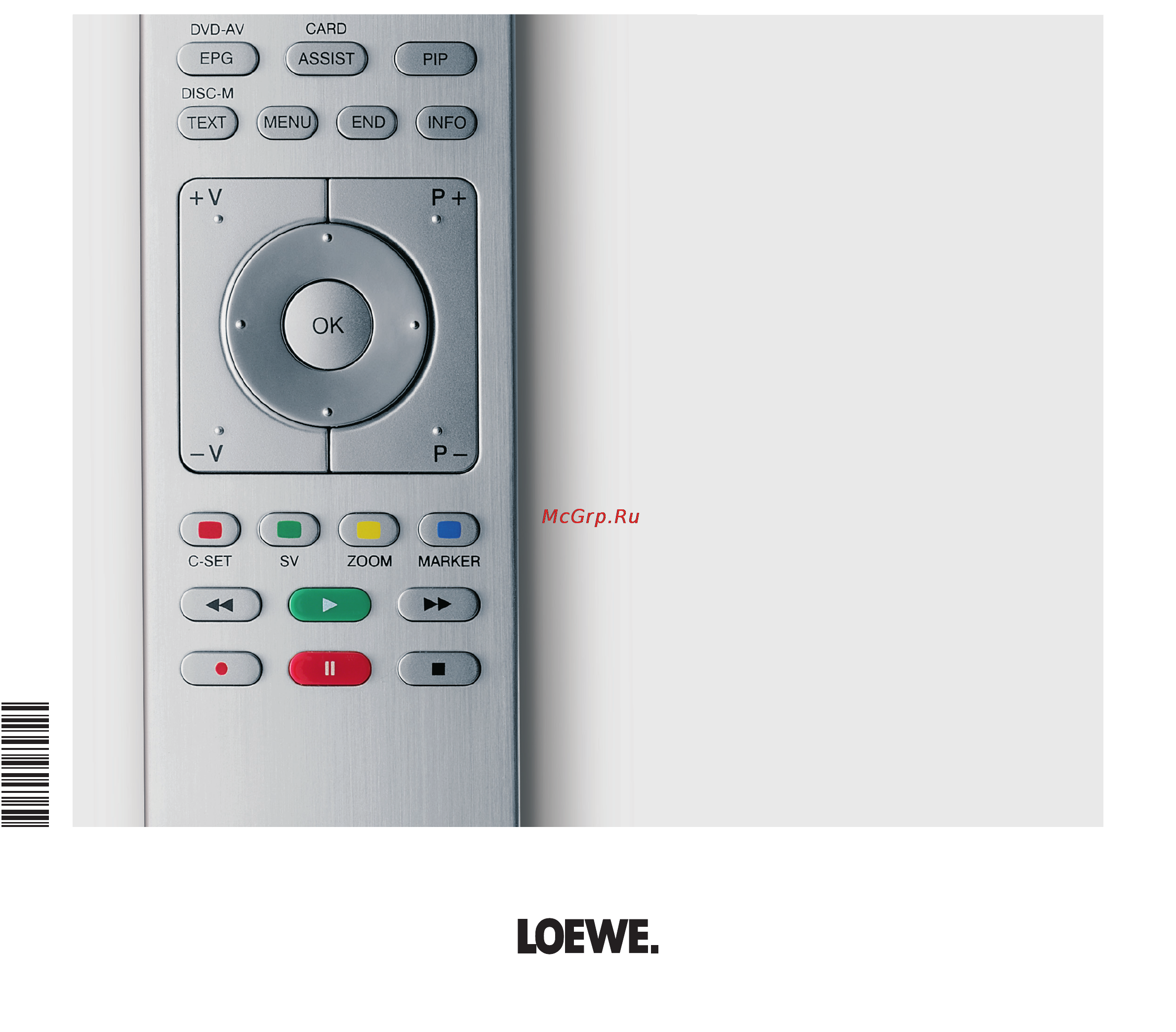
1 -
english
233–32981.001
3 2 9 8 1 0 0 1
Operating instructions
Mode d‘emploi
Instrucciones de manejo
– Digital Recorder
+
Accessories TV
Accessoires TV
Accesorios TV
Содержание
- Operating instructions mode d emploi instrucciones de manejo p.1
- English p.1
- Digital recorder p.1
- Accessories tv accessoires tv accesorios tv p.1
- 3298 0 p.1
- Contents p.2
- Remote control digital recorder functions p.3
- Tv viewing with time shift p.4
- Digital recorder archive p.4
- About the digital recorder system p.4
- Demonstration video p.5
- Coded recordings p.5
- Archive recording p.5
- Archive playback p.5
- About the digital recorder system p.5
- Settings for the digital recorder p.6
- Choose recording 6 switch to the menu line below p.6
- Call tv menu p.6
- Tv viewing with time shift p.7
- Tv viewing with time shift p.8
- Direct recording p.9
- Archive recording p.9
- Archive recording p.10
- You can programme timer recordings for the digital recorder conveniently using the epg teletext or manually up to 50 simultaneous timer entries are possible when you have programmed timer recordings the tv set can only be switched off to the standby mode never switch the tv set off at the mains and do not pull out the plug of the tv set out of the socket otherwise no timer recordings can be made if a timer recording is being carried out in the standby mode then the display on the set shows orange and the dr display also shows red programmed timers for the digital recorder are displayed in the timer over view the abbreviation dr for digital recorder appears in place of the programme name in the case of scrambled recordings which still have to be descrambled p.11
- Timer recording p.11
- The specified free capacity refers to recordings of analogue and dvb p.11
- See page 3 for explanations of the setting options in the timer data menu p.11
- Red button call dr archive p.11
- Programming a timer recording with the epg p.11
- Programmes a lot more memory space is required on the hard disk for hdtv programmes p.11
- Press the red button to programme the broadcast as a timer recording the record dialogue box opens p.11
- In the epg a red dot is set in front of the title of the programme if a programme has been flagged with a red dot you can use the red button to delete the programmed timer again the red dot disappears p.11
- Flag the broadcast to be recorded p.11
- English p.11
- Completed timer recordings of the digital recorder are shown in the dr archive a red dot with a key symbol appears in front of the entry for scrambled recordings still to be descrambled p.11
- Check the timer data change if necessary and confirm with ok p.11
- Call timer list p.11
- Call epg p.11
- Archive recording p.11
- Programming a timer recording manually p.12
- Press the red button to programme a new recording the recording wizard is displayed p.12
- Press the rec button the first page of the programme preview is displayed if not define the preview page in the teletext menu settings preview page p.12
- Press the ok button to programme the broadcast as a timer recording p.12
- Ok start programming p.12
- Ok accept the timer data menu is displayed p.12
- Green button select the programme preview page which p.12
- Flag the time at which the broadcast starts p.12
- English p.12
- Contains the programme which you want to record p.12
- Check the timer data enter the date and recording time in any case ok confirm p.12
- Select the station or connection socket to be p.12
- Check the timer data change them if necessary and then confirm with ok check the recording time and date for broadcasts which last past midnight or begin the following day the data from the teletext may not be complete p.12
- Select manual p.12
- Call timer list p.12
- See page 3 for explanations of the setting options in the timer data menu p.12
- Call the station on which you want to make a timer recording p.12
- Recorded p.12
- Call teletext p.12
- Programming a timer recording via teletext not for mheg 5 stations p.12
- Archive recording p.12
- The delete manager p.13
- Archive recording p.13
- English p.14
- End show the drive display during archive playback p.14
- You can find a directory of your recordings in the dr archive you can start play back delete copy or decode recordings from this list using edit protect you can change the name of an archive and set or remove a delete protection p.14
- Dings which are still coded p.14
- The progress bar shows you how much of the recording has been watched if other programme data is available from the epg or teletext these are shown below the archive list for the entry just flagged other information about the recording can be called with the text button if this is offered p.14
- Delete individual bookmarks p.14
- The ca module with smart card must be plugged in when playing recor p.14
- Setting bookmarks while playing an archive recording you can set bookmarks by pressing the play button for a little longer you will see the bookmark set message the drive display is then faded in and you will see the set bookmark above the bar for the playback you can set up to 5 bookmarks per recording this makes these places easy to find later p.14
- Bookmarks are blue p.14
- Select the recording p.14
- Blue button switch between alphabetical and time sorting p.14
- Red dot with key symbol at the beginning of the line descramble red dot with key symbol at the beginning of the line descramble recording see page 8 descramble scrambled recording p.14
- Blue button bookmark forwards p.14
- Red button for mheg 5 assist button call dr archive p.14
- Automatically set bookmarks are grey manually set p.14
- Red button bookmark backwards p.14
- Archive playback p.14
- Press play button for a little longer the bookmark is de leted p.14
- Playing from the dr archive p.14
- Play button press for a little longer set bookmark p.14
- Ok start playback p.14
- Jumping to bookmarks p.14
- Jump with the red or blue button to the manually set book mark to be deleted p.14
- Explanations of the symbols in the dr archive recording with manually set bookmarks recording with set delete protection recording with set parental lock coded recording red dot at the beginning of the line recording is played over copied see page 8 copying recordings from the archive p.14
- Archive playback p.15
- Red or green button cancels the deletion p.16
- Red button delete from here to start green button delete from here to end p.16
- Press the yellow button for delete hide p.16
- Press pause button p.16
- Press 8 or 7 briefly p.16
- Pause freeze picture p.16
- Pause button switch to freeze picture p.16
- Pause button during archive playback press at the point from which to the start or to the end the archive recording is to be deleted p.16
- Pause button p.16
- Ok confirms the deletion p.16
- Increase speed press button several times briefly p.16
- In our case minutes were deleted so that the remaining length of the recording is only 52 minutes p.16
- English p.16
- Deleting parts of the recording you can delete parts of an archive recording up to the beginning and up to the end p.16
- Continue playback press play button or p.16
- The speed increases every time you press the button until eventually switching back to the initial speed p.16
- Slow motion if pause freeze picture is active you can play at four slow motion speeds sound is not audible during slow motion p.16
- Archive playback p.16
- Archive playback p.17
- No other dvb station can be watched during decoding but the tv set p.18
- Mark recording to be decoded p.18
- However be switched off to the standby mode it is best to copy at night when the tv is not in use p.18
- Flag the recording to be copied p.18
- English p.18
- You will find the recording decoded in the dr archive after decoding p.18
- Dr archive is displayed p.18
- You cannot watch a different station whilst copying the tv set can p.18
- Descramble scrambled recording you can start decoding coded recordings manually at any time the mo dule with smart card must be inserted for this coding should be done as soon as possible because the probability that the code may become invalid increases with the time between recording and decoding p.18
- Yellow button call delete copy p.18
- Copying recordings from the archive this is simple with a loewe vcr or dvd recorder equipped with digital link or digital link plus and with units from other manufacturers equipped with a similar system according to protocol 50 p.18
- Without a before the bar p.18
- Coded recordings are marked by in front of the bar p.18
- With key symbol for the programmed decoding in front of the date p.18
- Titles to be copied are displayed in blue p.18
- Can be switched off to standby mode it is best to decode at night when the tv is not in use p.18
- The dr archive is displayed again you will see a red dot for the programmed copying in front of the date p.18
- Blue button call descramble entry p.18
- Select recorder in copy menu should be copied over later change date and time ok confirm p.18
- Blue button call copy entry p.18
- Select others if necessary ok confirm p.18
- Archive playback p.18
- Select integrated hard disk in copy menu should be decoded later change date and time ok confirm you see the dr archive again you will see a red dot p.18
- Red button for mheg 5 assist button call dr archive p.18
- Proceed similarly to copying from the archive p.18
- Dr archive is displayed p.19
- Titles to be deleted are displayed in blue p.19
- Deleting recordings from the archive p.19
- The selected titles are displayed in blue p.19
- Deleting bookmarks p.19
- The dr archive is displayed again p.19
- Archive playback p.19
- The bookmarks p.19
- Select the recording for which you want to delete p.19
- Select others if necessary ok confirm p.19
- Select others if necessary and confirm with ok p.19
- Red button for mheg 5 assist button call dr archive p.19
- Recordings with manually set bookmarks are flagged p.19
- Recordings with bookmarks are flagged with p.19
- Press the green button for delete bookmark all of the manually set bookmarks are deleted automati cally set bookmarks are not deleted p.19
- Press play button for viewing highlights p.19
- Yellow button call delete entry p.19
- Ok confirm delete the recording is deleted p.19
- Yellow button call delete copy p.19
- Flag the recording to be deleted p.19
- With in front of the bar p.19
- Flag a recording with a bookmark p.19
- English p.19
- Viewing highlights from the archive p.19
- Locking unlocking a movie parental lock p.20
- Letters p.20
- Green button switch between capital letters and small p.20
- You can mark additional titles and lock or unlock them re spectively using the green button a lock symbol appears in front of the bar when the lock is activated p.20
- Green button lock movie p.20
- You can lock movies that your children are not permitted to view for instance viewing is only possible if the secret code is entered p.20
- Green button call edit protect p.20
- With the symbol p.20
- Flag a locked movie and press ok button for viewing p.20
- Viewing a locked movie p.20
- Enter your secret code with the numeric buttons of the remote control when you set the secret code for the first time you need to make a careful note of it the dr archive opens again p.20
- Underneath the first letter of the title you will see a line which indicates the current input position for the letter 4 move input position right 3 move input position left p.20
- Enter the letters in sequence using the numeric buttons on the remote control like on a mobile phone keypad p.20
- The titles of the locked movies are not seen and are marked p.20
- English p.20
- Dr archive is displayed p.20
- The system requests you to enter your secret code pin after entering the secret code the playback of the movie starts p.20
- Changing the title of an archive p.20
- Select the title to be changed p.20
- Archive playback p.20
- Red button for mheg 5 assist button call dr archive p.20
- Press the green button for parental lock the system requests you to enter your secret code pin p.20
- Press the blue button for rename p.20
- Ok conclude the entry this saves the change permanently p.20
- Mark the title that is to be locked p.20
- D 963 7 kronach tv sw 5 dvb sw 5 3 p.21
- Archive playback p.21
- All rights including translation technical modifications and errors re served p.21
- Yellow button set cancel delete protection you can select other titles and set or cancel delete protection with the yellow button p.21
- Www loewe de loewe opta gmbh kronach p.21
- The symbol appears in front of the bar when the delete protection is activated p.21
- Setting cancelling delete protection to prevent important recordings from being deleted automatically by the delete manager you should set a delete protection cancel the delete protec tion again after copying to a video cassette or dvd p.21
- Select the title for which you want to set cancel a p.21
- Masthead p.21
- Loewe opta gmbh printed in germany p.21
- Industriestraße published on 0 08 7 fp p.21
- Green button call edit protect p.21
- English p.21
- Dr archive is displayed p.21
- Delete protection p.21
Похожие устройства
-
 SilverStone TOB03Инструкция по эксплуатации
SilverStone TOB03Инструкция по эксплуатации -
 SilverStone SST-TOB02 (Drive by Panasonic)Инструкция по эксплуатации
SilverStone SST-TOB02 (Drive by Panasonic)Инструкция по эксплуатации -
 SilverStone TOB02Инструкция по эксплуатации
SilverStone TOB02Инструкция по эксплуатации -
 SilverStone SST-TOB01Инструкция по эксплуатации
SilverStone SST-TOB01Инструкция по эксплуатации -
 SilverStone TOB01Инструкция по эксплуатации
SilverStone TOB01Инструкция по эксплуатации -
 SilverStone SST-SOD03Инструкция по эксплуатации
SilverStone SST-SOD03Инструкция по эксплуатации -
 SilverStone SOD03Инструкция по эксплуатации
SilverStone SOD03Инструкция по эксплуатации -
 SilverStone SST-SOD02Инструкция по эксплуатации
SilverStone SST-SOD02Инструкция по эксплуатации -
 SilverStone SOD02Инструкция по эксплуатации
SilverStone SOD02Инструкция по эксплуатации -
 SilverStone SST-SOD01W (Белый)Инструкция по эксплуатации
SilverStone SST-SOD01W (Белый)Инструкция по эксплуатации -
 SilverStone SST-SOD01S (Черный)Инструкция по эксплуатации
SilverStone SST-SOD01S (Черный)Инструкция по эксплуатации -
 SilverStone SOD01Инструкция по эксплуатации
SilverStone SOD01Инструкция по эксплуатации
