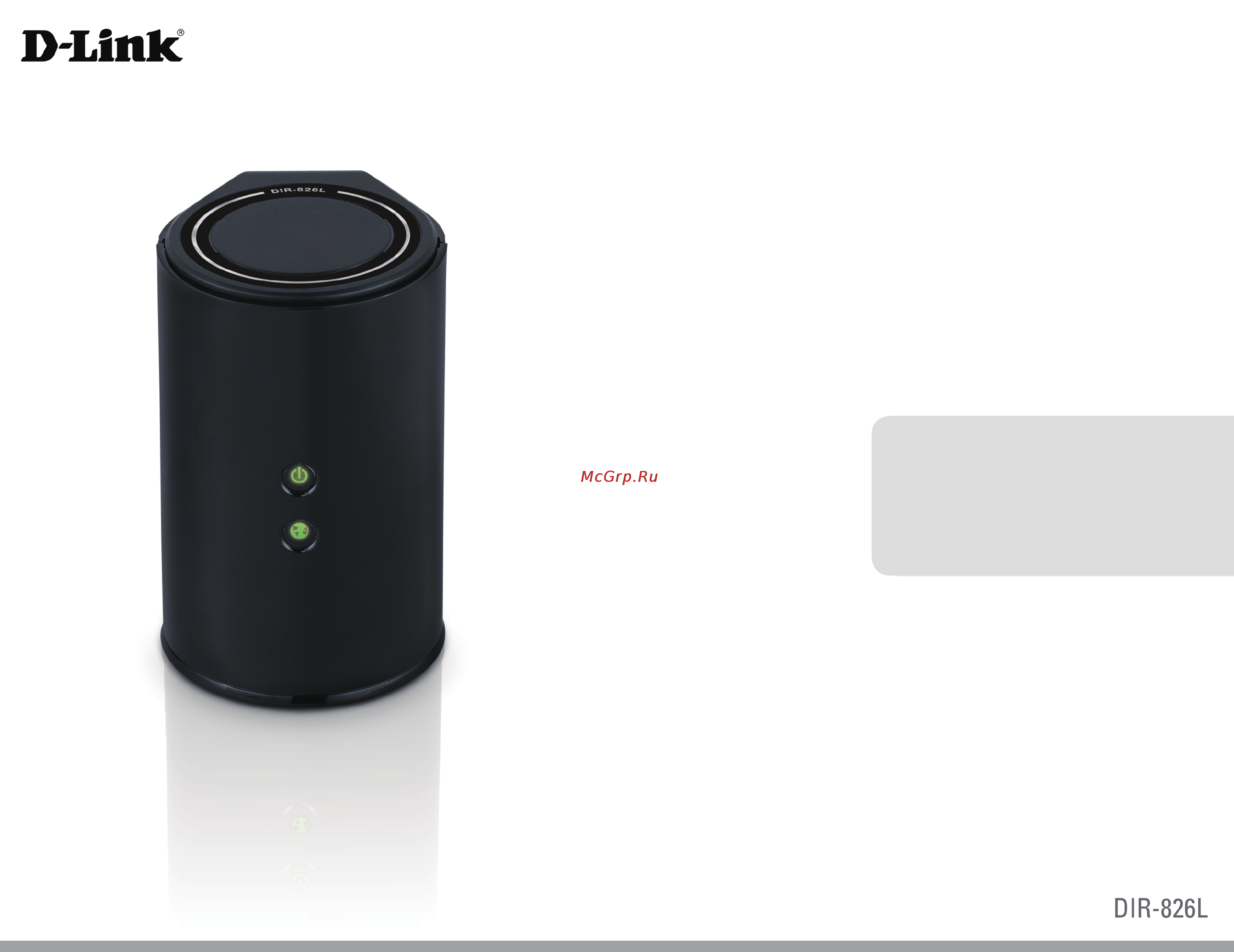D-Link DIR-826L Инструкция по эксплуатации онлайн
Содержание
- User manual 1
- Wireless n600 dual band gigabit cloud router 1
- All rights reserved this publication may not be reproduced in whole or in part without prior expressed written permission from d link systems inc 2
- Copyright 2012 by d link systems inc 2
- D link and the d link logo are trademarks or registered trademarks of d link corporation or its subsidiaries in the united states or other countries all other company or product names mentioned herein are trademarks or registered trademarks of their respective companies 2
- D link reserves the right to revise this publication and to make changes in the content hereof without obligation to notify any person or organization of such revisions or changes 2
- Manual revisions 2
- Preface 2
- Trademarks 2
- Table of contents 3
- Dir 826l wireless n600 dual band gigabit cloud router 5
- Ethernet cable 5
- Package contents 5
- Power adapter 5
- Product overview 5
- Wi fi configuration note 5
- System requirements 6
- Introduction 7
- Features 8
- Connections 9
- Hardware overview 9
- Hardware overview 10
- Before you begin 11
- Installation 11
- Wireless installation considerations 12
- Manual setup 13
- Connect to an existing router 15
- Configuration 17
- Quick setup wizard 18
- Qrs mobile app 25
- Shareport mobile app 26
- Web based configuration utility 30
- Internet connection setup 31
- Manual internet setup 32
- Static assigned by isp 32
- Dynamic cable 34
- Choose pppoe point to point protocol over ethernet if your isp uses a pppoe connection your isp will provide you with a username and password this option is typically used for dsl services make sure to remove your pppoe software from your computer the software is no longer needed and will not work through a router 35
- Internet setup 35
- Pppoe dsl 35
- Choose pptp point to point tunneling protocol if your isp uses a pptp connection your isp will provide you with a username and password this option is typically used for dsl services 37
- Internet setup 37
- Choose l2tp layer 2 tunneling protocol if your isp uses a l2tp connection your isp will provide you with a username and password this option is typically used for dsl services 39
- Internet setup 39
- Another internet connection type is ds lite 41
- Ds lite 41
- Ds lite is an ipv6 connection type after selecting ds lite the following parameters will be available for configuration 41
- Internet setup 41
- Wireless settings 42
- 1n g 2 ghz 43
- D link dir 826l user manual 43
- Manual wireless settings 43
- Section 3 configuration 43
- 1n a 5ghz 44
- D link dir 826l user manual 44
- Section 3 configuration 44
- What is wpa 45
- Wireless security 45
- Wireless security setup wizard 46
- Add wireless device with wps wizard 48
- Wpa wpa2 personal psk 50
- Configure wpa wpa2 enterprise radius 51
- Network settings 53
- Router settings 53
- This section will allow you to change the local network settings of the router and to configure the dhcp settings 53
- Dhcp server settings 54
- Dhcp stands for dynamic host control protocol the dir 826l has a built in dhcp server the dhcp server will automatically assign an ip address to the computers on the lan private network be sure to set your computers to be dhcp clients by setting their tcp ip settings to obtain an ip address automatically when you turn your computers on they will automatically load the proper tcp ip settings provided by the dir 826l the dhcp server will automatically allocate an unused ip address from the ip address pool to the requesting computer you must specify the starting and ending address of the ip address pool 54
- Dhcp reservation 56
- Dhcp reservations list 56
- Storage 57
- This page will allow you to access files from a usb external hard drive or thumb drive that is plugged into the router from your local network or from the internet using either a web browser or an app for your smartphone or tablet you can create users to be allowed to access these files 57
- Access files from the internet 58
- Ipv6 internet connection setup wizard 60
- Ipv6 over pppoe 62
- Static ipv6 address connection 63
- Tunneling connection 6rd 64
- Auto detection 65
- Ipv6 manual setup 65
- Static ipv6 66
- Autoconfiguration 67
- Ipv6 in ipv4 tunneling 70
- To 4 tunneling 71
- Link local connectivity 73
- Mydlink settings 74
- Advanced 75
- This will allow you to open a single port if you would like to open a range of ports refer to the next page 75
- Virtual server 75
- Port forwarding 76
- This will allow you to open a single port or a range of ports 76
- Application rules 77
- Some applications require multiple connections such as internet gaming video conferencing internet telephony and others these applications have difficulties working through nat network address translation special applications makes some of these applications work with the dir 826l if you need to run applications that require multiple connections specify the port normally associated with an application in the trigger port field select the protocol type as tcp or udp then enter the firewall public ports associated with the trigger port to open them for inbound traffic 77
- The dir 826l provides some predefined applications in the table on the bottom of the web page select the application you want to use and enable it 77
- D link dir 826l user manual 78
- Qos engine 78
- Section 3 configuration 78
- The qos engine option helps improve your network gaming performance by prioritizing applications by default the qos engine settings are disabled and application priority is not classified automatically 78
- Network filters 79
- Use mac media access control filters to allow or deny lan local area network computers by their mac addresses from accessing the network you can either manually add a mac address or select the mac address from the list of clients that are currently connected to the broadband router 79
- Access control 80
- Access control wizard 80
- Click next to continue with the wizard 80
- The access control section allows you to control access in and out of your network use this feature as parental controls to only grant access to approved sites limit web access based on time or dates and or block access from applications like p2p utilities or games 80
- Enter a name for the policy and then click next to continue 81
- Enter the following information and then click next to continue 81
- Select a schedule i e always from the drop down menu and then click next to continue 81
- Select the filtering method and then click next to continue 81
- Click save to save the access control rule 82
- Enter the rule 82
- To enable web logging click enable 82
- Your newly created policy will now show up under policy table 82
- Website filters 83
- Website filters are used to allow you to set up a list of web sites that can be viewed by multiple users through the network to use this feature select to allow or deny enter the domain or website and click save settings you must also select apply web filter under the access control section 83
- Inbound filters 84
- The inbound filter option is an advanced method of controlling data received from the internet with this feature you can configure inbound data filtering rules that control data based on an ip address range inbound filters can be used with virtual server port forwarding or remote administration features 84
- A firewall protects your network from the outside world the dir 826l offers a firewall type functionality the spi feature helps prevent cyber attacks sometimes you may want a computer exposed to the outside world for certain types of applications if you choose to expose a computer you can enable dmz dmz is short for demilitarized zone this option will expose the chosen computer completely to the outside world 85
- Firewall settings 85
- Routing 87
- The routing option is an advanced method of customizing specific routes of data through your network 87
- Advanced wireless 88
- Wi fi protected setup wps 89
- Wi fi protected setup wps system is a simplified method for securing your wireless network during the initial setup as well as the add new device processes the wi fi alliance wfa has certified it across different products as well as manufactures the process is just as easy as pressing a button for the push button method or correctly entering the 8 digit code for the pin code method the time reduction in setup and ease of use are quite beneficial while the highest wireless security setting of wpa2 is automatically used 89
- Wps button 90
- Advanced network settings 91
- Guest zone 92
- The guest zone feature will allow you to create temporary zones that can be used by guests to access the internet these zones will be separate from your main wireless network you may configure different zones for the 2 ghz and 5ghz wireless bands 92
- Ipv6 firewall 93
- The dir 826l s ipv6 firewall feature allows you to configure which kind of ipv6 traffic is allowed to pass through the device the dir 826l s ipv6 firewall functions in a similar way to the ip filters feature 93
- Ipv6 routing 94
- This page allows you to specify custom routes that determine how data is moved around your network 94
- D link dir 826l user manual 95
- Section 3 configuration 95
- This page will allow you to change the administrator and user passwords you can also enable remote management there are two accounts that can access the management interface through the web browser the accounts are admin and user admin has read write access while user has read only access user can only view the settings but cannot make any changes only the admin account has the ability to change both admin and user account passwords 95
- The time configuration option allows you to configure update and maintain the correct time on the internal system clock from this section you can set the time zone that you are in and set the time server daylight saving can also be configured to automatically adjust the time when needed 96
- Syslog 97
- The broadband router keeps a running log of events and activities occurring on the router you may send these logs to a syslog server on your network 97
- D link dir 826l user manual 98
- Email settings 98
- Section 3 configuration 98
- The email feature can be used to send the system log files router alert messages and firmware update notification to your email address 98
- System 99
- This section allows you to manage the router s configuration settings reboot the router and restore the router to the factory default settings restoring the unit to the factory default settings will erase all settings including any rules that you ve created 99
- Firmware 100
- Language pack 100
- You can change the language of the web ui by uploading available language packs 100
- You can upgrade the firmware of the access point here make sure the firmware you want to use is on the local hard drive of the computer click on browse to locate the firmware file to be used for the update please check the d link support website for firmware updates at http support dlink com you can download firmware upgrades to your hard drive from this site 100
- Dynamic dns 101
- The ddns feature allows you to host a server web ftp game server etc using a domain name that you have purchased www whateveryournameis com with your dynamically assigned ip address most broadband internet service providers assign dynamic changing ip addresses using a ddns service provider your friends can enter in your domain name to connect to your server no matter what your ip address is 101
- System check 102
- Schedules 103
- Schedules can be created for use with enforcing rules for example if you want to restrict web access to mon fri from 3pm to 8pm you could create a schedule selecting mon tue wed thu and fri and enter a start time of 3pm and end time of 8pm 103
- Device info 104
- Status 104
- The router automatically logs records events of possible interest in it s internal memory if there isn t enough internal memory for all events logs of older events are deleted but logs of the latest events are retained the logs option allows you to view the router logs you can define what types of events you want to view and the level of the events to view this router also has external syslog server support so you can send the log files to a computer on your network that is running a syslog utility 105
- Statistics 106
- Internet sessions 107
- The internet sessions page displays full details of active internet sessions through your router an internet session is a conversation between a program or application on a lan side computer and a program or application on a wan side computer 107
- Routing 108
- This page will display your current routing table 108
- The wireless client table displays a list of current connected wireless clients this table also displays the connection time and mac address of the connected wireless clients 109
- Wireless 109
- The ipv6 page displays a summary of the router s ipv6 settings and lists the ipv6 address and host name of any ipv6 clients 110
- Ipv6 routing 111
- This page displays the ipv6 routing details configured for your router 111
- Support 112
- Connect a wireless client to your router 113
- Wps button 113
- Click on the wireless icon in your system tray lower right corner 114
- It is recommended to enable wireless security wpa wpa2 on your wireless router or access point before configuring your wireless adapter if you are joining an existing network you will need to know the security key or passphrase being used 114
- The utility will display any available wireless networks in your area 114
- Windows 7 114
- Wpa wpa2 114
- Windows vista 121
- Wpa wpa2 122
- Wps wcn 2 124
- Windows xp 125
- Wpa wpa2 126
- Troubleshooting 128
- Wireless basics 132
- How does wireless work 133
- What is wireless 133
- Why d link wireless 133
- Who uses wireless 134
- Where is wireless used 135
- Wireless modes 136
- Check your ip address 137
- Networking basics 137
- Statically assign an ip address 138
- Technical specifications 139
- Ce mark warning 140
- Copyright statement 140
- Fcc statement 140
- Trademarks 140
- Important notice 141
Похожие устройства
- Samsung RT52EA Инструкция по эксплуатации
- LG RKS-6000 Инструкция по эксплуатации
- D-Link DWL-7000AP Инструкция по эксплуатации
- Speed-Link SL-6535-SBK-01 Инструкция по эксплуатации
- Texet T-377 Инструкция по эксплуатации
- Speed-Link SL-6535-STE-01 Инструкция по эксплуатации
- D-Link DWL-AB520 Инструкция по эксплуатации
- Electrolux EW 1232 I Инструкция по эксплуатации
- D-Link DWL-AB650 Инструкция по эксплуатации
- D-Link DWL-AG650 Инструкция по эксплуатации
- Speed-Link SL-6825-SBE-A Blue Инструкция по эксплуатации
- Hyundai H-TV2906PF Инструкция по эксплуатации
- Tefal FV 2215 Инструкция по эксплуатации
- D-Link DWL-A650 Инструкция по эксплуатации
- Samsung RT49**** Инструкция по эксплуатации
- D-Link DI-614+ Инструкция по эксплуатации
- Speed-Link SL-6825-SBK-A Black Инструкция по эксплуатации
- LG LH-D6530 Инструкция по эксплуатации
- D-Link DWL-120+ Инструкция по эксплуатации
- D-Link DWL-520+ Инструкция по эксплуатации
Скачать
Случайные обсуждения